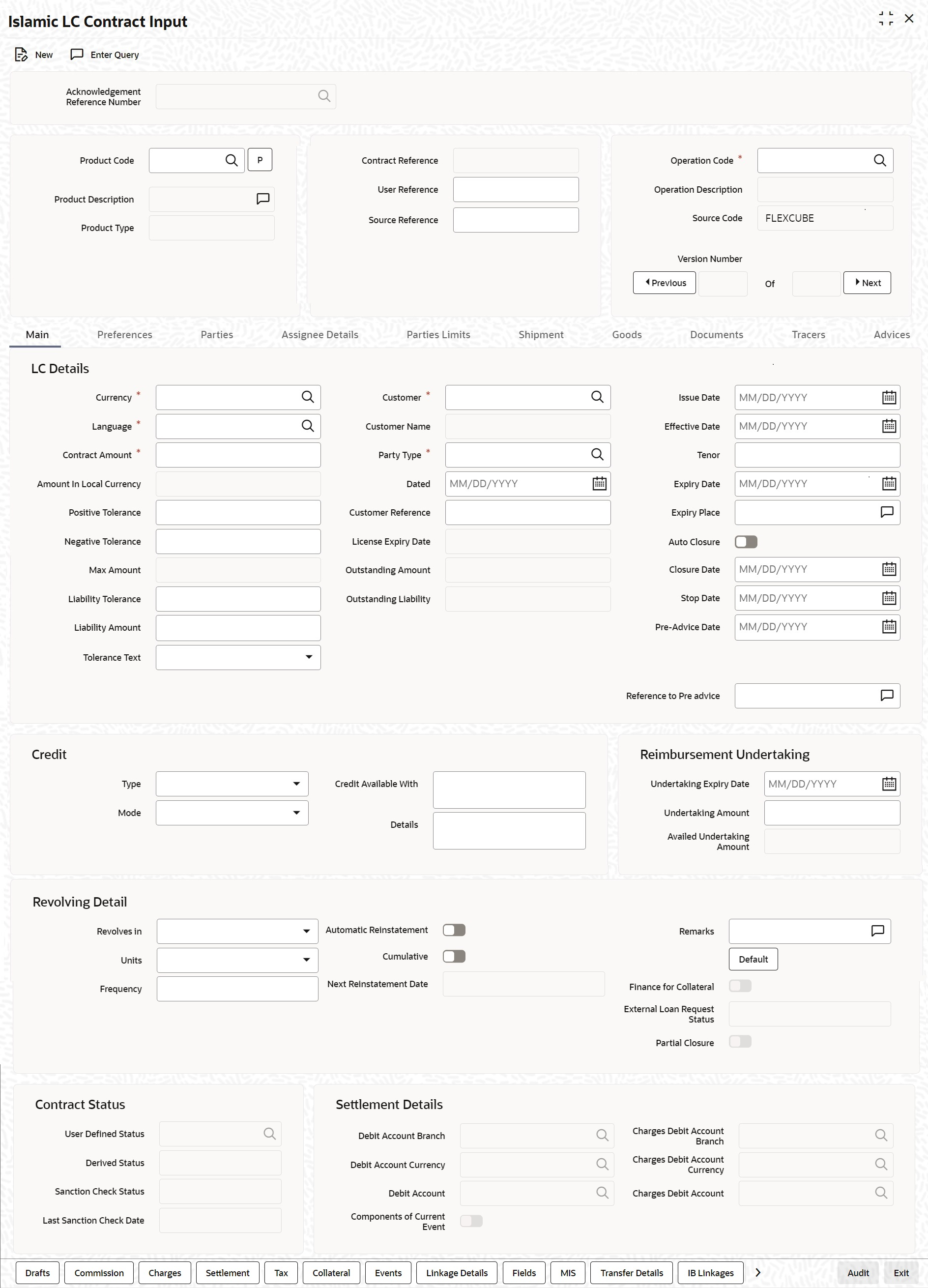- Islamic Letters of Credit
- Process an Islamic LC Contract
- Islamic LC Contract Details Screen Description
- Specify the Main Details of an Islamic LC
4.3.2 Specify the Main Details of an Islamic LC
This topic provides the systematic instruction to specify the main details of an Islamic LC.
This information is captured through the Islamic LC Contract Details Main screen.
- On the Homepage, type LIDTRONL in the text box, and click the next
arrow.Islamic LC Contract Input - Main screen is displayed.
- On the Main tab, specify the details as required.For information on fields, refer the field description table below:
Table 4-4 Main - Field Description
Field Description LC Details The terms defined for an Islamic LC form the basis on which the Islamic LC is processed. Currency Specify the currency in which the Islamic LC is drawn. Contract Amount Specify the amount for which the Islamic LC is drawn. Amount in Local Currency When FCY amount is given in 'Contract Amount' field for Islamic LC, system converts in local currency and respective value is displayed in this screen. This field is mandatory for FCY contracts. Tolerance Text Select the applicable tolerance text from the adjoining drop-down list. The available options are: - None
- About
- CIRCA
- Approximately
Customer If the applicant is a customer of your bank, specify the CIF ID assigned to the customer, the related details of the customer is automatically picked up. If you are processing an Export LC, you should typically specify details of the beneficiary.
Specify the ‘Customer’ for which you need to maintain. Alternatively, you can select the ‘Customer’ from the List of Values Customer .
Third Party Customer is also listed under list of values customer.
Note:
BIC Code appears for a ‘Customer’ only if the BIC Code is mapped with that Customer Number. If the BIC code is not mapped with that Customer Number then the BIC Code will not appear next to the ‘Customer’ in the adjoining list.Customer Name The system displays the customer name. Party Type Specify a valid party type. The adjoining option list displays all valid party types maintained in the system. You can select the appropriate one. Dated Enter the date of the Their Reference. This would normally be the date on which you have a correspondence from the party regarding the LC. Customer Reference This is the reference of the party whose CIF ID you have input. This is picked up appropriately in the correspondence sent for the LC. License Expiry Date The system displays the license expiry date. Amount The system displays the amount for which the Islamic LC is drawn. Expiry Place Specify the city, country, or the bank where the Islamic LC expires. Applicable Rule This is defaulted from the product level. The value displayed here cannot be amended. Issue Date Enter the date on which the Islamic LC is issued. Effective Date In the Islamic LC Contract Details screen, you can capture the Effective Date of a guarantee. The effective date that you capture for a guarantee is printed on the instrument.
By default, the system displays the Issue Date, in the Effective Date field. You can change the default value (for a guarantee) to a date in the past or future.
As stated earlier, the Effective Date along with the Tenor of the Islamic LC is used to calculate the Expiry Date of the Islamic LC.
Note:
Please note that commission for a guarantee, is calculated according to your specifications for the product that the guarantee involves. In the Islamic LC Product Definition screen, you can indicate if commission is to be calculated from:The Issue Date
The Effective Date
The earlier of the two
Tenor All Islamic LC contracts is associated with the standard tenor maintained for the product under which the contract is being processed. The tenor of the Islamic LC is used in combination with the Effective Date to arrive at the Expiry Date of the Islamic LC, as follows: Islamic LC Expiry Date = Effective Date + Tenor
However, for a specific Islamic LC contract, you can choose to maintain a different tenor. The tenor of an Islamic LC is expressed in one of the following units:- Days (D)
- Months (M)
- Years (Y)
Note:
If you do not specify a unit, the system will automatically append ‘D’ with the numeric value (tenor) indicating that the tenor is expressed in Days. Depending on the tenor that you specify, the system will recalculate the Expiry Date. Consequently, the Closure Date that is dependent on the Expiry Date will also be recalculated by the system.Expiry Date Specify the date when the Islamic LC expires. Auto Closure Check this option to indicate that the Islamic LC should be automatically closed. Note:
This field is not applicable for Islamic LC Module Contracts under Islamic LC Product with Product Type `G’ (Guarantee).Closure Date The date of closure is based on the ‘Closure Days’ maintained for the product involved in the Islamic LC. The number of days specified as the Closure Days is calculated from the expiry date of the Islamic LC, to arrive at the Closure Date. Islamic LC Closure Date = Islamic LC Expiry Date + Closure Days However, you can change the closure date, thus calculated, to any date after the expiry date.
Note:
If the closure date falls on a holiday, the system will prompt you with an override message.Pre Advice Date Specify date on which the pre-advice was initiated from the adjoining calendar. The current date is defaulted as pre-advice date, if the operation is Pre-advice Islamic LC; however you can change to an earlier date. Note:
Modifications are not allowed after first authorization.Reference to Pre-advice Specify reference to the pre-advice, if any, generated for the Islamic LC contract. A pre-advice is a brief advice of documentary credit sent by the Issuing Bank to the Advising Bank. This is to be followed by the Islamic LC instrument that contains all the details of the Islamic LC. It notifies the recipient that the named buyer has opened an Islamic LC for a specified amount on a named seller (beneficiary).
Note:
Modifications are not allowed after first authorization.Stop Date This date is defaulted to Islamic LC Expiry date. Stop date cannot be earlier than Issue date and later than expiry date. Credit You can capture the following details. Type Indicate the type of credit for which the Islamic LC is being processed. Mode Indicate the mode of payment through which the LC is settled. If you indicate the Islamic LC type as sight in the LC Product Definition screen, then you can select the credit mode as:- Sight Payment
- Negotiation.
If you indicate the Islamic LC type as Usance in the LC Product Definition screen, then you can choose the credit mode as:- Acceptance
- Deferred Payment
- Mixed Payment
- Negotiation
These validations are applicable only if drafts information is maintained in the Drafts subsystem.
These validations are applicable for both Import and Export LC products.
Credit Available With Specify details of the party with whom the credit is available. Credit Available With Specify the details of the credit. Reimbursement Undertaking You can capture the following details:
Undertaking Expiry Date Specify the undertaking expiry date. You can claim the reimbursement only till the undertaking expiry date, else, the system will display the following error message “The undertaking has been expired”.
Undertaking Amount Specify the amount that is reimbursed. It is less than or equal to contract amount. The system will default the Undertaking Amount value with the Max LC Amount initially when it is created through the incoming MT740. However you can amend this field by adding the undertaking amount.
Availed Undertaking Amount The system displays the availed portion of undertaken amount. Note:
Undertaking Expiry Date and Undertaking Amount fields is
entered for reimbursement contracts only.Undertaking Expiry date is entered only when Undertaking
Amount has been specified.Undertaking Expiry date cannot be earlier than the issue date or
later than the Islamic LC Expiry date.In case when Islamic LC Expiry date is not input then Undertaking
Expiry date cannot be greater than the Islamic LC closure
date.Revolving DetailsRevolves In Islamic LCs can revolve in Time or in Value. Select the appropriate option from the adjoining drop-down list. Automatic Reinstatement The mode of reinstatement for a revolving Islamic LC is either automatic or manual. Check against this field to indicate that the mode of reinstatement is automatic.
This field is applicable only for an Islamic LC revolving in time.
Cumulative Check this box to indicate that the Islamic LC is cumulative. Leave it unchecked to indicate otherwise. Units For Islamic LCs, which revolve in time, the maximum number of reinstatements is calculated based on the Reinstatement Frequency you specify. In the Units field, you can choose one of the following: - Months
- Days
Next Reinstatement Date The system computes and displays the date of next reinstatement based on the value in ‘Units’ field. Remarks You can specify remarks here if any. Finance for Collateral Check this box if finance for collateral is applicable. Partial Closure Check this box to perform partial closure of Islamic LC manually. You can check this box during the following conditions:- Unlock’ Operation
- If the product is not of Revolving type
- On or before the Expiry date of the Islamic LC
On saving the amendment after checking this option, PCLS event takes place. The Limits, Outstanding Liability and the Cash Collateral are released to the extent of unutilized amount.
Once PCLS event is fired for an Islamic LC contract, system does not allow any operation on the Islamic LC other than LC Closure (CLOS). You can reopen the closed Islamic LC as existing. While reopening the Islamic LCs for which PCLS is fired earlier, the Limits are tracked, OS Liability and Cash collateral is increased to the extent of the amount released as part of PCLS.
After PCLS event takes place on the Islamic LC contract, if the Bill contract to which the Islamic LC is linked is reversed, the corresponding availment of Islamic LC is reversed and the Limits, OS Liability and the Cash Collaterals are updated. The linkages to the Islamic LC are not released automatically as part of PCLS firing during batch. You have to manually release as part of manual partial closure. The above processes are skipped for the Islamic LC contracts under the product for which the ‘Revolving’ option is indicated as ‘Yes’.
The system allows manual partial closure during the partial closure days, until the Islamic LC is closed.
In case of a partially confirmed export Islamic LC contract, the system excludes the bill amount in the initial stage from the confirmed and unconfirmed portions.
User Defined Status Specify the status of the Islamic LC contract. The option list displays all valid statuses that are applicable. Choose the appropriate one. Derived Status The system displays the derived status of the Islamic LC contract. You cannot modify this. Sanction Check Status The system displays the sanction check status once the sanction check is performed. The system displays any of the following statuses: - P - Pending
- X - Pending
- A - Approved
- R - Rejected
- N - Not Required
Last Sanction Check Date The system displays the last sanction check date. Note:
For more information on processing sanction check refer ‘Processing Sanction Check’ section in LC user manual.– Settlement Details
Debit Account Branch The system defaults the details of debit account branch. The values is modified. Debit Account Currency The system defaults the details of debit account currency. The values is modified. Debit Account The system defaults the debit account. The values is modified. Charges Debit Account Branch The system defaults the details of charges debit account branch.The values is modified. Charges Debit Account Currency The system defaults the details of charges debit account currency. The values is modified. Charges Debit Account The system defaults the details of charges debit account. The values is modified. Components of Current Event System enhanced to show the amount tags pertaining to the current event in settlement screen for LI contracts. - During settlement pickup of LI contract input screen, current value of components of current event on contract input screen is considered to show the amount tags in ‘Settlements’ screen.
- If the flag is checked at contract input screen, the amount tags pertaining only to the current event will be available in settlement screen with ‘Current event’ checked.
- If the flag at contract input screen is unchecked, the amount tags of all the events will be available in ‘Settlements’ screen with current event flag checked for those amount tags of current event and unchecked for those amount tags not pertaining to current event.This field is optional. By default the field will be unchecked.
Viewing the Media Addresses of a Customer While capturing the details of the counterparty involved in an Islamic LC or Islamic LC transfer contract, the system displays the Media Address details of the customer once you specify the CIF ID assigned to the party.
Note:
When you specify the CIF ID, the system will check to see if you have maintained multiple media addresses for the specific customer. If you have maintained multiple media addresses, a list of all the media addresses is displayed in a separate window.Viewing the BIC Details of a Customer If the media type of the party is SWIFT, and the customer address you have specified is a BIC customer, the system automatically displays the related BIC details in a separate window.
- On the Preferences tab, specify the details as required.The details that you specify in the fields of this screen are picked up for SWIFT messages.
The SWIFT message that utilizes the information that you specify in this screen and the corresponding field of the SWIFT message which carries the input, has been listed in:
The Islamic LC Contract Input - Preferences screen is displayed.Figure 4-4 Islamic LC Contract Input - Preferences
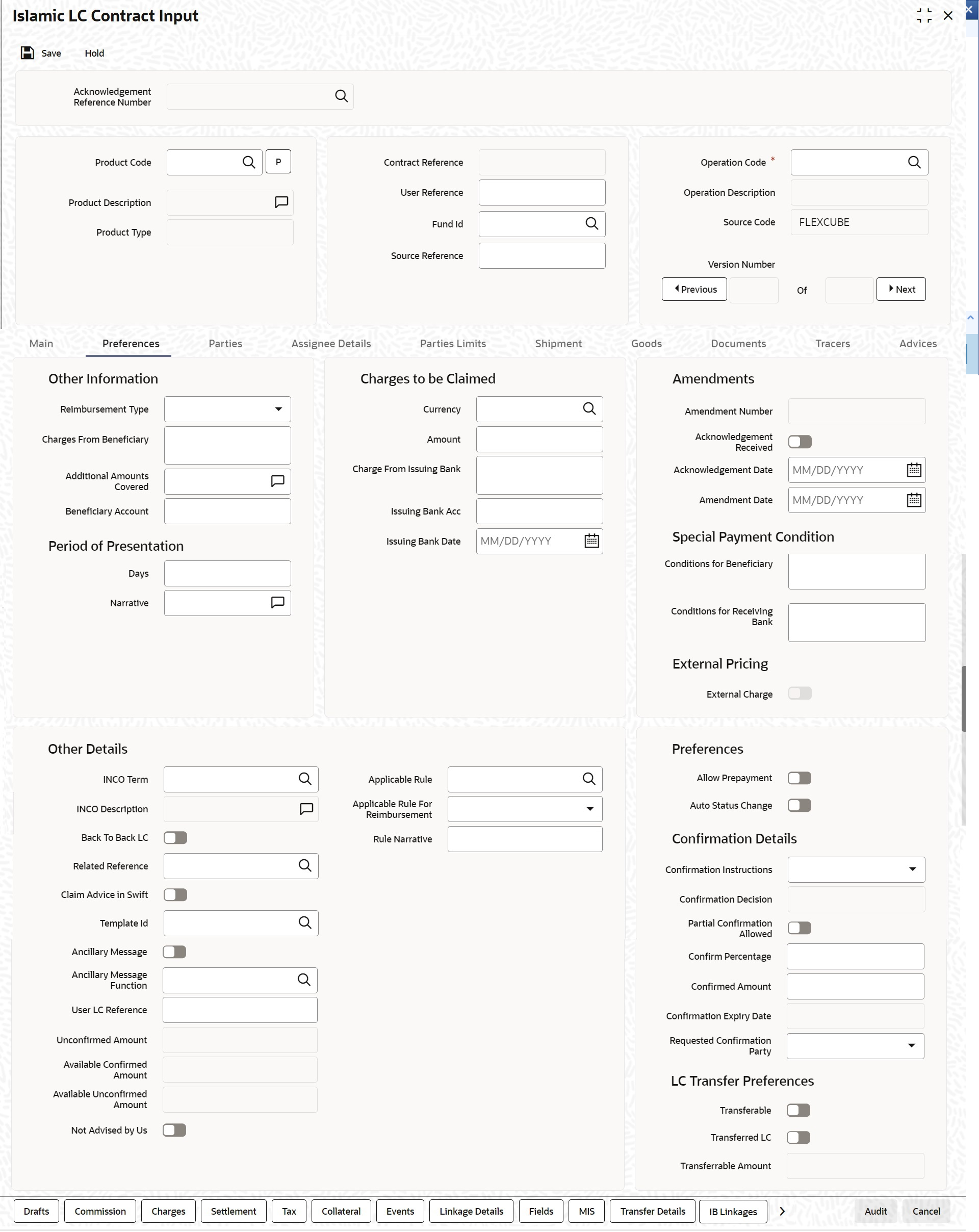
Description of "Figure 4-4 Islamic LC Contract Input - Preferences"Table 4-5 SWIFT Messages
Field in Oracle Banking Trade Finance SWIFT Message Field of the SWIFT message Charges From Beneficiary MT700 Field 71B Additional Amounts Covered MT 700 & MT 740 Field 39C Period For Presentation MT 700 Field 48 Charges From Issuing Bank MT 730 Field 71B Account For Issuing Bank MT 730 Field 57A Date MT 730 Field 32D For information on fields, refer the field description table below:Table 4-6 Preferences - Field Description
Field Description Other Information Capture the following details: Reimbursement Type Specify the type of reimbursement. Choose the appropriate one from the drop-down list. Fee From Beneficiary The system displays the issuance fee from beneficiary. Additional Amounts Covered Specify the additional amount covered. Beneficiary Account Specify the account details of beneficiary. This field is read only.
Fee to be Claimed Specify the following details: Currency Specify the currency of the charge. Amount Specify the charge amount. Fee From Issuing Bank Give a brief description of the fee. Issuing Bank Acc Specify the account from which charge should be collected. Issuing Bank Date Specify the date of charge collection. Amendments Specify the following details: Amendment Number The system displays the amendment number. Acknowledgement Received Check this box to indicate that the acknowledgment has received. Acknowledgement Date Specify the date on which the acknowledgment is received. Amendment Date The date of amendment is displayed here. Period for Presentation The period of presentation defined for the product - or calculated for the Islamic LC, as the case can/- is displayed in the ‘Period For Presentation’ field. You can change the default to suit the Islamic LC you are processing. The system uses the Expiry Date and the Last Shipment Date specified for the Islamic LC you are processing, and arrives at the period of presentation. For details, refer the heading ‘Specifying the Period of Presentation’ in chapter three, ‘Creating Products’, in the Islamic LC user Manual.
Narrative Specify the details of date of document submission. Conditions For Beneficiary Specify the payment conditions for beneficiary. Conditions for Receiving Bank Specify the payment conditions for receiving bank. Other Details Specify the following details: INCO Term Specify the INCO term related to goods that are a part of the LC instrument. You can select one of the following values from the adjoining option list: - EXW - EX Works (…named place)
- FCA - Free Carrier (…named place)
- FAS - Free Alongside Ship (…named port of shipment)
- FOB - Free On-Board (…named port of shipment)
- CFR - Cost and Freight (…named port of destination)
- CIF - Cost Insurance Freight (…named port of destination)
- CPT - Carriage Paid to (…named place of destination)
- CIP - Cost Insurance Paid (…named place of destination)
- DAF - Delivered at Frontier (…named place)
- DES - Deliver Ex Ship (…named port of destination)
- DEQ - Delivered Ex Quay (…named port of destination)
- DDU - Delivered Duty Unpaid (…named place of destination)
- DDP - Delivered Duty Paid (…named place)
DPU- Delivered at Place Unloaded
INCO Description Once you choose the INCO Term, the documents and clause details will be displayed based on the maintenance for the chosen INCO term in the ‘INCO Terms Maintenance’ screen. However, if you change the INCO term, the document and clause details will be not be updated automatically. You will have to manually change them if required. However, the system will check whether the document and clauses details are the same as those defined in the ‘INCO Term Maintenance’ screen.
The INCO term is picked up and displayed in field 45A of MT700.
Back to Back LC Check this option if you want to link an export LC to an import LC. This field is applicable only for import LCs. If you check this option, you will have to specify the export LC which you want to link to the import LC in the ‘Reference Number’ field. All active and authorized export LCs of the same counterparty will be available for selection in the option list adjoining ‘Reference Number’. An export LC can be linked to only one import LC.
Related Reference Number Specify the related reference number. Choose the appropriate one from the option list. While issuing a guarantee, the option list displays all valid bill of lading reference numbers and import LCs. Similarly, while issuing a back to back LC, the option list displays all valid export LCs maintained in the system. You can choose the appropriate one.
Claim Advice in Swift Check this box to generate the charge claim advice in MT799 SWIFT format. This field is initially defaulted from product level. However, you can then check or uncheck it at the contract level.
Template ID Specify the template ID related to MT799 message types from the option list. Note:
You can enter the values only if the ‘Claim Advice in Swift’ field is checked.Ancillary Message Check this box to generate MT 759 on contract authorization. Ancillary Message Function Specify the ancillary message function. Alternatively, you can select the ancillary message from the option list. The list displays all valid options maintained in the system. Ancillary Message Function is mandatory if ‘Ancillary Message’ is checked. External Pricing Specify the external pricing details: External Charge While booking a contract under a product for which ‘External Charges’ is enabled at product level, it defaults the same value for contract also which fetches external charges from external pricing and billing engine. User LC Reference System displays the Contract User Reference as the User LC Reference Number. The reimbursement Islamic LC, under which the bill is availed, and the Export Islamic LC linked to the bill, should contain the same ‘User LC Reference Number’. Unconfirmed Amount The system displays the current maximum unconfirmed Islamic LC amount. This amount is derived by deducting the confirmed amount from the maximum Islamic LC amount. Available Confirmed Amount The system displays the available confirmed portion of the maximum Islamic LC amount. Available Unconfirmed Amount The system displays the available unconfirmed portion of the maximum Islamic LC amount. Beneficiary Confirmation Required The system checks this box by default for Letters of Credit. This box is unchecked for ‘Guarantees’. You can operationally control the beneficiary confirmation process for an Islamic LC, but you cannot modify it after the first authorization. Confirmation Instructions You can also specify the type of the confirmation instruction that should be sent to the advising/confirming bank if you are issuing the Islamic LC (whether Field 49 of MT 700 should be ‘Without’, ‘Confirm’, or ‘May add’). Confirmation Decision Confirmation decision will be display only field, which will be defaulted with the value as, - Confirm - When the ‘Operation’ of LC is ‘CNF’ and ‘ANC'
- Silent Confirmation – When the operation of LC is SCF
- Blank – When the operation of LC is other than CNF, ANC and SCF.
Auto Status Change The system defaults the status of the check-box based on the product maintenance. However, you can modify this. If you check this box, the system picks up the contract during EOD operations for status processing. If you do not check this, the system will not consider the Islamic LC contract for automatic status processing. Partial Confirmation Allowed Check this box to confirm the partial amount. The remaining amount is confirmed after you receive the approval from the external agent. This field is initially defaulted from product level. However, you can then check or uncheck it at the contract level. Confirm Percentage Specify the percentage of Islamic LC Amount to be confirmed or silent confirmed. If percentage is not specified, the system will calculate the percentage based on the confirm Amount specified. Confirmation percentage will be defaulted to 100% during silent confirmation change of operation.
Confirmed Amount Specify the amount to be confirmed or silent confirmed. If Confirm Amount is not specified, the system will calculate the confirmed amount based on the Confirm Percentage specified. During silent confirmation change of operation, confirm percentage and confirmed amount will be defaulted to 100% and LC oustanding amount respectively.
Requested Confirmation Party Select the confirmation party type. You can select one of the following messages: - Advising Bank
- Advise Through Bank
- Confirming Bank
LC Transfer Preferences You can set the following Preferences Transferable Check this option to indicate that the LC is transferable. Transferred LC Check this option for indicating the given LC is transferred LC. Transferable Amount This field displays the transferrable amount calculated using the LC amount. Assignee Details Assignee can be walk-in customers, Bank customersand Third Party customers and Other Party Customers.. For Third Party Customers, user must maintain those parties in Third Party screen (TFDTPMNT) first. It will be possible to maintain assignee details in export type of letter of credit contract. Assignee can be added/modified/deleted in LC during internal amendment if Bill is not booked under LC with assignee details else system will provide appropriate error message. You can set the following assignee details: Sequence Sequence in which the assignee details are maintained. Value for this should be greater than or equal to zero. Sequence will not accept any decimal points. This should be unique. This field is mandatory.
Assignee Id To maintain the party ID. This will fetch all the parties maintained in Other Party screen. It will not be possible to maintain the same assignee multiple times. This field is mandatory.
Assignee Name Assignee name will be displayed based on the Assignee Id. Assignee name can be modified only Walk-in Customer.
This field is optional.
Assignee Address Line 1 Address Line 1 will be displayed based on the Assignee ID.Address Line 1 can be modified only for Walk in customer. This field is optional.
Assignee Address Line 2 Address Line 2 will be displayed based on the Assignee ID.Address Line 2 can be modified only for Walk in customer. This field is optional.
Assignee Address Line 3 Address Line 3 will be displayed based on the Assignee ID.Address Line 3 can be modified only for Walk in customer. This field is optional.
Assignee Address Line 4 Address Line 4 will be displayed based on the Assignee ID.Address Line 4 can be modified only for Walk in customer. This field is optional.
Account Currency Specify the currency of the account of the assignee. This field is mandatory.
Account Specify the account to which the amount should be credited. This can be the account of the assignee with the bank if he is a customer of the bank. If he is not the customer of the bank then this can be the Nostro account of his bank maintained in the current bank. If Assignee is a bank customer ( Individual/Corporate/Bank customer) then Account LOV will provide customer accounts maintained in External Customer Account for the selected bank customer. If Assignee is a Third party or Walk in customer then Account LOV will display NOSTRO accounts for the currency. This field is mandatory.
Assigned Percentage Specify the percentage of assignment to the assignee. Sum of assignee percentage should not exceed 100 percent.Either Assigned Percentage or Assigned Amount should be entered. If assigned percentage is provided and assigned amount is not provided, system will compute assigned amount based on assigned percent of contract amount.If assigned amount is provided and assigned percentage is not provided, system will compute assigned percentage based on assigned amount. If both assigned percentage and assigned amount is provided, system will compute assigned amount based on assigned percentage
If both assigned percentage and assignment amount is not provided, system will provide error message.
Assigned Amount Specify the amount of assignment to the assignee in LC currency. This should be greater than zero. Decimal points will be based on the LC currency. If assignment details are maintained for any product type other than export type, system will throw an error message. It will be possible to amend these values. If the amendment amount is reduced, there will be a validation to check whether it goes below from that used already in BC contract. If yes, system will throw an error.
Also if the assignment details are already used in any BC contract, system will not allow to add or delete new assignees or amend party details such as Assignee Id, Account etc.
Assignment details can be added through excel upload.
- On Islamic LC Contract Input screen, click
Parties.The Parties screen is used to record the details related to all the parties involved in the Islamic LC. The documents, tracers and messages that are generated is sent to the parties concerned, based on the details you specify in this screen.The Party Details is displayed.
Figure 4-5 Islamic LC Contract Input - Parties
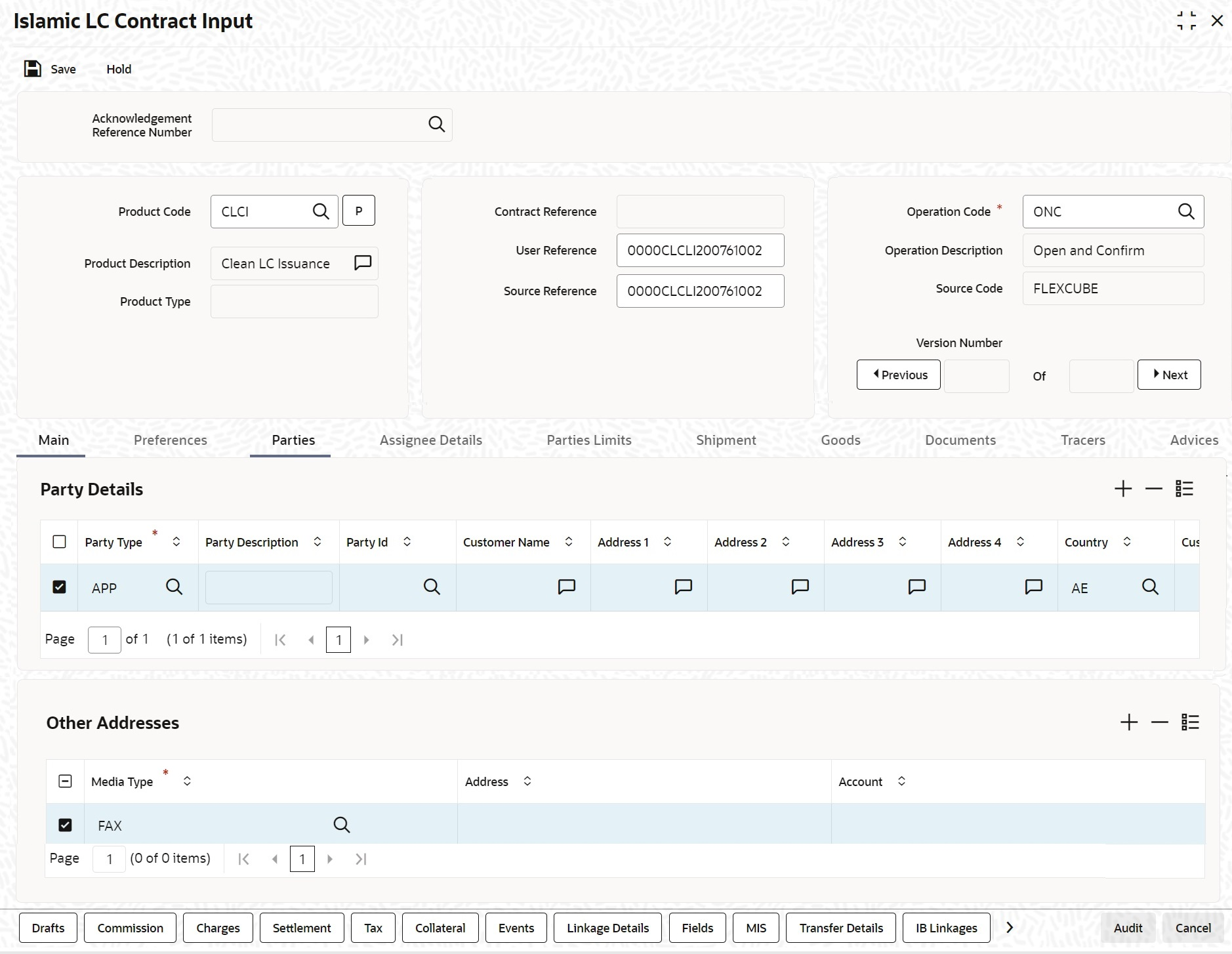
Description of "Figure 4-5 Islamic LC Contract Input - Parties" - On the Parties tab, specify the details as
required.For information on fields, refer the field description table below:
Table 4-7 Parties - Field Description
Field Description Party Type The party type (beneficiary, accountee, applicant, advising bank, issuing bank, reimbursing bank, advice through bank, confirming bank). Party Description You can provide the description for the party type here. Party ID Specify a ‘Party ID’ for which you need to maintain. Alternatively, you can select the ‘Customer No’ from the List of Values Party Id. Third Party Customer details is also listed under List of Values Party Id.
Note:
BIC Code appears next to the 'Customer No' only if the BIC code is mapped with that customer number.If the BIC Code is not mapped with that Customer Number, then the BIC Code will not appear next to the ‘Customer No’ in the adjoining option list.Customer Identification File Identification The CIF ID assigned to the party, if the party is defined as a customer in Oracle Banking Trade Finance. If the applicant (APP) or beneficiary (BEN) is not a customer of your bank, you can use a walk in customer ID. Name Enter the name of the Customer. The party name is 150 characters in length. However, please note that in the SWIFT messages that you generate only 35 characters is included. Country Enter the country to which the party belongs. Address 1 to 4 Enter the address of the customer who has initiated the transaction. Dated Specify the date of transaction initiation. Language Specify the language in which advices should be sent to the customer. Issuer The issuer of Islamic LC is a bank or an individual. This is enabled only for the party type ISB (issuing Bank). The party type is defaulted from CIF maintenance. However, you can amend the value before authorizing the contract. If issuer of Islamic LC is a bank, tags 52A and 52D is populated. The message Types supported by these tags are MT710/MT720.
If issuer of Islamic LC is not a bank, 52B tag is populated.
Template ID Specify the template ID related to MT799 message types from the option list. Note:
You can enter the values only if the ‘Claim Advice in Swift’ field is checked.Specifying the Other Addresses Following details are displayed here: - The media type through which the advises should be routed and the respective address(es)
- The party’s mail address
- The account
The parties involved in an Islamic LC depend upon the type of Islamic LC you are processing.
The following table indicates the minimum number of parties required for the types of Islamic LC that you can process, refer to Islamic LC Processes
Opting to amend Party Details during System Setup Oracle Banking Trade Finance offers you the facility to edit the party details that you capture in the Islamic LC Contract Online screen. You may exercise this option when setting-up the system at your bank If you opt for the edit facility, you can change the following party and credit details, captured for an Islamic LC, in the Islamic LC Contract Details screen:- The Name
- The Mailing Address
- The Credit Details
Click on the adjoining, adjacent to the name, address and credit details fields, to view a popup window. In this screen, you can edit the party and credit details originally captured for the Islamic LC.
Media Type The system defaults the media type. You can select a different medium from the adjoining option list. Address The system defaults the other address of the party. However, you can modify this. Account The system defaults the account number. However, you can modify this. Table 4-8 Islamic LC Process
Islamic LC type Parties applicable Mandatory parties Parties not allowed Import Islamic LC Applicant/Accountee Advising Bank
Beneficiary
Confirming Bank
Reimbursing Bank
Applicant and Beneficiary OR Accountee and Beneficiary Issuing Bank Export Islamic LC Applicant/Accountee Issuing Bank
Advising Bank
Beneficiary
Confirming Bank
Reimbursing Bank
Beneficiary and Issuing Bank Advising Bank Shipping Guarantee Applicant/Accountee Advising Bank
Beneficiary
Confirming Bank
Advice Through Bank
Reimbursing Bank
Applicant and Beneficiary Issuing Bank Guarantee Applicant and Beneficiary Applicant and Beneficiary Advising Bank Advise
Through Bank
Reimbursement
Bank
Issuing Bank
Standby Applicant/Accountee Advising bank
Beneficiary
Confirming bank
Reimbursing bank
Applicant and Beneficiary Issuing Bank Clean Islamic LC Applicant/Accountee Advising bank
Beneficiary
Confirming bank (for confirmed Islamic LCs only; could be more than one bank)
Applicant and Beneficiary OR Accountee And Beneficiary Issuing Bank Note:
While processing Islamic LCs and guarantees, you can use the walk-in customer ID for the applicant (APP) and Beneficiary (BEN) party types. However, note that you can use a particular CIF ID only once in an Islamic LC. - On the Islamic LC Contract Details screen, click
Assignee Details.Islamic LC Contract Details - Assignee Details screen is displayed.
Figure 4-6 Islamic LC Contract Details - Assignee Details
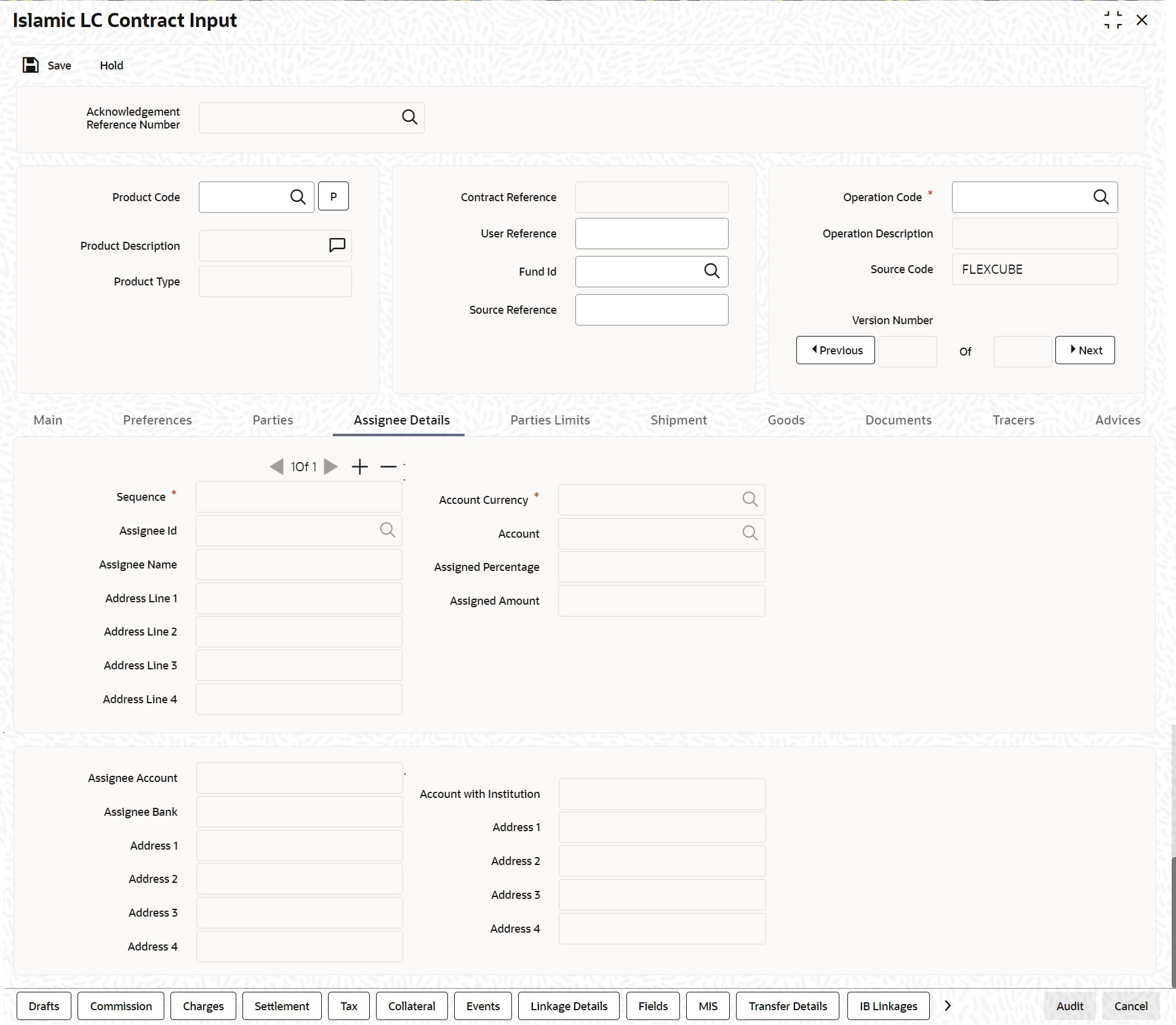
Description of "Figure 4-6 Islamic LC Contract Details - Assignee Details" - On Islamic LC Contract Details - Assignee Details
screen, specify the details as required.For information on fields, refer the field description table below:
Table 4-9 Assignee Details - Field Description
Field Description Assignee Details Assignee can be walk-in customers, Bank customers and Third Party customers and Other Party Customers.. For Third Party Customers, user must maintain those parties in Third Party screen (TFDTPMNT) first. It will be possible to maintain assignee details in export type of letter of credit contract. Assignee can be added/modified/deleted in LC during internal amendment if Bill is not booked under LC with assignee details else system will provide appropriate error message. You can set the following assignee details: Sequence Sequence in which the assignee details are maintained. Value for this should be greater than or equal to zero. Sequence will not accept any decimal points. This should be unique. This field is mandatory.
Assignee Id To maintain the party ID. This will fetch all the parties maintained in Third party maintenance screen and walkin customer along with Bank customer. It will not be possible to maintain the same assignee multiple times other than walkin customer. This field is mandatory.
Assignee Name Assignee name will be displayed based on the Assignee Id. Assignee name can be modified only Walk-in Customer.
This field is optional.
Assignee Address Line 1 Address Line 1 will be displayed based on the Assignee ID.Address Line 1 can be modified only for Walk in customer. This field is optional.
Assignee Address Line 2 Address Line 2 will be displayed based on the Assignee ID.Address Line 2 can be modified only for Walk in customer. This field is optional.
Assignee Address Line 3 Address Line 3 will be displayed based on the Assignee ID.Address Line 3 can be modified only for Walk in customer. This field is optional.
Assignee Address Line 4 Address Line 4 will be displayed based on the Assignee ID.Address Line 4 can be modified only for Walk in customer. This field is optional.
Account Currency Specify the currency of the account of the assignee. This field is optional.
Account Specify the account to which the amount should be credited. This can be the account of the assignee with the bank if he is a customer of the bank. If he is not the customer of the bank then this can be the Nostro account of his bank maintained in the current bank. If Assignee is a bank customer ( Individual/Corporate/Bank customer) then Account LOV will provide customer accounts maintained in External Customer Account for the selected bank customer. If Assignee is a Third party or Walk in customer then Account LOV will display the NOSTRO accounts for the currency. If Assignee id is not provided then Account LOV will provide customer Accounts and Nostro Accounts. Either Account or Assignee account is mandatory. Assigned Percentage Specify the percentage of assignment to the assignee. Sum of assignee percentage should not exceed 100 percent.Either Assigned Percentage or Assigned Amount should be entered. If assigned percentage is provided and assigned amount is not provided, system will compute assigned amount based on assigned percent of contract amount.If assigned amount is provided and assigned percentage is not provided, system will compute assigned percentage based on assigned amount. If both assigned percentage and assigned amount is provided, system will compute assigned amount based on assigned percentage
If both assigned percentage and assignment amount is not provided, system will provide error message.
Assigned Amount Specify the amount of assignment to the assignee in LC currency. This should be greater than zero. Decimal points will be based on the LC currency. If assignment details are maintained for any product type other than export type, system will throw an error message. It will be possible to amend these values. If the amendment amount is reduced, there will be a validation to check whether it goes below from that used already in BC contract. If yes, system will throw an error.
Also if the assignment details are already used in any BC contract, system will not allow to add or delete new assignees or amend party details such as Assignee Id, Account etc.
Assignment details can be added through excel upload.
Assignee Account Indicates Account of Assignee which is Ultimate Beneficiary Account. If user provides Invalid Accounts then system will assign walkin customer to Assignee id and Nostro Account to Account field.
Assignee Bank Indicates Bank of Assignee Address Line 1 Indicates Assignee Bank address details. Address Line 2 Indicates Assignee Bank address details. Address Line 3 Indicates Assignee Bank address details. Address Line 4 Indicates Assignee Bank address details. Account with Institution Indicates Account with Institution. Address Line 1 Indicates Assignee Bank address details. Address Line 2 Indicates Assignee Bank address details. Address Line 3 Indicates Assignee Bank address details. Address Line 4 Indicates Assignee Bank address details. Account details provided from External system to be mapped to Assignee Account field which is newly introduced.
Assignee ID, Account and Assignee Account derivation will be as below:Table 4-10 Table Assignee Details
Assignee Id Account Assignee Account Processing on Save Customer selected from LOV Customer Account selected from LOV Not provided Assignee account to be defaulted with Account on Save Not provided Customer Account selected from LOV Not provided Customer id to be derived and Assignee Account to be defaulted with Account Not provided Not provided Valid Customer account provided Customer id to be derived and Account to be defaulted with Assignee Account Not provided Not provided Invalid Customer account provided Walk in customer and Nostro account of the walk in customer to be defaulted During Bill liquidation, assignee details to be defaulted to Settlement subsystem as below:Table 4-11 Assignee Details
Assignee Details Settlement Subsystem Assignee Account Ultimate Beneficiary 1 Assignee Name Ultimate Beneficiary 2 Assignee Address 1 Ultimate Beneficiary 3 Assignee Address 2 Ultimate Beneficiary 4 Assignee Address 3 Ultimate Beneficiary 5 Assignee Bank Beneficiary Institution 1 Assignee Bank Address Line 1 Beneficiary Institution 2 Assignee Bank Address Line 2 Beneficiary Institution 3 Assignee Bank Address Line 3 Beneficiary Institution 4 Assignee Bank Address Line 4 Beneficiary Institution 5 Account with Institution Account with Institution 1 Address Line 1 Account with Institution 2 Address Line 2 Account with Institution 3 Address Line 3 Account with Institution 4 Address Line 4 Account with Institution 5 - On the Islamic LC Contract Details screen, click
Parties Limits.Oracle Banking Trade Finance allows you to track the credit limits for customers who are parties to an Islamic LC contract. Using ‘Parties Limits’ tab, you can track the limits of multiple credit lines in an Islamic LC contract.
Islamic LC Contract Input - Parties Limits screen is displayed.
Figure 4-7 Islamic LC Contract Input - Parties Limits
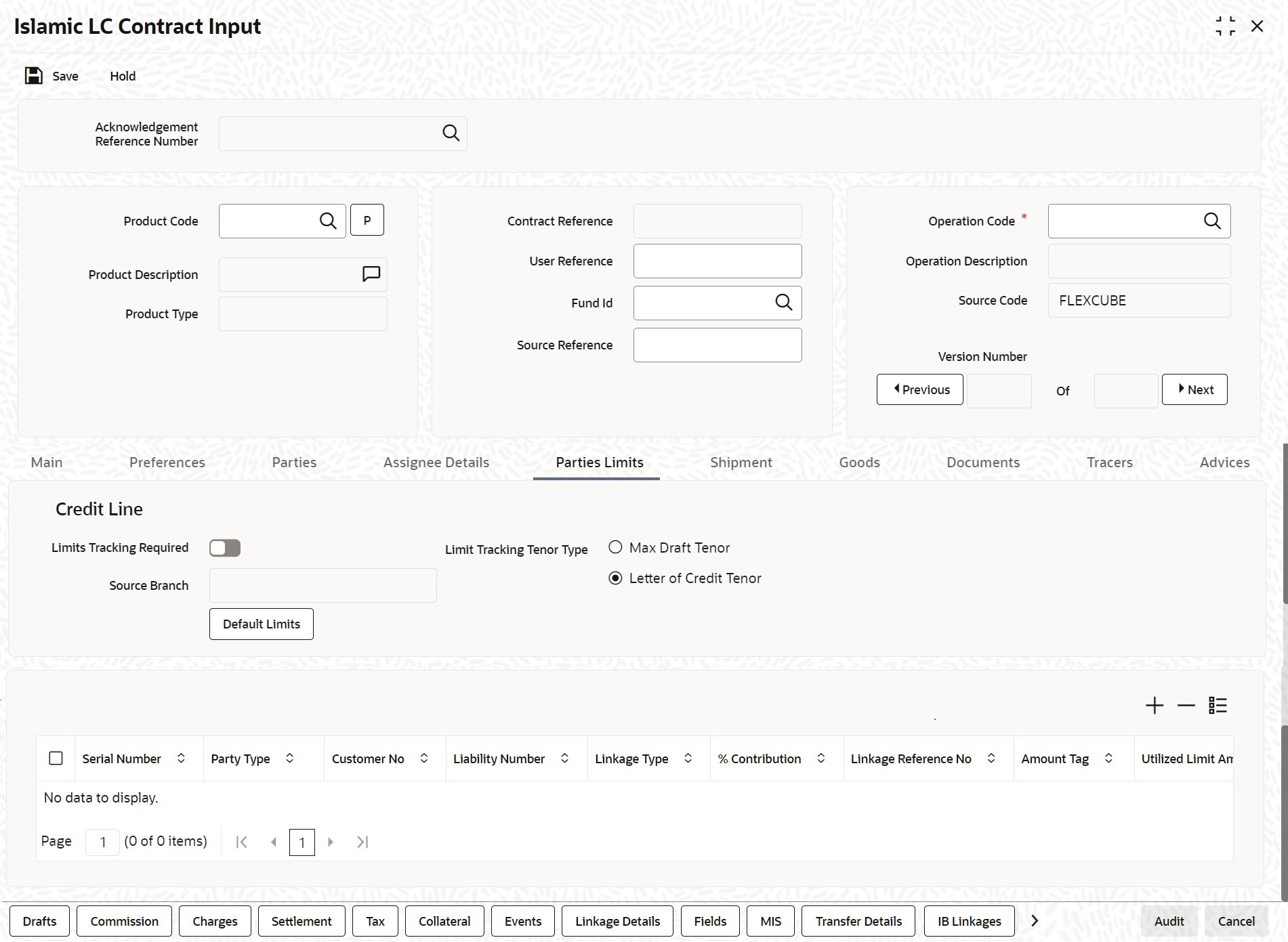
Description of "Figure 4-7 Islamic LC Contract Input - Parties Limits" - On Islamic LC Contract Details - Parties Limits screen,
specify the details as required.You can add new records or delete defaulted record for limit before saving the details.For information on fields, refer the field description table below:
Table 4-12 Parties limits - Field Description
Field Description Limits Tracking Required Check this box to indicate that limit tracking is required for the parties to the Islamic LC contract. If you check this box, the system will let you set the limits for multiple credit lines in the contract. If you do not check this box, the system will not track the parties’ limits. On checking this box, the system enables ‘Default’. You can use this option to get the default values for the parties in the credit lines.- Letter of Credit tenor
- Max Draft Tenor
Default Limits Click the Default Limits button. The system displays the default values for the parties limits Limit Tracking Tenor Type Choose the limit tracking tenor type from the following options: Serial Number On click of Save button, the system displays the serial number. Party Type Specify the party type of the counter party of the contract whose credit limits need to be tracked. However, you need to make sure that the mandatory party details have been maintained under ‘Parties’ tab of the screen.
When you add another row to the list, you can manually select the party type as required. If you leave it blank, the system will automatically update the party type when you save the contract.
Customer No Specify the customer number of the party whose credit limits need to be tracked. The option list displays the customer numbers of all the parties selected under ‘Parties’ tab.Specify the ‘Customer No’ for which you need to maintain. Alternatively, you can select ‘Customer No’ from the adjoining option list also. Note:
BIC Code appears next to the 'Customer No’ only if the BIC code is mapped with that customer number. If the BIC Code is not mapped with that Customer Number, then the BIC Code will not appear next to the ‘Customer No’ in the adjoining option list.You need to make sure that the customer number corresponds to the party type selected above. If the customer number and party type do not match, the system displays an error.
Liability Number The system displays multiple liabilities that are attached to the Customer. Linkage Type Specify the linkage type. The drop-down list displays the following options: - Facility (Credit Line)
- Collateral Pool
- Collateral
- Local Collateral
Choose the appropriate one.
Linkage Reference No Specify the reference number that identifies the facility, collateral pool or collateral. The option list displays all valid facilities and collateral pools specific to the liability. Choose the appropriate one. In case you choose the same linkage reference for more than one record in the list, the system displays an override message. You may choose to cancel or proceed with the selection.
Note:
You can select Linkage Reference Number and JV Parent manually.% Contribution Specify the proportion of limits to be tracked for the credit line or collateral pool for the customer. When you click ‘Default’ the system defaults the percentage of contribution maintained under ‘Customer Maintenance’ screen. It is mandatory to indicate the percentage of contribution if the party is a customer.
Amount Tag Specify the amount tag. The system tracks the limits for non joint venture customers based on the amount tag. The amount tags applicable to export and import Islamic LC contracts are listed below: Amount tags applicable to Export Islamic LC:- Liability Amount
- Confirmed Amount
- Unconfirmed Amount
- Silent Confirmation Amount
Amount tags applicable to Import Islamic LC:- Liability Amount
- Undertaking Amount
- Non Undertaking Amount
- Liability Minus Margin
Choose the appropriate one based on the type of Islamic LC contract. If you do not specify the amount tag, the system will track the limits based on the liability amount and facility.
In ‘Parties Limit’ tab choose ‘Liability Minus Margin’ from the ‘Amount Tag’ the ‘Limit Amount’ is computed as ‘Current Liability Amount’ minus the ‘Margin Amount’ In ‘Parties Limit’ tab choose ‘Silent Confirmation Amount’ from the ‘Amount Tag’ the amount computed is ‘Silent Confirmation Amount’ which is the Liability Outstanding Amount.
The system verifies the amount tag against the product type. If you choose an amount tag, which is not supported by the product type, the system displays an error message.
Limit Amount When you click ‘Default’, the system defaults the amount tracked for each credit line. In case of other customers, the amount is derived based on the amount tag specified above. You can add more rows to the list of credit lines using add. Similarly, you can remove a selected row from the list using delete.
Once you have specified the details, save the contract. In case the limit for a credit line has been completely exhausted, the system displays a configurable override message. If you have not used ‘Default’ while specifying the parties’ limit details, the system will automatically default the details and track the limits based on that.
JV Parent When you click ‘Default Limits’ button, the system defaults the joint venture customer number of the party. This customer number is defaulted based on the details maintained in ‘Joint Venture’ sub-screen of ‘Customer Maintenance’ screen. If limits Earmarking is done by an External system. OBTF can release the Earmarking details by following below steps:- Enable the flag “Release ELCM Earmarking” at Trade Finance Bank Preference Maintenance.
- External system has to send the Earmarking details to OBTF through the service – OBTFIFService and Operation – CreateLmtEARDtls, before calling handoff request.
- When OBTF initiates utilization service call to limits system, we will send the Earmarking reference received from external system in block reference no tag to release the earmarking details.
Parent topic: Islamic LC Contract Details Screen Description