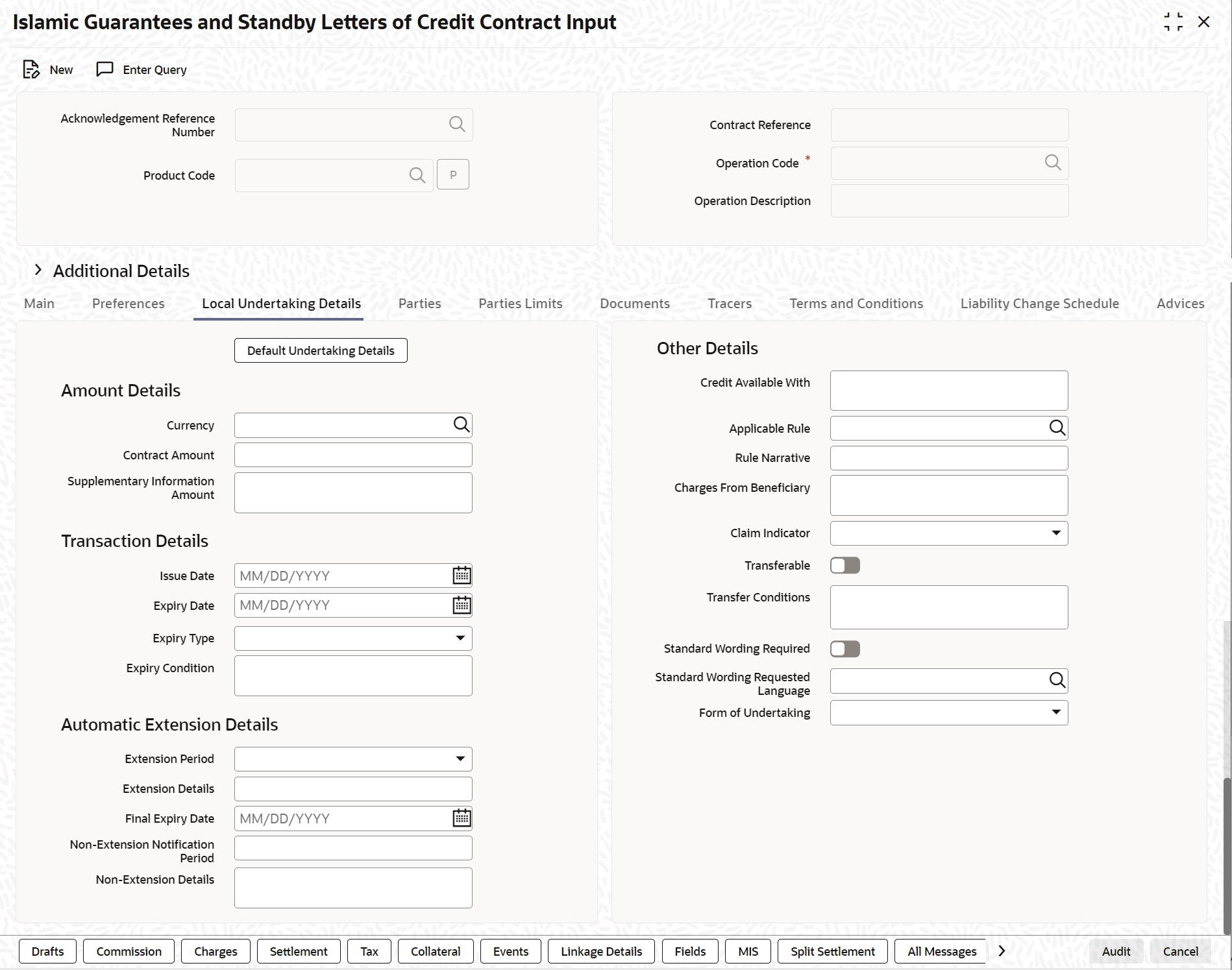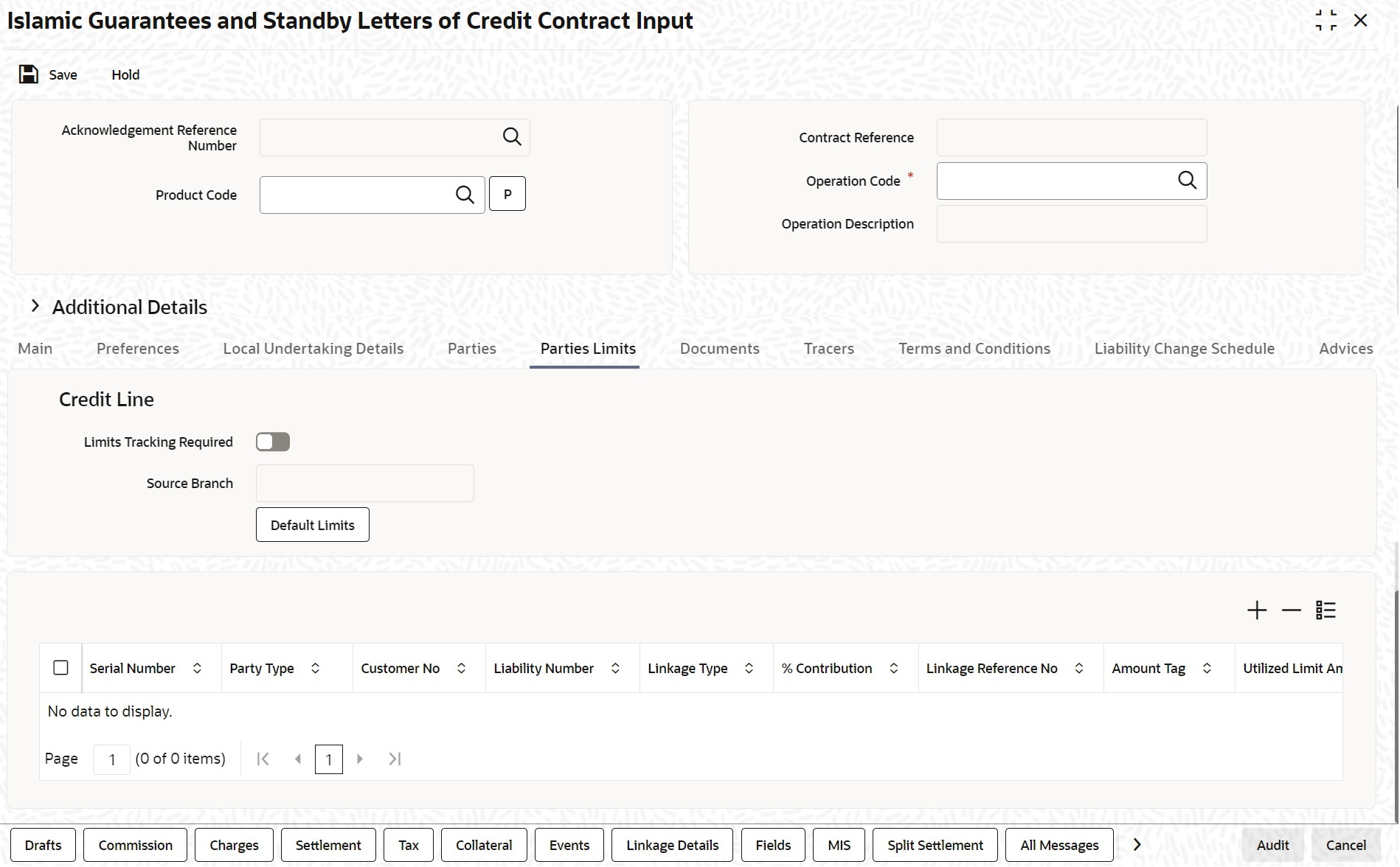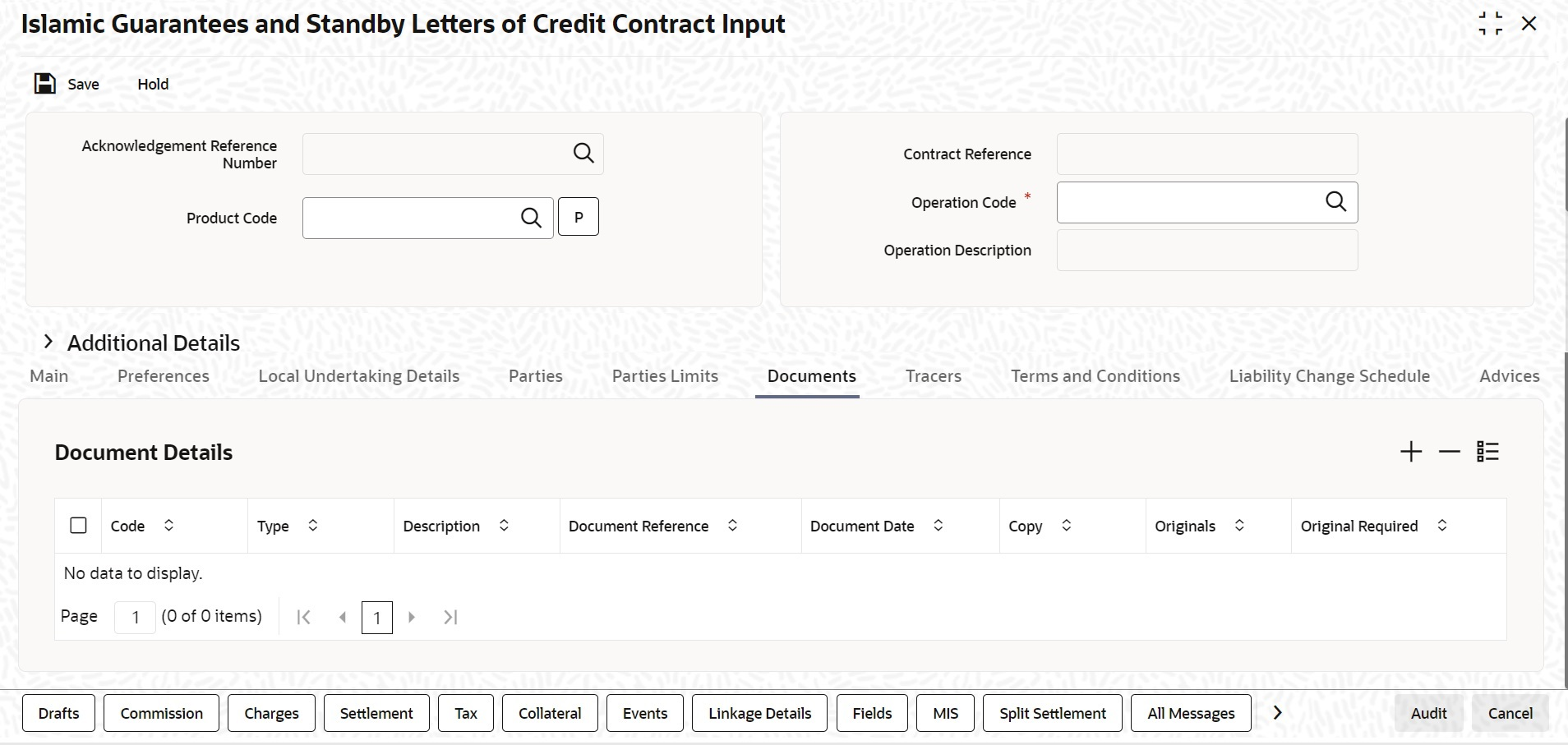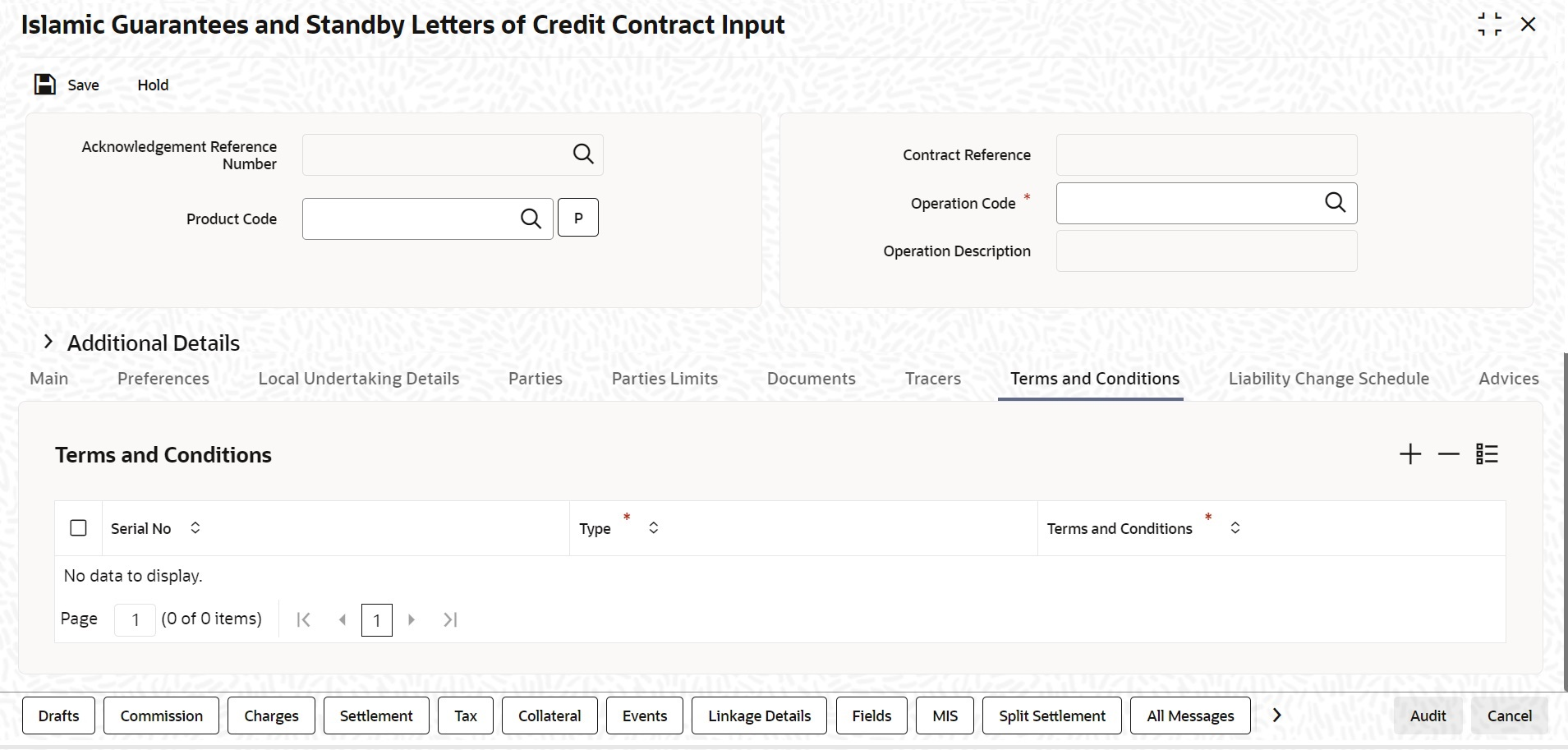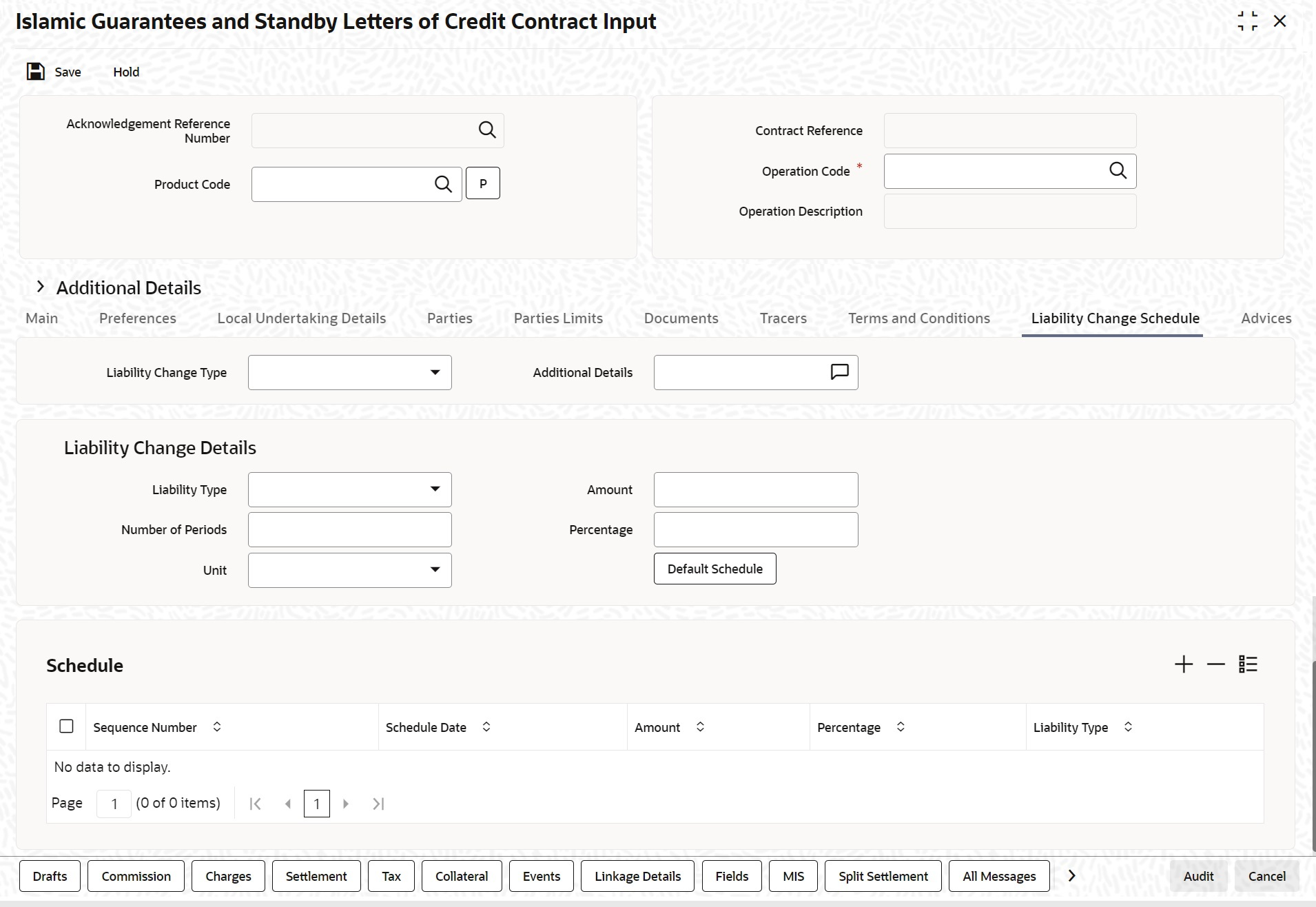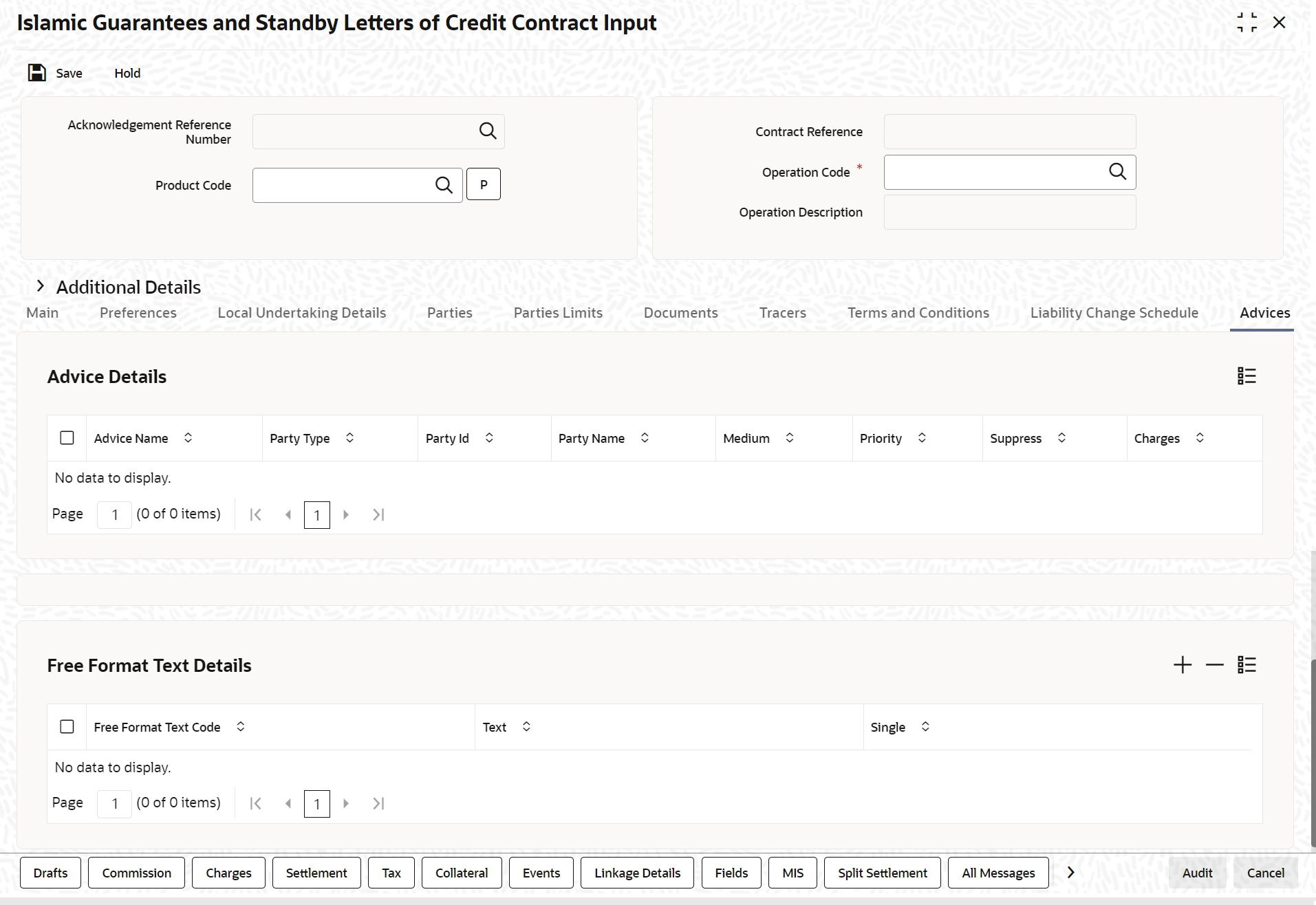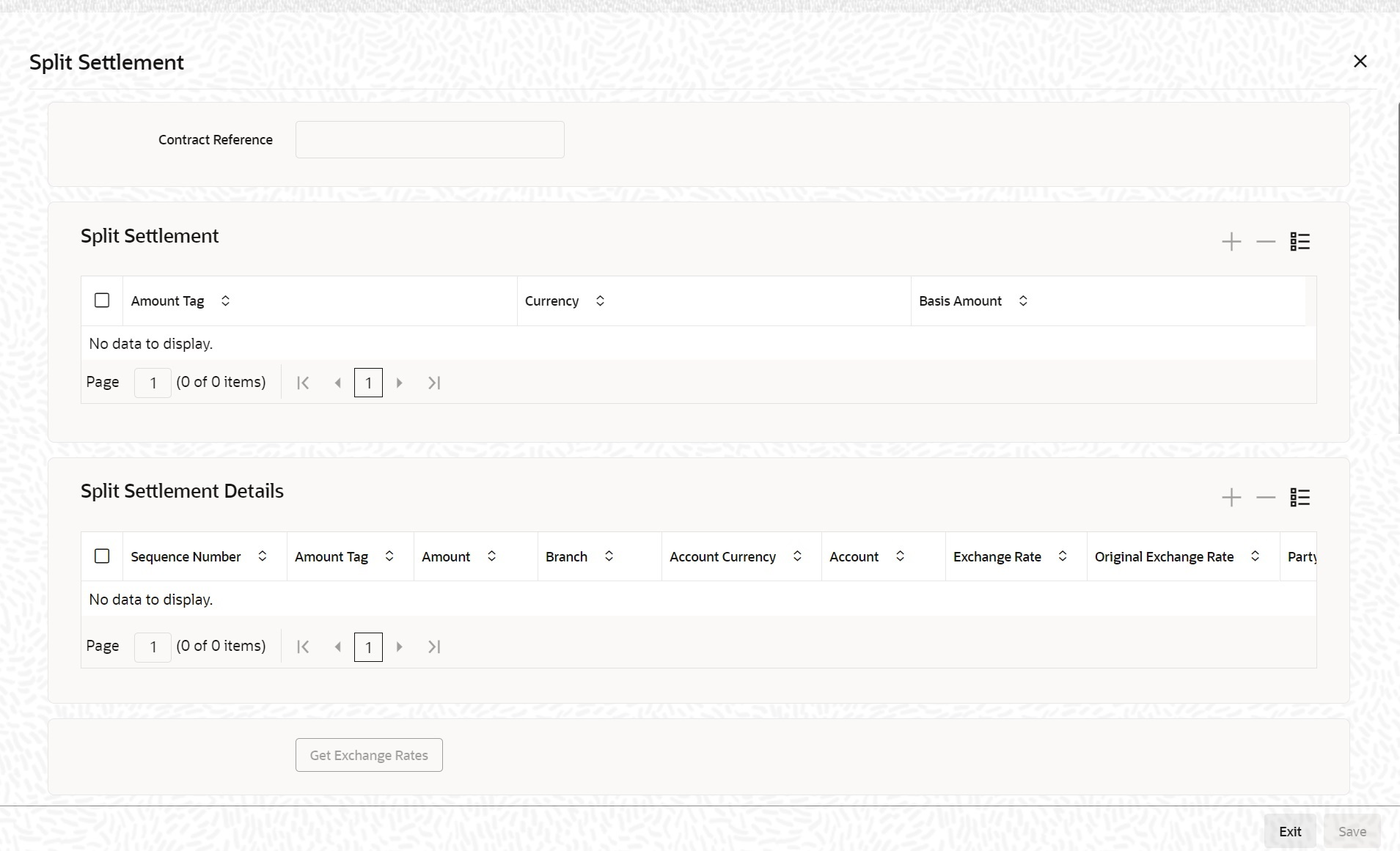- Islamic Letters of Credit
- Islamic Guarantees and Standby Letter of Credit
- Islamic Guarantees and Standby Letters of Credit Contract Input
- Process Islamic Guarantees and Standby LC
10.2.1 Process Islamic Guarantees and Standby LC
This topic provides the Islamic Guarantees and Standby LC.
- On the Homepage, type LIDGUONL in the text box, and click the next
arrow.Islamic Guarantees and Standby Letters of Credit Contract Input screen is displayed
Figure 10-1 Islamic Guarantees and Standby Letters of Credit Contract
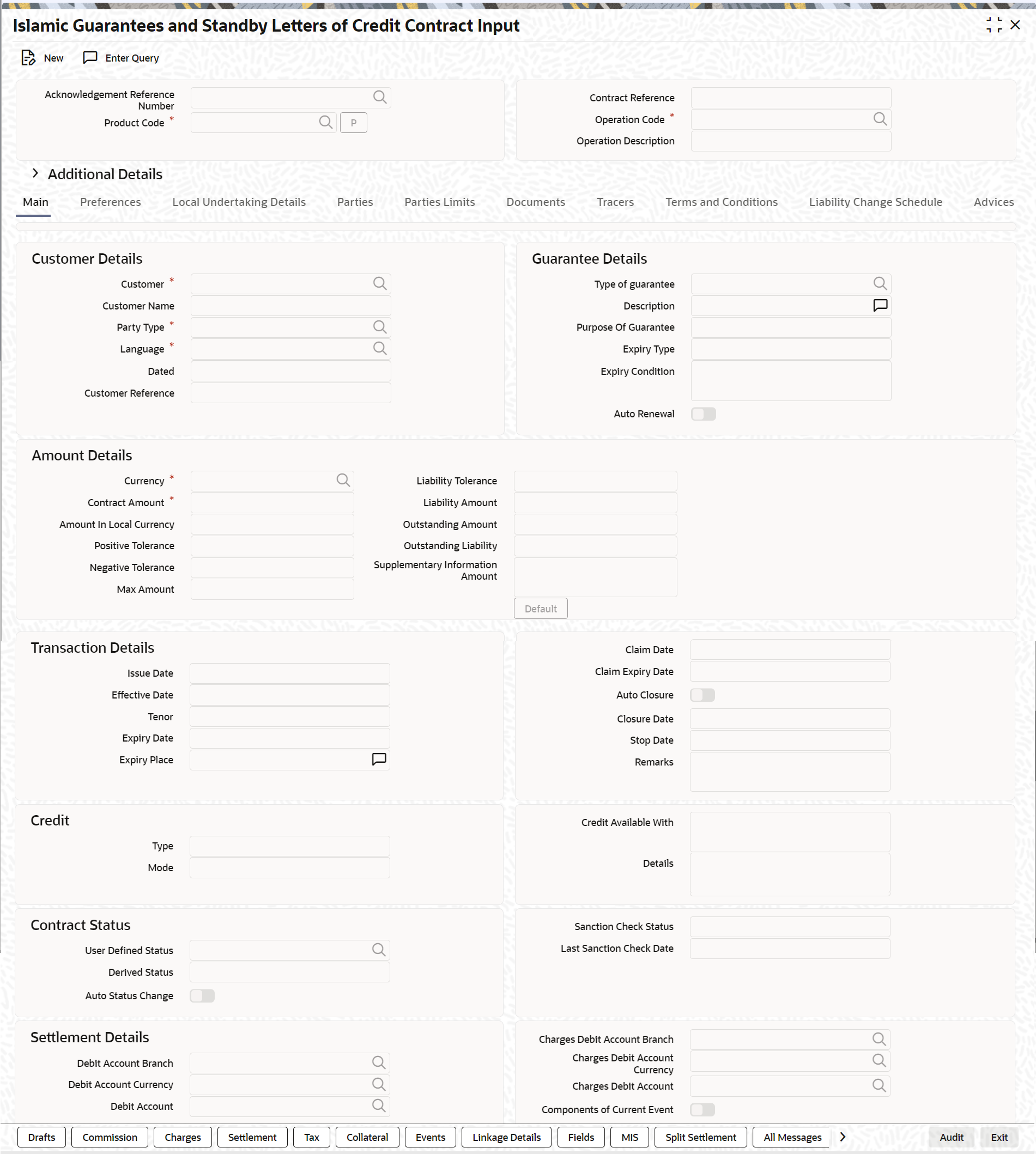
Description of "Figure 10-1 Islamic Guarantees and Standby Letters of Credit Contract" - On the Islamic Guarantees and Standby Letters of Credit
Contract screen, click New.(Optional) Enter the result of the step here.
- On the Islamic Guarantees and Standby Letters of Credit Contract -
New screen, specify the details as required.(Optional) Enter the result of the step here.
- Click Save to save the details OR
Cancel to close the screen.
For information on fields, refer to the field description table below:
Table 10-1 Islamic Guarantees and Standby Letters of Credit Contract - Field Description
Field Description Acknowledgment Reference Number Specify the acknowledgement reference number. Alternatively, you can select the reference number from the option list. The list displays all the Islamic Guarantees and SBLCs related acknowledgement reference numbers. Contract Reference The system displays the contract reference number. Product Code Select the product code from the list of products created in the LC. Guarantees, Advice of Guarantees, SBLCs, Advice of SBLC Product codes are displayed in the option list. Click ‘Populate’ button for details of this product to get defaulted from the Product screen. Operation Code You can select operation code from the list of valid operation code value based on Product Type. The list displays the following options: - Advice
- Open
- Open and Confirm
- Advice and Confirm
Advice and Confirm is applicable for Guarantees if SWIFT 2019 is enabled.
Operation Description The system displays the Operation description. Product Description The system displays the product description. Source Code The system displays the source code. Source Reference The system displays the source reference number. Product Type The type of product gets displayed here from the product screen, specifying if the product is of type import/export or revolving or non-revolving. User Reference The system displays the contract reference number as user reference number. Version Number Specify the version number. The Islamic Guarantees and SBLC contract processes can be simulated only through gateway. The Islamic Guarantee Issuance Simulation does not have screen, so user cannot invoke Guarantee Issuance Simulation from the application front. All operations are supported for Islamic Guarantee Issuance Simulation same as Islamic Guarantees and Standby Letters of Credit Contract Input screen.
(Optional) Enter the result of the step here. - On the Islamic Guarantees and Standby Letters of Credit Contract
Input screen, click MainIslamic Guarantees and Standby Letters of Credit Contract Input - Main tab is displayed.
Figure 10-2 Islamic Guarantees and Standby Letters of Credit Contract Input - Main
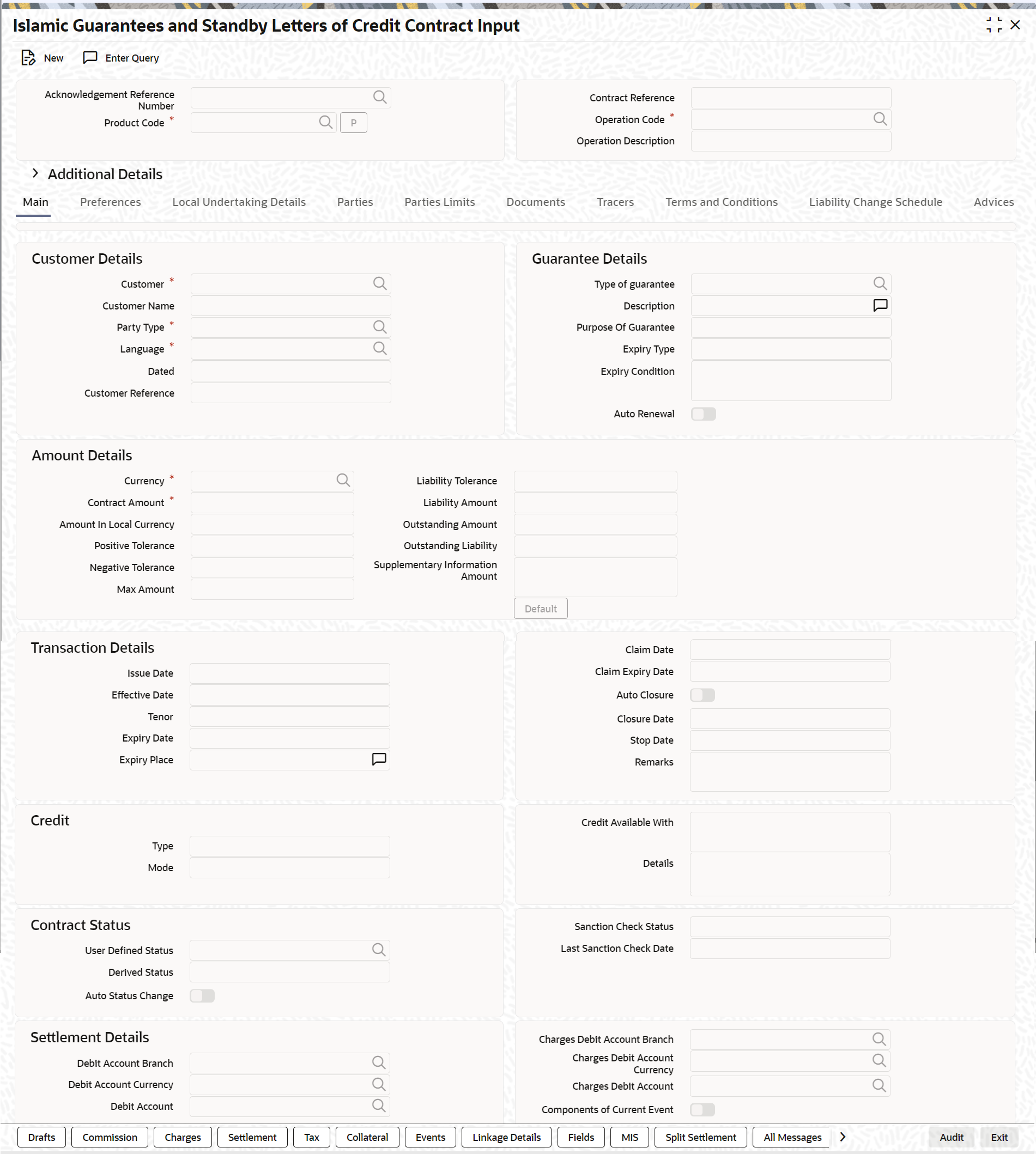
Description of "Figure 10-2 Islamic Guarantees and Standby Letters of Credit Contract Input - Main" - On the Main tab, specify the details as required.
For information on fields, refer to the field description table below:
Table 10-2 Main tab - Field Description
Field Description Customer Specify the customer number. Alternatively, you can select the customer number from the option list. The list displays all valid customer numbers. Specify the ‘Customer’ for which you need to maintain. Alternatively, you can select ‘Customer’ from the adjoining option list also. Note:
BIC Code appears next to the 'Customer' only if the BIC Code is mapped with that customer number If the BIC Code is not mapped with that Customer Number, then the BIC Code will not appear next to the ‘Customer’ in the adjoining option list.Customer Name The system displays the customer name. Party Type Once you have selected the product code, the party type is displayed by default. Dated Enter the date of the customer reference. This would normally be the date on which you have a correspondence from the party regarding the Islamic Guarantees/SBLC. Customer Reference Specify the customer reference number. Currency The system defaults the currency once you select the product code. Language The system defaults the language once you select the product code. Contract Amount Specify the amount for which the Islamic Guarantee and SBLC is drawn. Amount in Local Currency When FCY amount is given in 'Contract Amount' field for Islamic Guarantee, system converts in local currency and respective value is displayed in this screen. This field is mandatory for FCY contracts. Outstanding Amount The balance amount available after the availment of Islamic Guarantee/SBLC is displayed here. Outstanding Liability The system displays the liability amount. Supplementary Information Amount This field specifies the supplementary information about amount related to the undertaking. Liability Amount Based on the value you specify in Revolves In field, the LC Liability Amount will be computed and displayed. Positive Tolerance It indicates the increment, expressed as a percentage that must be made to the amount of a letter of credit, to arrive at the Maximum LC Amount. Negative Tolerance It indicates the reduction, expressed as a percentage that must be made to the amount of a letter of credit, to arrive at the Minimum LC Amount. Max Amount Maximum contract amount will be defaulted. This is the sum of contract amount and (%(tolerant) of contract amount). Default Click the default button for default generation. Issue Date will be defaulted to application date and Effective Date will be defaulted to issue date. The tenor for Open ended/Conditional Without Expiry Guarantees/Standby LCs will default with 3 years and Open ended/Conditional Without Expiry counter guarantees with 3 years 30 days and corresponding local guarantee with 3 years. For Open ended guarantee under URDG Applicable rule, the defaulted expiry date cannot be modified. In other cases, if you accept the overrides, you can modify the defaulted details. The system displays Liability Amount, Max Amount, Tenor, Expiry Date, Claim Expiry Date, Closure Date, Stop Date by default.
Issue Date Specify the issue date from the adjoining calendar. Effective Date Specify the effective date from the adjoining calendar. Tenor Specify the tenor of the contract. Expiry Date Specify the date on which the Islamic Guarantee/SBLC contract expires. Expiry Place Specify the expiry place in the text box and click Ok. Claim Date Select the claim date from the adjoining calendar. Claim date indicates the date by which all claims needs to be lodged for the guarantee. Claim Date should be on or before Claim Expiry Date. Claim Expiry Date Select the claim expiry date from the adjoining calendar. Claim expiry date indicates the date by which all claims lodged need to be settled. Claim Expiry Date = Expiry Date + Claim Days. System defaults Claim Expiry date as Expiry Date + Claim Days on Product default. If Claim Days is zero, Claim Expiry date will be Expiry Date. Claim Expiry Date can be modified. On Save, system will validate the following:- Claim Expiry Date cannot be before Claim Date.
- Claim Expiry Date can be on or after Guarantee Expiry Date
- Claim Expiry Date should not be
after Closure Date.
Note:
Commission is computed till Claim Expiry Date.
During Guarantee Issuance Claim Expiry Date is considered to
validate Limit Line expiry date.During Guarantee Issuance Claim Expiry Date is considered to
validate Collateral expiry date.
Auto Closure Check this option to indicate that the Islamic Guarantee/SBLC should be automatically closed. Closure Date The date of closure is based on the ‘Closure Days’ maintained for the product involved in the Islamic Guarantees/SBLC. The number of days specified as the Closure Days is calculated from the expiry date of the Islamic Guarantee/SBLC, to arrive at the Closure Date. Closure Date = Expiry Date + Closure Days
Stop Date This date will be defaulted to LC Expiry date. Stop date cannot be earlier than Issue date and later than expiry date. Type Select the type from the drop-down list. The available options are: - Straight
- Negotiable
Mode Select the mode from the drop-down list. The available options are: - Sight Payment
- Acceptance
- Deferred Payment
- Mixed Payment
- Negotiation
Credit Available With Specify the credit available with in the text box and click Ok. Details Specify the details in the text box and click Ok. Type of guarantee Select the guarantee type from the adjoining list. This is maintained using static type maintenance screen. Description Specify the details of guarantee description. Purpose of Guarantee If the LC that you are processing is a guarantee you should specify the purpose of guarantee. Click the adjoining drop-down list and select one of the following values:- Issue
- Request
Expiry Type Select the type of expiry typety from the list provided. The list is as follows: - Fixedmited
- Open
- Conditional - With Expiry
- Conditional - Without Expiry
Expiry Condition Specify the details for conditional guarantee. Auto Renewal This flag specifies if the Open ended guarantee is to be auto renewed on EOD. Remarks Specify remarks, if any. User Defined Status Specify the status of the Islamic Guarantee/SBLC contract. The option list displays all valid statuses that are applicable. Choose the appropriate one. Derived Status The system displays the derived status of the Islamic Guarantee/SBLC contract. You cannot modify this. Auto Status Change The system defaults the status of the check box based on the product maintenance. However, you can modify this. If you check this box, the system picks up the contract during EOD operations for status processing. If you do not check this, the system will not consider the Islamic Guarantee/SBLC contract for automatic status processing.
Sanction Check Status The system displays the sanction check status. The statuses can be any of following: - P - Pending
- X - Pending
- A - Approved
- R - Rejected
- N - Not Required
Last Sanction Check Date The system displays the last sanction check date. Debit Account Branch Specify the debit account branch. Alternatively, you can select the debit account branch from the option list. The list displays all valid values. Debit Account Currency Specify the debit account currency. Alternatively, you can select the currency from the option list. The list displays all valid values. Debit Account Specify the debit account. Alternatively, you can select debit account from the option list. The list display all valid values. Charges Debit Account Branch Specify the charges debit account branch. Alternatively, you can select the charges debit account branch from the option list. The list displays all valid values. Charges Debit Account Currency Specify charges debit account currency. Alternatively, you can select charges debit account currency from the option list. The list displays all valid values. Charges Debit Account Specify the charges debit account. Alternatively, you can select charges debit account from the option list. The list displays all valid values. Components of Current Event System enhanced to show the amount tags pertaining to the current event in settlement screen for LC contracts. - During settlement pickup of LC contract input screen, current value of components of current event on contract input screen is considered to show the amount tags in ‘Settlements’ screen.
- If the flag is checked at contract input screen, the amount tags pertaining only to the current event will be available in settlement screen with ‘Current event’ checked.
- If the flag at contract input screen is unchecked, the amount tags of all the events will be available in ‘Settlements’ screen with current event flag checked for those amount tags of current event and unchecked for those amount tags not pertaining to current event.This field is optional. By default the field will be unchecked.
- On the Islamic Guarantees and Standby Letters of Credit Contract
Input screen, click PreferencesThe Islamic Guarantees and Standby Letters of Credit Contract Input - Preferences tab is displayed.
Figure 10-3 Islamic Guarantees and Standby Letters of Credit Contract Input - Preferences
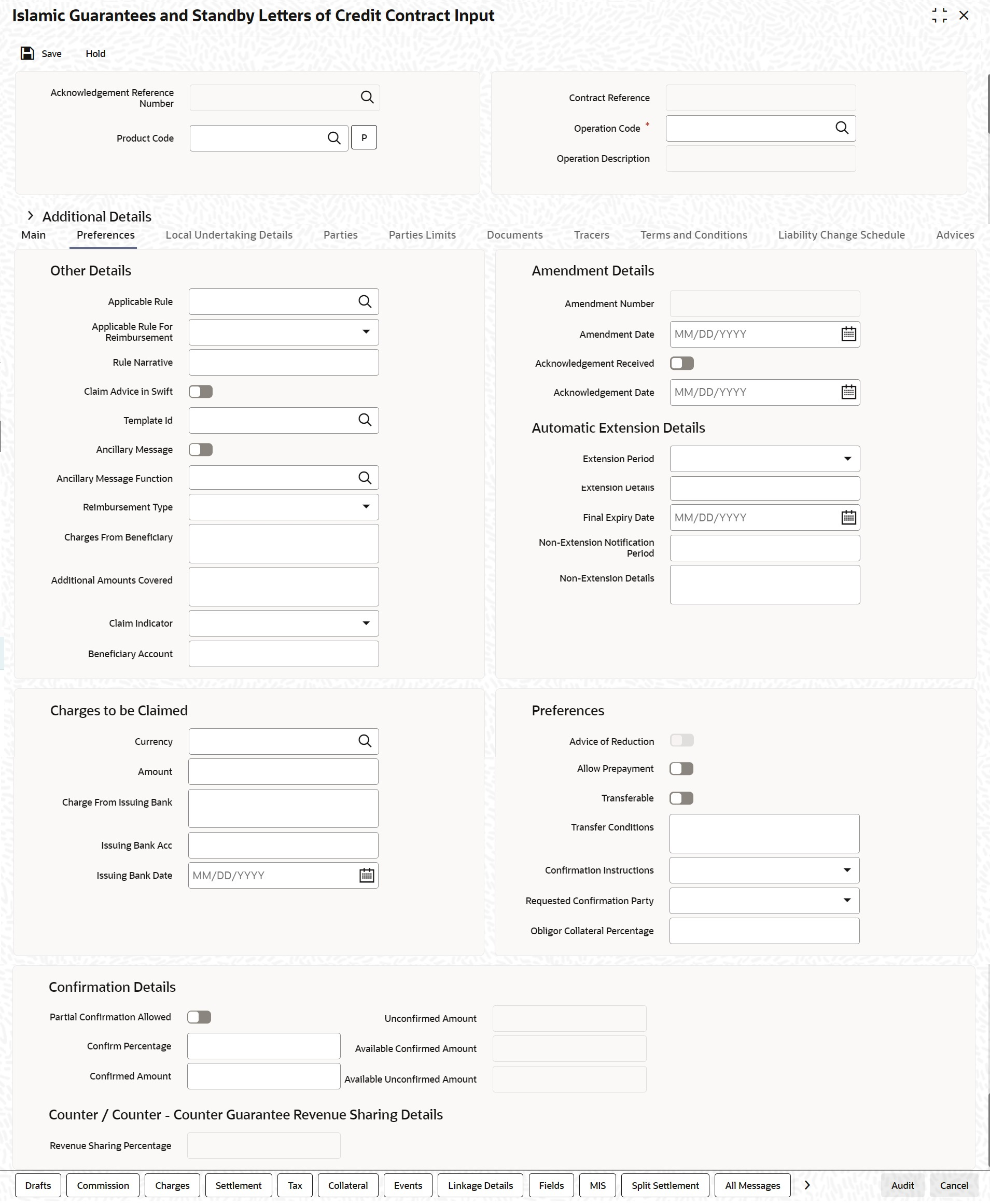
Description of "Figure 10-3 Islamic Guarantees and Standby Letters of Credit Contract Input - Preferences" - On the Preferences tab, specify the details as
required.For information on fields, refer to the field description table below:
Table 10-3 Preferences - Field Description
Field Description Applicable Rule The system defaults the applicable rule for the product type. However, you can modify this. Please refer to the section ‘Specifying the Applicable Rules’ under chapter ‘Defining Product Attributes’ in this user manual. Applicable Rule for Reimbursement Select the applicable rule for reimbursement from the drop-down list. - URR Latest Version
- Not URR
Rule Narrative This is enabled only if ‘Applicable Rule’ is set to ‘OTHR’. It is mandatory to specify the rule narrative if the applicable rule is ‘OTHR’. Claim Advice in Swift Check this box to generate the charge claim advice in MT799 SWIFT format. Template Id Specify the template ID related to MT799 message types from the option list. Ancillary Message Check this box to generate MT 759 on contract authorization. Ancillary Message Function Specify the ancillary message function. Alternatively, you can select the ancillary message from the option list. The list displays all valid options maintained in the system. Ancillary Message Function is mandatory if ‘Ancillary Message’ is checked. Charges From Beneficiary Specify the charge amount borne by the beneficiary. Reimbursement Type Select the Reimbursement Type from the drop-down list. The available options are - Ours
- Claimants
Additional Amounts Covered Specify the additional amount covered. Claim Indicator Select the indicator for claim from the drop-down list. The list displays the following options: - Multiple demands not permitted
- Multiple and partial demands not permitted
- Partial demands not permitted
Beneficiary Account Specify the account details of beneficiary. This field is read only.
Amendment Number The system displays the amendment number. Amendment Date Specify the amendment date from the adjoining calendar. Acknowledgement Received Check this box to indicate that the acknowledgment has received. Acknowledgement Date Specify the date on which the acknowledgement is received. Automatic Extension Details The balance amount available after the availment of Guarantee/SBLC is displayed here. Extension Period Select the extension period. You can select one of the following options: - Days
- One Year
- Others
Extension Details Specify the extension details. Extension Details is mandatory when Period is Days/Others. Non-Extension Notification Period Specify the non-extension notification period. Notification Period will be minimum number of calendar days prior to the current expiry date. This indicates period by which notice of non-extension must be sent.
Non-Extension Details Specify the non-extension details. Non-extension details are applicable only when notification period is provided. Currency Specify the currency in which the charges attributed to the issuing bank is expressed. Amount Specify the charge amount. Charge From Issuing Bank Give a brief description of the charge. Issuing Bank Acc Specify the account from which charge should be collected. Issuing Bank Date Specify the date of charge collection. Advice of Reduction The system displays the value for Advice of Reduction (MT 769) message. Allow Prepayment Check this option to indicate that the customer can make a prepayment on the contract. Transferable Check this box to indicate that the Islamic Guarantee/SBLC is transferable. Islamic Guarantee/SBLC can be transferred only if SWIFT 2019 is enabled. Transfer Conditions Specify the transfer conditions for the Guarantee/SBLC transfer. Confirmation Instruction Check this option to indicate that the SBLC can have an associated confirmation message. In Islamic Guarantee/SBLC if Confirmation Instruction option is checked cannot be amended to uncheck. Requested Confirmation Party Select the confirmation party type. You can select one of the following messages: - Advising Bank
- Advise Through Bank
- Confirming Bank
Obligor Collateral Percentage Specify the Obligor collateral percentage. If Obligor Collateral Percentage is provided, then system will collect the collateral partially from applicant and Obligor Party depending on the percentage provided. Else system will collect the entire collateral from Applicant. Partial Confirmation Allowed Check this box to confirm the partial amount. The remaining amount is confirmed after you receive the approval from the external agent. This field is initially defaulted from product level. However, you can then check or uncheck it at the contract level. Confirm Percentage Specify the percentage of Islamic Guarantee Amount to be confirmed. If percentage is not specified, the system will calculate the percentage based on the confirm Amount specified. Confirmed Amount Specify the amount to be confirmed. If Confirm Amount is not specified, the system will calculate the confirmed amount based on the Confirm Percentage specified. Unconfirmed Amount The system displays the current maximum unconfirmed Islamic Guarantee amount. This amount is derived by deducting the confirmed amount from the maximum Islamic Guarantee amount. Available Confirmed Amount The system displays the available confirmed portion of the maximum Islamic Guarantee amount. Available Unconfirmed Amount The system displays the available unconfirmed portion of the maximum Islamic Guarantee amount. - On the Islamic Guarantees and Standby Letters of Credit Contract
Input screen, click the Local Undertaking Details
tab.The Local Undertaking Details screen is displayed.
For information on fields, refer to the field description table below:
Table 10-4 Local Undertaking Details - Field Description
Field Description Currency Select the local undertaking currency from the list. This field is optional.
Contract Amount Specify the local undertaking contract amount. This field is optional.
Supplementary Information Amount This field specifies the supplementary information about amount related to the undertaking. Default Undertaking Details The system will provide an override message and the local undertaking details will be defaulted. On accepting the overrride, you can modify the defaulted details This field is optional.
Transaction Details Specify the transaction details: Issue Date Specify the issue date from the calendar. This field is optional.
Expiry Date Specify the expiry date from the calendar icon. This field is optional.
Expiry Type Select the Expiry Type from the drop-down list. The available options are:- Fixed
- Open
- Conditional - With Expiry
- Conditional - Without Expiry
This field is optional.
Expiry Condition Specify the expiry condition and click Ok. Note:
You can provide expiry condition details if the expiry type is selected as ‘conditional’. If Expiry Type is ‘Fixed’ or ‘Open’ then Expiry Condition is NULL.This field is optional.
Other Details Specify the other details: Credit Available With Specifythe Credit Available with details for local SBLCand click Ok. This field is optional.
Applicable Rule Select the applicable rule for local undertaking from the list of values. This field is optional.
Rule Narrative This is enabled only if ‘Applicable Rule’ is set to ‘OTHR’. It is mandatory to specify the rule narrative if the applicable rule is ‘OTHR’. This field is optional.
Charges From Beneficiary Specify the charges from Beneficiary for Local Undertaking and click Ok. This field is optional.
Claim Indicator Select the claim indicator for local undertaking. The available options are- Multiple demands not permitted.
- Multiple and partial demands not permitted.
- Partial demands not permittted.
Transferrable Select this check box to indicate the Local Undertaking is transferable. Transfer Conditions Specify the transfer conditions: Standard Wording Required Check this option to indicate that the customer needs standard wording for local undertaking details. Standard Wording Requested Language Specify the language in which the standard wording is requested. Alternatively, you can select the standard wording requested language from the list. Revenue Sharing Percentage Specify the Revenue sharing percentage maintained at TF customer level for CO-BANK. Automatic Extension Details Specify the automatic extension related details for local undertaking. Extension Period Select the extension period from the drop-down list. The available options are- Days
- One Year
- Others
This field is optional.
Extension Details The extension details is mandatory when extension period is selected as Days/Others. Note:
The Extension Details should be a positive number from 1 to 999 when Extension Period is DaysThis field is optional.
Non-Extension Details Specify the non-extension details and click Ok.. Non-extension details are applicable only when notification period is provided. This field is optional.
Non-Extension Notification Period Select the Notification Period for non-extension of Local Undertaking. Notification Period will be minimum number of calendar days prior to the current expiry date. This indicates period by which notice of non-extension must be sent.
Final Expiry Date Select the Final Expiry Date for Automatic Extension. Note:
The Final Expiry Date should be greater than Local Guarantee Expiry Date. If the final expiry date is not greater than local guarantee then the system will display an override and default it to Local Guarantee Expiry DateThis field is mandatory.
- On the Islamic Guarantees and Standby Letters of Credit Contract
Input screen, Click Parties.Islamic Guarantees and Standby Letters of Credit Contract Input- Parties tab, screen is displayed.
Figure 10-5 Islamic Guarantees and Standby Letters of Credit Contract Input- Parties tab
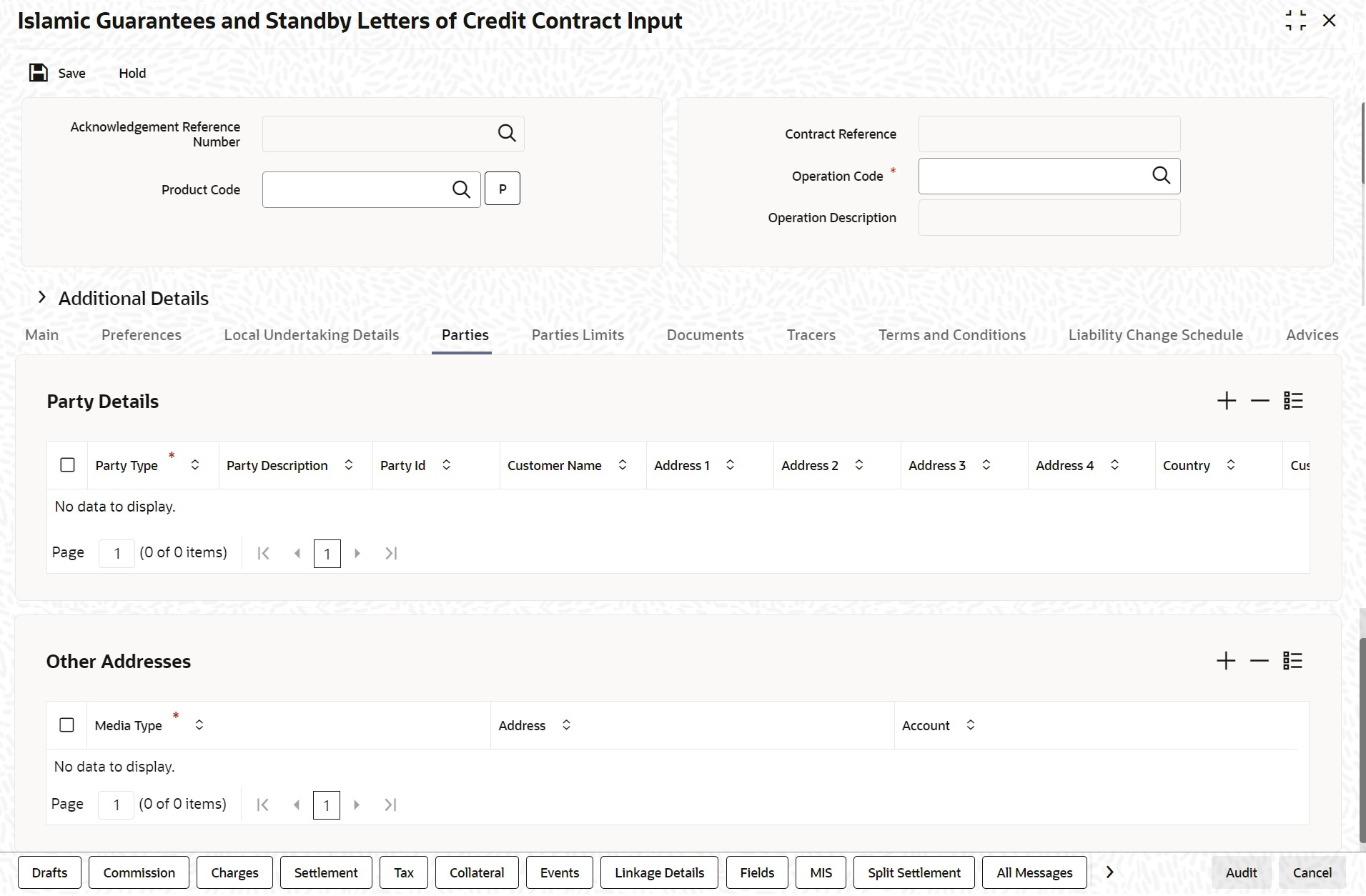
Description of "Figure 10-5 Islamic Guarantees and Standby Letters of Credit Contract Input- Parties tab" - On the Parties tab screen, specify the details as
required.For information on fields, refer to the field description table below:
Table 10-5 Parties tab- Field Description
Field Description Party Type Specify the party type. Alternatively, you can select the party type from the option list. The list displays all the valid party types maintained in the system. Once the record has been saved, you can change party names by amending the record, provided the Islamic Guarantee/SBLC is not linked to a bill. Also, you cannot change party names for a transferred or an availed Islamic Guarantee/SBLC.
During Guarantee/SBLC amendment, CIB or LIB party should be provided when purpose of guarantee is request.
Note that, you can change the following party types:- REB
- ABK
- OBP
The table Change in Parties gives the details of the messages when there is a change in parties.
Party Description The system displays the party description. Party ID Specify the ‘Party ID’ for which you need to maintain. Alternatively, you can select the ‘Customer No’ from the adjoining option list also. Note:
BIC Code appears next to the ‘Customer No’ only if the BIC Code is mapped with that customer number. If the BIC Code is not mapped with that customer number then the BIC Code will not appear next to the ‘Customer No’ in the adjoining option list.Customer Name Specify the customer name. Address 1 - 4 Specify the address of the customer. Country Specify the country code. Alternatively, you can select country code from the option list. The list displays all valid values. Customer Reference Specify the customer reference number. Dated Enter the date of the customer reference. This would normally be the date on which you have a correspondence from the party regarding the SBLC. Language Specify the language in which advices should be sent to the customer. Issuer Check this option to indicate that the issuer is a bank. Template ID Specify the template ID. If you change REB party, then a template ID needs to be attached to send MT799 to Advising bank. Media Type Specify the media type. Alternatively, you can select the media type from the option list. The list displays all valid values. Address Specify the address of the party. Account The system defaults the account number. However, you can edit this field. The parties involved in a Islamic Guarantee/SBLC depend upon the type of Islamic Guarantee/SBLC you are processing. The following table indicates the minimum number of parties required for the types of Islamic Guarantee/SBLC that you can process. Table 10-6 Change in Parties
Field Description REB (in case of Guarantees and SGs) MT767 will be generated to the Advising bank. ABK (in case of Guarantees and SGs) MT767 will be generated to the old Advising Bank. In Tag 77C, Code ‘CANCEL’ will be populated indicating that the Guarantee is canceled. MT760 will be generated to the new Advising Bank. OBP (in case of Guarantees and SGs) MT767 will be generated to the old Advising Bank. In Tag 77C, Code ‘CANCEL’ will be populated indicating that the Guarantee is canceled. MT760 will be generated to the new Advising Bank. Reimbursing bank (REB) (Deletion of REB in case of SBLC) MT767 will be generated to the Advising bank. MT747 will be sent to old Reimbursing Bank Party.
MT740 will be automatically suppressed.
FFT code ‘CANC’ must be attached manually to advice
‘LC_AMND_AUTH_REIMB’ (747), at contract level. - On Islamic Guarantees and Standby Letters of Credit Contract
Input screen, click Parties Limits.Islamic Guarantees and Standby Letters of Credit Contract Input screen is displayed.
- On the Parties Limits tab, specify the details as
required.For information on fields, refer to the field description table below:
Table 10-7 Parties Limits - Field Description
Field Description Limits Tracking Required Specify whether the credit granted under the LC you are processing should be tracked against the credit limit assigned to the customer under a Credit Line. Check this box to indicate that limit tracking is required for the Islamic Guarantee/SBLC. If left unchecked, the system will display an override message ‘Limit tracking not done for the contract’ while saving the record. In the subsequent fields of this screen, you can specify details of the line under which the credit is to be tracked. Default Limits Select Default Limits button to default the basic limit details. Serial Number Specify the serial number. Party Type The system displays the party type of the counterparty of the contract. Customer No The system displays the CIF Id of the counterparty. Liability Number The system displays multiple liabilities that are attached to the Customer. Linkage Type System defaults the linkage type as Facility. Contribution When you click ‘Default’ button, the system defaults the percentage of contribution as 100%maintained under sub-screen of ‘Customer Maintenance’ screen. Linkage Reference No Specify the reference number that identifies the facility or collateral pool. The option list displays all valid facilities and collateral pools specific to the liability. Choose the appropriate one. Amount Tag The system defaults the liability amount. Limit Amount When you click ‘Default’ button, the system defaults the amount tracked for each credit line. JV Parent When you click ‘Default Limits’ button, the system defaults the joint venture customer number of the party. This customer number is defaulted based on the details maintained in ‘Joint Venture’ sub-screen of ‘Customer Maintenance’ screen. Table 10-8 Parties limits
Field Description Mandatory Parties Parties Not Allowed Shipping Guarantee
Applicant/Accountee Advising Bank
Beneficiary
Confirming Bank
Advice Through Bank
Reimbursing Bank
Applicant and Beneficiary Issuing Bank Guarantee Applicant and Beneficiary Applicant and Beneficiary Advise Through Bank Reimbursement Bank
Issuing Bank
Standby Applicant/Accountee Advising bank
Beneficiary
Confirming bank
Reimbursing bank
Applicant and Beneficiary Issuing Bank - On the Islamic Guarantees and standby Letters of Credit Contract
Input screen, click Documents.Islamic Guarantees and standby Letters of Credit Contract Input - Documents screen is displayed.
- On the Documents tab, specify the details as
specified.For information on fields, refer to the field description table below:
Table 10-9 Documents - Field Description
Field Description Code Specify the document code. Alternatively, you can select the document code from the option list. The list displays all valid options. Type Select the type of document from the drop-down list. Description The system displays the document description. Document Reference Enter the document reference number based on which the Guarantee/SBLC issued. Document Date Specify the Document Date. Document date should be less than or equal to issue date.
Copy Enter the number of copies of the document. Originals Enter the number of Original documents here. Original Required Check this box if original document is required. Default Click the default button for default generation. - On the Islamic Guarantees and Standby Letters of Credit Contract
Input screen, click Tracers.Islamic Guarantees and Standby Letters of Credit Contract Input - Tracers screen is displayed.
Figure 10-8 Islamic Guarantees and Standby Letters of Credit Contract Input - Tracers
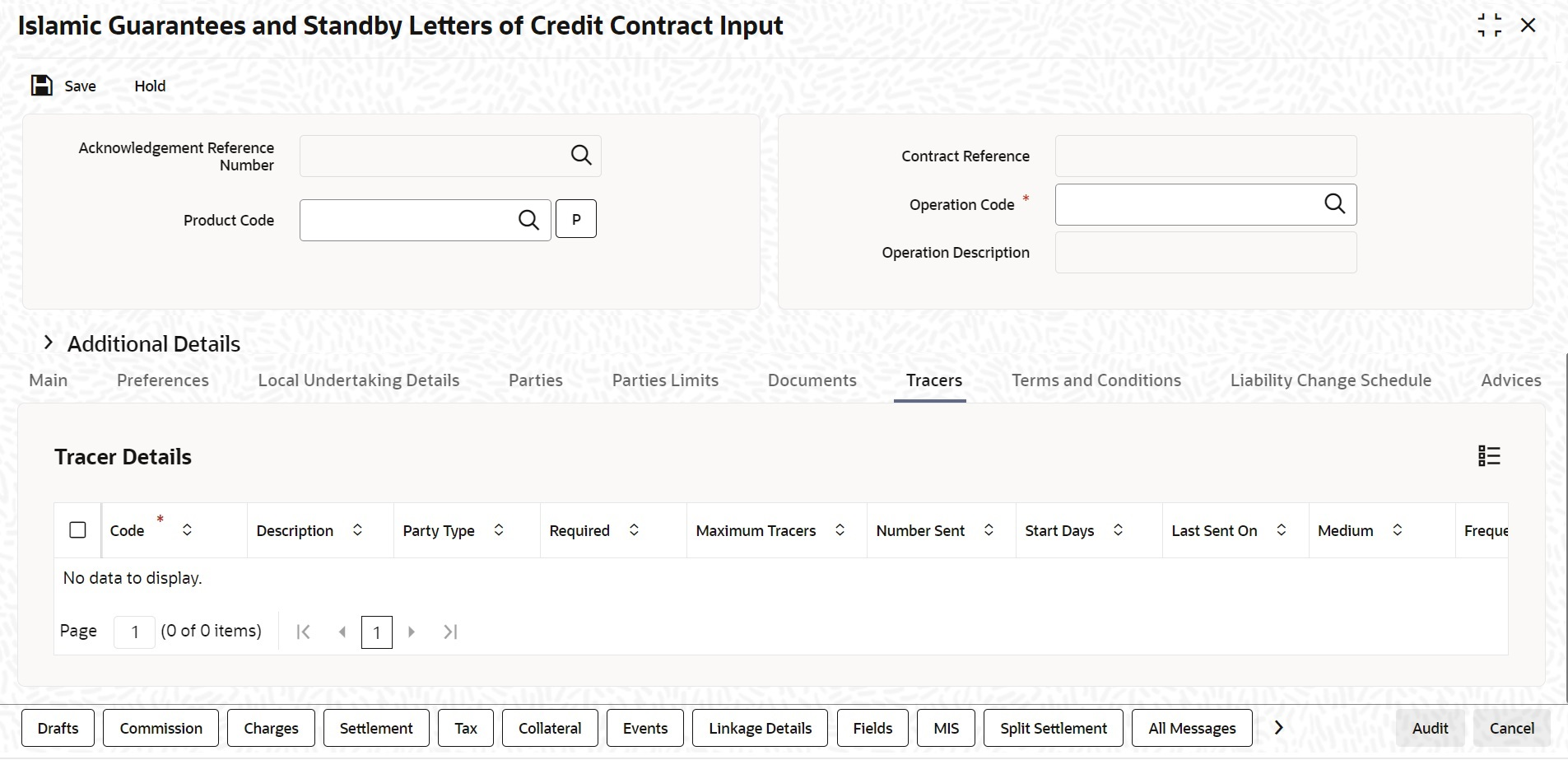
Description of "Figure 10-8 Islamic Guarantees and Standby Letters of Credit Contract Input - Tracers" - On the Tracers tab, specify the details as
required.
Tracers are reminders that can be sent to various parties involved in Islamic Guarantees and SBLC.
For information on fields, refer to the field description table below:Table 10-10 Tracers - Field Description
Field Description Tracer details The tracers, specified for the product to which you have linked the Islamic Guarantee/SBLC, defaults to this screen. The following details will be displayed:- Code
- Description
- Party Type
- Required
- Maximum Tracers
- Number Sent
- Start Days
- Last Sent On
- Medium
- Frequency
- Template Id
- On the Islamic Guarantees and Standby Letters of Credit Contract
Input screen, click Terms and
Conditions.Islamic Guarantees and Standby Letters of Credit Contract Input - Terms and Conditions screen is displayed.
- On the Terms and Conditions tab, specify the details as
required.For information on fields, refer to the field description table below:
Table 10-11 Terms and Conditions - Field Description
Field Description Serial No Specify the serial number for terms and conditions. Type Select the guarantee type from the drop-down list. Available options are: - Guarantee
- Local Guarantee
Terms and Conditions Specify the terms and conditions. Note:
Terms and Conditions for Guarantee are mandatory. - On the Islamic Guarantees and Standby Letters of Credit Contract
Input screen, click the Liability Change
Schedule tab.The Liability Change Schedule screen is displayed.For information on fields, refer to the field description table below:
Table 10-12 Liability Changes Schedule - Field Description
Field Description Liability Change Type Indicates whether Liability Change is Time Based or Event Based: a) Processing will be scheduled in case of Time Based
b) Additional details can be provided in case of Event Based. There is no functional impact.
Additional Details Additional details can be provided in case of Event Based Liability Type Indicates Increase or Decrease or Both increase and decrease of liability Increase to be provided to increase the Guarantee amount- Decrease to be provided to decrease the Guarantee amount
- Both to be provided in case of increase and decrease of Guarantee amount
Drop-down will be provided for the same.
Number of Periods Indicates Number of Schedules. Should be greater than zero. Unit Indicates Unit of Payment or Retention namely: Yearly / Half-Yearly / Quarterly / Monthly
Drop-down will be provided for the same.
Amount Indicates schedule amount. Amount should be greater than zero. If Liability Type is decrease, Amount should not be less than Contract Amount.
Percentage Indicates percentage of Contract amount to be considered for Liability change. Value should be 1 to 100 Default Schedule Button to default Liability Change Schedules based on above input parameters Schedule The system displays the schedules. Sequence Number Indicates Schedule sequence number. System derives the same and will be display field. Schedule Date Indicates date on which system will initiate Liability Change Schedule. User can modify the defaulted schedule date. Schedule date will be defaulted based on Unit.
If Units is Yearly, schedule date will be one Year from Guarantee Issue Date.- 366 Days will be considered in case of leap year
- 365 Days will be considered if not a leap year
If Units is Half-Yearly / Quarterly / Monthly , schedule date will be 6 months, 3 months, 1 month from the issue date respectively.- Calendar Days will be considered
Schedule date should not be greater than Expiry Date for Guarantees without Automatic Extension. Schedule date should not be greater than Final Expiry Date for Guarantees with Automatic Extension.
Amount Indicates amount applicable for each schedule: Amount should be greater than zero- If Liability change is increase, schedule amount can be greater or lesser than the Contract Amount
- If Liability change is decrease, schedule amount should not be lesser than the Contract Amount
Percentage will be derived based on Amount, if percentage is not available
Percentage Indicates percentage of Contract amount. Should be 1 to 100. a) Amount will be computed based on percentage, if amount is not available
b) If both Percentage and Amount is available, percentage will be considered to derive the amount
Liability Type Indicates Increase or Decrease based on liability processing. User can modify the same. a) System will default Increase when Liability processing is Increase
b) System will default decrease when Liability processing is Decrease
User should provide manually, when Liability processing is Both
- On the Islamic Guarantees and Standby Letters of Credit Contract
Input screen, click Advices.
The details of the advices for an event are displayed in the Advices screen. The party type to whom a specific advice should be sent is picked up automatically based on the type of Islamic Guarantee/SBLC being processed and the parties involved.
Islamic Guarantees and Standby Letters of Credit Contract Input - Advices screen is displayed. - On Advices tab, specify the details as required.For information on fields, refer to the field description table below:
Table 10-13 Advices - Field Description
Field Description Advice Name Specify the advice name. Party Type The system displays the party type for which the message is generated. Party Id The system displays the party ID for which the message is generated. Party Name The system displays the name of the party for which the advice is generated. Medium The medium by which an advice will be transmitted and the corresponding address will be picked up based on the media and address maintenance for a customer. You can, however, change either of these while processing the LC. Typically, if changed, both of them will be changed.
After selecting the advices to be generated for the LC, click on ‘Ok’ to save it. Click ‘Exit’ or ‘Cancel’ button to reject the inputs you have made. In either case, you will be taken to the Contract Main screen.
Priority For a payment message by SWIFT, you also have the option to change the priority of the message. By default, the priority of all advices is marked as low. The priority of a payment message can be changed to one of the following: - Low
- Medium
- High
Suppress By default, all the advices that have been defined for a product will be generated for the LCs involving it. If any of the advices are not applicable to the LC you are processing, you can suppress its generation by Checking against the suppress field. Charges The system displays the charges configured. A FFT Description field can contain 2000 characters. If the details of the guarantee you specify exceeds 2000 characters, the system will automatically stagger the remaining text into subsequent FFT Description fields. To delete an FFT from the list, highlight the code that identifies the FFT and click delete icon. The free format codes for the following purposes have the fixed codes:- SND2RECMTxxx-- Sender to receiver information (Field 72 of SWIFT).
- INSTRUCTION -- Instructions to the Paying/Accepting/Negotiating bank (Field 78 of SWIFT).
Sender to Receiver Info Tag FFT codes “SND2RECMTxxx” will be used to pick up the sender to receiver information in various swift messages. In the FFT code “MTxxx” will stand for the SWIFT message type in which the FFT code will be picked up. This facilitates defining a separate FFT code for each of the SWIFT message. This will be applicable for the following swift messages: MT700, 707, 705, 710, 720, 730, 740, 747, 760, 767, 768, 400, 410, 412, 420,422, 430, 734, 732, 742, 756, 750, 752, 754,798, 760 and 762.
The various FFT codes for SND2RECMTxxx are maintained in the Free Format Code maintenance screen. During contract processing, based on the event being processed system defaults the advices maintained for the particular event. For messages of SWIFT type ,you can select the corresponding SND2RECMTxxx FFT code from the list of values In the SWIFT message generated , the tag 72 will be populated with the text associated with the FFT code SND2RECMTxxx attached for the advice at the contract level.System will not validate the FFT code SND2RECMTxxx being attached with the advice. This has to be operationally controlled.
During advice generation, if the FFT code SND2RECMTxxx corresponding to the advice is not attached or if a different SND2RECMTxxx is attached, system will not populate the tag 72 in the advice generated.
Free Format Text Code To add an FFT to the list, click add icon. Select an FFT code from the adjoining option list that is displayed. Text After selecting the code that identifies the FFT you wish to attach to the advice, its description is automatically picked up and displayed. The FFT description can be changed to suit the requirements of the LC you are processing. Single Check this option to indicate that the FFT is a single message. For more details on the buttons in Islamic Guarantees and SBLC Contract Input screen, refer the chapter titled ‘Capturing Additional Details’ in this user manual. The following table provides the list of SWIFT messages and the fields of SWIFT messages that utilizes the information provided in this screen, refer to: Table 10-14 Swift Message
Field in Oracle FLEXCUBE SWIFT Message Field of the SWIFT message Operation Code MT760 22A,49 Purpose of Guarantee MT760 22A Contract Reference MT760,MT761,MT7 68,MT769 20 Issue Date MT760 30 Product Type MT760 22D Applicable Rule MT760 40C Validity Type MT760 23B Expiry Date MT760 31B Expiry Condition MT760 35G Party Id – APP MT760 50 Party Id – APB MT760 51 Party Id – ISB MT760,MT761 52a Party Id - BEN MT760 59 Party Id - ABK MT760 56a Party Id - ATB MT760 57a Contract Amount MT760 32B Documents - Description MT760 45C May Confirm MT760 49 Party Id - COB MT760 49a Claim Indicator MT760 48B Transferable MT760 48D Local Guarantee Details - Issue Date MT760 31C Local Guarantee Details - Expiry Date MT760 31B - Sequence C Charges to be Claimed -Amount MT768,MT769 32a Charges to be Claimed - Currency MT768,MT769 32a Issuing Bank Date MT768,MT769 32a Issuing Bank Acc MT768,MT769 25 Charge From Issuing Bank MT768 71D Additional Amounts Covered MT769 39C Charges From Beneficiary MT769 71D The above details are applicable if SWIFT 2019 is enabled. - On Query from contract input screen click UDE to launch
the Trade Finance User Defined Events Triggering screen (UDDTFEVT) and perform additional
accounting entries for active and authorized contracts.The UDE screen is displayed.
Figure 10-12 Trade Finance User Defined Events Triggering
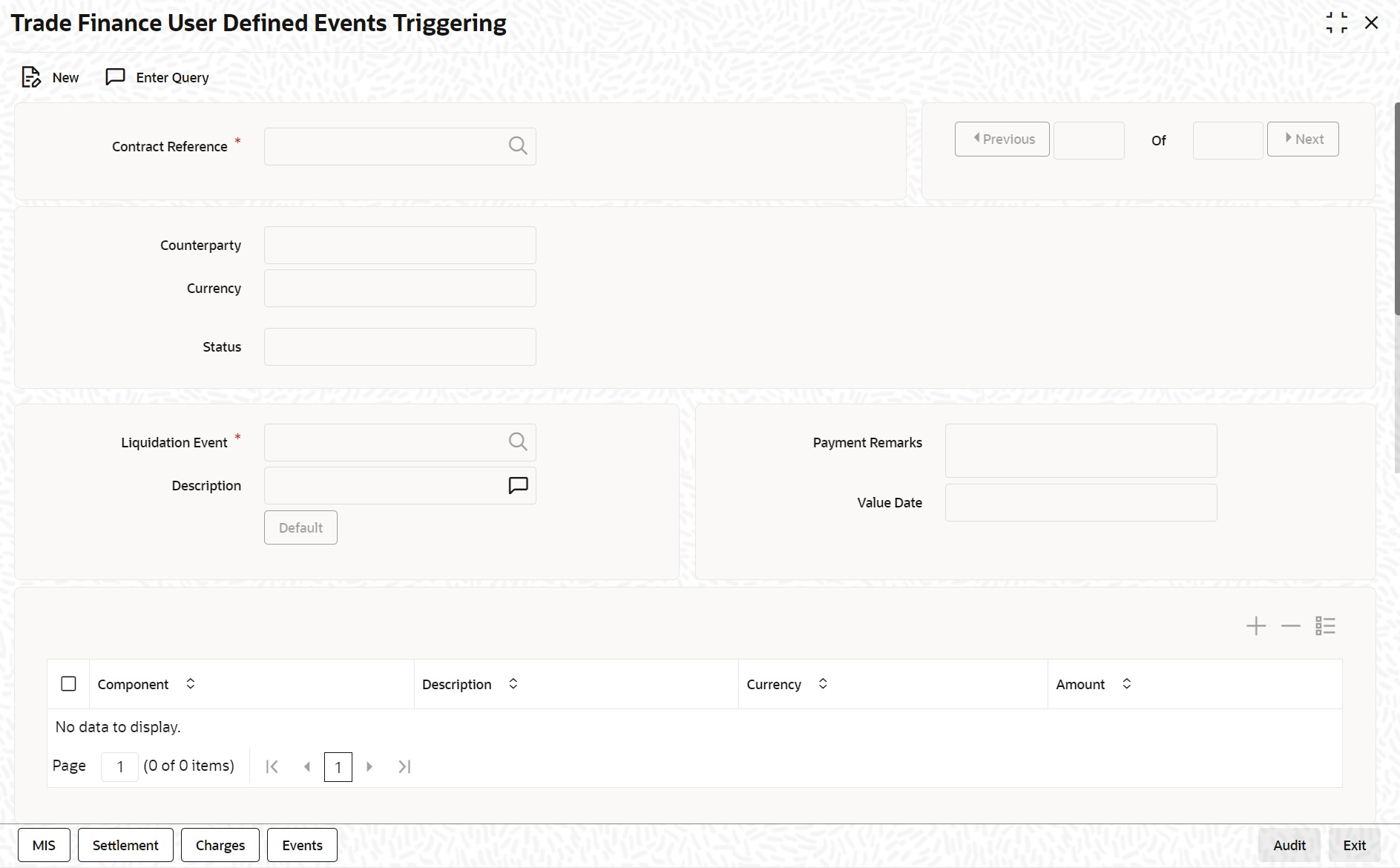
Description of "Figure 10-12 Trade Finance User Defined Events Triggering"Table 10-15 Trade Finance User Defined Events Triggering - Field Description
Field Description Contract Reference Number On click of New the contract reference number defaults. Counterparty On click of New the counterparty defaults. Status On click of New the status defaults. Currency On click of New the currency defaults Liquidation Event Select the event from the adjoining option list. Description Description defaults on select of event from the field liquidation event Payment Remarks Specify remarks pertaining to the payment on the account. Value Date If the value date derivation rule has been maintained for the event code, the system will calculate the value date and display it here. However, you can change it Click ‘Default’ to default the following details:
Amount Details: The system displays the following amount details
Component
Description
Currency
Amount
- On the Islamic Guarantee and Standndby Letter of Credit Contract
Input screen, click the Customer
Instructions tab.The Customer Instructions screen is displayed.
Table 10-16 Customer Instructions - Field Description
Field Description Contract Reference Number System displays the contract reference number. Event Code System displays the Event Code of the contract. Standard Instructions Customer would want to give Standard instructions in advance to the bank that need to be referred by the bank while processing certain type of transactions.
Instruction ID System displays the Instruction ID. Instruction System displays the customer standard instruction. Instruction Date System displays the start date of the customer instruction. Instruction Expiry Date System displays the expiry date of the customer instruction. Transaction Level Instruction Enter the transaction level instructions for the event. - On the Islamic Guarantees and Standby Letters of Credit Contract
Input screen, click the Split Settlement
button.Split Settlement Master details get populated for the Cash collateral. User needs to provide the split details for the Split Master Basis Amount. During Cancel or Close, the outstanding collateral will be refunded to the customer accounts.Split Settlement Master and Split Settlement Details get populated for the Charges and Commmission component if split flag is checked in the respective subsystems.System will default the split settlement details with two splits for a charge/commission component one for counterparty and another one for Other party.System will default split amount 50% of charge/commission component between parties.User can modify the amount and and percentage will be derived based on modified amount. If AR-AP is unchecked for a component then Split account will default with settlement instructions of Customer and Split Account can be modified to another valid account of the Customer.If AR-AP is checked then Split account will be defaulted with AR-AP GL and Split account cannot be modified.Maximum of two splits is allowed for Charges and Commission components.
Table 10-17 Party Type Derivation for Charges and Commission
Category Counter Party Other Party Other Party Resolution Guarantee/SBLC Issuance APP/ACC/APB BEN/CIB/LIB/AB K If Beneficiary is a bank customer Else CIB if exists
Else LIB if exists
Else Advising Bank
Guarantee/SBLC Advice BEN APP/ISB If Applicant is a bank customer else Issuing bank The Split Settlement screen is displayed.For information on fields, refer to the field description table below:Table 10-18 Split Settlement - Field Description
Field Description Specify Settlement Split Master You can specify the details of the settlement split master in the following fields: Basis Amount Tag Specify the amount tag involved in the contract. The option list displays all valid amount tags maintained in the system. You can choose the appropriate one. For example, on booking a new contract, the only tag allowed is PRINCIPAL. This is referred to as the basis amount tag. This field is optional.
Currency The system displays the currency associated with the amount tag. This field is optional.
Basis Amount The system displays the basis amount associated with the amount tag. For example, the amount involved in the contract would be displayed against the amount tag PRINCIPAL. The amount is in terms of the currency associated with the amount tag.
You can use Get Exchange Rate button to get the original exchange rates defaulted in the screen. This field is optional.
Specify Settlement Split Details For each split amount tag, you need to specify the following details: This field is optional.
Amount Specify the amount for the split amount tag. This amount should not be greater than the amount of the corresponding basis amount tag. The split amount is in the currency of the basis amount tag. This is a mandatory field and you will not be allowed to save the details if you do not specify the amount. This field is optional, if percentage of proceeds is provided. Amount will be derived based upon the percentage.
Branch Specify the branch. The list displays all valid values.This field is mandatory. Account Currency Specify the account currency. This field is mandatory. Account Specify the account. This list displays all the accounts. For Cash Collateral the account should be account of the counterparty. If the account selected is other than counterparty account, then system will throw error. This field is mandatory. Loan/Finance Account Check this box to indicate that the specified account should be the loan account. This field is optional.
Exchange Rate Specify the exchange rate that must be used for the currency conversion. Specify the destination to which the goods transacted under the LC should be sent by selecting the appropriate option from the list of values.
This field is optional.
Original Exchange Rate The base or the actual exchange rate between the contract currency and collateral currency gets displayed here. Party Type System defaults this field for Charges and Commission components if split flag is checked in respective components.This field is applicable only for charges and commission components. AR-AP Tracking System defaults this field for charges and commission components based upon the AR-AP tracking selection in charges and commission component when split flag is checked in respective components. This field is applicable only for Charges and Commission components.
Customer Select the customer number from the list. Percentage of Proceeds Specify the percentage of proceeds Negotiated Rate Specify the negotiated cost rate that should be used for foreign currency transactions between the treasury and the branch. You need to specify the rate only when the currencies involved in the transaction are different. Otherwise, it will be a normal transaction. The system will display an override message if the negotiated rate is not within the exchange rate variance maintained at the product.
This field is optional.
Negotiated Reference Specify the reference number that should be used for negotiation of cost rate, in foreign currency transaction. If you have specified the negotiated cost rate, then you need to specify the negotiated reference number also. Note:
Oracle Banking Trade Finance books then online revaluation entries based on the difference in exchange rate between the negotiated cost rate and transaction rate.This field is optional.