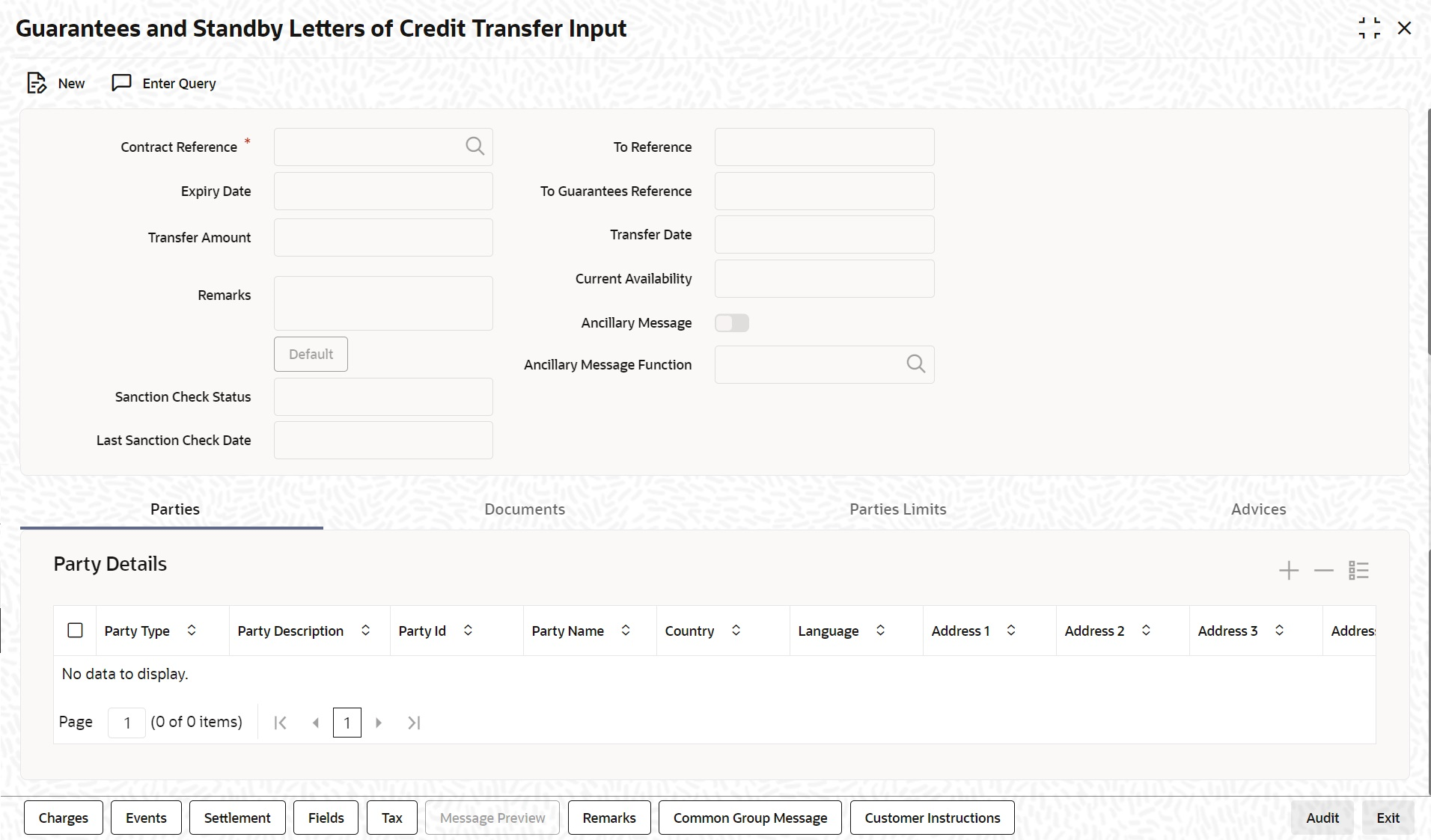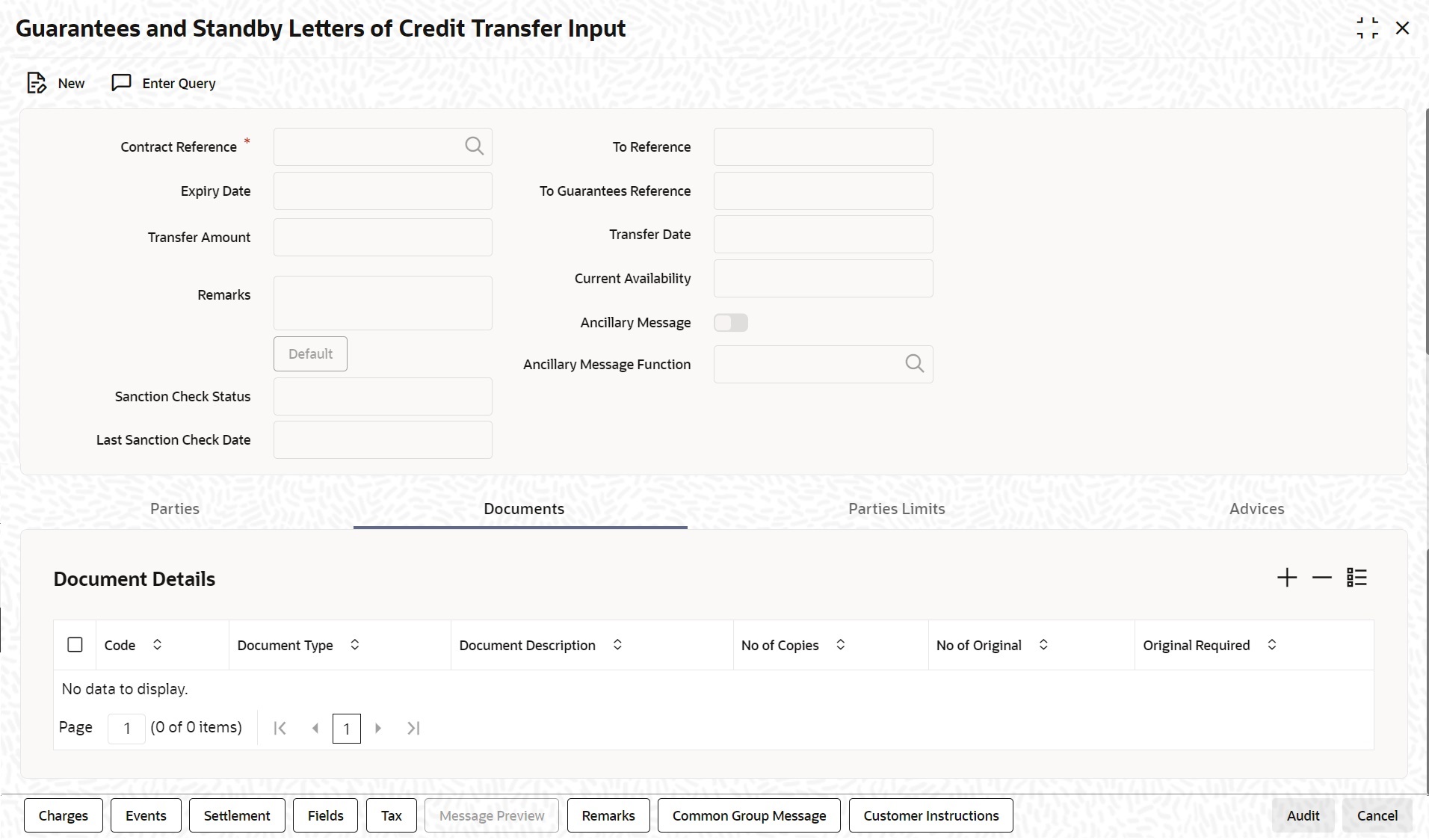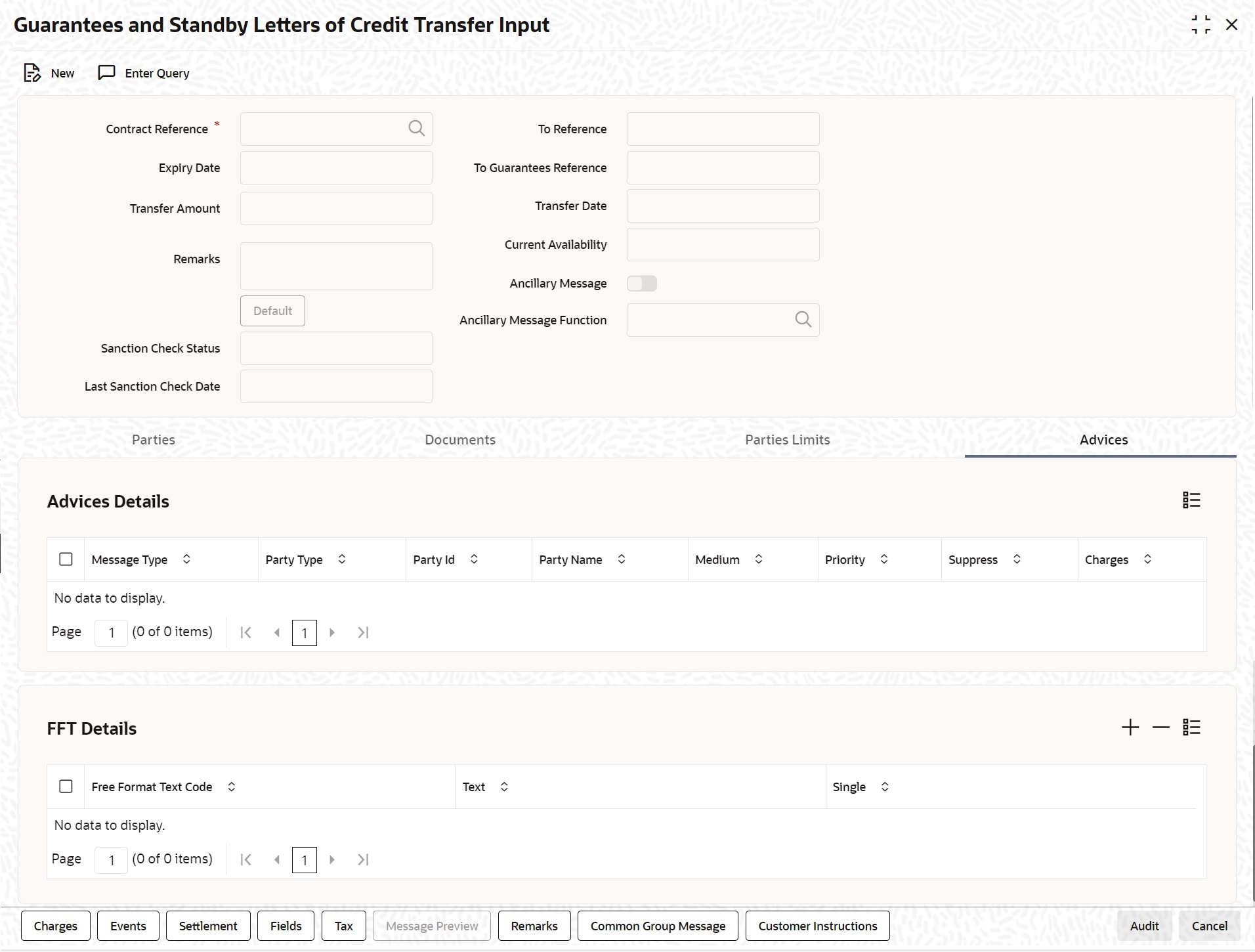9.9 Transfer Guarantees and Standby Letters of Credit Transfer Input
This topic provides the systematic instruction to transfer Guarantees and SBLC.
- On the Homepage, type LCDGUTRF in the text box, and click next arrow.The Guarantees and Standby Letters of Credit Transfer Input screen is displayed.For more information on fields, refer the Field Description table given below:
Figure 9-43 Guarantees and Standby Letters of Credit Transfer Input
Table 9-42 Guarantees and Standby Letters of Credit Transfer Input - Field Description
Field Description Contract Reference Indicate the Guarantee/SB LC from which you want to effect the transfer. Click the option list and select a valid Contract Reference.
This field is mandatory.To Reference Specify the reference number to which the Guarantee/SBLC should be transferred.
This field is optional.Expiry Date The expiry date is the date up to which the transferred Guarantee/SB LC is valid. The expiry date of the original Guarantee/SB LC is defaulted. You can change the defaulted date. However, the expiry date cannot be earlier than the Guarantee/SB LC issue date or today's date.
This field is optional.To Guarantees Reference Specify the reference number to which the guarantees should be transferred.
This field is optional.Transfer Amount The transfer amount is the amount that should be transferred from the original Guarantee/SB LC. You can only transfer an amount that is less than or equal to the amount available under the original Guarantee/SB LC.
This field is optional.Transfer Date Specify the date of transfer.
This field is optional.Remarks Specify remarks, if any.
This field is optional.Default Click the Default button for defaulting the contract details.
This field is optional.Current Availability The system displays the current outstanding liability amount.
This field is optional.Sanction Check Status The system displays the sanction check status.
This field is optional.Last Sanction Check Date The system displays the last sanction check date.
This field is optional.Ancillary Message Check this box to generate MT 759 on contract authorization.
This field is optional.Ancillary Message Function Specify the ancillary message function. Alternatively, you can select the ancillary message from the option list. The list displays all valid options maintained in the system. Ancillary Message Function is mandatory if ‘Ancillary Message’ is checked. This field is optional.
- On the Guarantees and Standby Letters of Credit Transfer Input screen, click Parties tab. The Parties details is displayed.For more information on the fields, refer the following Field Description table:
Table 9-43 Parties - Field Description
Field Description Party Type Specify the Party Type by selecting the Party Type from the option list.
This field is optional.Party Description The Party Description appears in the Party Description field once you select the Party Type.
This field is optional.Party ID Specify the Party ID for which you need to maintain. Select the Customer Id from the option list also. The list displays all the valid parties maintained in the system. On selecting the party ID, the following details are displayed:Note:
BIC Code appears next to the Customer Id only if the BIC Code is mapped with that customer number. If the BIC code is not mapped with that customer number then the BIC Code will not appear next to the ‘Customer Id’ in the list.- Party Name
- Country
- Language
- Address 1 to 4
- On the Guarantees and Standby Letters of Credit Transfer Input screen, click Documents tab.The Documents is displayed. You can maintain the following details in Documents tab.
- Document Details
- Code
- Document Type
- Document Description
- No. of Copies
- No of Original
- Original Required
- On the Guarantees and Standby Letters of Credit Transfer Input screen, click Parties Limits tab. You can view and specify the Parties Limits is displayed.
Table 9-44 Parties Limits
Field Description Serial Number Specify the serial number for terms and conditions. Party Type Search the party type from the LOV Party Type. Customer No. Specify the Customer No for which you need to maintain. Select Customer Id from the option list also. Note:
BIC Code appears next to the Customer Id only if the BIC Code is mapped with that Customer Number. If the BIC code is not mapped with that customer number then the BIC Code will not appear next to the Customer Id in the option list.Liability Number The system displays multiple liabilities that are attached to the Customer. Linkage Type Select the linkage type from the option list. The available options are - Facility
- Liability
Linkage Reference No Specify the reference number that identifies the facility/liability. Linkage Reference No displays all valid facilities and liabilities for the specific liability number. Choose the appropriate one. % Contribution Specify the proportion of limits to be tracked for the credit line.
This field is optional.
Amount Tag Select the appropriate option from the drop-down list.
Limit Amount When you click Default button, the system defaults the amount tracked for each credit line.
The amount is derived based on the amount tag specified above.
Note:
You can add more rows to the list of credit lines using add button. Similarly, you can remove a selected row from the list using delete button.This field is optional.
- On the Guarantees and Standby Letters of Credit Transfer Input screen, click Advices tab.
The Advices Details screen is displayed. On selecting the Message ID, the following details are displayed:
For more information on fields, refer the Field Description table given below:Table 9-45 Advices
Field Description Message Type The system displays the message type. Party Type The system displays the party type. Party ID The system displays the party ID. Party Name The system displays the party name. Medium The system displays the medium details. Priority The system displays the priority details. Suppress By default, all the advices that have been defined for a product will be generated for the LCs involving it. If any of the advices are not applicable to the LC you are processing, you can suppress its generation by Checking against the suppress field. Charges The system displays the charges configured. FFT Details Specify the FFT details. Free Format Text Code Select the Free Format Text Code from the option list. Note:
If Ancillary Message is checked then Guarantee transfer advice TRANSFER_GUA/ MT759 is generated during transfer of Advice of Guarantee / SBLC if SWIFT 2019 is enabled. NOTE: For more details on the tabs and buttons in Guarantees and SBLC Transfer Input screen, refer the chapter titled Transferring LC in this user manual.Text After selecting the code that identifies the FFT you wish to attach to the advice, its description is automatically picked up and displayed. The FFT description can be changed to suit the requirements of the LC you are processing. Single Check this option to indicate that the FFT is a single message.
Parent topic: Guarantees and Standby Letters of Credit