7.4 Configuring Weblogic for Oracle Banking Trade Finance
This section explains the steps for configuring Oracle WebLogic application
server for Oracle Banking Trade Finance. Follow the steps given below:
- Select the domain from the domain structure as shown below. (Eg:
fcubs113_domain).
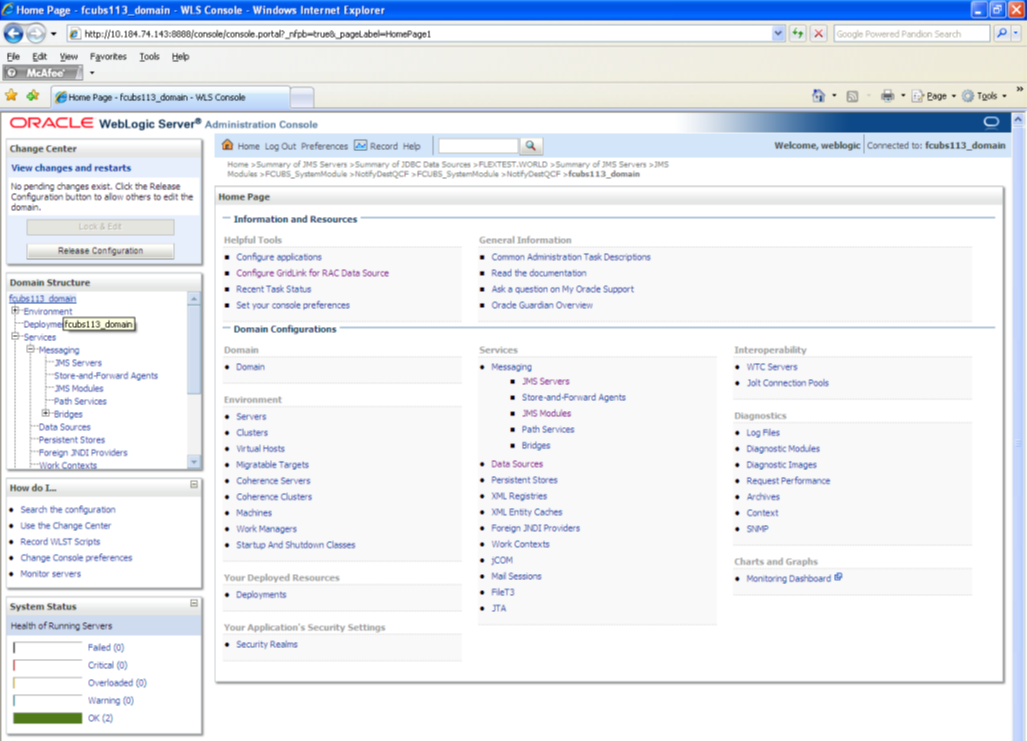
Description of the illustration picture72.pngThe following screen is displayed:
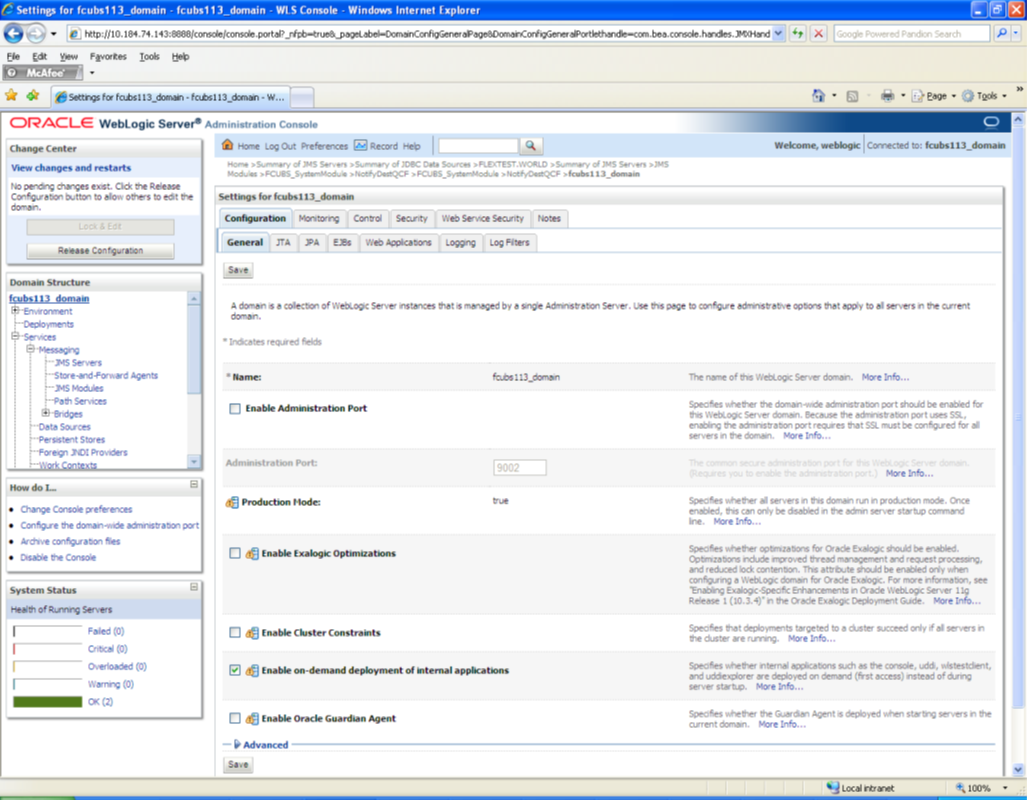
Description of the illustration picture73.png - Under ‘configuration’ tab ,Select ‘Web Applications’. The following
screen is displayed.
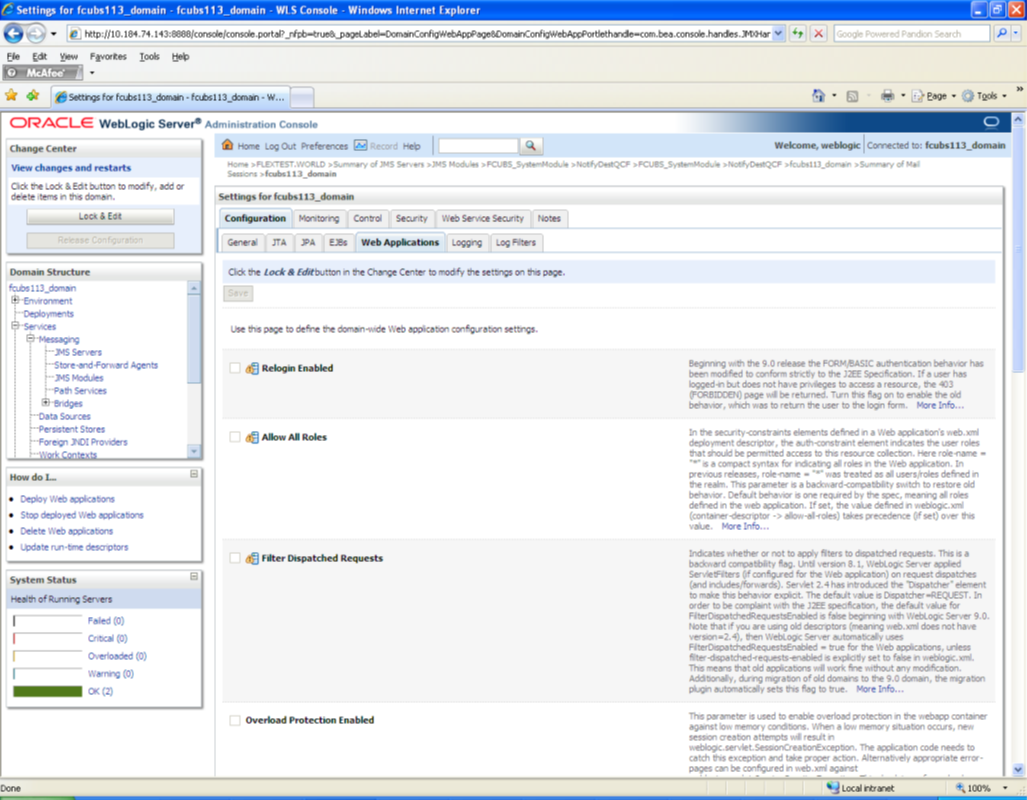
Description of the illustration picture74.png - Scroll down and ensure that the details are as shown in the figure.
The remaining portion of the screen is given below:
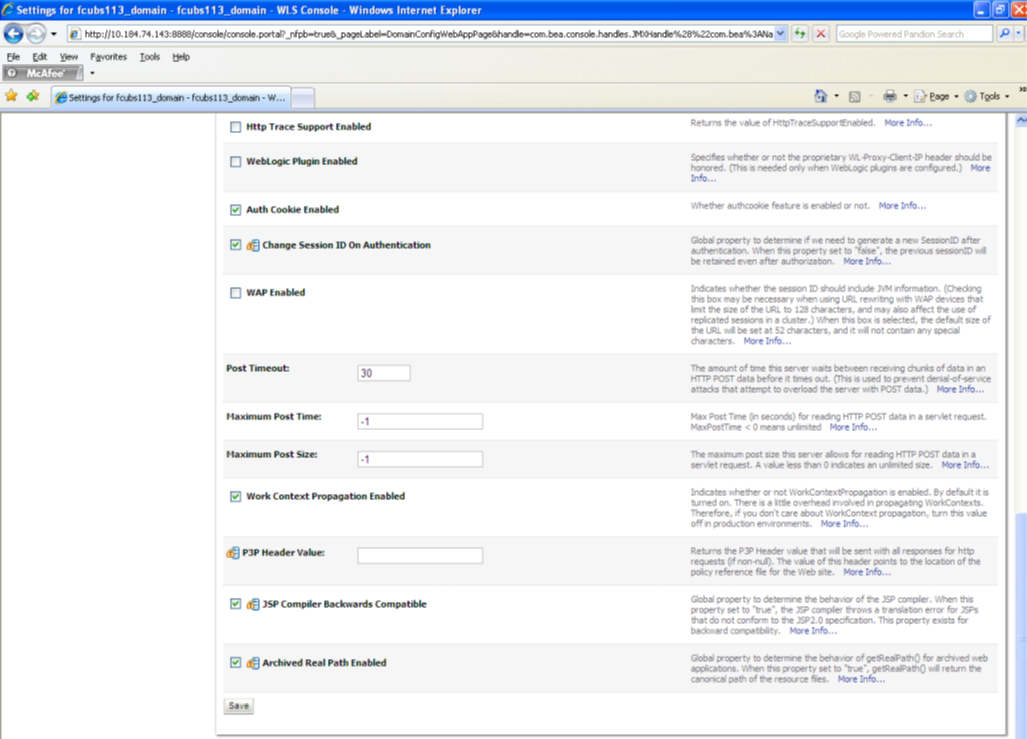
Description of the illustration picture75.png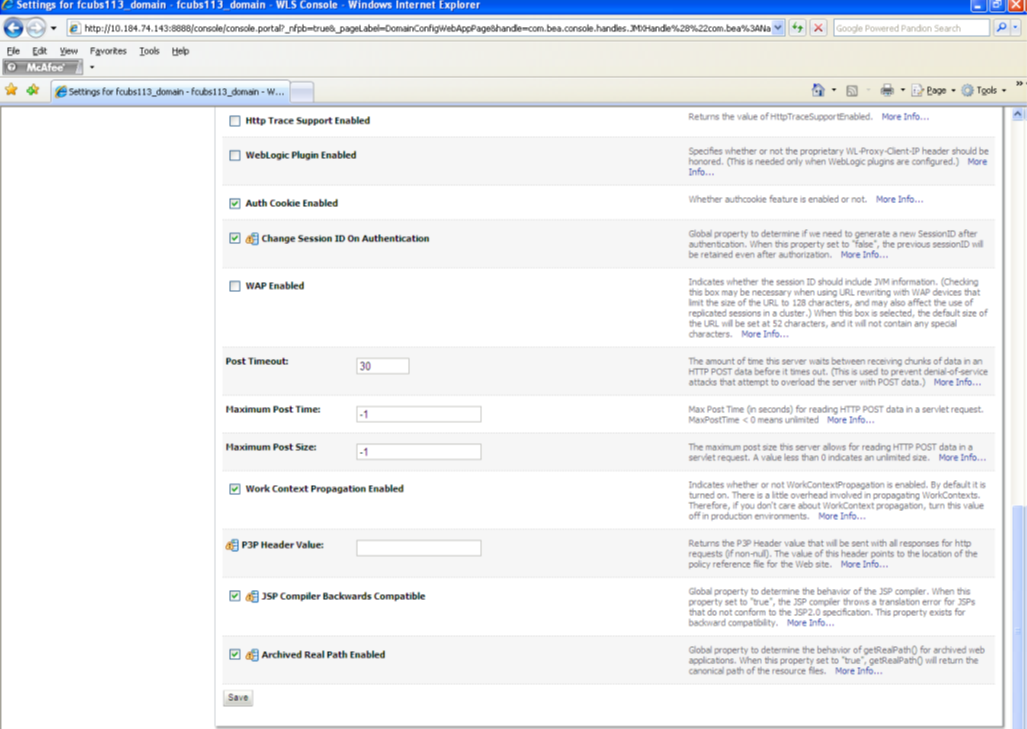
Description of the illustration picture76.png - Check the options ‘JSP Compiler Backwards Compatible’ and ‘Archived Real Path Enabled’.
- Click ‘Save’.
- The following screen is displayed:
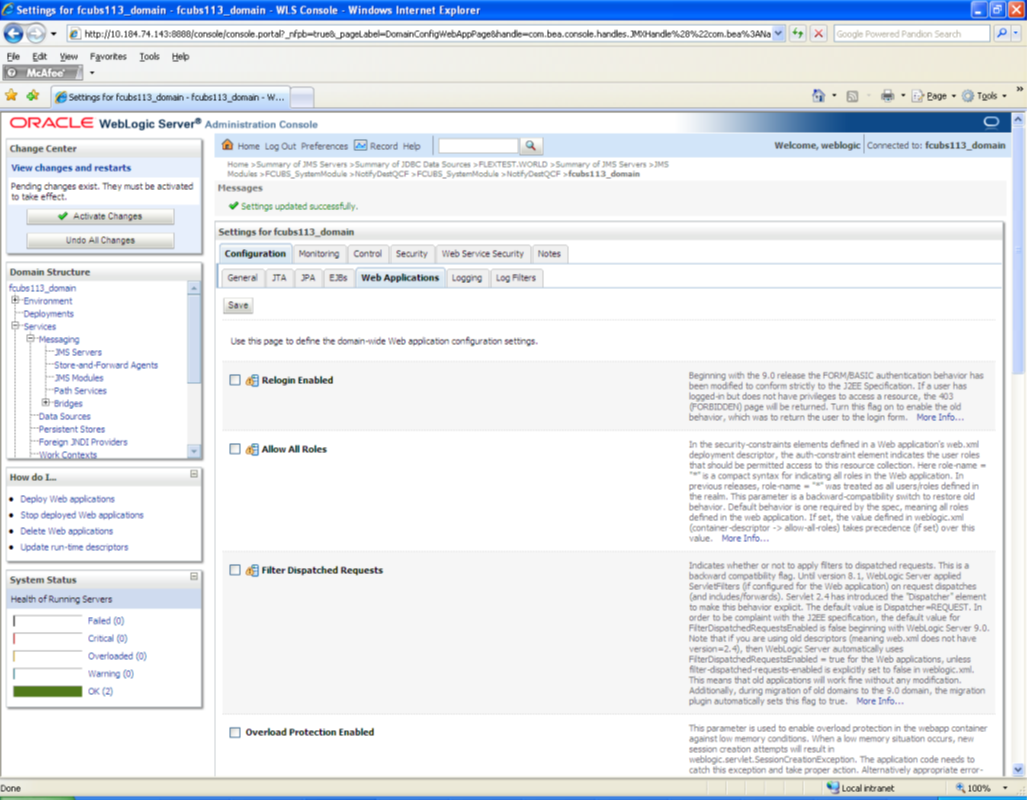
Description of the illustration picture77.png - Ensure that the message ‘Settings are updated successfully’ is displayed.
- Click the button ‘Active Changes’.