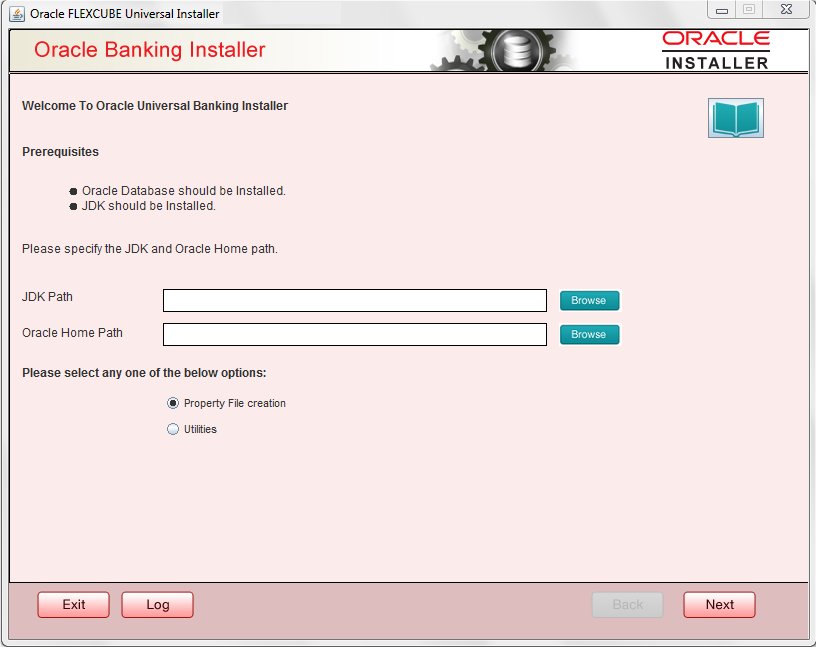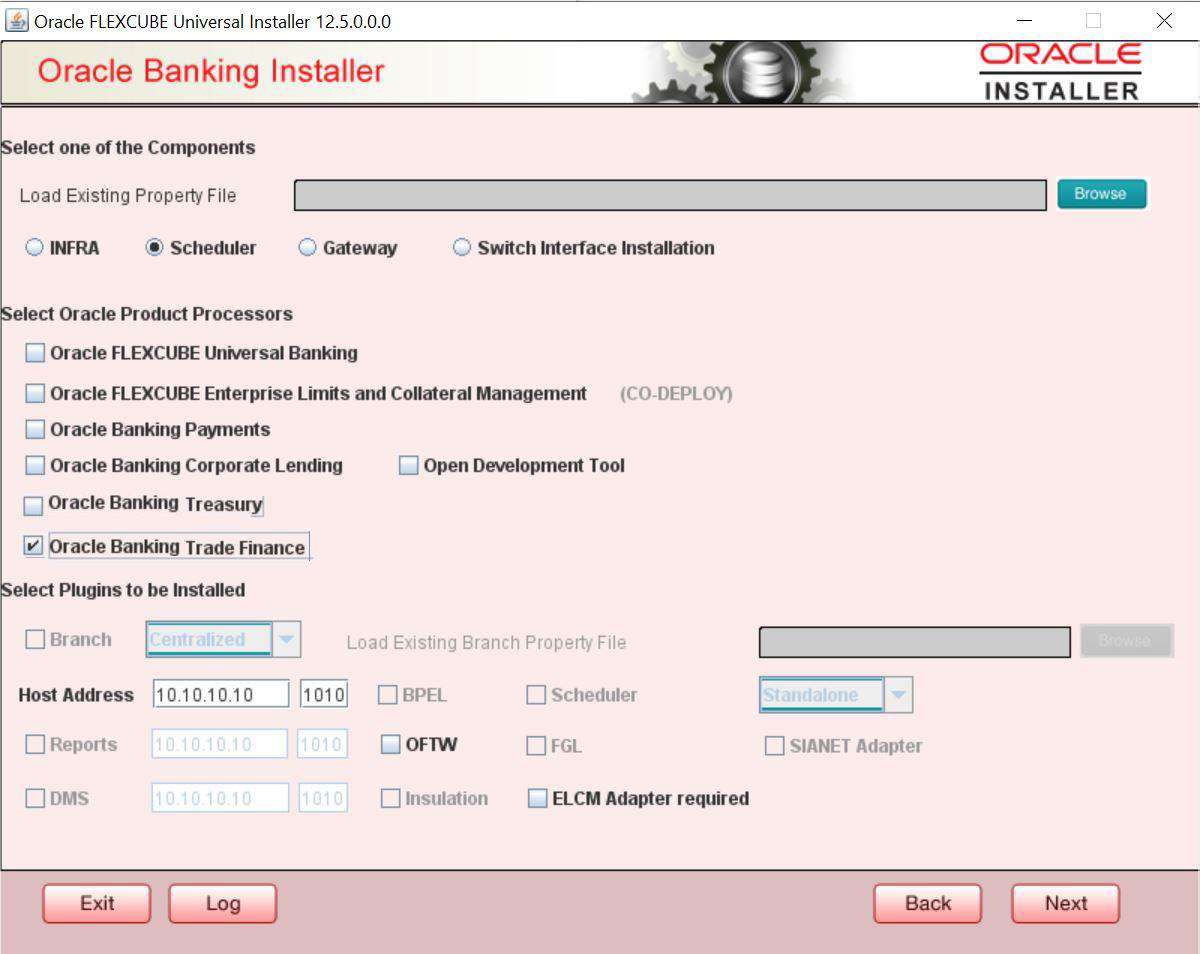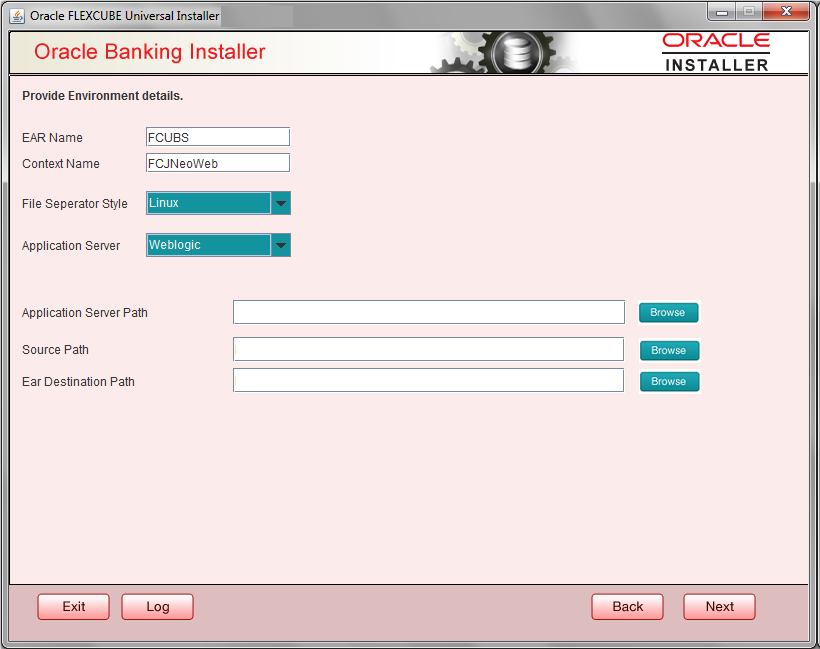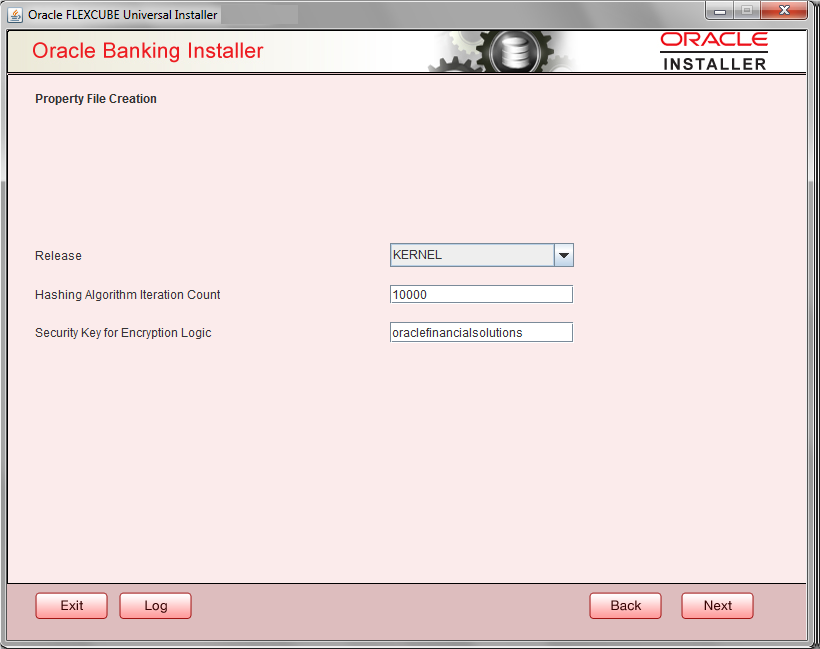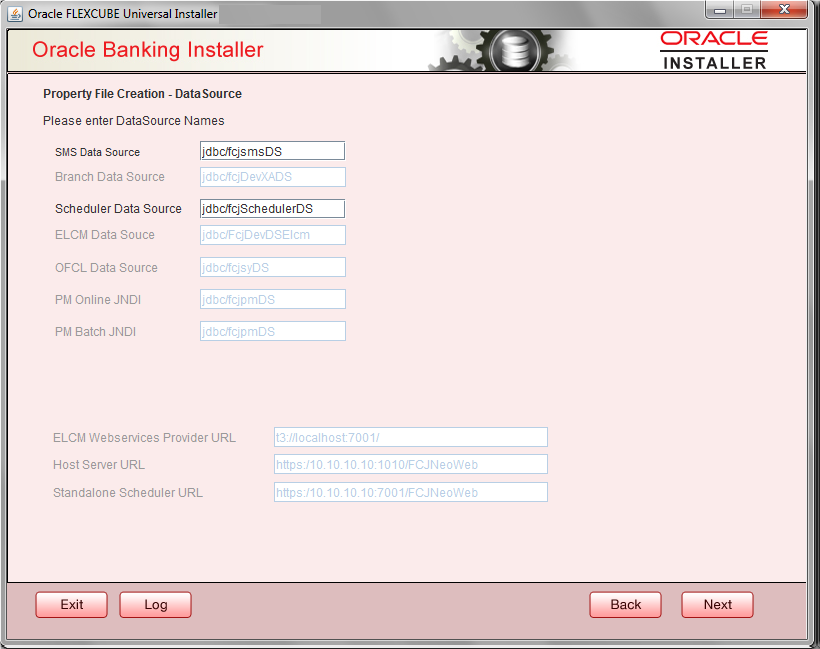1.2 Creating Property File
To create the property file for Oracle Banking Trade Finance Standalone Scheduler, follow the steps given below:
(Optional) Enter task prerequisites here.
- Setting General Properties
This section describes the process of setting common properties of Standalone Installer. - Single Sign on
This topic explains the systematic instructions of setting single sign on. - SMTPS Details
- Configuring Scheduler Queues
This topic explains the systematic instructions to configure scheduler data source - Setting EMS FTP/FTPS Properties
This topic explains the EMS FTP/FTPS properties. - Setting BIP/GI Upload Queue
This screen describes how to create the property file. Here, you need to set the BIP and BIP Advice report details. - Setting Report Properties
This section describes the methods to set report properties. - Saving Property File
This topic explains to save the property file.
Parent topic: Creating Property File for Standalone scheduler