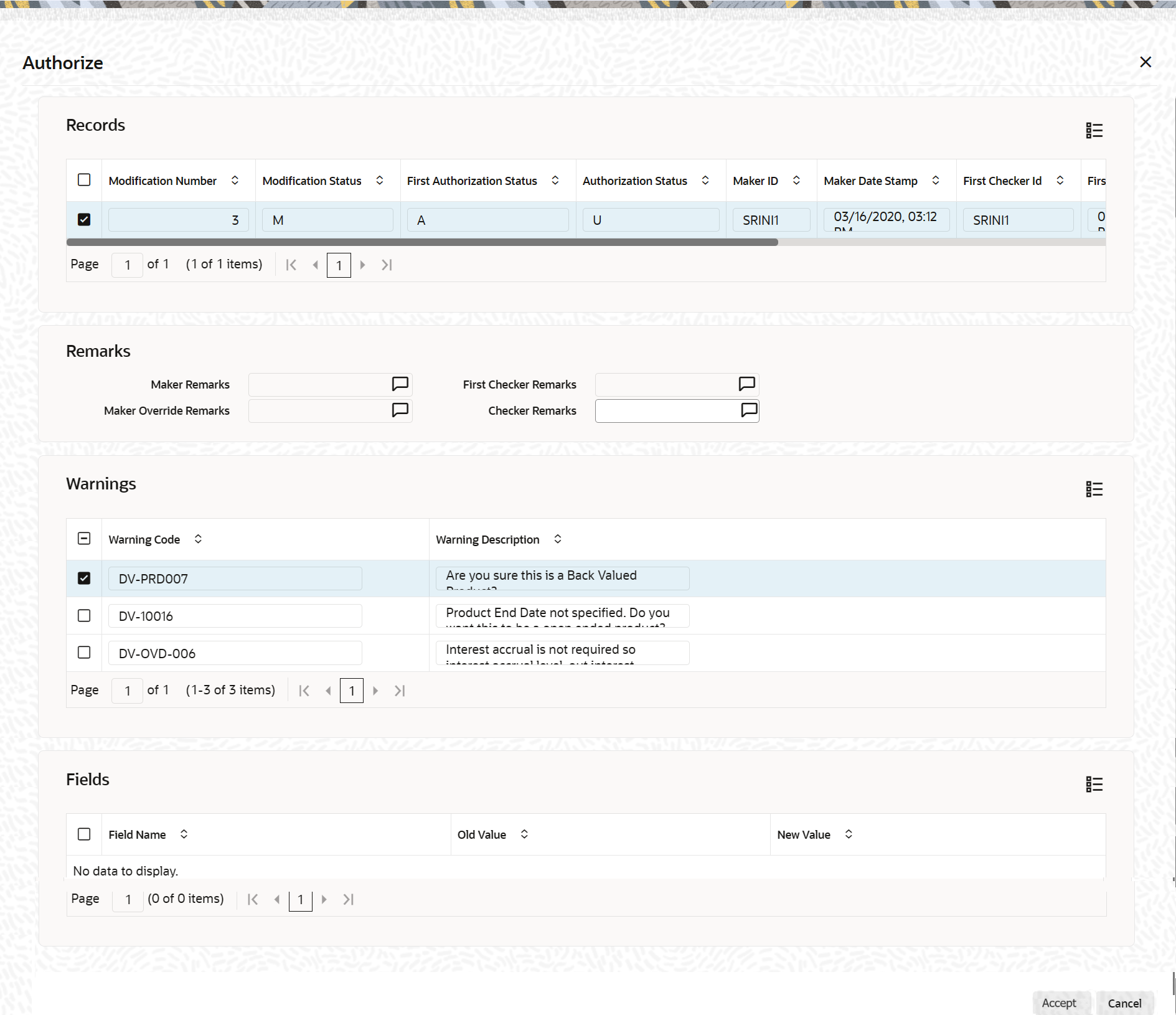4.2.9 Authorizing a Contract
Any operation on a contract - input, copying, modification, value-dated changes, manual liquidation, rollover, reversal, etc., - has to be authorized by a user other than the one who performed the operation. All the contracts should be authorized before End of Day operations can begin. A contract on Hold does not need authorization.
- Clicking authorize icon in the Toolbar
If the contract involves a product for which some Re-key fields have been defined, the details of the contract will be displayed only after you input the values in those fields. If no Re-key fields have been defined, the details of the contract will be displayed in the ‘Authorization’ screen.
All the overrides that were given during the operation will be displayed when the contract is being authorized.
If you are authorizing an amendment, the old values are replaced by the amended values, which will be available for subsequent processing.
The old values, however, will still be available in an earlier version of the contract. Click on ‘Ok’ button to authorize the contract. Click on ‘Exit’ button if you do not want to authorize the contract.
After the contract has been authorized, the accounting entries passed during this stage will also be marked as authorized and advises, if any have been specified for the operation, will be generated.
You will be returned to the screen from where you loaded the ‘Contract Authorization’ screen (Contract Summary View or Contract Detailed View).
- User ID of the person who input/modified contract details - ‘Input By’ field
- Date and time of data input - ‘Date Time’ field
- User ID of the person who authorized contract details - ‘Authorized By’ field
- Date and time of authorization - ‘Date Time’ field
- Contract Status (Open or Closed)
- Authorization status - Authorized or not
Note:
If the record has changed after the data was fetched for authorization, when you click ‘Authorize’ button, the system displays an alert message ‘Snapshot ID too old. Retry the operation after a re-query’.This override is shown when you try to amend, delete, close or authorize a record created. With this alert, you can ensure that the latest modified record is available for you to view before any of these actions are performed.
Parent topic: Entering a New Contract