- Liquidation User Guide
- Trade Finance Liquidation Maintenance
- Trade Finance Receivable or Payable Online Details
- Receivable or Payable Online Summary Details
1.1.3 Receivable or Payable Online Summary Details
This topic provides the systematic instruction to view receivable or payable online summary details.
Specify the User ID and Password, and login to Homepage.
- On the Homepage, type LQSTFONL in the text box, and click next
arrow.The Receivable or Payable Online Summary screen is displayed.
Figure 1-7 Receivable or Payable Online Summary
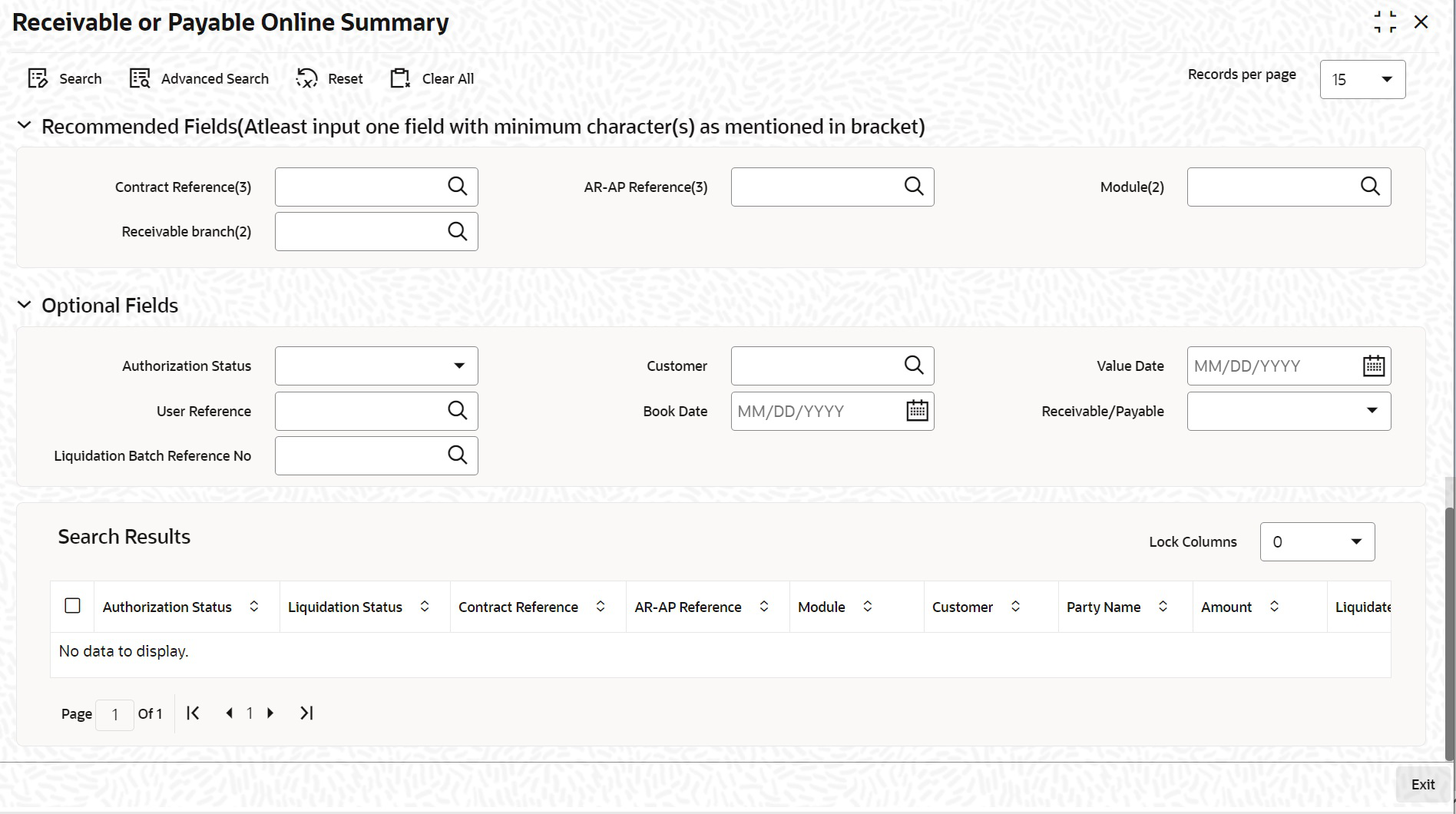
Description of the illustration lqstronl_recvsummary.pngNote:
You can view details related to the AR-AP accounts using the Receivable or Payable Online Summary screen.You can search for the AR-AP details based by specifying any or all of the following criteria: For more information on the fields, refer the Field Description table given below:
Table 1-7 Receivable or Payable Online Summary - Field Description
Field Description Contract Reference Specify a valid contract reference number to query based on the contract reference. The option list displays all valid contract reference numbers. You can choose the appropriate one. AR-AP Reference Specify a valid AR-AP reference linked to the contract, to query based on the AR-AP reference. The adjoining option list displays all valid AR-AP reference numbers. You can choose the appropriate one. Module Specify a valid module in which the contract was created to query based on the module. The adjoining option list displays all valid available modules. You can choose the appropriate one. Customer Specify a valid customer name to query based on the customer. The option list displays all valid customer names. You can choose the appropriate one. Value Date Specify a valid date to query based on the value date of the contract from the calendar. User Reference Specify a user reference number of the contract to query based on the user reference. The option list displays all valid user reference numbers. You can choose the appropriate one. Booking Date Specify a valid date to query based on the booking date of the contract from the calendar. Receivable Branch Specify a branch code of the receivable Bank to query based on the receivable branch. The option list displays all valid branch codes. You can choose the appropriate one. Authorization Status Select the Authorization Status from the drop-down list. This field is optional.
Receivable/Payable Select if the account is a receivable or a payable account to query based on the account type, from the drop-down list. Click Search button. The system displays the following details based on the criteria specified:- Authorization Status
- Liquidation Status
- Contract Reference
- AR-AP Reference
- Module
- Customer
- Party Name
- Amount
- Liquidated Amount
- Receivable Account
- Ac CCY Value
- Date
- Event Code
- Charge Claim Advice Date
- User Reference
- Booking Date
- Receivable Branch
- Booking Branch
- Receivable/Payable
Liquidation Batch Reference No. Click on the search icon to select the required liquidation batch reference number from the option list.
Parent topic: Trade Finance Receivable or Payable Online Details