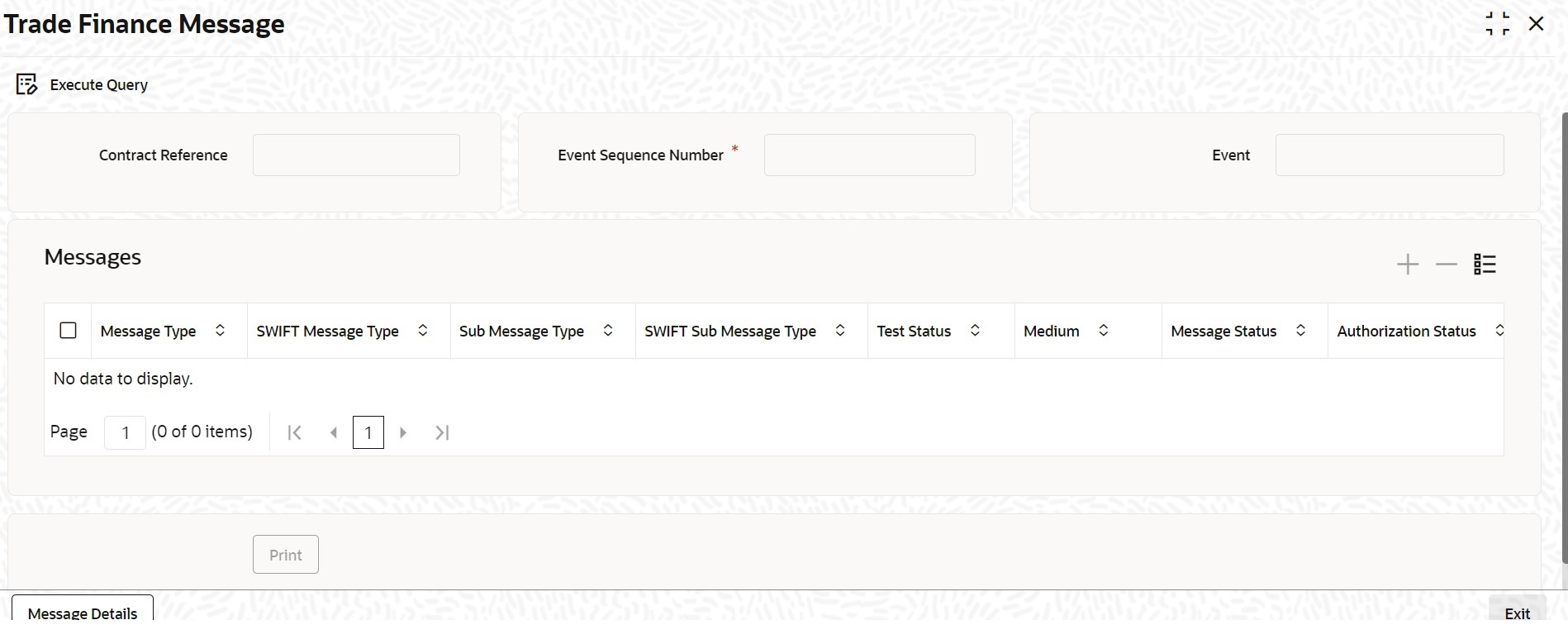- Islamic Letters of Credit
- Islamic Letter of Credit Registration
- Islamic Letters of Credit Registration
- Islamic Letters of Credit Registration Details
8.2.1 Islamic Letters of Credit Registration Details
This topic provides the systematic instructions to capture the Islamic Letters of Credit Registration Details.
Specify the User ID and Password,
and login to Homepage.
- On the Homepage, type LIDREGIN in the text box, and click the next
arrow.The Islamic Letter of Credit Registration Input screen is displayed.
Figure 8-1 Islamic Letter of Credit Registration Input
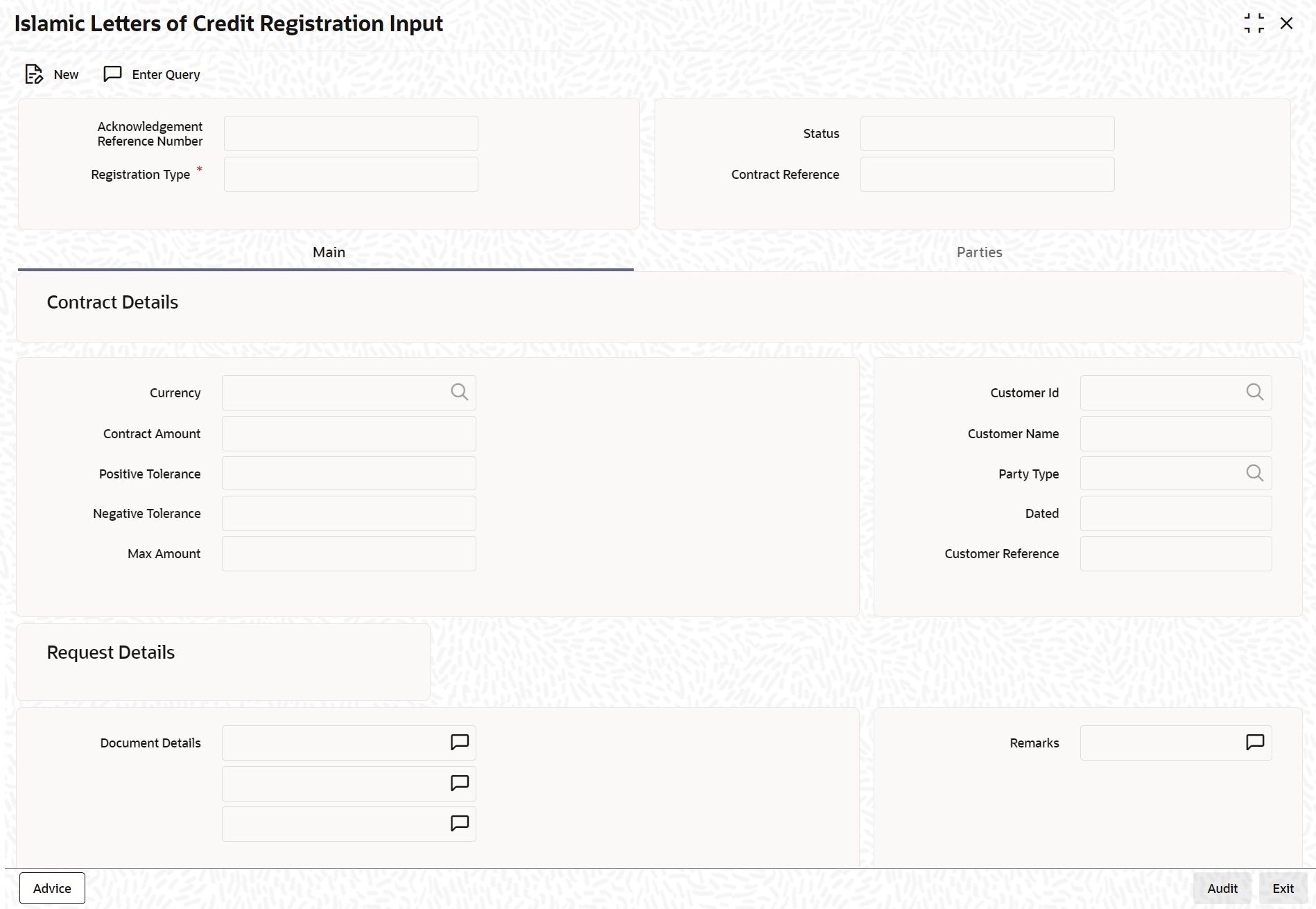
Description of "Figure 8-1 Islamic Letter of Credit Registration Input" - On the Islamic Letter of Credit Registration Input screen, click New.
- On the Islamic Letter of Credit Registration Input - New screen, specify the details as required.
- Click Save to save the details OR
Cancel to close the screen.For more information on fields, refer to the field description table below:
Table 8-1 Islamic Letter of Credit Registration Input - Field Description
Field Description Acknowledgment Reference Number The system displays the unique acknowledgment reference number generated for the registration on save. Status The system displays the status of the registration. The options are: - Registered - When the registration details are captured and saved
- Processed - When acknowledge reference number is captured at the contract screen and the new contract is created
- Closed - When the user processes close operation in the registration screen
Registration Type Specify the type of registration from the drop-down list. The options are: - LC Issue
- BG Issue
- SG Issue
Contract Reference The system displays the contract reference number. Currency Specify the currency of the instrument (LC/SG/BG). Alternatively, you can select the currency from the option list. The list displays all authorized and open currency codes from currency maintenance. Customer ID Specify the ‘Customer Id ‘for which you need to maintain. Alternatively, you can select that ‘Customer No’ from the adjoining option list also. Note:
BIC Code appears next to the 'Customer No' only if the BIC code is mapped with that customernumber.If the BIC Code is not mapped with that customer number, then the BIC Code will not appear next to the ‘Customer No’ in the adjoining option list.Contract Amount Specify the amount of the instrument (LC/SG/BG) Customer Name The system displays the name of the customer linked to the customer ID. Positive Tolerance Specify the positive tolerance for the instrument value. Party Type Specify the party type. Negative Tolerance Specify the negative tolerance for the instrument value. Dated Specify the date of customer request. Max Amount The system defaults the Maximum Amount of the instrument (LC/SG/BG). This is the sum of contract amount and (%(tolerant) of contract amount). Customer Reference Specify the customer reference number. Document Details Specify the details of the documents received with request. Remarks Specify any remarks to be mentioned. - On the Islamic Letter of Credit Registration Input
screen, click Parties.
The Islamic Letter of Credit Registration Input- Parties screen is displayed.
Figure 8-2 Islamic Letter of Credit Registration Input - Parties
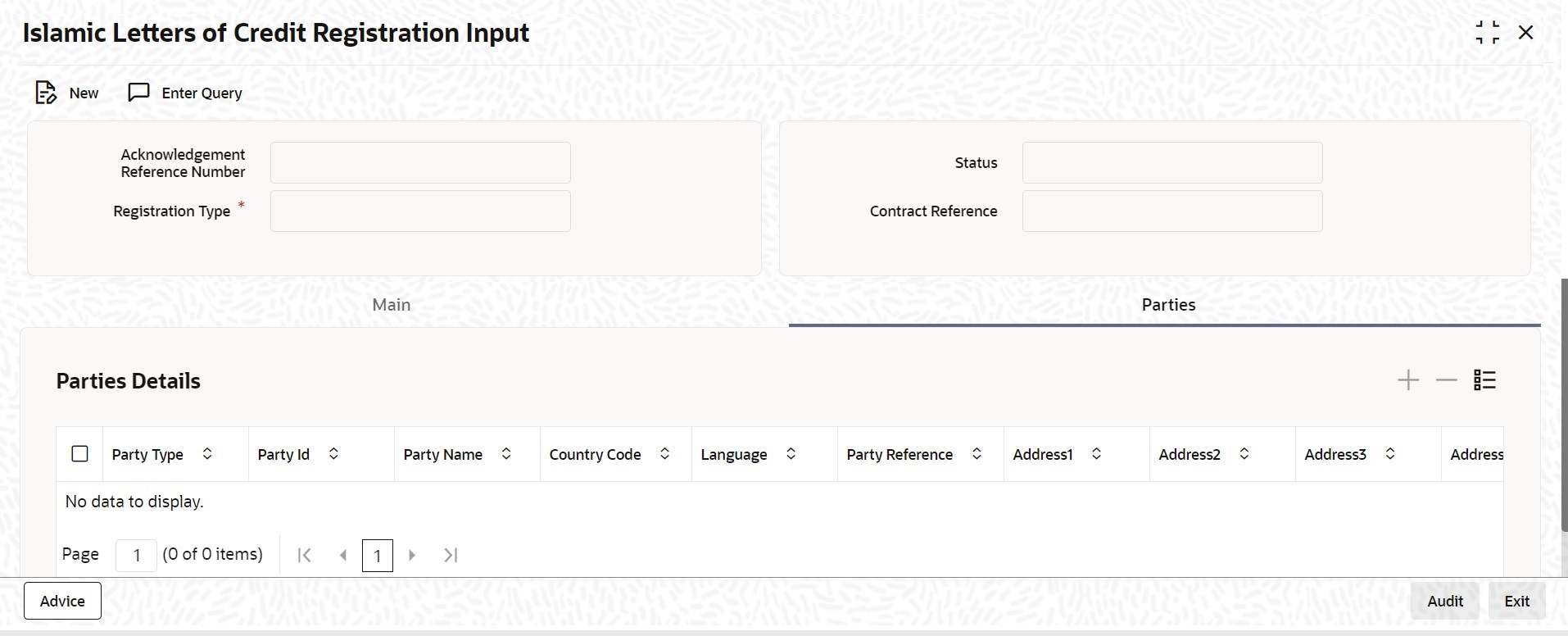
Description of "Figure 8-2 Islamic Letter of Credit Registration Input - Parties" - On the Parties tab, Specify the details as
required.For more information on fields, refer to the field description table below:
Table 8-2 Islamic Letter of Credit Registration Input- Parties - Field Description
Field Description Party Type Specify the party type. Alternatively, you can select the party type from the option list. The list displays all the valid party types maintained in the system. Party ID Specify the Party ID for which you need to maintain. Alternatively, you can select the ‘Customer No’ from the adjoining option list. Note:
BIC Code appears next to the 'Customer No' only if the BIC Code is mapped with that customer number. If the BIC Code is not mapped with that customer number, then the BIC Code will not appear next to the ‘Customer No’ in the adjoining option list.The list displays all the valid parties maintained in the system. On selecting the party ID, the following details are displayed:- Party Name
- Country
- Language
- Party Reference
- Address
- On the Islamic Letter of Credit Registration Input
screen, click Advices. (Alternatively, you can display
the Message screen by typing CSDTFMVW in the text box of the Application tool
bar and click the next arrow).The Messages screen is displayed.
- On the Messages screen, specify the details as
required.The following details are displayed in this screen:
- Contract Reference
- Message Type
- Swift Message Type
- Medium
- Message Status
- Authorization Status
- Receiver
- Receiver Name
- DCN
- On the Messages screen, click Message
Detail.Message Detail is displayed.
- On the Message detailed screen, click
Print.Acknowledgment Advice is displayed.
Parent topic: Islamic Letters of Credit Registration