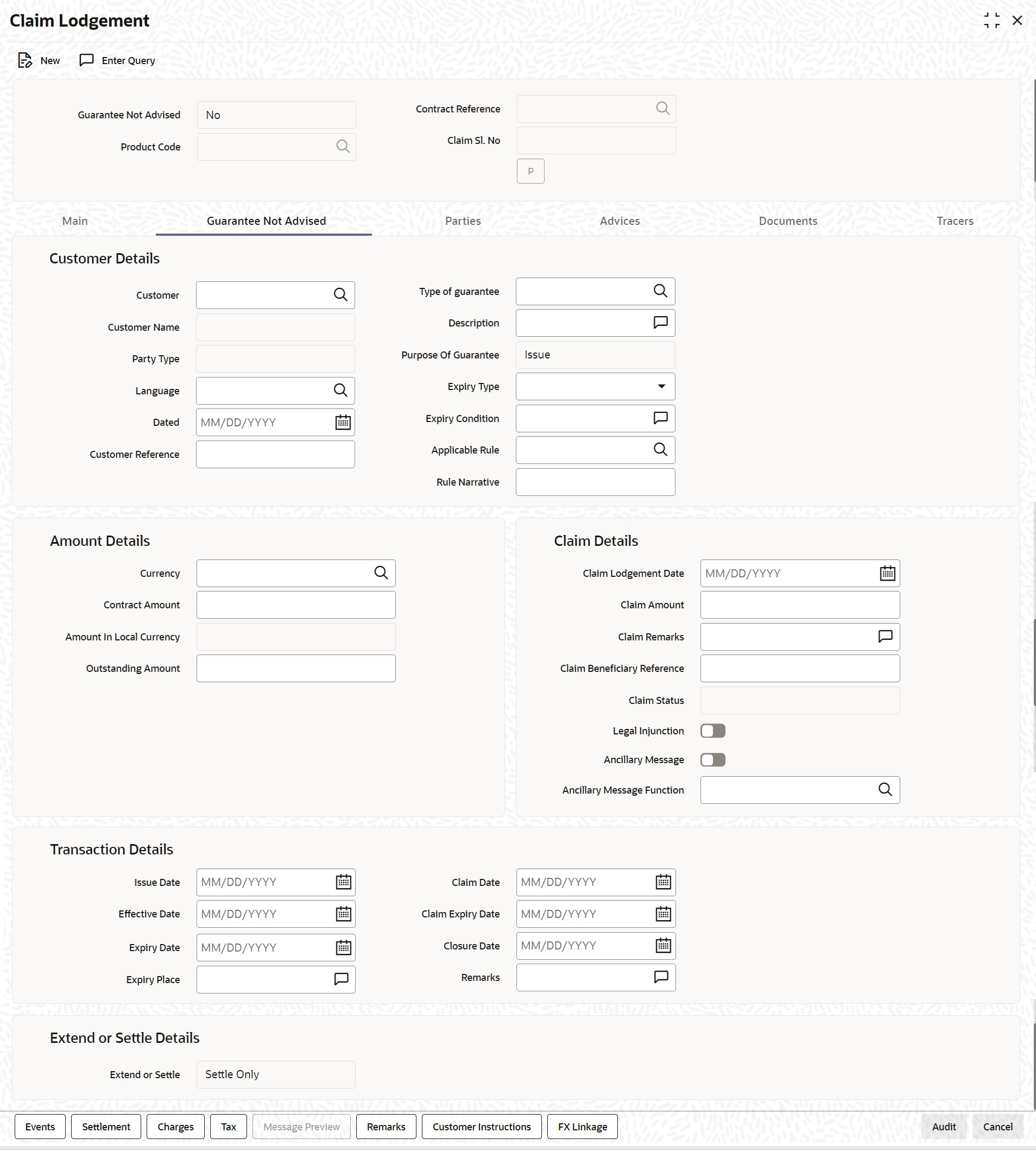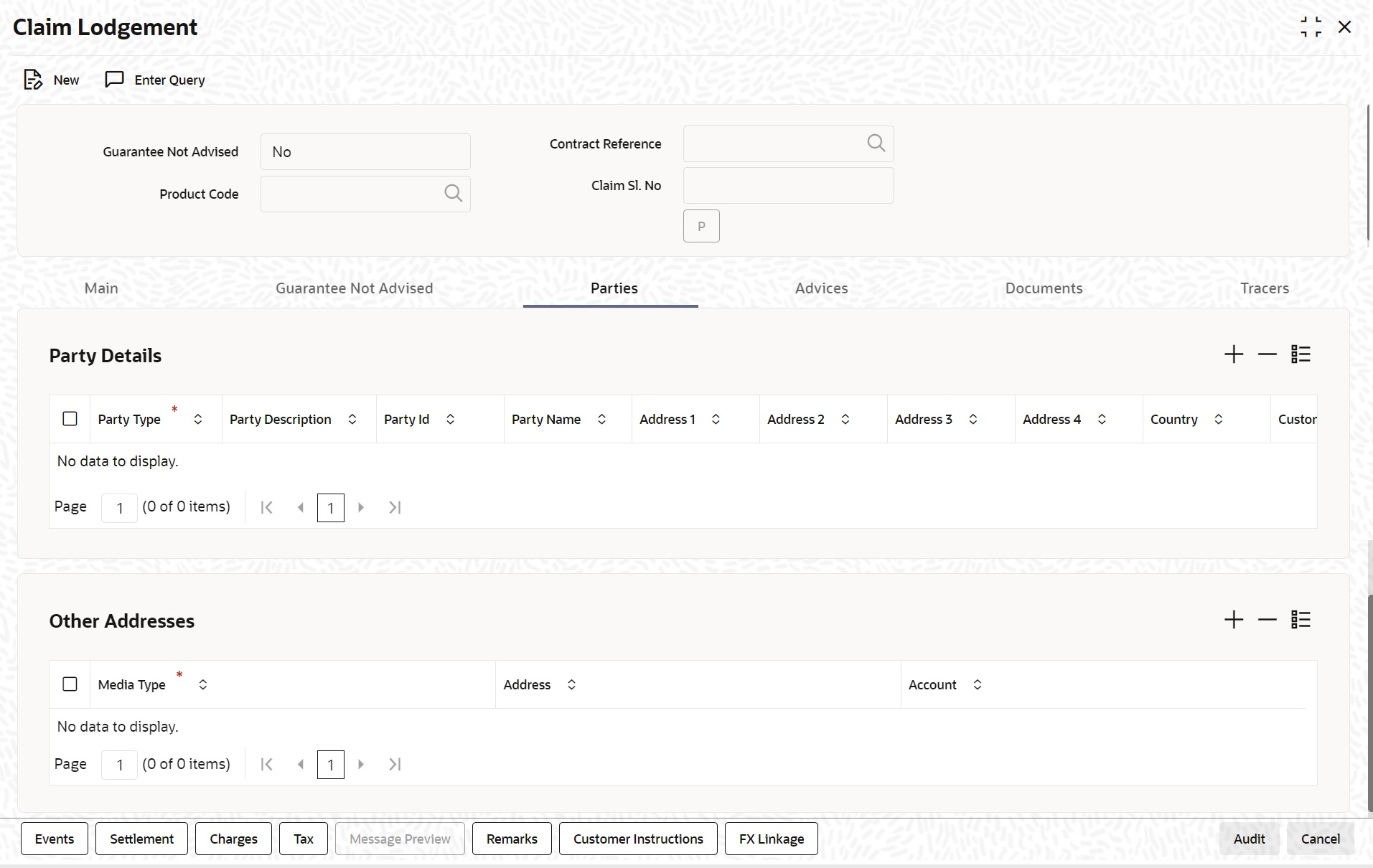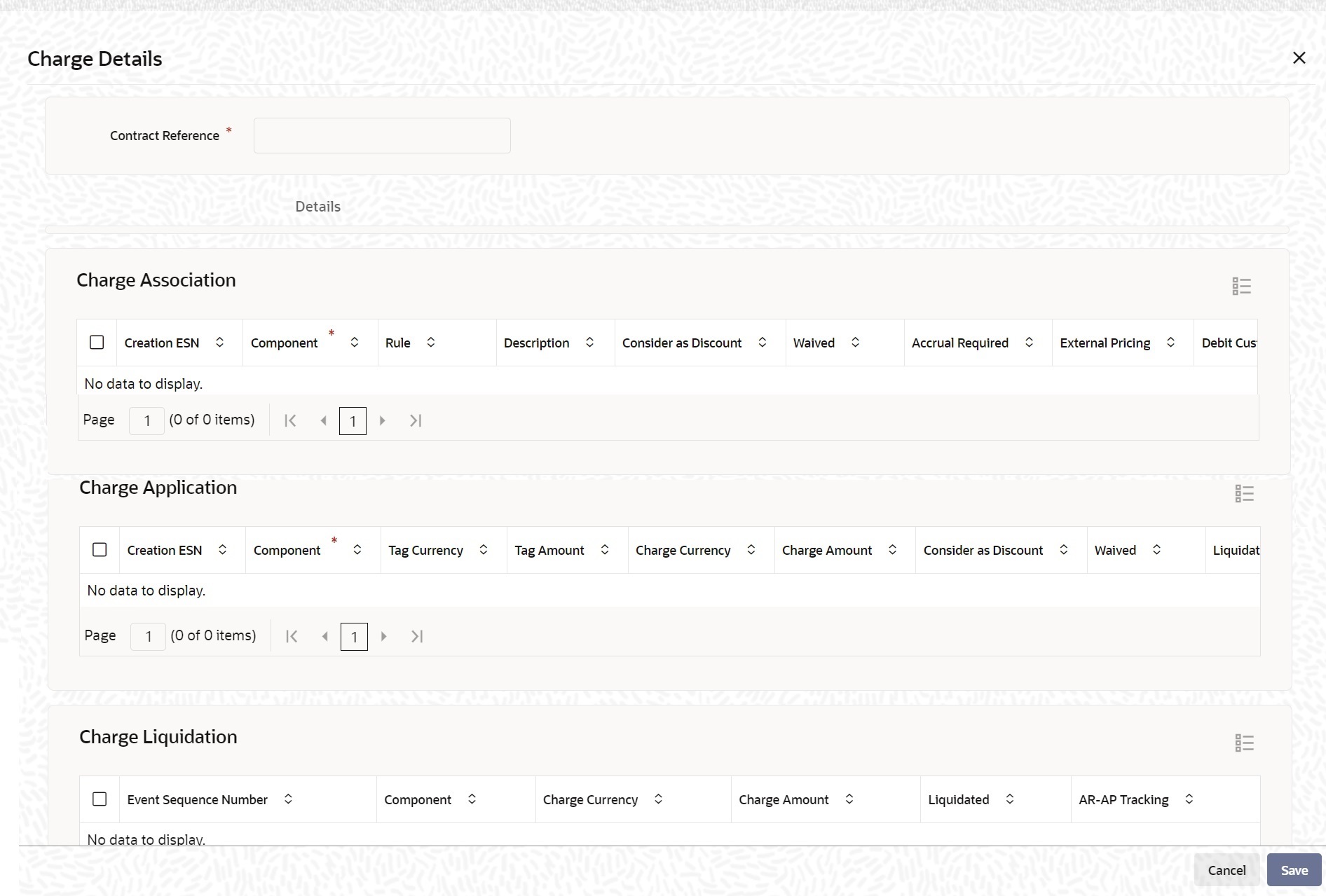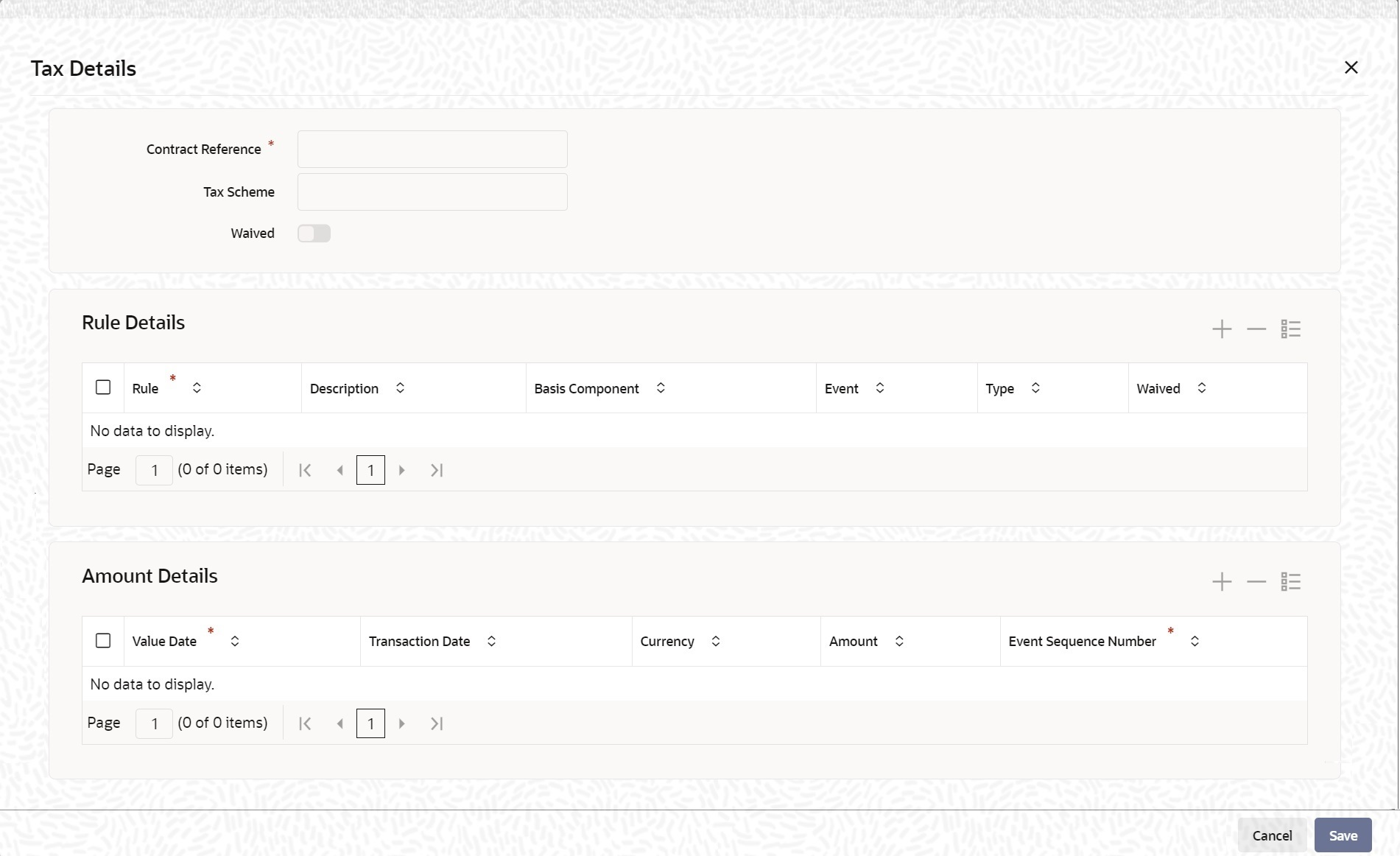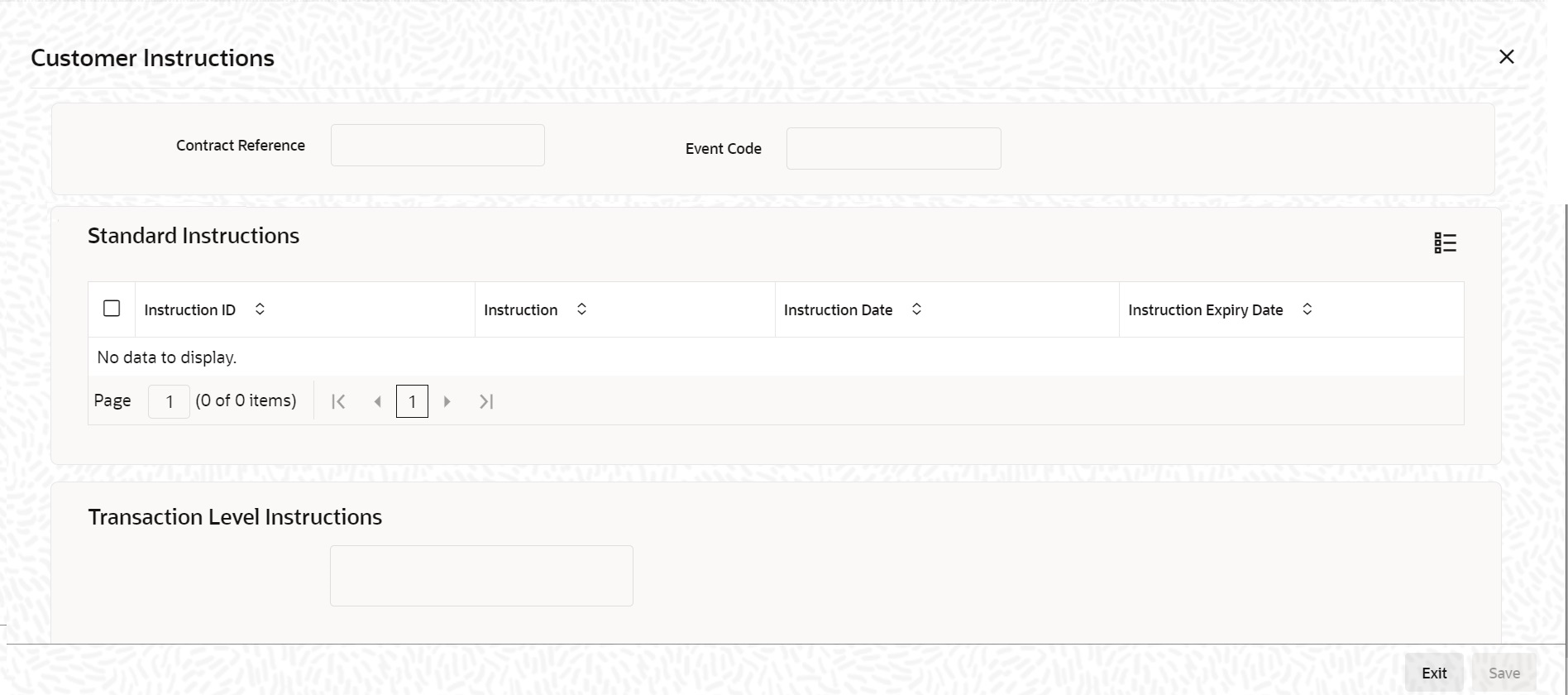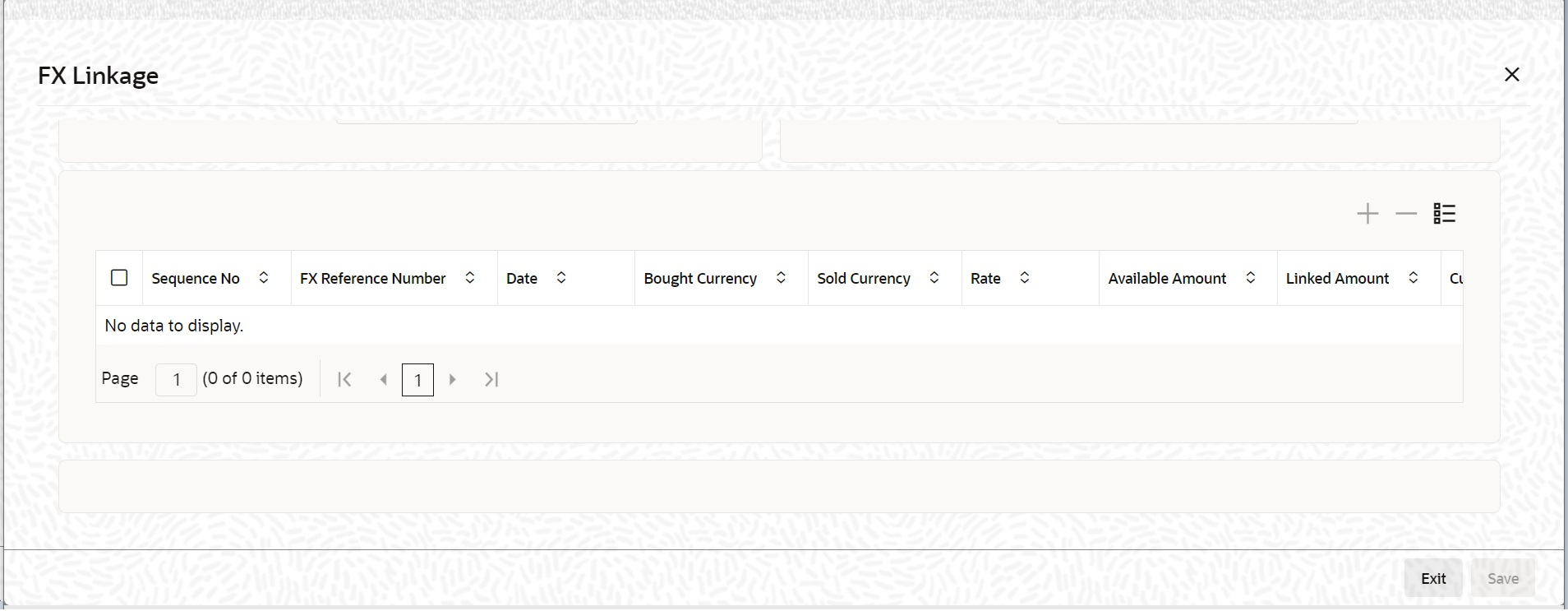- Islamic Letters of Credit
- Islamic Guarantees and Standby Letter of Credit
- Lodging Islamic Guarantee Claim
- Lodging Islamic Guarantee Claim
10.4.1 Lodging Islamic Guarantee Claim
This topic provides the systematic instruction to Lodging Islamic Guarantee Claim.
- On the Homepage, type LIDGCLM in the text box, and click the next
arrow.Islamic Guarantee Claim Lodging screen is displayed.
Figure 10-24 Islamic Guarantee Claim Lodging
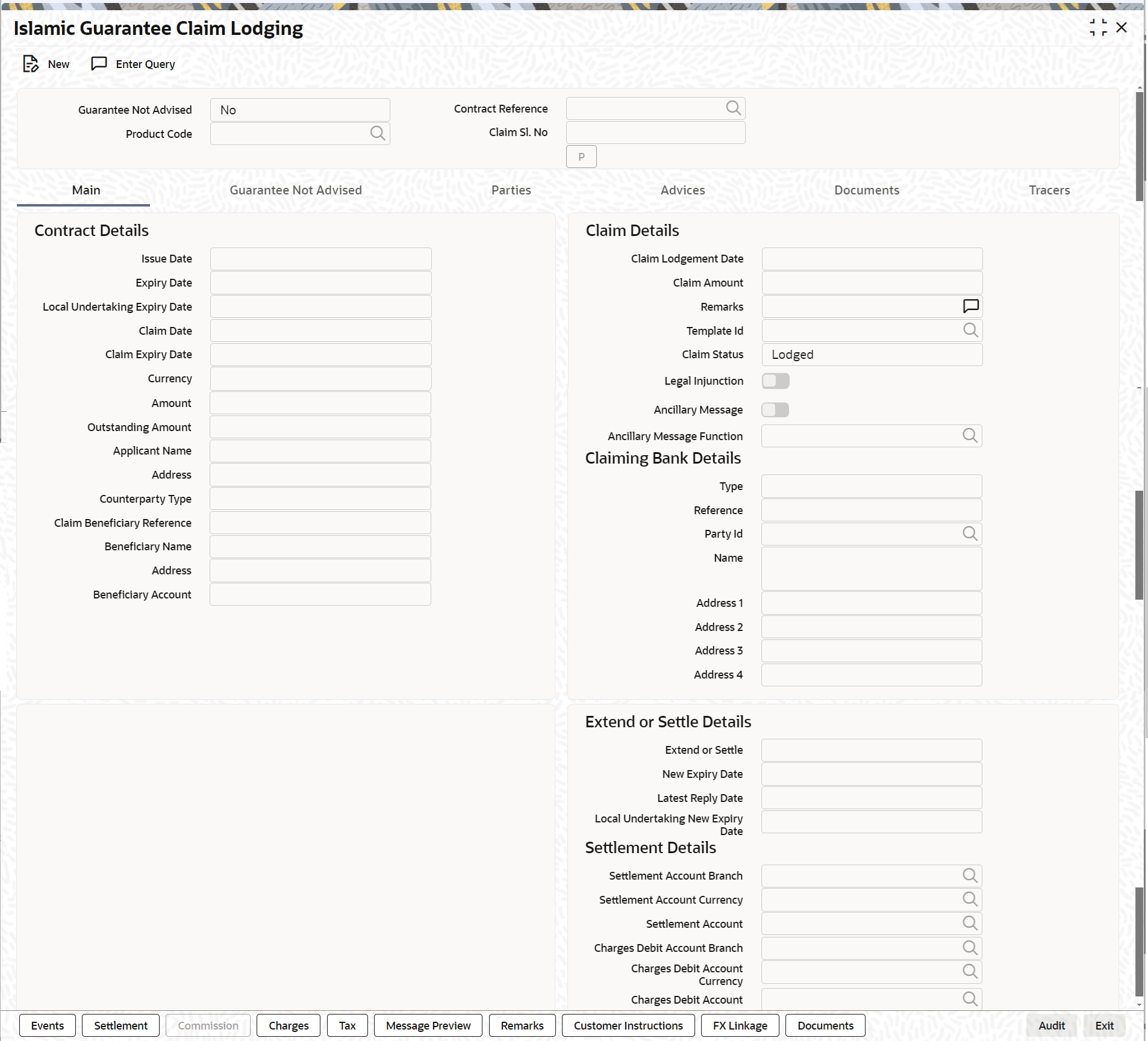
Description of "Figure 10-24 Islamic Guarantee Claim Lodging" - On the Islamic Guarantee Claim Lodging screen, specify
the details as required.For information on fields, refer the field description table below:
Table 10-29 Islamic Guarantee Claim Lodging - Field Description
Fields Description Guarantee Not Advised Select the option based on the nature of the Guarantee for which Claim has to be lodged. For Guarantee Not Advised contracts, choose the option as Yes. Contract Reference Select the guarantee contract reference number from the option list for Guarantee Advised by Bank. Contract reference number will be generated by system if Guarantee Not Advised flag is selected as Yes.
Product Code Select Guarantee Not Advised products from the option list. This will list Guarantee Not Advised products when Guarantee Not Advised Flag is selected as Yes. Claim Sl. No System will generate Claim serial Number. Issue Date Date on which the guarantee is issued. Expiry Date Date of expiry of the guarantee Local Undertaking Expiry Date Expiry date of the local undertaking. Claim Date Date for claiming the guarantee Claim Expiry Date End date for settling the claim Currency Currency of the guarantee Amount Amount of the guarantee Outstanding Guarantee Amount Outstanding amount of the guarantee Counterparty Name Name of the counterparty Address Address of the counterparty Counterparty Type Party type of the counterparty Counterparty Reference Reference Number of the counterparty. Beneficiary Name Name of the beneficiary Address Address of the beneficiary Beneficiary Account Specify the account details of beneficiary This field is read only.
Claim Lodgement Date Select the date on which claim is lodged. Claims have to be lodged on or before Guarantee Claim Date. If claims are lodged after the Guarantee Claim date, system displays a configurable override error message.
Claim Date The claim date should not be greater than the expiry date and the current business date of the system. Note:
If multiple claims are lodged against a contract and the claim date is same for all claims, then the system displays an override message.Claim Amount Specify the amount of the claim. The claim amount should not be greater than the guarantee amount and the outstanding guarantee amount.
Claim Status The status of the claim is displayed here. The statuses are as follows: Lodged on claim lodgement
Injunction Received' on receipt of Legal Injunction
Rejected on Reject
Settled on settlement
Legal Injunction Check this box to indicate that there is a legal injunction received against the claim, to be captured during Claim Amendment. Note:
System triggers GCAM event and Claim Status is updated as Injunction ReceivedRemarks Specify remarks, if any. Template Id Select the template ID from the adjoining option list.Template ID is applicable only when the party type is applicant bank or issuing bank. Note:
The claim message is generated only if the template is selected.Claiming Bank Details Specify Claiming Bank Details. Type Select the Claiming Bank Party type. Allowed values are:
- Counter Guarantee Issuing Bank
- Local Guarantee Issuing Bank
- Advice Through Bank
- Advising Bank
- Others
Reference Enter the Claiming Bank Reference, it cannot exceed 16 characters. It will be sent the outgoing message. Party Id Select the Claiming Bank Party ID from LOV. Based on the selected Party Id, other fields like Name, Address1, Address2, Address3 and Address4 will be populated. Name Claiming Bank Party Name will be defaulted based on Party Id. Address 1 Claiming Bank Party Address 1 will be defaulted based on Party Id. Address 2 Claiming Bank Party Address 2 will be defaulted based on Party Id. Address 3 Claiming Bank Party Address 3 will be defaulted based on Party Id. Address 4 Claiming Bank Party Address 4 will be defaulted based on Party Id. Extend or Settle Select the option from the drop-down list. The list displays the following options: - Query to Extend or Settle
- Extension
- Settle Only
During claim amendment from Extend or Settle to Extension system will initiate Guarantee amendment without beneficiary confirmation and increase Expiry date. GCEX event will be triggered. This event will be available to view from Islamic Guarantee online Screen(LIDGUONL) and Islamic Claim lodgement screen(LIDGCLM).
New Expiry Date Specify the new expiry date. The New Expiry date is mandatory when 'Query to Extend or Settle’ option is selected. Latest Reply Date Specify the latest reply date. The Latest Reply date is mandatory when 'Query to Extend or Settle option is selected. Local Undertaking New Expiry Date Specify the new expiry date for the local undertaking. Settlement Account Branch The system displays the settlement account branch on selection of the debit account number. Settlement Account Currency The system displays the settlement account currency on selection of the debit account number. Settlement Account The system displays the settlement account details. Charges Debit Account Branch The system displays the charges debit account branch on selection of the charges debit account number. Charges Debit Account Currency The system displays the charges debit account currency on selection of the charges debit account number. Charges Debit Account The system displays the charge debit account details. - On the Islamic Guarantee Claim Lodging screen, click the
Guarantee Not Advised tab. The Guarantee Not Advised tab is displayed.
- Specify the Guarantee Not Advised Details. For information on fields, refer the field description table below:
Table 10-30 Guarantee Not Advised - Field Description
Field Description Customer List of values with list of all valid customers. Customer Name System will default Customer Name based on Customer Party Type System will default BEN and will be read only. Language System will default user language and the same can be modified. List of values with list of languages will be provided.
Dated Specify the Customer reference date. Customer Reference Specify the Customer reference number. Type of Guarantee LOV with list of guarantee types : - APAY- Advance Payment Guaranteeb.
- BILL- Bill of Lading Guaranteec.
- CUST- Customs Guaranteed.
- DPAY- Direct pay Guaranteee.
- INSU- Insurance Guaranteef.
- JUDI- Judicial Guaranteeg.
- LEAS- Lease Guaranteeh.
- OTHR- Other Guaranteei.
- PAYM- Payment Guaranteej.
- PERF- Performance Guaranteek.
- RETN- Retention Guaranteel.
- SHIP- Shipping Guaranteem.
- TEND- Tender Guaranteen.
- WARR- Warranty/Maintenance
Description System will default Guarantee type description and the same can be modified. Purpose of Guarantee System will default Issue and will be read only. Expiry Type Expiry type will have options as Fixed, Open and Conditional -With Expiry and Conditional - Without Expiry. Expiry Condition Specify the expiry condition, if Expiry type is Conditional -With Expiry and Conditional - Without Expiry.. Applicable Rule System will default from product maintenance and the same can be modified. LOV with list of Applicable Rules namely ISPR, NONE, OTHR, UCPR, URDG will be provided. Rule Narrative This field is applicable if Applicable Rule is OTHR Amount Details Currency System will default local currency and the same can be modified. List of values provided with list of valid currencies.
Contract Amount Specify the contract amount. This field is mandatory.
Amount in Local Currency System will default local currency equivalent and will be read only. Outstanding Amount User to provide manually and will be mandatory. Should not be greater than contract amount.
Outstanding amount will be reduced on claim settlement.
Claim Lodgement Date Specify the claim lodgement date using the calendar icon. This field is mandatory.
Claim Amount Specify the amount of the claim. The claim amount should be less than or equal to outstanding amount and will be mandatory.
Claim Remarks Specify remarks, if any. Claim Beneficiary Reference Specify the Claim Beneficiary Reference details. Claim Status System will default claim status as per existing functionality. The statuses are as follows: - Lodged on claim lodgement
- Reject on claim Reject
- Settled on claim settlement
- Injunction Received on providing Legal Injunction
Legal Injunction Select this check box during claim amendment. Ancillary Message Check Box to support ancillary message generation during claim amendment Ancillary Message Function List of values with list of ancillary message function and description. To be provided when ancillary message is enabled.- CLSVCLOS- Closing of a service call by Trade Operations
- CLSVOPEN- Opening of a service call by Trade Operations
- FRAUDMSG- Advice of a fraud attempt
- GENINFAD- General information advice
- OTHERFNC- Other request
- REIMBURS- Request related to a reimbursement
- REQFINAN- Financing request
- REXTMATU- Request to extend the maturity date
- TRANSFER- Transfer of a undertaking
Transaction Details Issue Date Specify the issue date. The issue date should be back dated.
Effective Date Specify the effective date. The effective date should be back dated.
Expiry Date Specify the expiry date. The expiry date should be should be greater than issue date.
Claim Date Specify the claim date. Closure Date Specify the closure date. Remarks Specify remarks, if any. Extend or Settle System will default Settle only and will be read only. Extension is not supported.
- On the Islamic Guarantee Claim Lodging screen, click the
Parties tab. The Parties tab is displayed.
- Specify the Parties details. For information on fields, refer the field description table below:
Table 10-31 Parties - Field Description
Field Description Party Type Specify the party type (beneficiary, applicant, advising bank, issuing bank). The option list displays all party types available for the LC. Select the appropriate party type from the list. The field is mandatory.
Party Description Specify the party description for the party type here.
The field is optional.Party ID Specify a Party ID for which you need to maintain. Alternatively, you can select the Customer No from the List of Values Party Id.
The field is optional.Party Name Specify the name of the Customer. The party name can be 150 characters in length.
The field is optional.Address 1 to 4 Specify the address of the customer who has initiated the transaction.
The field is optional.Country Specify the country of the customer.
The field is optional.Customer Reference Specify the sender’s reference number. Input to this field will be mandatory for the party type ISB.
The field is optional.Dated Specify the date of transaction initiation.
The field is optional.Language Specify the language in which advices should be sent to the customer.
The field is optional.Issuer Bank Select this option to indicate that the issuer is a bank.
The field is optional.Other Addresses Provide the other addresses details: Media Type Select the Media Type from the option list.
The field is mandatory.
Address This field indicates the party’s mail address.
The field is optional.Account Specify the account number.
- On Islamic Guarantee Claim Lodging screen, click
Advices.Islamic Guarantee Claim Lodging with Advices tab details is displayed.
Figure 10-27 Islamic Guarantee Claim Lodging
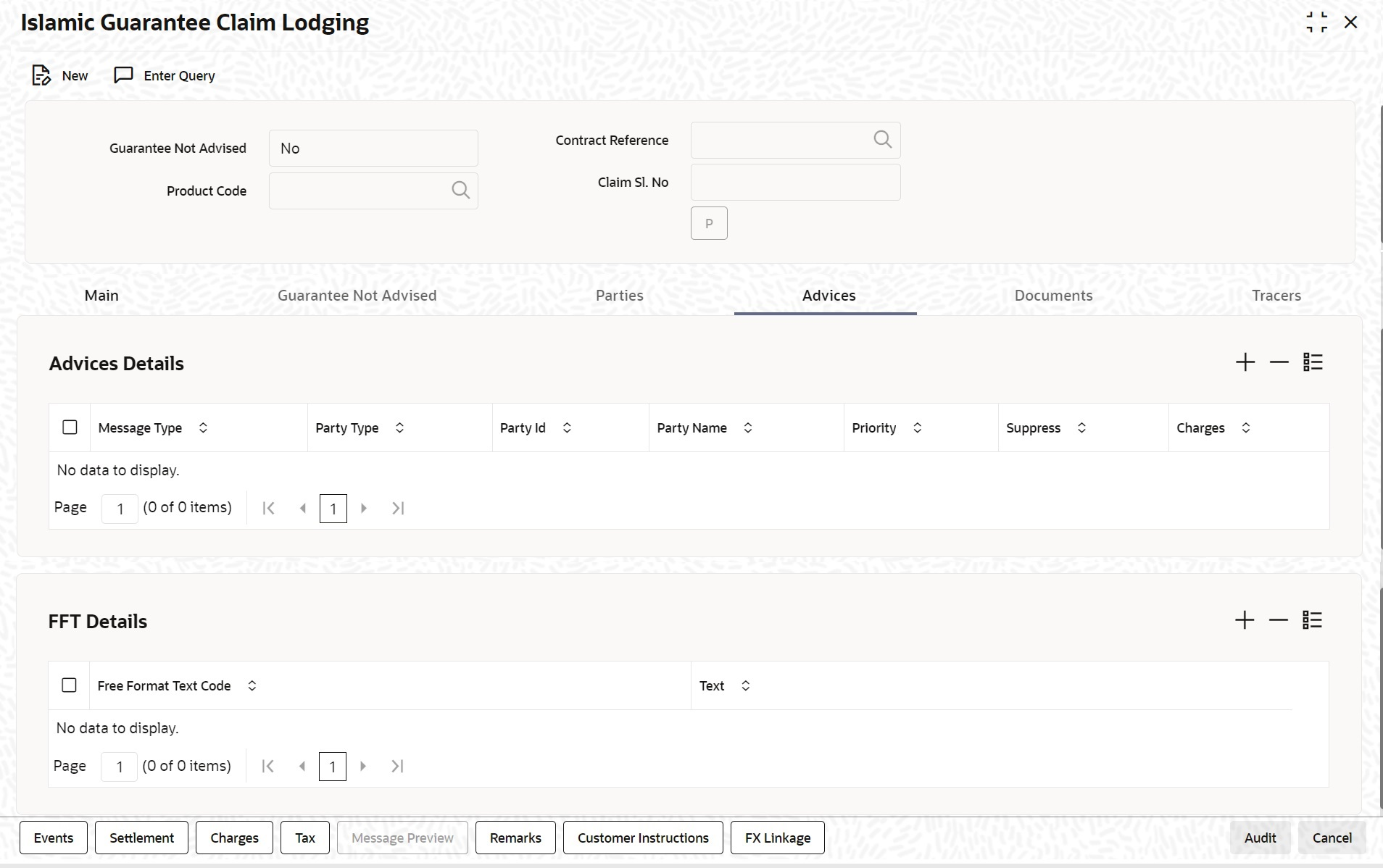
Description of "Figure 10-27 Islamic Guarantee Claim Lodging" - On the Advices tab, specify the details as
required.For information on fields, refer the field description table below:
Table 10-32 Advices - Field Description
Field Description Message Type The system displays the message type of the advice generated. Party Type The system displays the party type for which the message is generated. Party Id The system displays the party ID for which the message is generated. Party Name The system displays the name of the party for which the advice is generated. Medium Select the medium through which the message has to be sent from the adjoining option list. Priority Select the priority of sending message from the adjoining drop-down list. Suppress Check this box to suppress the message. Charges The system displays the charges configured. Free Format Text Code Select the free format text code from the adjoining option list. Text The system displays a brief description on free format text. - On Islamic Guarantee Claim Lodging screen, click
Documents.Islamic Guarantee Claim Lodging with Documents is displayed.
Figure 10-28 Islamic Guarantee Claim Lodging - Documents
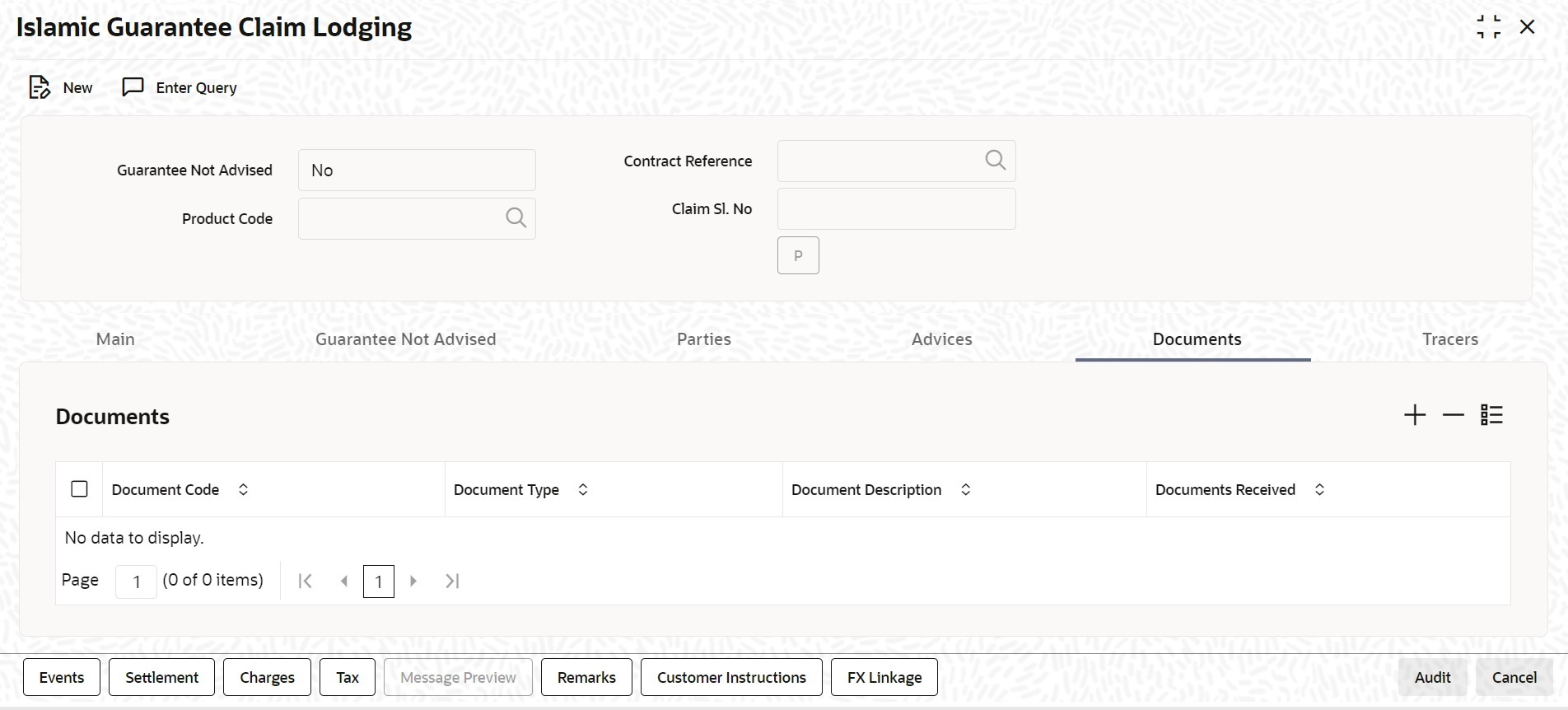
Description of "Figure 10-28 Islamic Guarantee Claim Lodging - Documents" - On the Documents tab, specify the details as
required.For information on fields, refer the field description table below:
Table 10-33 Documents - Field Description
Field Description Document Code The code of the document captured during guarantee issuance is defaulted here. Document Type The type of document captured during guarantee issuance is defaulted here. Document Description The description of the document is defaulted here. Documents Received Check this box to indicate that documents are received. - On Islamic Guarantee Claim Lodging screen, click
Tracers tab.The Tracer Details is displayed.
Figure 10-29 Islamic Guarantee Claim Lodging - Tracers
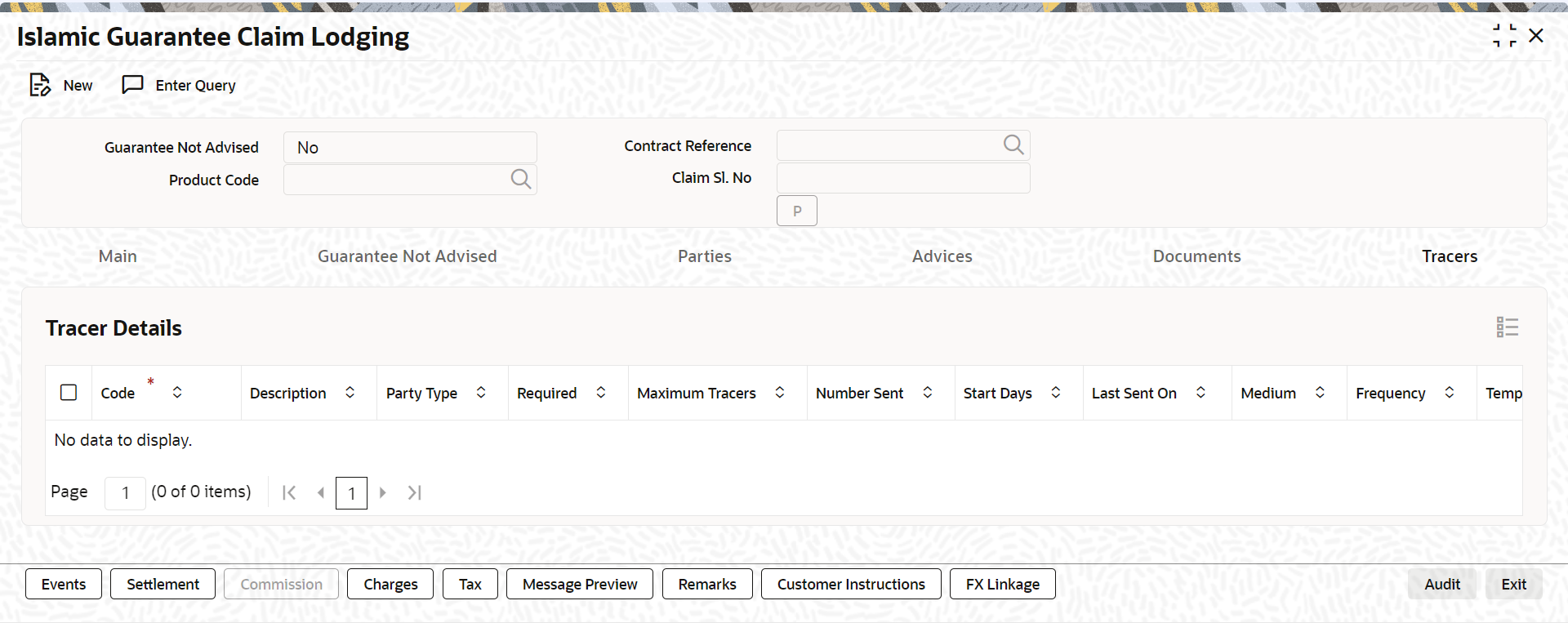
Description of "Figure 10-29 Islamic Guarantee Claim Lodging - Tracers"Note:
Tracers are reminders that can be sent to various parties involved in a claim-New tracer code Guarantee claim tracer (GUA_CLM_TRACER) introduced to support tracer generation for claims lodged - On the Tracer tab, specify the fields, and click
Ok.
By default, you can view the tracers specified for an Islamic LC.
For information on fields, refer the field description table below:Table 10-34 Tracers - Field Description
Field Description Tracer details Tracer details The tracers, specified for the product to which you have linked the Islamic Guarantee/SBLC, defaults to this screen. The following details will be displayed:- Code
- Description
- Party Type
- Required
- Maximum Tracers
- Number Sent
- Start Days
- Last Sent On
- Medium
- Frequency
- Template Id
- On Islamic Guarantee Claim Lodging screen, click
Events.Islamic Guarantee Claim Lodging with Events tab is displayed.
Figure 10-30 Islamic Guarantee Claim Lodging - Events
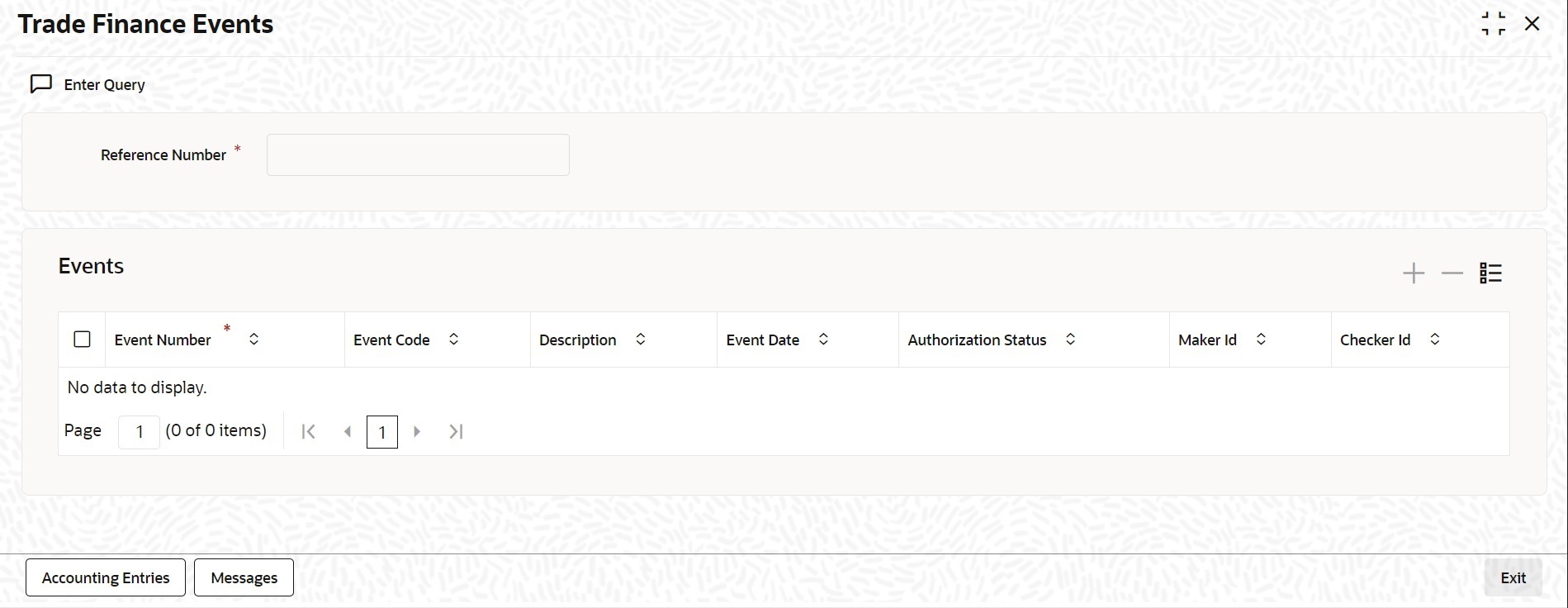
Description of "Figure 10-30 Islamic Guarantee Claim Lodging - Events" - On the Events tab, view the details as required.The system displays the events, accounting entries and advices here.
- On Islamic Guarantee Claim Lodging screen, click
Settlement.Islamic Guarantee Claim Lodging with Settlement tab is details.
Figure 10-31 Islamic Guarantee Claim Lodging - Settlements
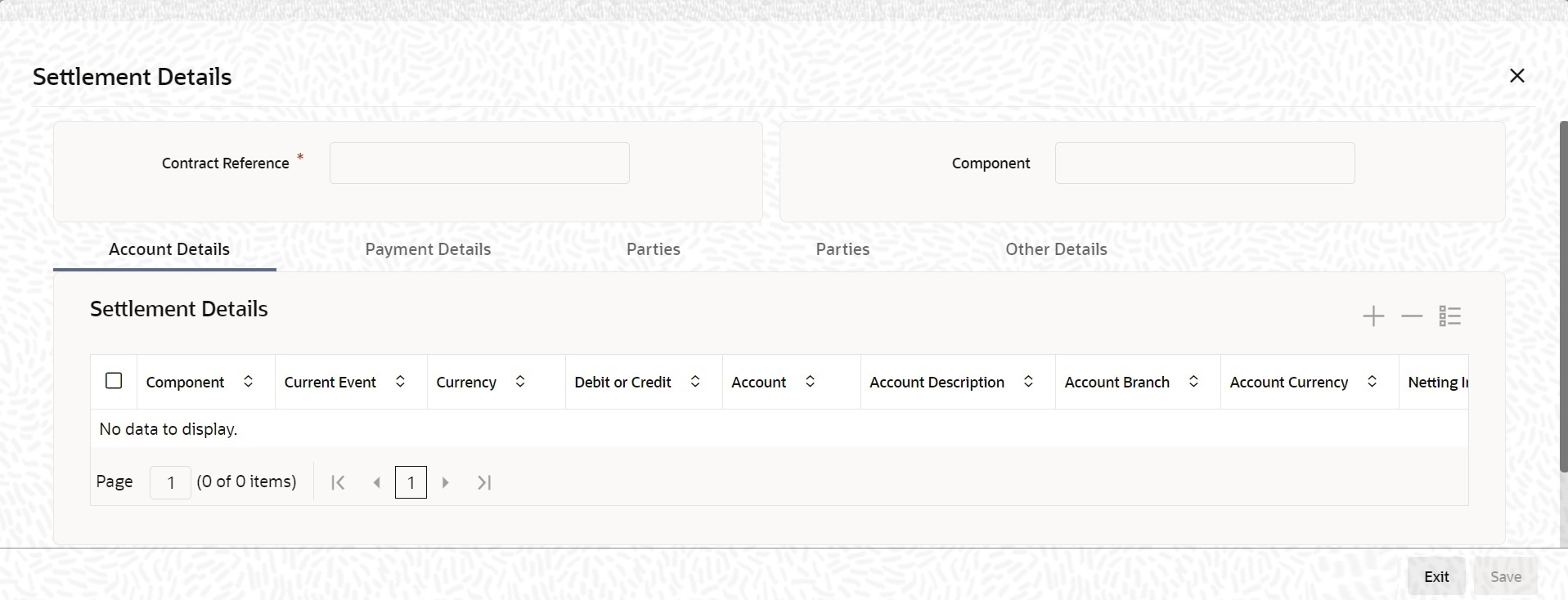
Description of "Figure 10-31 Islamic Guarantee Claim Lodging - Settlements"Current Event:
Current event of settlements will be checked for the amount tags pertaining to the current event and will be unchecked for the amount tags not pertaining to the current event.Note:
The system displays the settlement information for charges here. - On the Islamic Guarantee Claim Lodging screen, click
Charges.Islamic Guarantee Claim Lodging with Charges
Figure 10-32 Islamic Guarantee Claim Lodging - Charges
Note:
The system displays the charges configured for the event at product definition here.For more details on the Charges Details screen, refer section ‘Contract Charge Details’ in Charges and Fees User Guide under Modularity.
- On the Islamic Guarantee Claim Lodging screen, click
Tax.
Islamic Guarantee Claim Lodging with Tax details is displayed.
Figure 10-33 Islamic Guarantee Claim Lodging - Tax
Note:
The system displays the details of the tax configured in the screen. - On Islamic Guarantee Claim Lodging screen, click
Preview.
You can view the message or advice generated in the screen.
For more details on this screen, refer Capturing Additional Details chapter in this user manual.
- On Islamic Guarantee Claim Lodging screen, click
Remarks.Islamic Guarantee Claim Lodging with Remarks details is displayed.
Figure 10-34 Islamic Guarantee Claim Lodging - Remarks
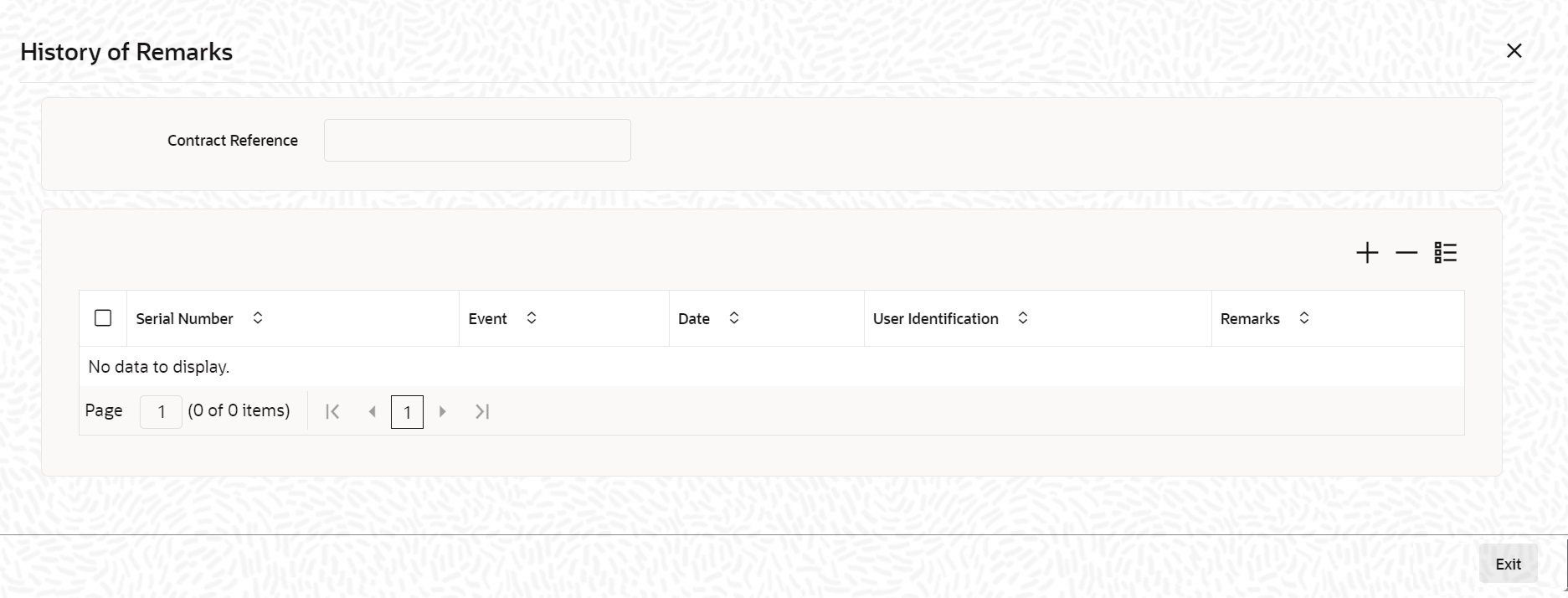
Description of "Figure 10-34 Islamic Guarantee Claim Lodging - Remarks"Note:
For more details on this screen refer to the section ‘Remarks ‘in this user manual. - On the Islamic Guarantee Claim Lodging screen, click the Customer Instructions
tab.The Customer Instructions screen is displayed.
Table 10-35 Customer Instructions - Field Description
Field Description Contract Reference Number System displays the contract reference number. Event Code System displays the Event Code of the contract. Standard Instructions Customer would want to give Standard instructions in advance to the bank that need to be referred by the bank while processing certain type of transactions.
Instruction ID System displays the Instruction ID. Instruction System displays the customer standard instruction. Instruction Date System displays the start date of the customer instruction. Instruction Expiry Date System displays the expiry date of the customer instruction. Transaction Level Instruction Enter the transaction level instructions for the event. - On the Islamic Guarantee Claim Lodging screen, click the FX Linkage tab.The FX Linkage screen is displayed.
This link invokes a screen in which you can link a Guarantee Claim involving a specific counterparty with FX deals involving the same counterparty.
You can link one or more FX deals to a bill, the total value of all the deals should not exceed the bill amount.Table 10-36 FX Linkage - Field Description
Field Description Sequence No System generates the ‘Sequence No’ for linked FX contracts sequentially FX Reference no Indicates FX deal reference no. from treasury system. Date Indicates FX deal value date. FX Value date should be greater or equal to Claim Expiry Date. BOT/SOLD Currency Guarantee Claim currency should be BOT currency of the FX transaction in case of Guarantee Advised or the SOLD currency in case of an Guarantee Issued. Bought Currency: Presents FX Deal Bought Currency. Incase of Guarantee Advised Claim, Guarantee Claim currency should be same FX Bought Currency.
Sold Currency: Presents FX Deal Bought Currency. Incase of Guarantee Issued contract, Guarantee Claim currency should be same FX Sold Currency.
Rate Presents FX deal Exchange rate. Available Amount Present FX available amount (i.e) FX contract amount minus total linked FX amount. Linked Amount User will capture Linked amount at FX Linkage screen. Sum of Linked amount will not be greater than Guarantee Claim contract amount. Linked amount will not be greater than the available amount for linkage. Current Utilized amount Current Utilized amount will display the current amount utilized of the event. Total Utilized amount Total Utilized amount will display the total amount utilized of the contract. OBTF system initiatesMultiple forward FX contract could be linked and exchange rate of FX contract vary from each. Hence, effective exchange rate for claim would be arrived using weighted average method and it is utilized during claim settlement.- Link/Utilization request to treasury system,
- During linkage or utilization of FX contract at Guarantee / Islamic Guarantee Claim Settlement.
- Link request to treasury system
- During linkage of FX, at Guarantee / Islamic Guarantee Claim Lodgment.
- Amendment of Guarantee / Islamic Guarantee Claim Lodgment for linked amount or difference in linked amount during amendment.
- Delink request to treasury system,
- Manual reduction / delink of FX at Guarantee / Islamic Guarantee Claim Lodgment / Settlement.
- During deletion of Claim Event.
- During closure of the claim.
- When Linked FX is not utilized during claim settlement.
- Islamic Guarantee Not Advised Contract - Details:
ISB Party's Customer Reference, Issuing bank, claim amount, currency will be validated for duplications.It will be configurable override.
Issue date has to be lesser than branch date.
Effective date has to be lesser than branch date.
Claim amount has to be greater than Outstanding Amount.
Outstanding Amount has to be Greater than Contract Amount.
On Save, BDAV and GCLM Event will be triggered simultaneously.
Processing of these contracts are restricted from LIDGUONL/LIDGUAMD /LIDGUTRF, but can be viewed from LIDGCLM/LIDGCLP.
On Successful settlement, Outstanding amount will be shown as reduced by claim amount.
Hold Operation is not supported. Main tab will be disabled for these contracts.
Guarantee Not Advised and Parties tab only applicable for Guarantee Not Advised contracts.
- Link/Utilization request to treasury system,
Parent topic: Lodging Islamic Guarantee Claim