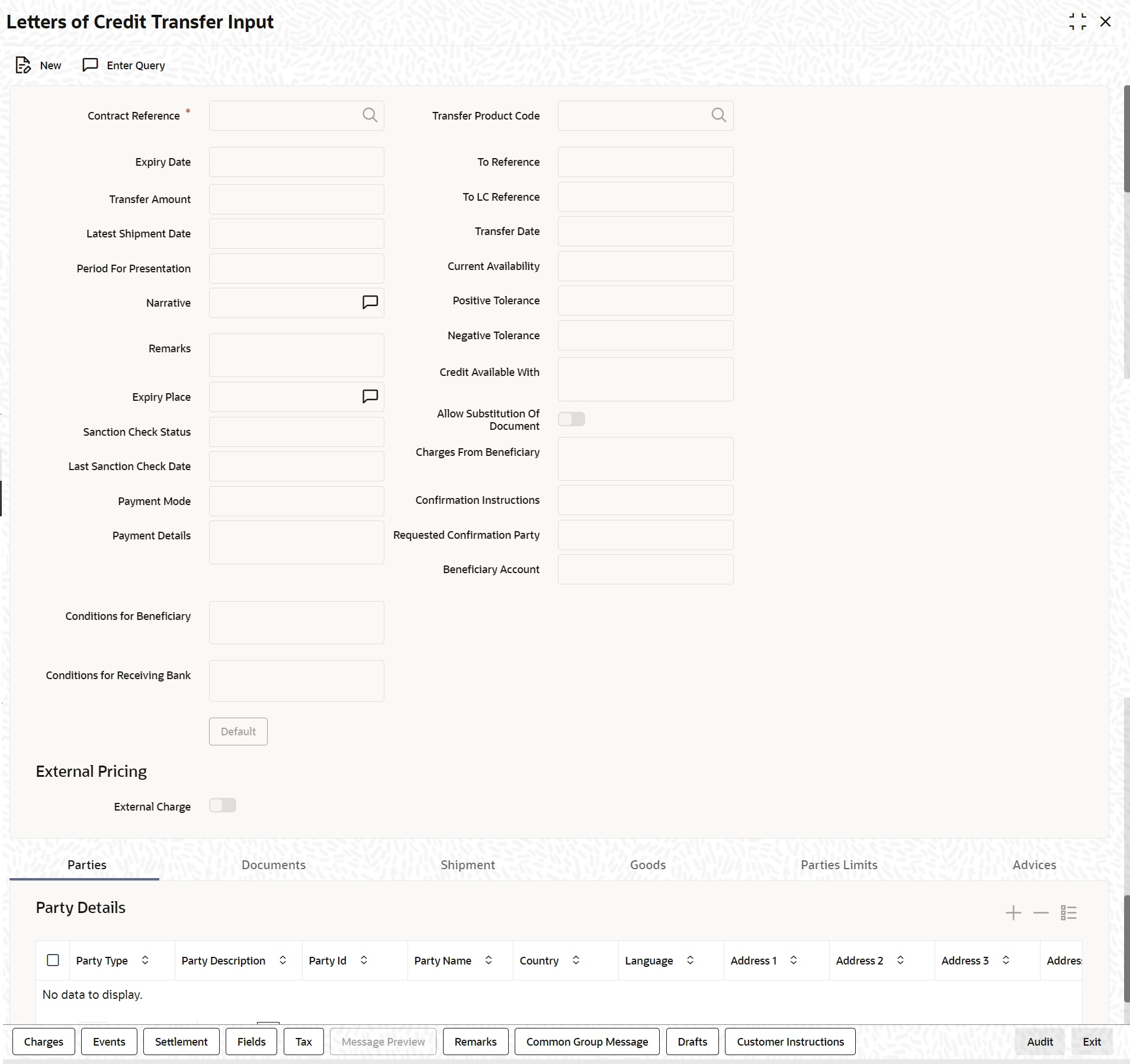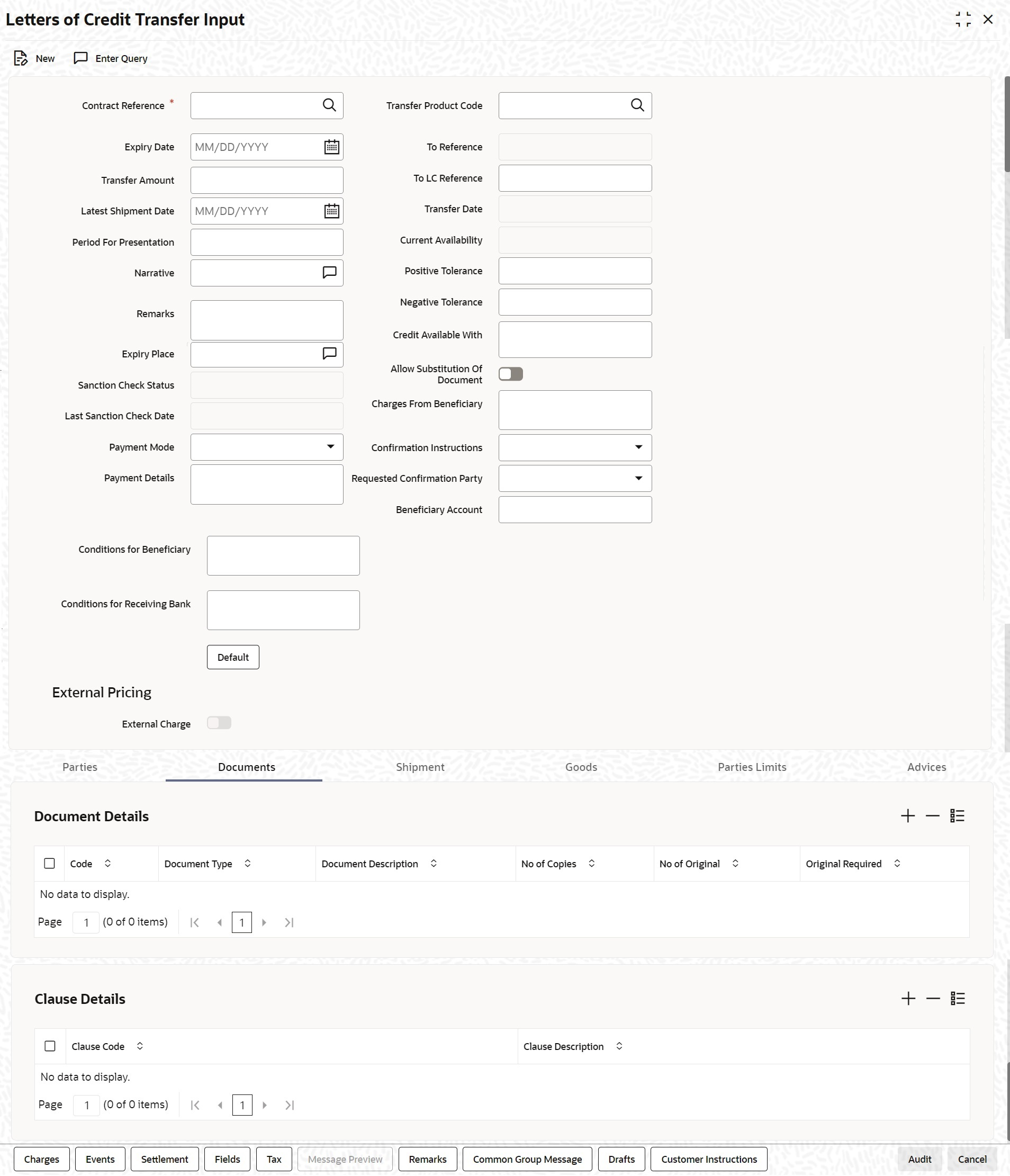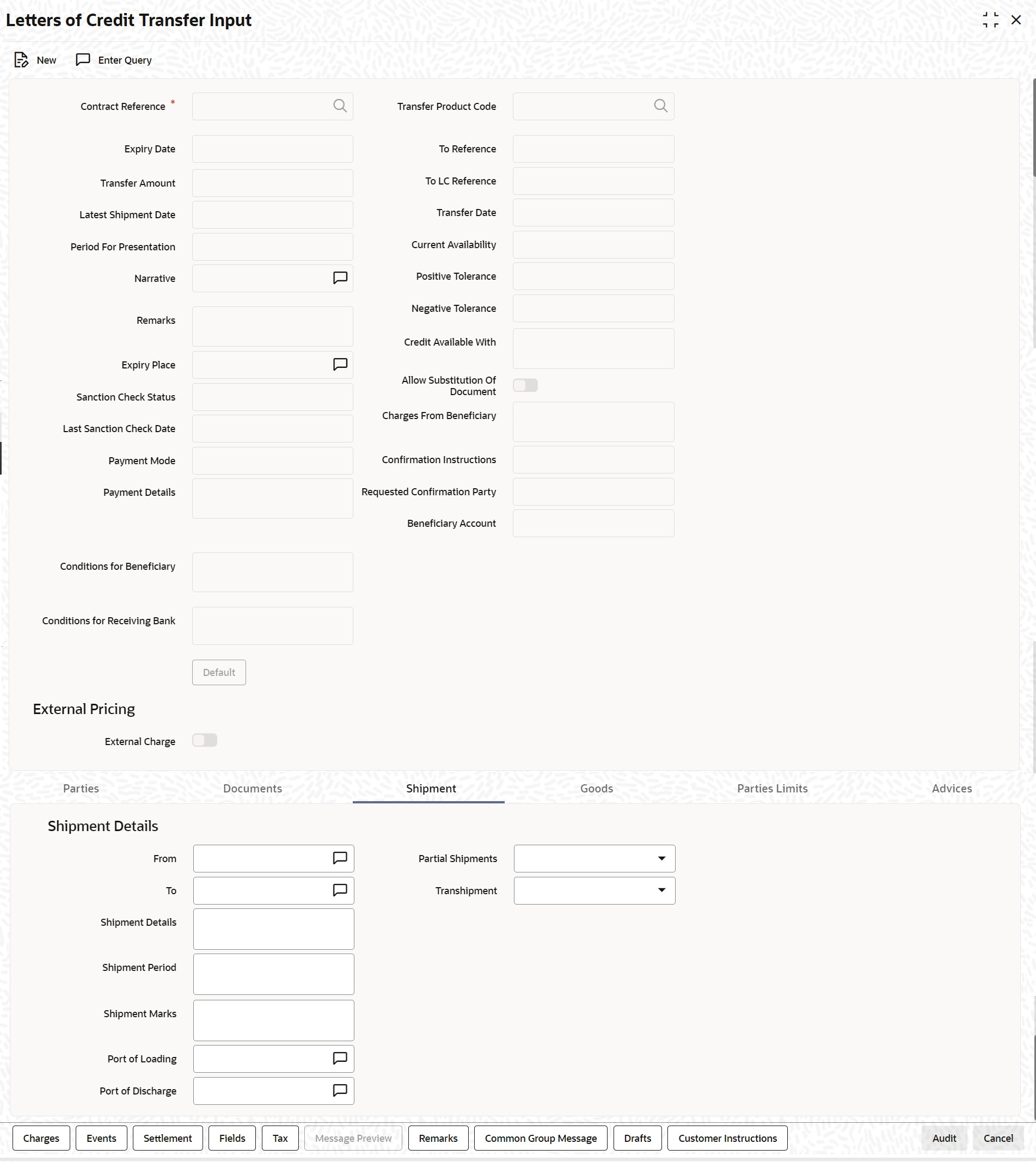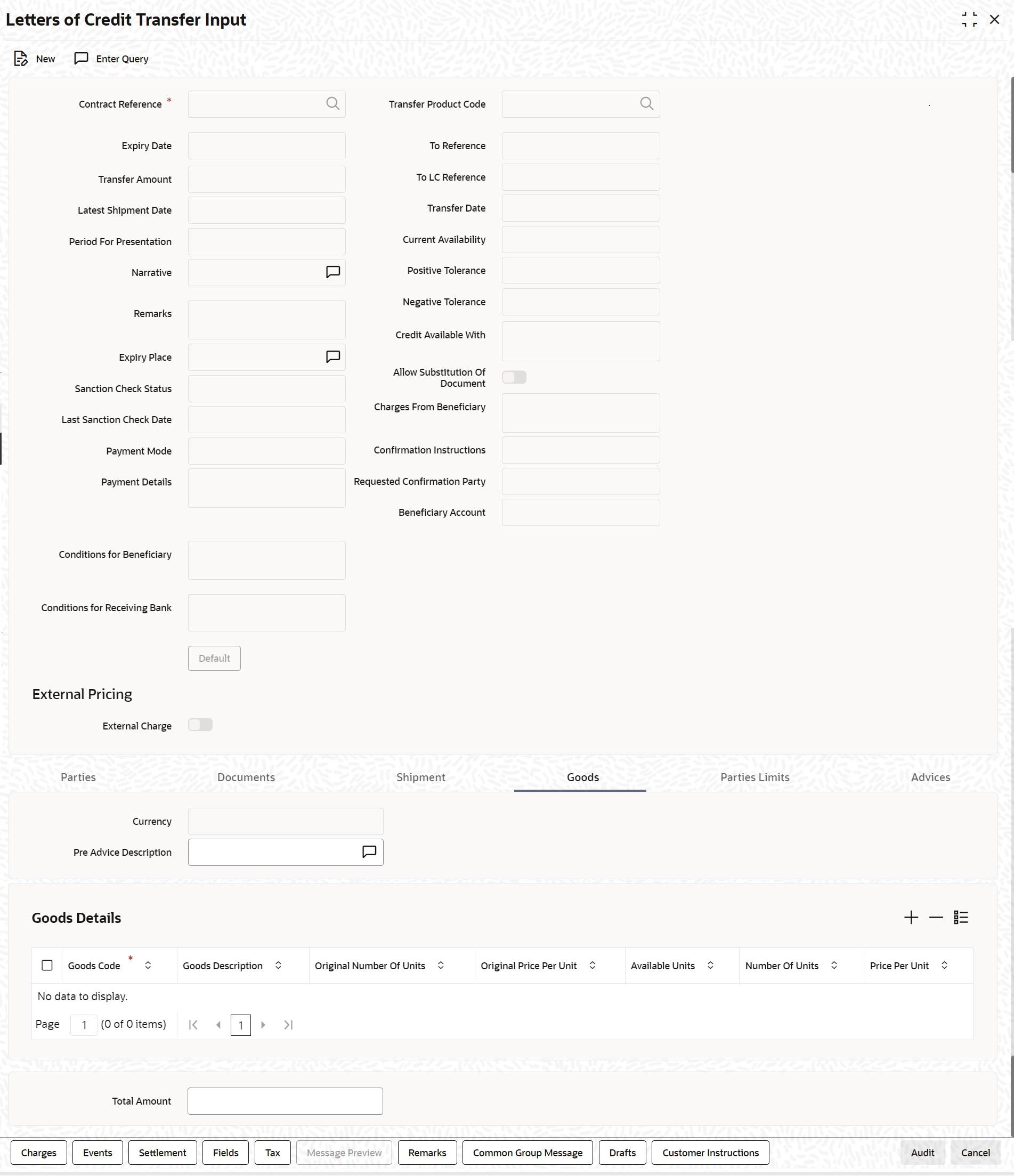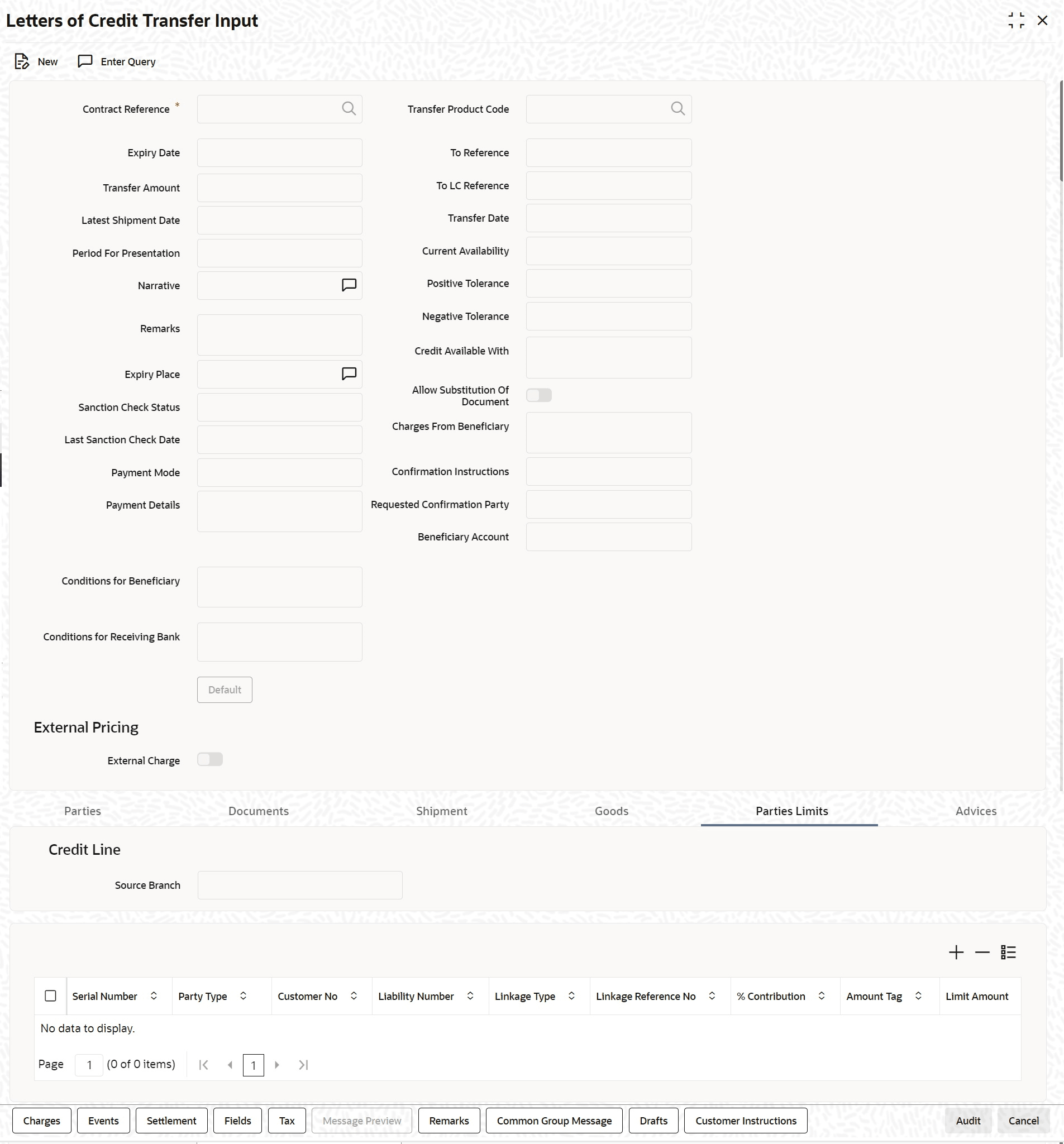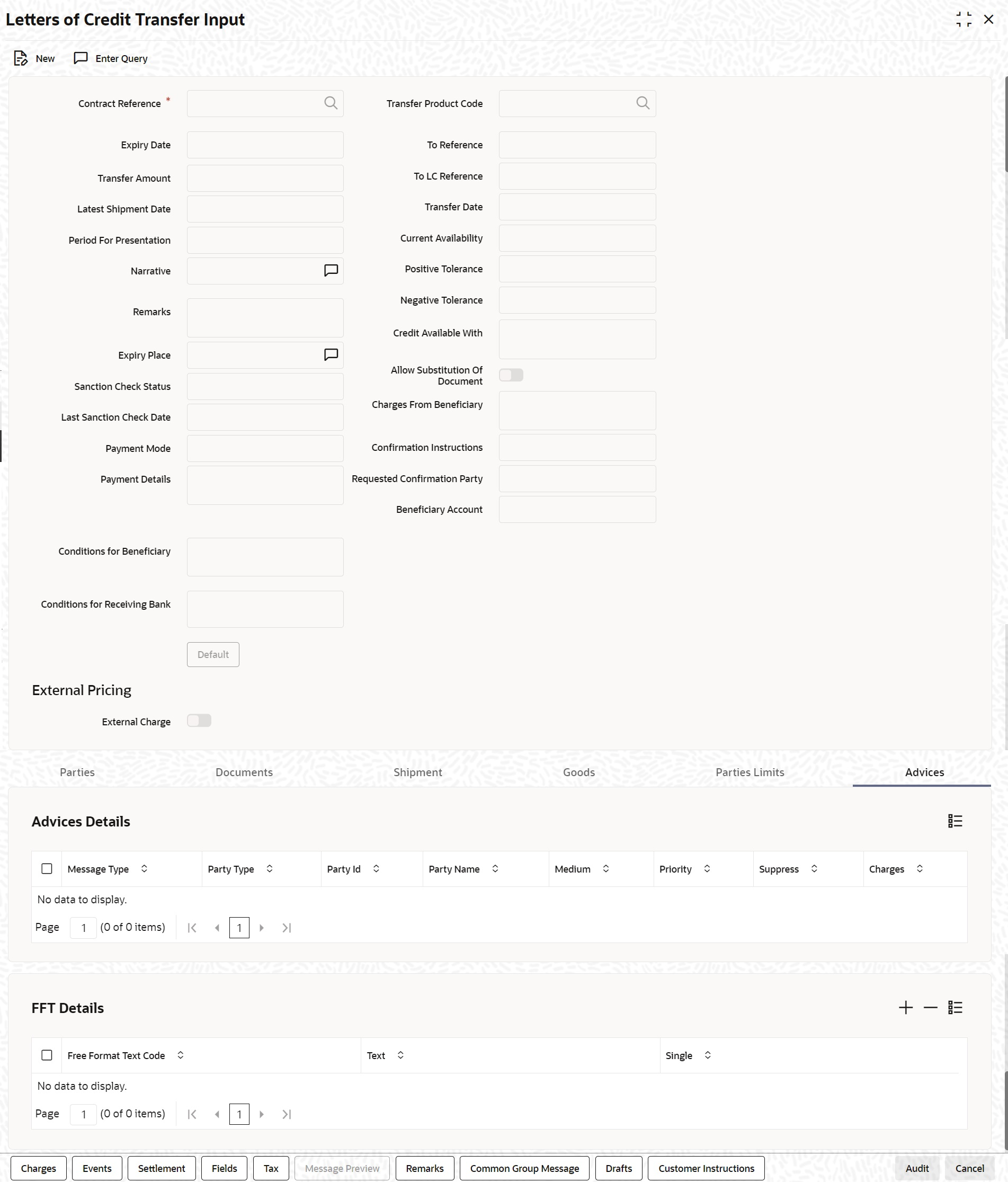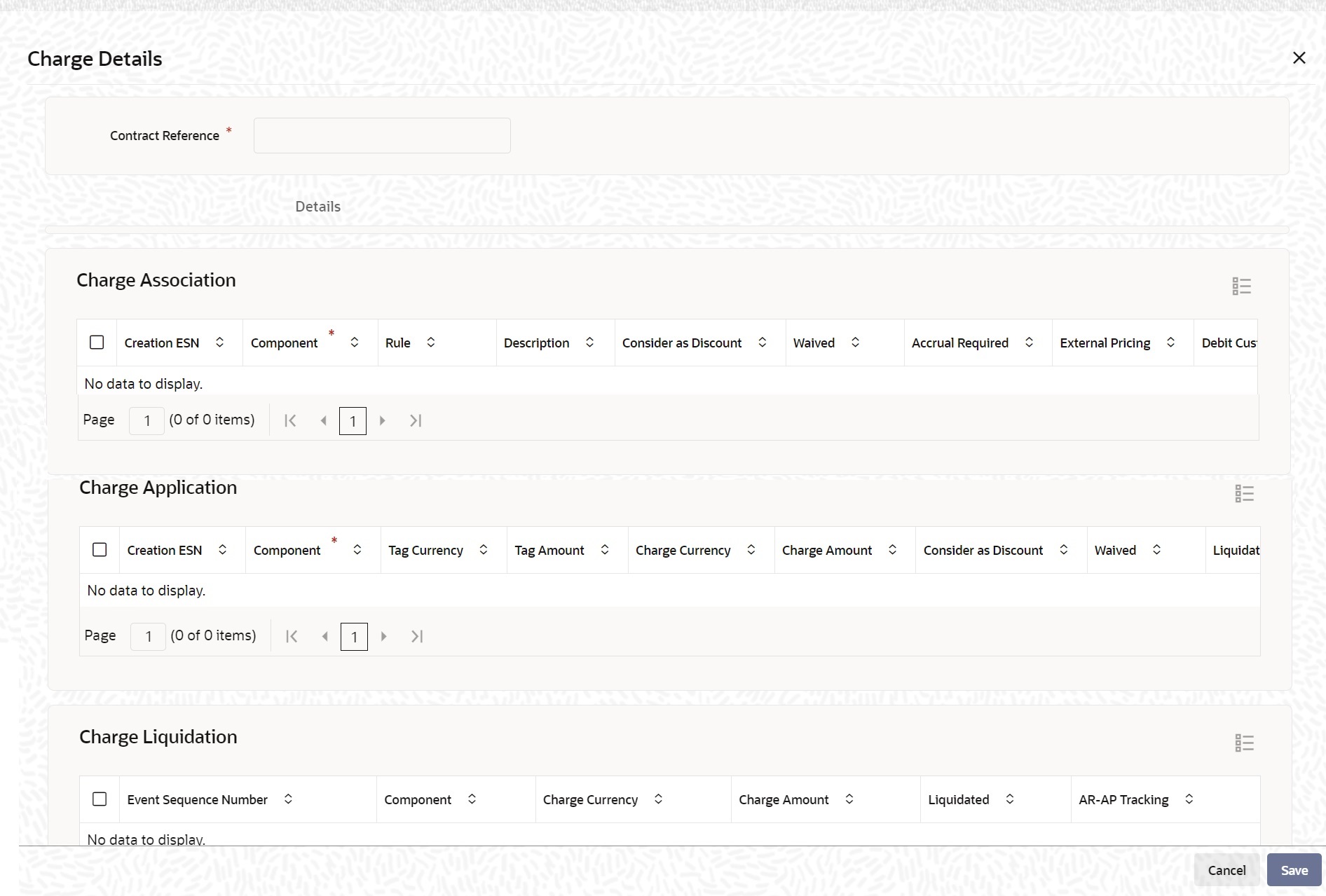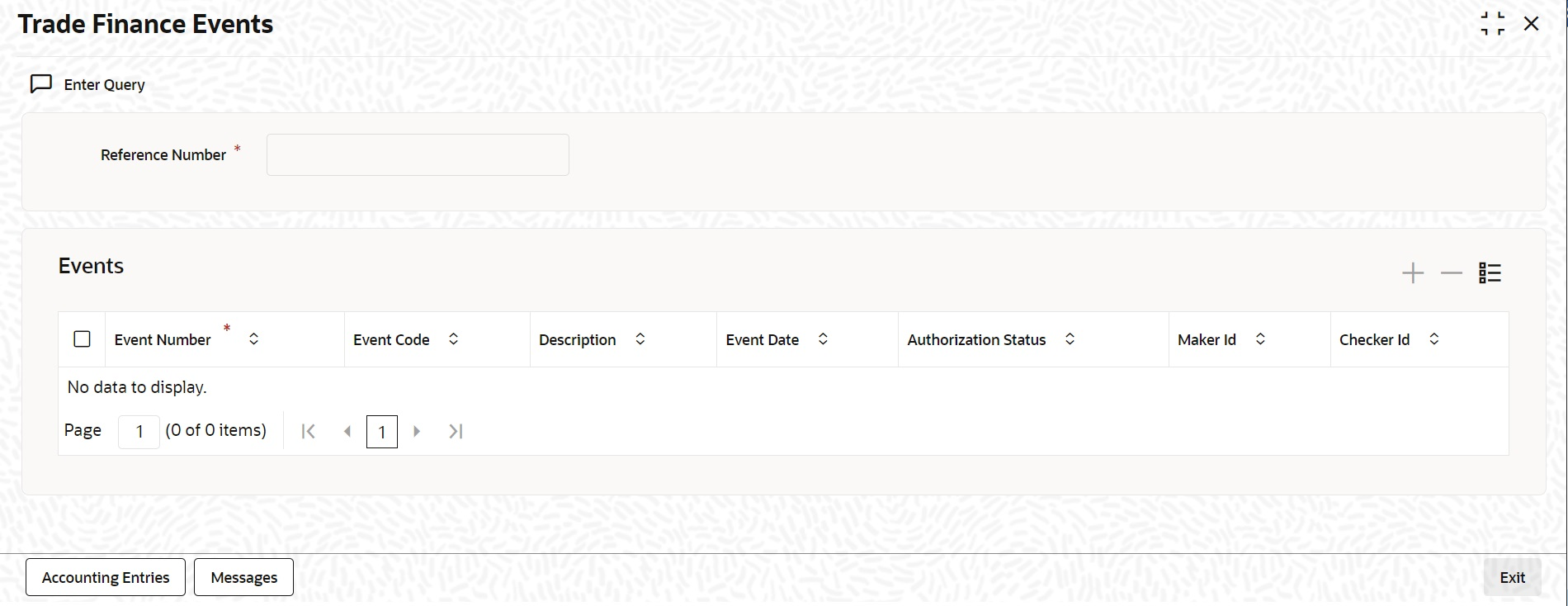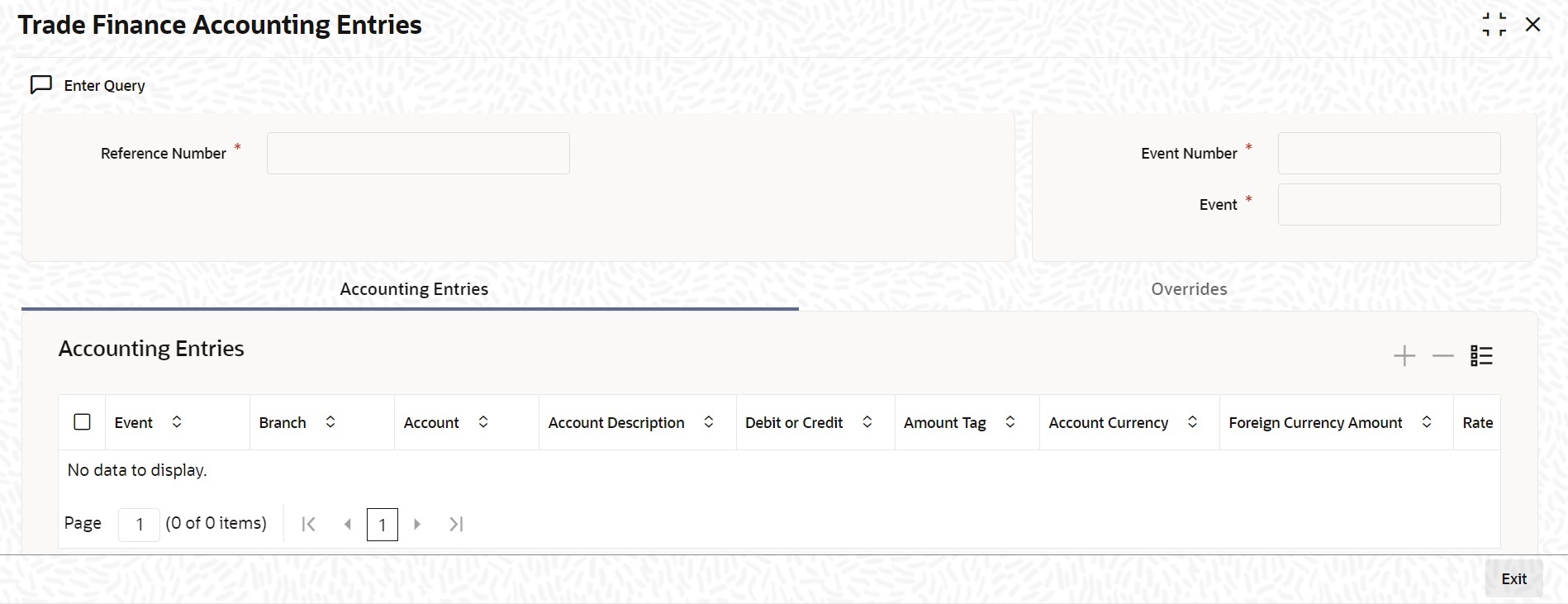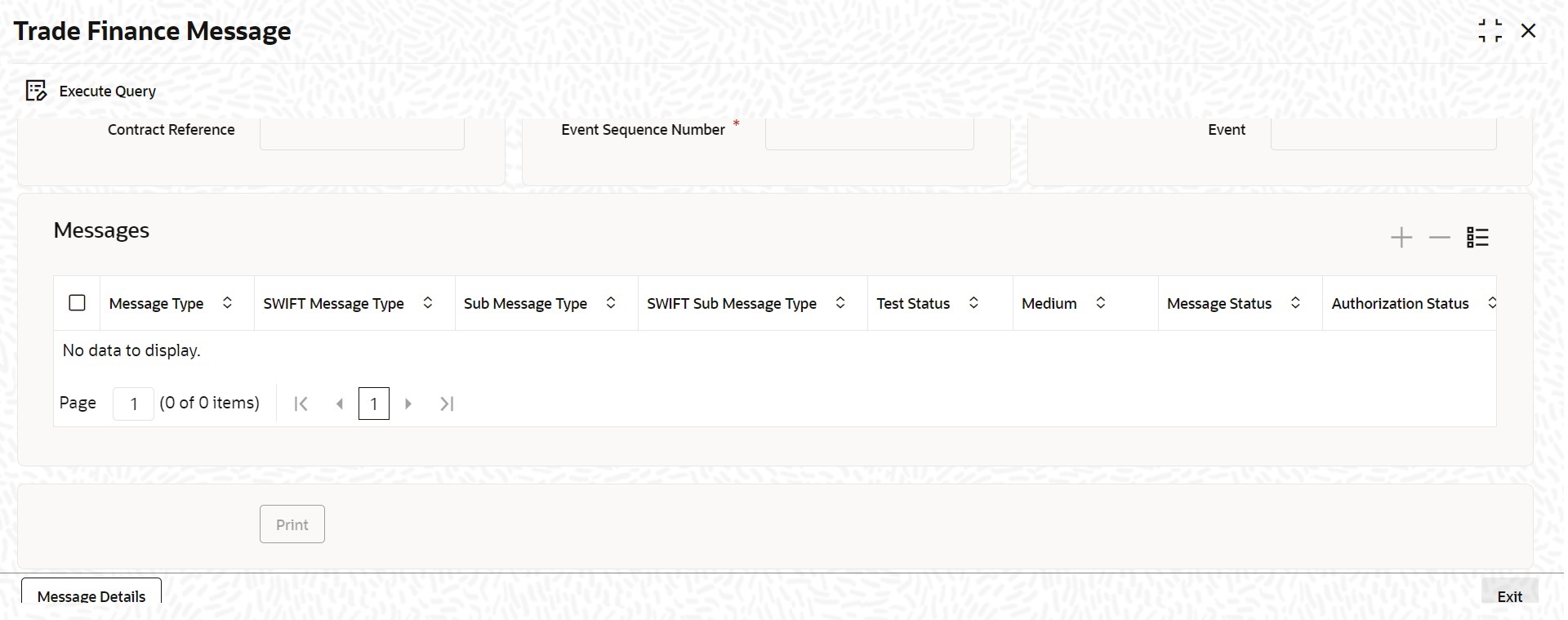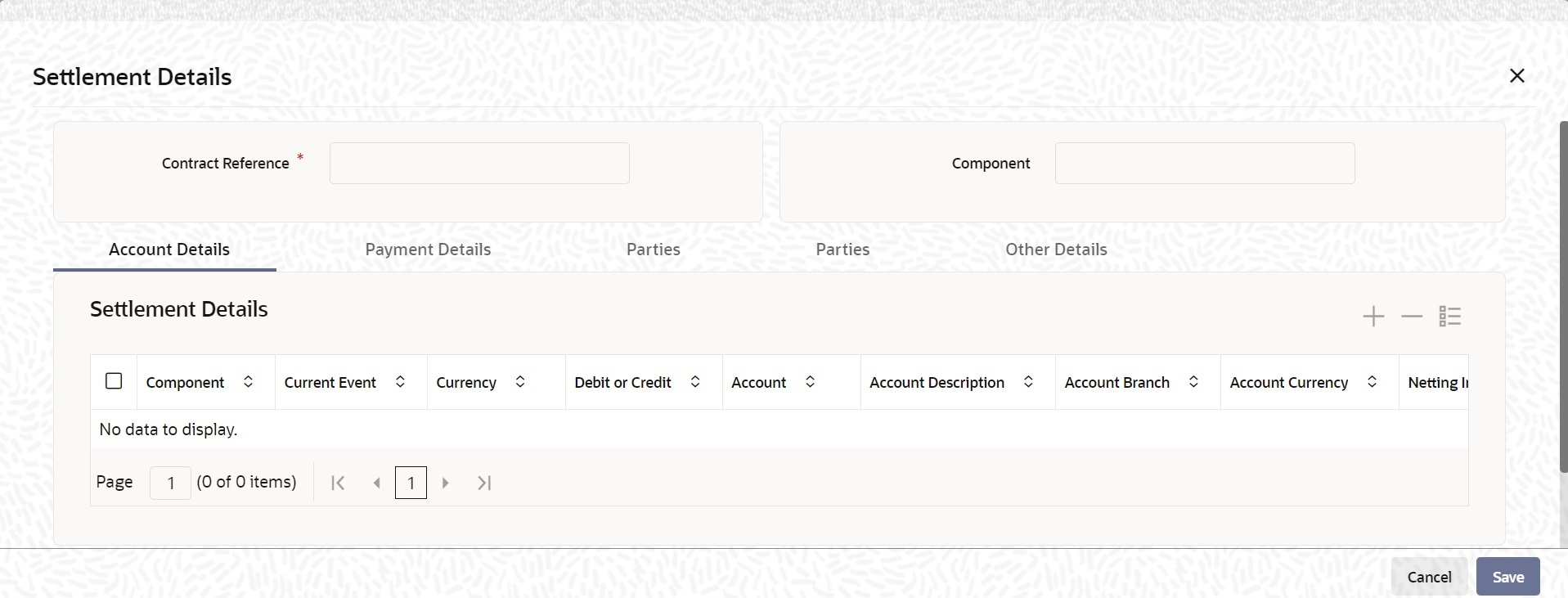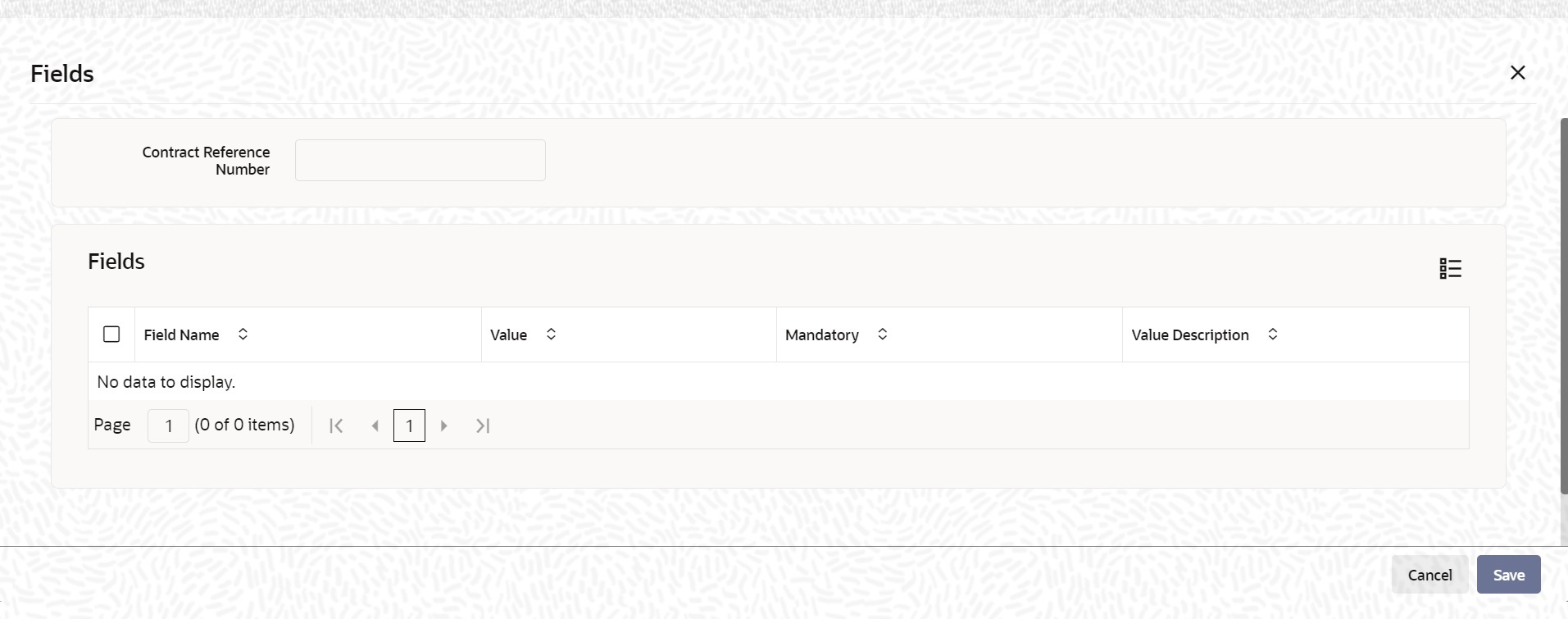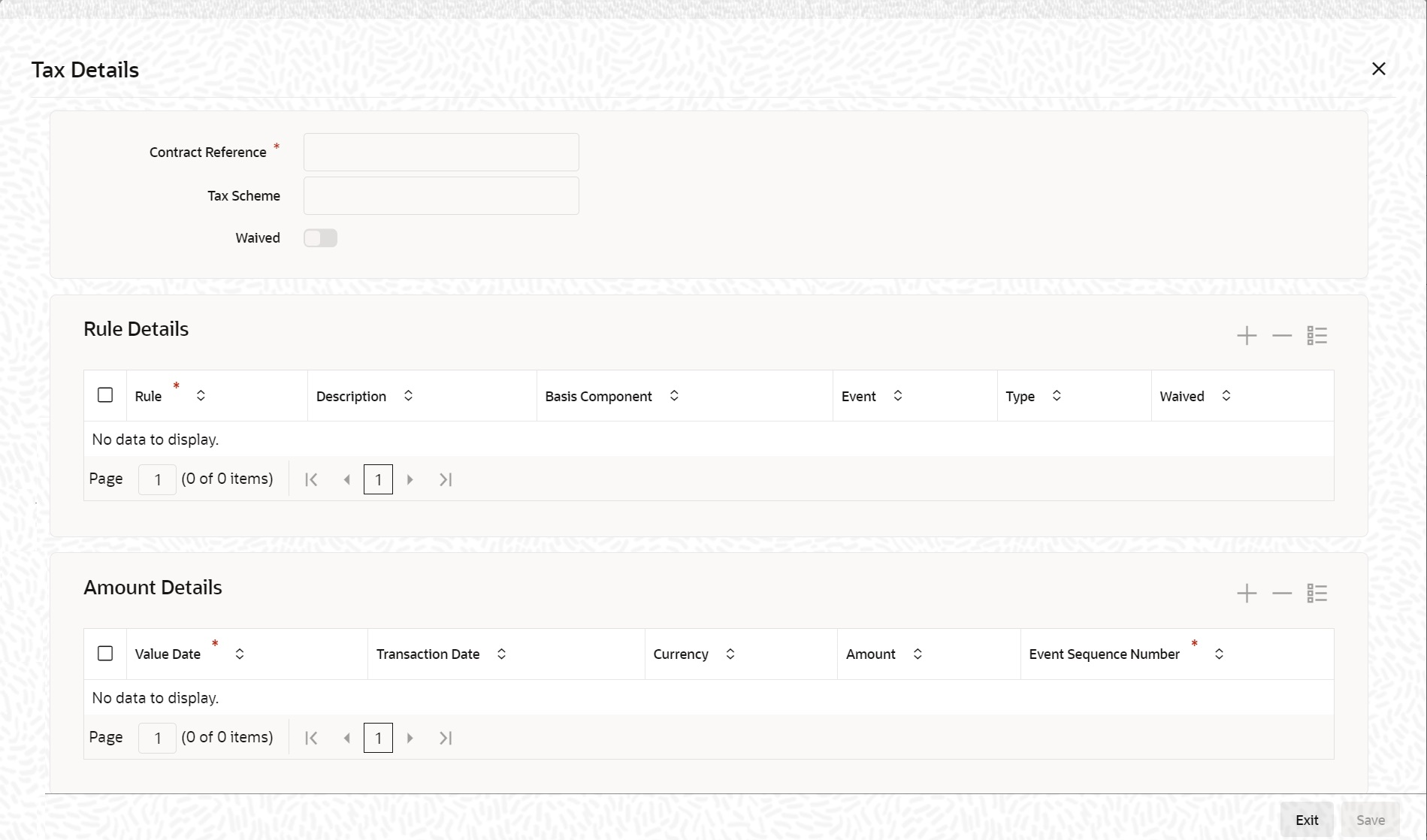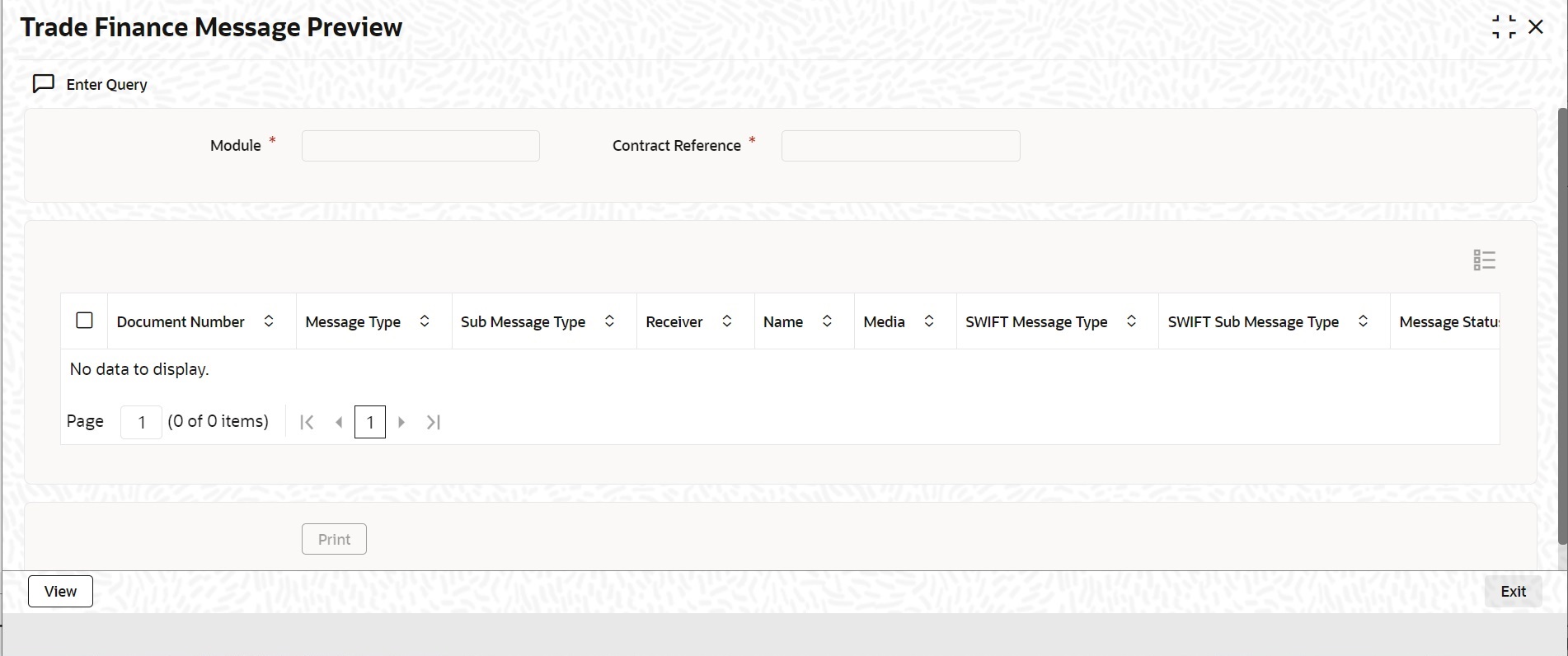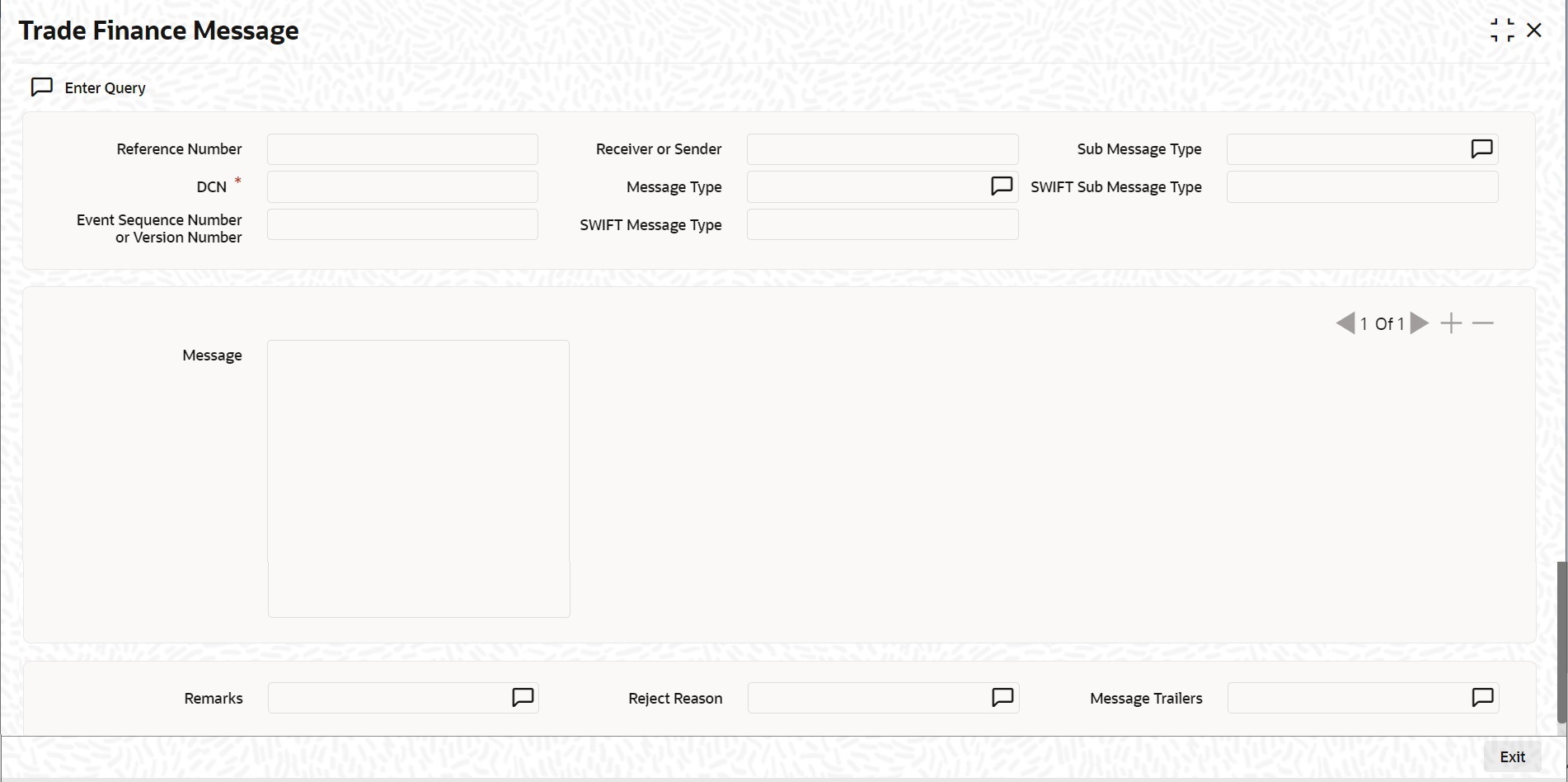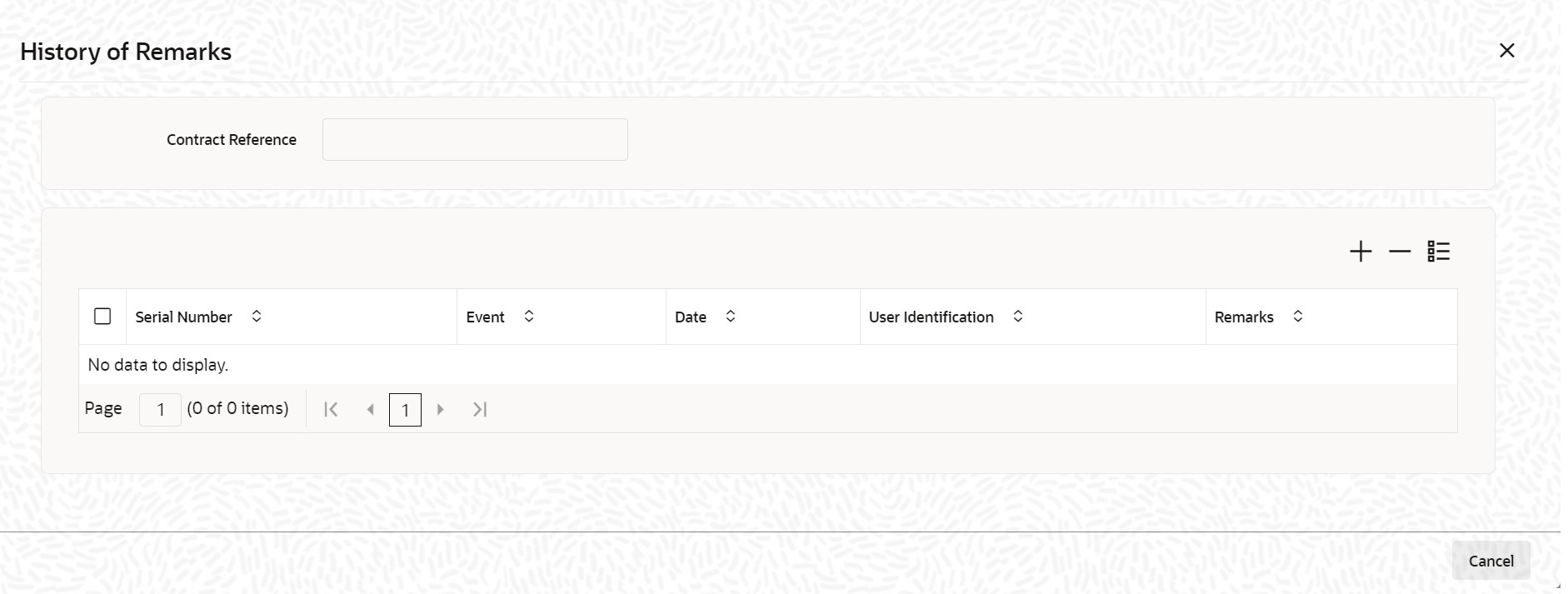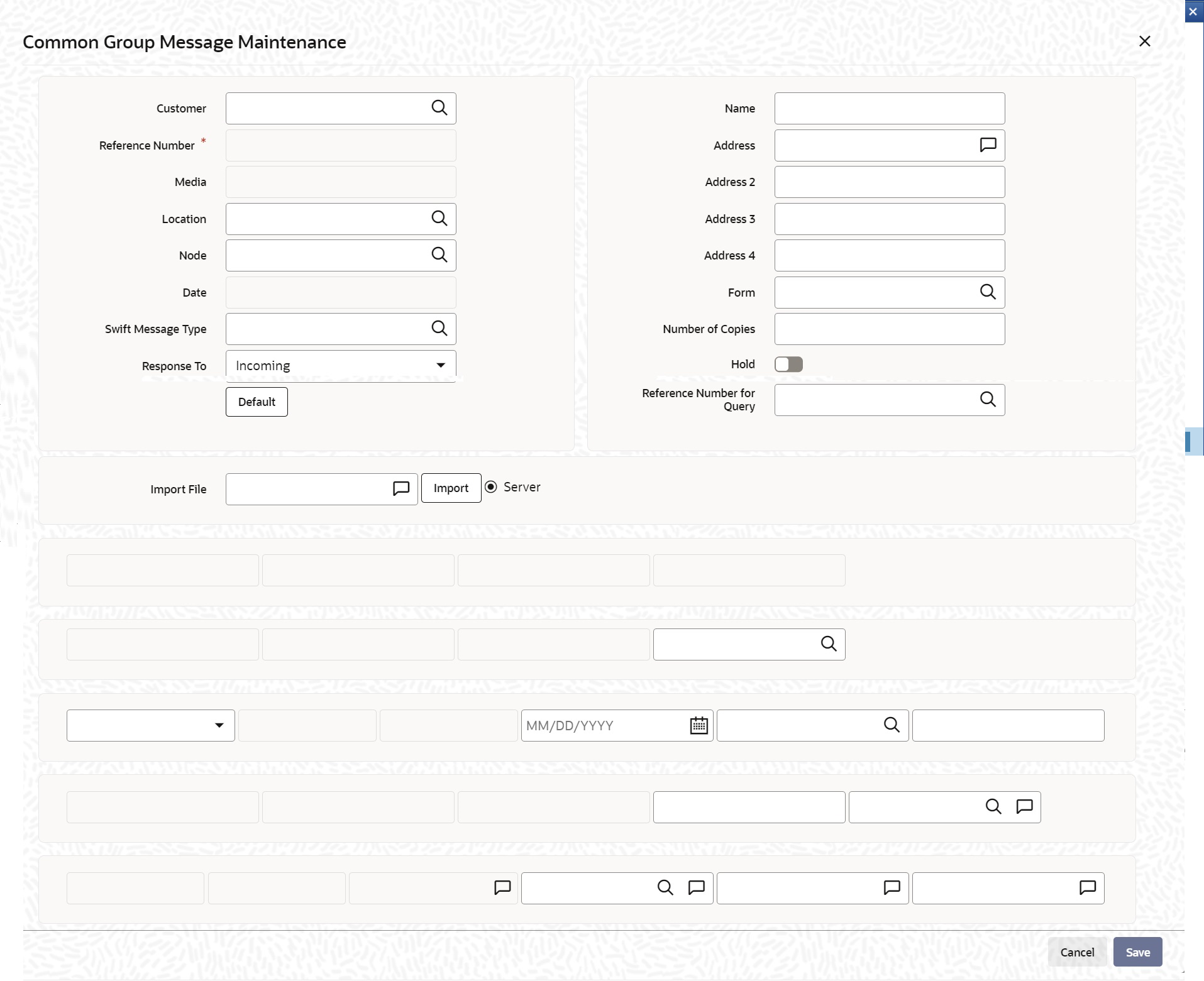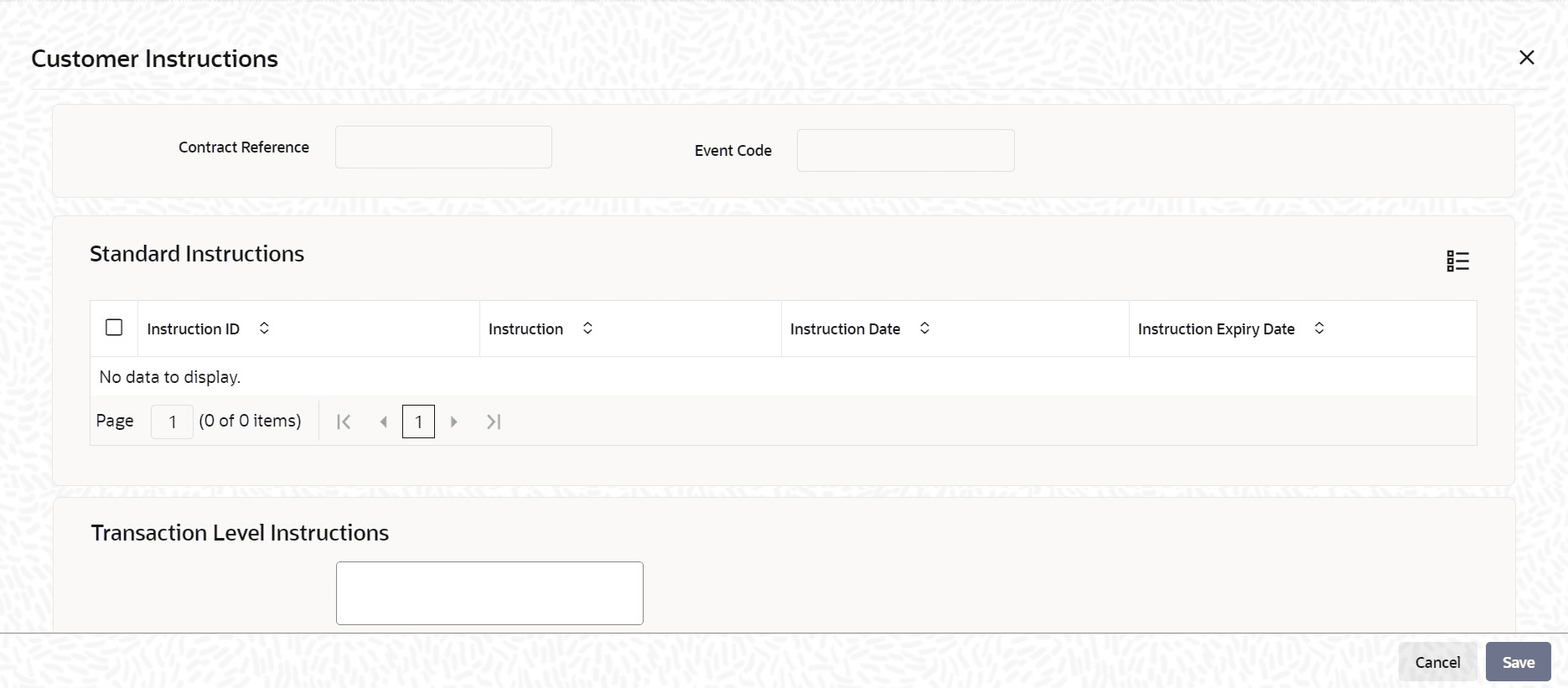8.1.1 Specify LC Transfer Details
For an LC being transferable, the LC must specifically display it to be transferable and it is different from the regular Export LC.
A transferred LC cannot be transferred at the request of a second beneficiary to any subsequent beneficiary. The first beneficiary is not considered to be a subsequent beneficiary, that is. an unutilized transferred LC can be transferred back to the first beneficiary only. This is new to UCP 600 and the FCC has taken this into consideration.
- On the homepage, type LCDTRANF in the text box, and click the next arrow.The Letters of Credit Transfer Input screen is displayed.While transferring funds from an LC, you need to note the following conditions:
Figure 8-1 Letters of Credit Transfer Input
- The transferred LC will always be of the same type as the old LC and will be created under the same product.
- The charges applicable to the transfer should be associated with the event TRNF defined for the product.
- You can only transfer an amount that is less than or equal to the amount available under the original LC.
- An Import LC can be transferred only if the Applicant and Beneficiary are customers of your bank.
To create child contract in Transfer Type product, Use Transfer Product has to be checked at Trade Finance Bank Preference Maintenance screen and Transfer Type product has to be maintained.- Creation of transfer contract is supported from LCDTRONL screen with product type as Transfer and Transferred LC flag checked if Use transfer product flag is checked at bank level.
- Error will be displayed when transferred flag is unchecked for Transfer product type contract creation.
- If use transfer product flag is not checked at the bank level, contracts under Transfer product type will not be allowed to be created.
- Transferred Contract with new product code will have product type as Transfer in LCDTRONL and LCDAMEND screens.
- New product Type ‘T’ will be available in LCSTRONL summary screen for Query Transfer product Flag at LCSPRMNT summary screen, will list product codes based on the Transfer product type.
- On the Letters of Credit Transfer Input screen, click New.The Letters of Credit Transfer Input screen is displayed without any details. Enter the new document details. and click save to maintain the details.For more information on fields, refer the Field Description table given below:
Table 8-1 Letters of Credit Transfer Input - Field Description
Field Description Contract Reference Indicate the LC from which you want to effect the transfer. Click the adjoining option list and select a valid LC Reference. The manner in which Oracle Banking Trade Finance handles a transfer is different for import and export LCs. Note:
Refer to the title A note on transfers made from Import and Export LCs for more details. This field is mandatory.Expiry Date In the case of an export LC, the expiry date can be earlier than today's date to cater to the late receipt of the LC. However in this case you will be prompted for an override. This field is optional.Note:
In the case of an export LC, the expiry date can be earlier than today's date to cater to the late receipt of the LC. However in this case you will be prompted for an override.Transfer Amount The transfer amount is the amount that should be transferred from the original LC. You can only transfer an amount that is less than or equal to the amount available under the original LC. On saving the transaction after entering all the required details in the system, the system validates the value of the transfer amount against the following: - Product transaction limit
- User Input Limit
- Number of levels required for authorizing the transaction
- Transaction amount is in excess of the input limit of the user
Latest Shipment Date The shipment date is the latest date by which the shipment of the goods specified for the transferred LC should take place. The latest shipment date of the original LC is defaulted. You can change the defaulted date. However, the date you enter should not be earlier than the Issue Date of the LC and later than the expiry date. If the latest shipping date that you specify for an LC falls on a holiday in the LC currency, you will be prompted for an override. It is mandatory for you to enter the Shipment date if you are processing an Import LC.
This field is optional.Period For Presentation The period of presentation defined for the product - or calculated for the LC, as the case may be - will be displayed. You can change the default to suit the LC you are processing. This field is optional.
Narrative The system specify the details of date after the submission of the documents. This field is optional.
Remarks Specify remarks if any. This field is optional.
Expiry Place The system displays the expiry place details. This field is optional.
Transfer Product Code Provide the Transfer Type product code.
To Reference Specify the reference number to which the LC should be transferred. This field is optional.
To LC Reference Specify the reference number to which the LC should be transferred. This field is optional
Transfer Date Specify the date of transfer. This field is optional.
Current Availability The amount available on the chosen LC is displayed here. This field is optional.
Positive Tolerance Provide the positive tolerance. This field is optional.
This field is not allowed to be modified When Use Transfer Product is checked at Trade Finance Bank Preference Maintenance screen.
Negative Tolerance Provide the negative tolerance. This field is optional.
This field is not allowed to be modified When Use Transfer Product is checked at Trade Finance Bank Preference Maintenance screen.
Credit Available With The system displays the details of credit available. This field is optional.
This field is not allowed to be modified When Use Transfer Product is checked at Trade Finance Bank Preference Maintenance screen.
Allow Substitution of Document This option indicates that the first beneficiary can substitute the document submitted by second beneficiary for the goods transfer at a lesser price. This field is optional.
Charges From Beneficiary Specify the payment conditions for beneficiary. This field is optional.
This field is not allowed to be modified When Use Transfer Product is checked at Trade Finance Bank Preference Maintenance screen.
Sanction Check Status The system displays the sanction check status. The status can be any of the following: - P- Pending
- X- Pending
- A- Approved
- R- Rejected
- N- Not Required
Last Sanction Check Date The system displays the last sanction check date. For more information on processing sanction check refer Processing Sanction Check section in this user manual. This field is optional.
Payment Mode Indicates the mode of payment through which the LC will be settled. Values will be:
- A: Acceptance
- P: Sight Payment
- M: Mixed Payment
- D: Deferred Payment
- N: Negotiation
This field is not allowed to be modified When Use Transfer Product is checked at Trade Finance Bank Preference Maintenance screen.
Payment Details Indicates Payment details. This field is not allowed to be modified When Use Transfer Product is checked at Trade Finance Bank Preference Maintenance screen.
Confirmation Instructions Indicates Confirmation Instructions namely May Confirm, Confirm. Requested Confirmation Party Indicates Requested Confirmation Party details when confirmation instructions is provided. Can be Advising Bank, ATB, Confirming Bank Beneficiary Account Specify the account details of beneficiary. This field is read only.
Conditions for Beneficiary Specify the payment conditions for beneficiary. This field is optional.
This field is not allowed to be modified When Use Transfer Product is checked at Trade Finance Bank Preference Maintenance screen.
Conditions for Receiving Bank Specify the payment conditions for receiving bank. This field is optional.
This field is not allowed to be modified When Use Transfer Product is checked at Trade Finance Bank Preference Maintenance screen.
External Charge During LC transfer for a contract for which External Charges is enabled at product level, external charges is fetched from external pricing and billing engine. This field is optional.
The transfer of LC can be simulated only through gateway. The LC Transfer Simulation does not have screen, so user cannot invoke LC Transfer Simulation from the application front. All operations are supported for LC Transfer Simulation same as LC Transfer. - On the Letters of Credit Transfer Input screen, click Parties tab. The Parties Details is displayed.
Note:
Parties Details is used to record details related to the parties involved in the transfer. The documents, tracers and messages that are generated is sent to all the parties concerned, based on the details you specify in this screen.- Change of parties is not allowed for the old LC contract, however, it is allowed for the new transferred LC Contract
- The system validates for the ADB membership of the selected Bank. If the Bank is not a member of ADB and the BIC code for the Bank is maintained as ‘ADB Member’ at BIC Maintenance level, then the system displays the override message as, “Advising or Issuing Bank is not a member of ADB TFFP.
Table 8-2 Parties - Field Description
Field Description Party Type Select the check box. Now, select the party type from the option list. Note:
The Party Types that can be involved in the transfer of an LC are the advising Bank and the Beneficiary. You need to indicate the following details for a party type.Party Description Select the check box and specify the party type from the option list. This field is optional.
Party Id Select the Customer Id from the option list. The CIF ID assigned to the party, if the party is defined as a customer in Oracle Banking Trade Finance. Note:
BIC Code appears next to the ‘Customer Id’ only if the BIC Code is mapped with that customer number. If the BIC Code is not mapped with that customer number then the BIC Code will not appear next to the Customer Id in the list. This field is optional.Party Name Provide the name of the party (It can be 150 characters in length. However, note that only 35 characters will be included in the SWIFT messages that you generate for the transfer). This field is optional.
Country Select the country to which the party belongs. This field is optional.
Language Select the required language from the option list. This field is optional.
Address 1 to Address 4 Specify the mailing address of the party. This field is optional.
- On the Letters of Credit Transfer Input screen, click the Documents tab. The Document Details is displayed.There are some standard documents required under a documentary LC. In this screen you can specify the documents that are required under the LC being processed. These details will be a part of the LC instrument sent to the advising bank, the advice through bank or the beneficiary. To add a document for the LC, click add icon.
Documents and clauses of Invoice type is allowed to be modified. Rest of the documents and clauses are not allowed to be modified when use transfer product flag is checked at Trade Finance Bank Preference Maintenance screen.
For more information on the fields, refer the Field Description table given below:Table 8-3 Documents - Field Description
Field Description Code Type in or select the code of the appropriate document from the list of document codes maintained in the Documents Maintenance screen. This field is optional.Note:
You can delete a document that is not required for the LC. Highlight the document code and click on the delete icon.Document Type By default, the Document Type is displayed from the product. This field is optional.
Document Description By default, the document description is displayed based on the document code that you select. You can edit the description of the document. This field is optional.
No. of Copies By default, the no. of copies required for the document is displayed from the product. This field is optional.
No. of Original By default, the no. of original copies issued for the document is displayed from the product. This field is optional.
Original Required By default, the no. of original required for the document is displayed from the product. This field is optional.
Clause Details The Clauses associated with the documents that you specified for the transfer are defaulted. When you highlight a document code, all the clauses defined for the document are displayed in the Clauses window. You can add to or delete from the list of clauses that are defaulted. This field is optional.
Clause Code Specify a valid clause code or select the code of the applicable clause from the list of clause codes maintained, in the Clause Maintenance screen. This field is optional.
Clause Description The description of the clause will be defaulted, based on the clause code that you select. Note:
To delete a clause that is not required for the LC, highlight the Clause code and click delete icon. This field is optional. - On the Letters of Credit Transfer Input screen, click the Shipment tab. The Shipment Details is displayed. For more information on fields, refer the Field Description table given below:
Table 8-4 Shipment - Field Description
Field Description From Specify the shipment start date and click Ok. This field is optional.
This field is not allowed to be modified When Use Transfer Product is checked at Trade Finance Bank Preference Maintenance screen.
To Specify the shipment end date and click Ok. This field is optional.
This field is not allowed to be modified When Use Transfer Product is checked at Trade Finance Bank Preference Maintenance screen.
Shipment Details Specify the additional shipment details and click Ok. This field is optional.
This field is not allowed to be modified When Use Transfer Product is checked at Trade Finance Bank Preference Maintenance screen.
Shipment Period Specify the shipment period and click Ok. This field is optional.
This field is not allowed to be modified When Use Transfer Product is checked at Trade Finance Bank Preference Maintenance screen.
Shipment Marks Specify the shipping marks and click Ok. This field is optional.
This field is not allowed to be modified When Use Transfer Product is checked at Trade Finance Bank Preference Maintenance screen.
Port of Loading Specify Port of Loading and click Ok. Note:
The location from which the goods transacted under the LC should be shipped. In international trading parlance, this is called the Loading on board/Dispatch/Taking in charge at/fromThis field is optional.
This field is not allowed to be modified When Use Transfer Product is checked at Trade Finance Bank Preference Maintenance screen.
Port of Discharge Specify Port of Discharge and click Ok. Note:
The destination to which the goods transacted under the LC should be sent In international trading parlance, this is called the For transportation toThis field is optional.
This field is not allowed to be modified When Use Transfer Product is checked at Trade Finance Bank Preference Maintenance screen.
Partial Shipment Specify shipping preferences from the drop-down list. For example, If partial shipment of the goods be allowed under the LC.
This field is optional.
This field is not allowed to be modified When Use Transfer Product is checked at Trade Finance Bank Preference Maintenance screen.
Transfer Shipment Specify shipping preferences from the drop-down list. For example, If Trans-shipment be allowed under the LC.
This field is optional.
This field is not allowed to be modified When Use Transfer Product is checked at Trade Finance Bank Preference Maintenance screen.
- On the Letters of Credit Transfer Input screen, click the Goods tab. The Goods Details is displayed.
You can specify the name of the airport from where the goods transacted under the LC are loaded for shipping. This is called the Port of Loading.
You can also specify the name of the destination port to which the goods transacted under LC should be sent. This is called the Port of Discharge.Note:
You can amend the value of Port of Loading and Port of Discharge after authorization.Goods are not allowed to be added or removed when use transfer product flag is checked at Trade Finance Bank Preference Maintenance screen.
For more information on the fields, refer the Field Description table given below:Table 8-5 Goods - Field Description
Field Description Currency The system displays the type of currency. This field is optional.
Pre Advice Description If pre-advice is one of the advices for the transfer, you must enter the details of the LC briefly, as a pre-advice description. This will be a part of the pre-advice that is generated. Typically, a pre-advice is sent by SWIFT or cable and contains brief details of the LC. This is followed by the LC instrument will contain all the details of the LC.
This field is optional.Goods Details By default, the goods details are displayed from LC contract on click of ‘Default’ button. The system allows you to maintain multiple goods details. The fields displays the following values: Goods Code The system displays the group code. This field is mandatory.
Goods Description The system displays the goods description. This field is optional.
Original number of Units The system displays the original number of units. This field is optional.
Original Price per Unit The system displays the original price per unit. This field is optional.
Available Units The system displays the available units of the goods. This field is optional.
Number of Units Specify the number of units. The system displays an error message if the value for units transferred is more than the units available. This field is optional.
Price Per Unit Specify the price per unit. This field is optional.
- On the Letters of Credit Transfer Input screen, click the Parties Limits tab.The Parties Limits is displayed.For more information on fields, refer the Field Description table given below:
Note:
You can track the limits of multiple credit lines while transferring an LC contract.Table 8-6 Parties Limits - Field Description
Field Description Serial Number Specify the Serial Number. This field is optional.
Party Type Select the Party Type from the option list. Specify the type of the party whose credit limits need to be tracked.
This field is optional.Note:
If you click Default button, in the Parties tab, the system defaults the party type based on the details maintained under Parties tab of the screen. However, you need to make sure that the mandatory party details have been maintained under Parties tab of the screen.When you add another row to the list, you can manually select the party type as required. If you leave it blank, the system will automatically update the party type when you save the transfer details.
Customer No. Specify the customer number of the party whose credit limits need to be tracked. The option list displays the customer numbers of all the parties selected under Parties tab. Specify the Customer No for which you need to maintain. or you can select the Customer Id from the option list. You need to make sure that the customer number corresponds to the party type selected above. If the customer number and party type do not match, the system displays an error.
This field is optional.Note:
BIC Code appears next to the Customer Id only if the BIC Code is mapped with that customer number. If the BIC code is not mapped with that customer number then the BIC Code will not appear next to the Customer Id in the option list.Liability Number The system displays multiple liabilities that are attached to the Customer. Linkage Type Specify the linkage type. Select the appropriate option from the drop-down list: - Facility (Credit Line)
- Pool
- Collateral
- Local Collateral
Linkage Reference No Specify the reference number that identifies the facility or collateral pool. The option list displays all valid facilities and collateral pools specific to the liability. Choose the appropriate one. In case you choose the same linkage reference for more than one record in the list, the system displays an override message. You may choose to cancel or proceed with the selection.
This field is optional.% Contribution Specify the proportion of limits to be tracked for the credit line.
This field is optional.
Amount Tag Specify the amount tag. The amount tags applicable to export and import LC contracts are listed below: Amount tags applicable to Export LC:
- Liability Amount
- Confirmed Amount
- Unconfirmed Amount
- Liability Amount
- Undertaking Amount
- Non Undertaking Amount
Limit Amount When you click Default button, the system defaults the amount tracked for each credit line. The amount is derived based on the amount tag specified above. This field is optional.Note:
You can add more rows to the list of credit lines using add button. Similarly, you can remove a selected row from the list using delete button. - On the Letters of Credit Transfer Input screen, click the Advices tab. The Advices details is displayed. An important part of processing an LC is the generation of various advices applicable for a contract.
The advices that can be generated for the events that occur during the lifecycle of an LC are defined for the product, to which the LC is linked. For example, you may have specified the following advices for a product:
- Issue of an import LC: pre-advice by SWIFT and LC instrument by mail to the advising bank, the authorization to reimburse to the reimbursing bank.
- Advice of an export LC: the acknowledgment advice to the advising bank.
- Issue of a guarantee: the guarantee instrument to the beneficiary.
For more information on the fields, refer the Field Description table given below:
Table 8-7 Advices- Field Description
Field Description Message Type By default, the message type is displayed for all the advices that have been defined for a product involving LCs. This field is optional.
Party Type The party type to whom a specific advice must be sent is picked up automatically based on the type of LC being processed and the parties involved. This field is optional.
Party Id By default, the Party Id is displayed for all the advices that have been defined for a product involving LCs. This field is optional.
Party Name By default, the Party Name is displayed for all the advices that have been defined for a product involving LC. This field is optional.
Medium The medium by which an advice will be transmitted and the corresponding address will be picked up based on the media and address maintenance for a customer. You can, however, change either of these while processing the LC. Typically, if changed, both of them will be changed.
This field is optional.
After selecting the advices to be generated for the LC, click on Ok to save it. Click Exit or Cancel button to reject the inputs you have made. In either case, you will be taken to the Contract Main screen.Priority For a payment message by SWIFT, you also have the option to change the priority of the message. By default, the priority of all advices is marked as Normal. The priority of a payment message can be changed to one of the following: - Normal
- Medium
- High
Suppress By default, all the advices that have been defined for a product will be generated for the LCs involving it. If any of the advices are not applicable to the LC you are processing, you can suppress its generation by Checking against the suppress field. This field is optional.
Charges By default, the charges is displayed for all the advices that have been defined for a product involving LCs. This field is optional.
FFT Details Select an FFT code from the option list. Free Format Text instructions (FFTs) are a set of instructions or statements that are applicable to the LC that you process. It can be used to enter additional details related to the LC you are processing. In the LC Contract - Advices screen you can specify the FFTs that should accompany an advice, generated for an LC. When you select an advice code on this screen, the advice code together and the party type, to which it is to be sent, is displayed in the FFT section. This indicates that the FFTs that you specify will appear on the advice, which is displayed and will be sent to the party type that is displayed.
All the FFTs defined for the advice, at the product level will also be displayed. You have the option to add to or delete from the list of FFTs defaulted for an advice.Free Format Text Code Select the Free Format Text Code from the option list. To add an FFT to the list, click add icon. Select an FFT code from the adjoining option list that is displayed.
This field is optional.Text Enter the text and click Ok. After selecting the code that identifies the FFT, if you wish to attach to the advice, its description is automatically picked up and displayed. The FFT description can be changed to suit the requirements of the LC you are processing.
This field is optional.Single Select Single check box to indicate that the FFT is a single message. This field is optional.
- On the Letters of Credit Transfer Input screen, click the Charges button. The Charge Details screen is displayed.
Note:
Refer the Charges and Fees User Manual under Modularity for further details about this screen. - On the Letters of Credit Transfer Input screen, click the Events button.The Trade Finance Events screen is displayed.
- On the Trade Finance Events screen, click the Accounting Entries button.The Trade Finance Accounting Entries screen displays the accounting entries for the event that is highlighted.
Figure 8-9 Trade Finance Accounting Entries
- On the Trade Finance Events screen, click Messages button. The Trade Finance Message screen is displayed. You can view the messages applicable to the event.
- On the Letters of Credit Transfer Input screen, click the Settlement button. The Settlement Details screen is displayed. The LC will be settled based on the details you enter in the Settlement Details screen.Current Event:
Current event of settlements will be checked for the amount tags pertaining to the current event and will be unchecked for the amount tags not pertaining to the current event.
Note:
Refer Settlements user manual for details about this screen. - On the Letters of Credit Transfer Input screen, click the Fields button.The Fields screen is displayed.
- Specify values for user defined values (UDFs) and click Ok. The User Defined Fields (UDFs) maintained for the linked function id are displayed here. You can specify values for them.
Note:
Refer the User Manualtitled User Defined Field for details about defining UDFs. - On the Letters of Credit Transfer Input screen, click Tax button.The Tax Details screen is displayed.
Note:
Refer Tax Details user manual for details about this screen. - On the Letters of Credit Transfer Input screen, click Message Preview button.The Message Preview screen is displayed. For the contract, you can view the following details of the messages:
- The document number generated for the message/advice
- Type of message generated for the event
- Customer ID of the receiver of the message/advice
- Name of the receiver of the message/advice
- Media of transmitting the message/advice (Mail/SWIFT)
- SWIFT message type of the message
- Status of the message/advice
Note:
You cannot preview the messages once the contract is authorized. The Message Preview button will be disabled. - On the Message Preview screen, you can print or spool a message/advice using Print button. Select the message/advice and click Print button to print the message/advice.You can print the message/advice.
- Select a message/ advice and click View button to view the complete message/advice. The system will display the following details in a new window.The Message screen is displayed. You can view the following details:
- Reference number of the message/advice
- Document number generated for the message/advice
- Version number of the message/advice
- Receiver/sender of the message
- Type of the message
- Type of the SWIFT message
- Complete text of the message/advice
- Remarks, if any
- Reject reason, if any
- Message trailer
Note:
From the Message Preview screen, you can print or spool a message/advice using Print button. Select the message/advice and click Print button to print the message/advice. - On the Letters of Credit Transfer Input screen, click Remarks button.The History of Remarks screen is displayed.
Note:
For more details on this screen refer to the section titled Remarks in this user manual. - On the Letters of Credit Transfer Input screen, click Common Group Message button. The Common Group Message Maintenance screen is displayed.You can enter the details of the message and the message is saved when the contract is saved. The saved messages can be viewed in the message preview subsystem before authorization. On authorization of the contract, the message is generated. After authorization, the messages can be viewed from All Messages subsystem and Events subsystem.
Figure 8-17 Common Group Message Maintenance
You can enter the details of the message and the message is saved when the contract is saved. The saved messages can be viewed in the message preview subsystem before authorization. On authorization of the contract, the message is generated. After authorization, the messages can be viewed from ‘All Messages’ subsystem and ‘Events’ subsystem.
The common group messages which are supported are listed below:
Table 8-8 Common Group Messages
MT MT Name n90 Advice of Charges, Interest and Other Adjustments n91 Request for Payment of Charges, Interest and Other Expenses n92 Request for Cancellation n95 Queries n96 Answers n98 Proprietary Message n99 Free Format Note:
For field descriptions of the above screen refer the section Common Group Message Maintenance in topic titled Defining Free Format Messages in Messaging System User Guide. - On the Letters of Credit Transfer Input screen, click the Customer Instructions tab.The Customer Instructions screen is displayed.
Table 8-9 Customer Instructions - Field Description
Field Description Contract Reference Number System displays the contract reference number. Event Code System displays the Event Code of the contract. Standard Instructions Customer would want to give Standard instructions in advance to the bank that need to be referred by the bank while processing certain type of transactions.
Instruction ID System displays the Instruction ID. Instruction System displays the customer standard instruction. Instruction Date System displays the start date of the customer instruction. Instruction Expiry Date System displays the expiry date of the customer instruction. Transaction Level Instruction Enter the transaction level instructions for the event.
Parent topic: LC Transfer Details