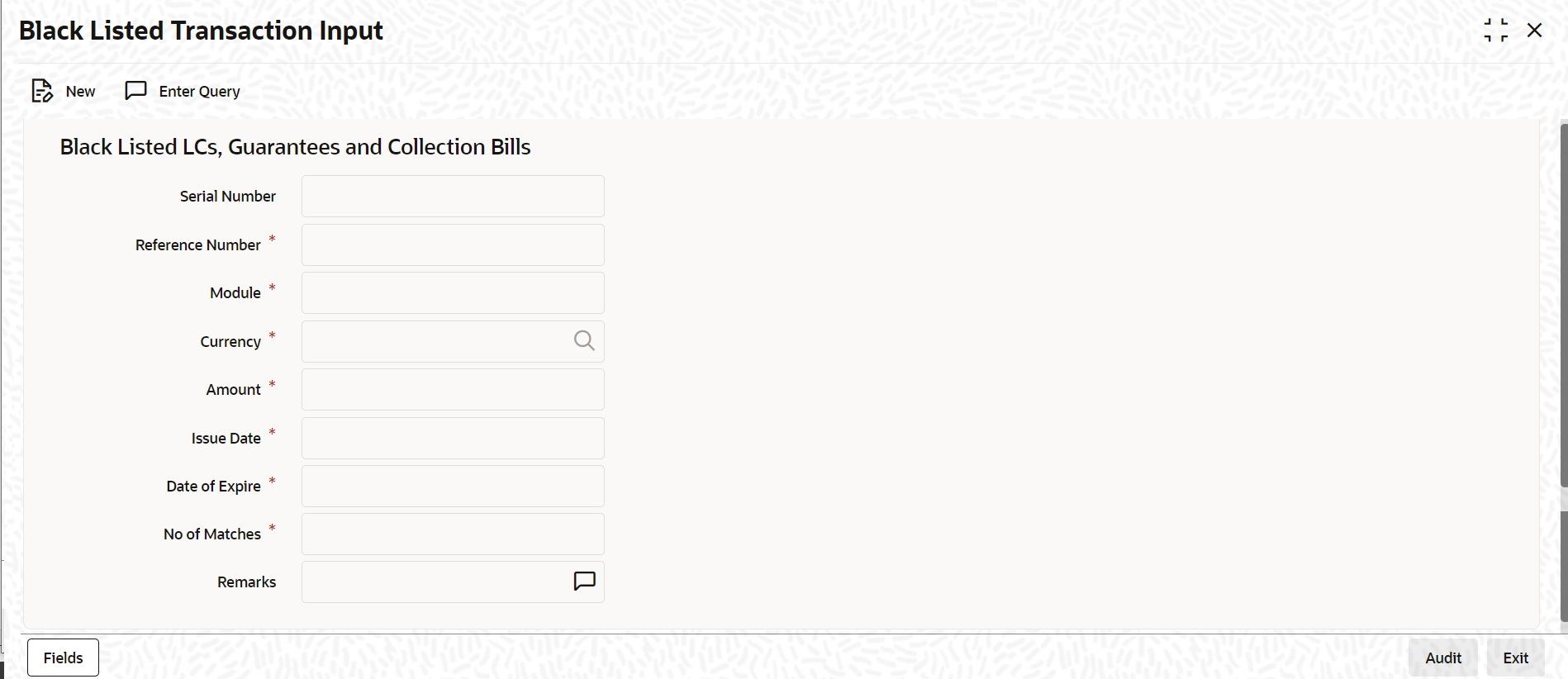2.12 Blacklist LCs
This topic provides the systematic instruction to blacklist LCs and collection bills based on the defined criteria.
- On the Homepage, type LCDBKLST in the text box, and click the next arrow.The Black Listed Transaction Input is displayed.
Figure 2-13 Black Listed Transaction Input
- Set up the following criteria for blacklisting LCs and Bills and indicate the number of the criteria that must be used to black list LCs and Bills.You have successfully set up the criteria for black listing LCs and Bills.
For more information on the fields, refer the Field Description table given below:
Table 2-11 Black Listed Transaction Input - Field Description
Field Description Serial Number Specify a unique alphanumeric code to identify the policy. You can specify a maximum of 105 characters. This field is optional.
Reference Number The reference number of the party (For LCs, specify the reference of the Issuer. For Bills, enter the reference of the Remitting bank). This field is mandatory.
Module Specify the module to which the contract belongs. This field is mandatory.
Currency Code Specify the currency code of the contract. This field is mandatory.
Amount Specify the contract amount. This field is mandatory.
Issue Date Specify the issue date. This field is mandatory.
Date of Expire Specify the expiry date. This field is mandatory.
No. of Matches Indicate the number of the criteria (as given in the table) that must be used to black list LCs and Bills. For example you indicate 2 in the field Number of Matches. All LCs/Bills that match at least two of the blacklisting criteria that you specified will be displayed for blacklisting.
After you indicate the blacklisting criteria, click save icon to save the record. A message with the Reference Number of the LCs/Bills that matches the blacklisting criteria that you specified is displayed. You can choose to blacklist the contract or ignore the message.
If you enter a new LC/Bill that matches the blacklisting criteria, you will be prompted for an override. Similarly, if you attempt to amend the details of a blacklisted LC/Bill, you will be prompted with an override.
This field is mandatory.
Remarks Specify the remarks in the text box. This field is optional.
No. of Matches Indicate the number of the criteria (as given in the table) that must be used to black list LCs and Bills. For example you indicate 2 in the field Number of Matches. All LCs/Bills that match at least two of the blacklisting criteria that you specified will be displayed for blacklisting.
After you indicate the blacklisting criteria, click save icon to save the record. A message with the Reference Number of the LCs/Bills that matches the blacklisting criteria that you specified is displayed. You can choose to blacklist the contract or ignore the message.
If you enter a new LC/Bill that matches the blacklisting criteria, you will be prompted for an override. Similarly, if you attempt to amend the details of a blacklisted LC/Bill, you will be prompted with an override.
This field is mandatory.
Remarks Specify the remarks in the text box. This field is optional.
Parent topic: LC Maintenance