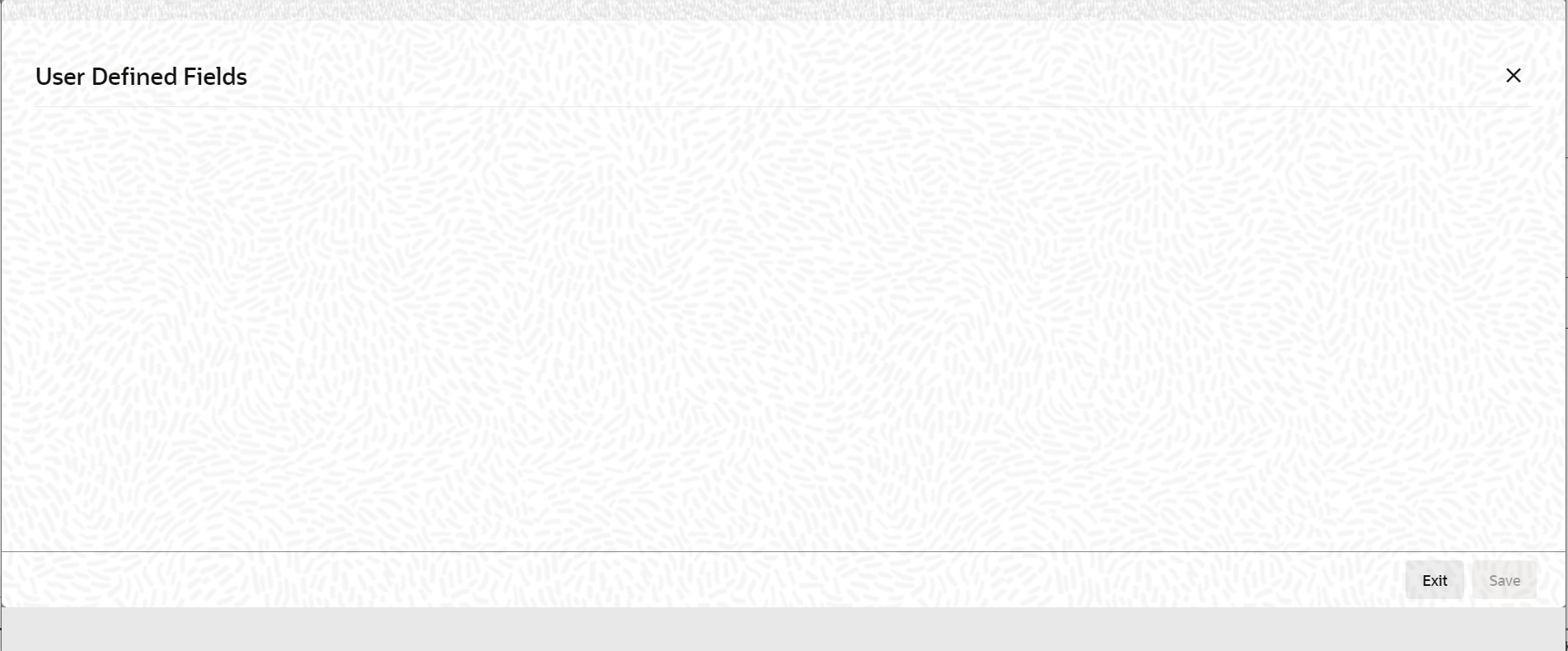- Islamic Bills and Collections User Guide
- Islamic Bills Maintenance
- Exchange Rate Type based on Transaction Amount
- Process Exchange Rate Type based on Transaction Amount
2.7.1 Process Exchange Rate Type based on Transaction Amount
This topic describes the systematic instruction to process the Exchange Rate Type based on Transaction Amount
If the transaction currency is not the local currency, the system will first convert the transaction amount into the local currency equivalent using the Standard Mid Rate. This is necessary as the cut-off amount slabs are maintained in the local currency. The system will then validate the converted amount against the different amount slabs to determine the appropriate rate type. This is the rate type that will be used for the actual conversion of the transaction currency into the local currency equivalent. You can capture the exchange rate types for different amount slabs through the screen.
- On Homepage, type BCDAMTEX in the text box, and then
click next arrow.The Bills & Collections Exchange Rate Type Maintenance screen is displayed.
Figure 2-12 Bills & Collections Exchange Rate Type Maintenance
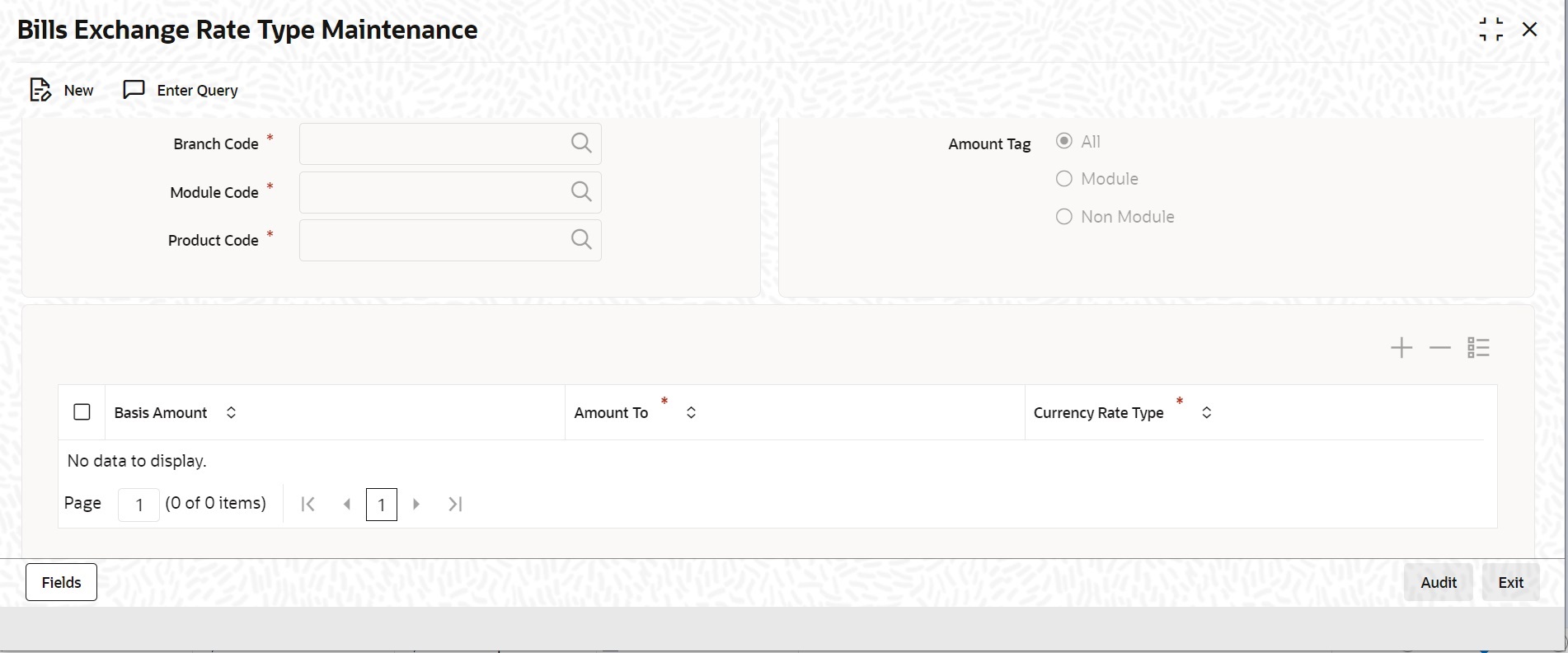
Description of "Figure 2-12 Bills & Collections Exchange Rate Type Maintenance" - On Bills & Collections Exchange Rate Type Maintenance screen, click New.
- On Bills & Collections Exchange Rate Type
Maintenance screen, specify the fields, and then click
Enter Query.For more information on the fields, refer to the below Field Description table.
Table 2-7 Bills & Collections Exchange Rate Type Maintenance - Field Description
Field Description Branch Code, Module Code and Product Code Combination Each branch of your bank is identified by a unique code. All authorized and active branch codes are available in the option list. You can select the appropriate branch code from the list. Like wise, all the modules (like Letters of Credit, Bills & Collections and so on) available in your bank are also displayed in an option list. All active and authorized records are available for selection. You can select the appropriate module code from the list. The various products/services offered by your bank are also available in an option list. Select the product code from the list.
Alternatively, you can also maintain the cut-off amounts that will be applicable for all the branches, modules, and products of your bank. You can make the following selections to do this:- Branch Code – ALL (all branches)
- Module Code – AL (all modules)
- Product Code – ALL (all products)
These fields are mandatory.
Amount Tag Amount tags identify the various components (For example, Bill Amount, Finance Principal, LC Amount and son on) involved in a contract. You can maintain the cut-off amount slabs for: - All Amount Tags - The maintenance will be applicable to all the amount tags available in the system (Module tags and Non-module tags).
- Module Tags - The amount tags that are specific to a particular module are known as Module Tags. For example, the amount tag PRINCIPAL is specific to the Finance module, BILL_AMOUNT is defined for the Bills module and so on.
- Non-Module Tags - The amount tags that are internally created by the system are referred to as Non-Module tags. The system will automatically create the amount tags for the Profit, Tax, Charge, and Commission components that you define for a product.
Basis Amount You can maintain the different amount slabs in this field. Specify the lower limit of the amount slab here under the Exchange Rate Maintenance Details section. Note:
For the first slab, the floor basis amount will always be maintained as zero.Amount To Specify the upper limit of the slab. The upper limit of the previous amount slab gets defaulted as the Floor Basis Amount. Click the option list to capture each subsequent amount slab. Currency Rate Type You can associate a different exchange rate type with each cut-off amount slab that you have maintained. All authorized and active rate types defined in your system are available in the option list. Select the appropriate rate type for each amount slab. - On Bills & Collections Exchange Rate Type
Maintenance screen, click Fields.The User Defined Fields screen is displayed.
You can link the User Defined Fields with Bills & Collections Exchange Rate Type Maintenance screen using User Defined Fields Function Field Mapping Maintenance screen.
Note:
Value for UDF can be made mandatory or non mandatory as maintained in the Field description screen. - To open this screen from the Application Browser, select Common Entity, then Maintenance and then UDF Function Field Mapping.
- Specify the details as required, click Ok to save the
details else click Exit or
Cancel.For Example: Maintain the following cut-off amount slabs, and the corresponding exchange rate types & exchange rates to be applied on Bill contracts processed at:
Cut-Off Amount Slabs (in Local Ccy - USD) Exchange Rate Type Exchange Rate (for GBP to USD conversion) 0-25,000 STANDARD 1.684 >25,000 COUNTER 1.897 Assume that you are processing a Bill for GBP 20,000. The local currency of your bank is USD. In such a case, the system will first convert GBP 20,000 into the local currency equivalent using the Standard mid-rate. Assuming that the mid-rate is 1.5, the converted amount works out to USD 30,000. The system will then validate the converted amount against the cut-off amount slabs maintained. USD 30,000 (converted amount) falls in the second slab (>25,000). The exchange rate type maintained for this slab is COUNTER, and the corresponding exchange rate is 1.897. The actual conversion of the transaction amount takes place using the COUNTER rate of 1.897. Therefore, the USD equivalent of 20,000 GBP works out to 37,940Note:
Exchange rate maintained in Bills Exchange Rate Type Maintenance screen (BCDAMTEX) will be applied based on amount slab during the transaction save. - Click Exit to exit the screen.
Parent topic: Exchange Rate Type based on Transaction Amount