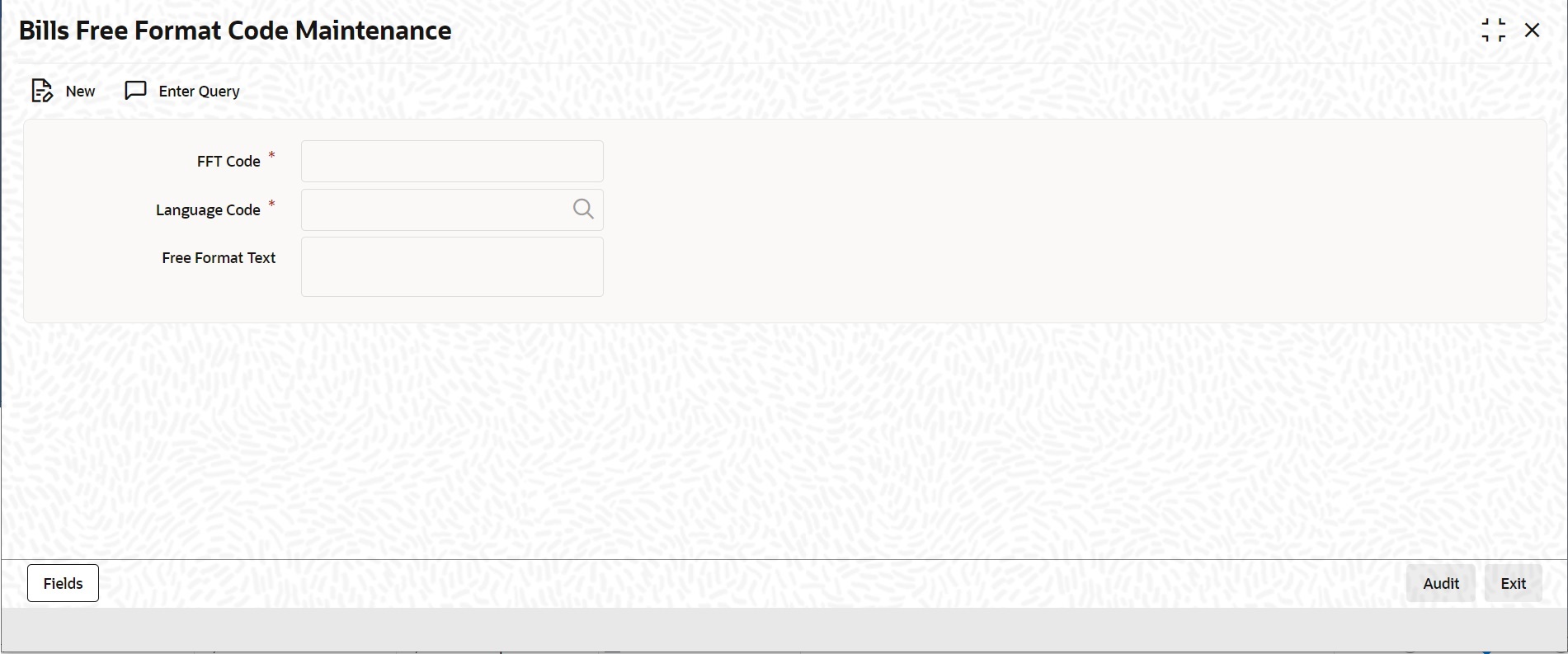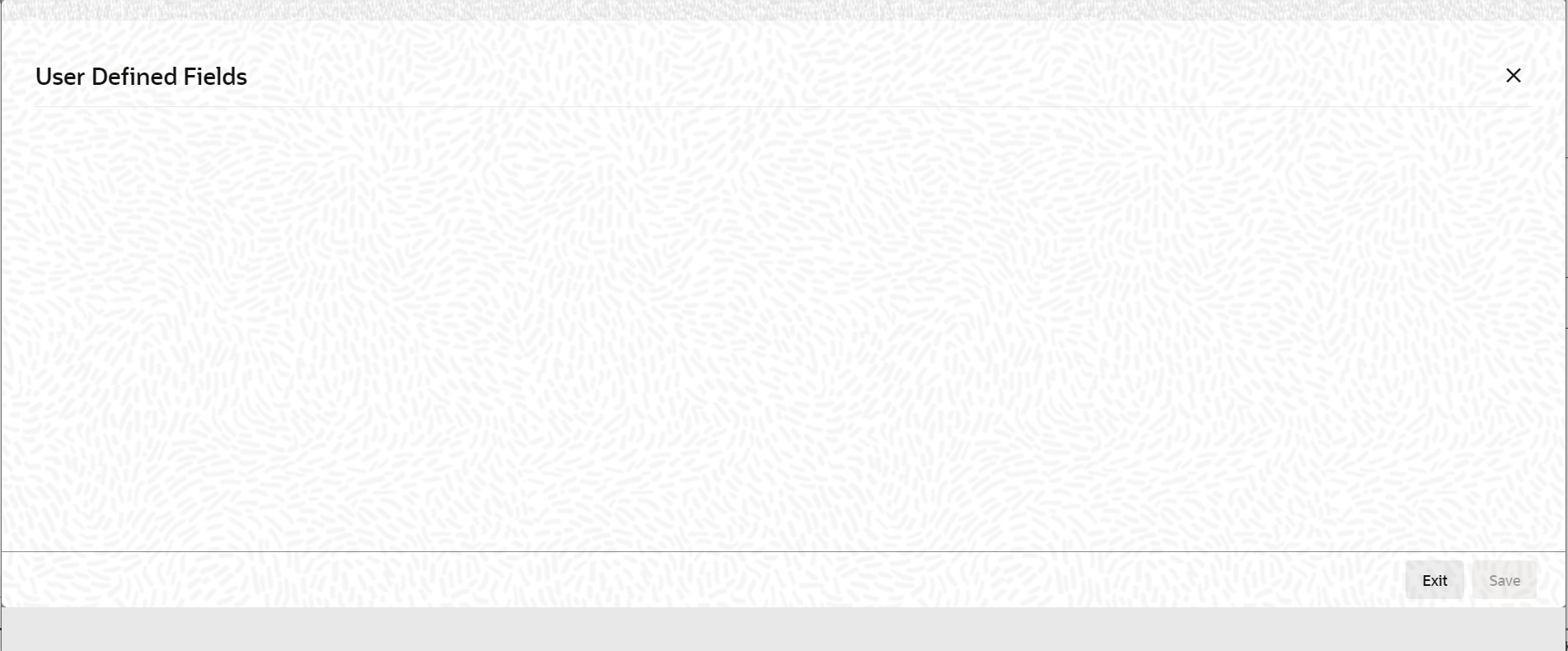2.4.1 Maintain Free Format Texts
This topic describes the systematic instruction to process the FFTs.
There are certain standard free format texts that should appear in the
correspondence and messages sent to the parties involved in the bill. Instead of
specifying the details of the FFT each time you need to use it, you can maintain them in
the FFT Maintenance screen.
The advantage of maintaining FFT details is that at the time of creating a product or while entering the details of a bill, you need to only specify the code assigned to the FFT. All the details maintained for the FFT code will be automatically picked up. This reduces your effort, as you do not need to enter the description of the FFT each time you use it. This maintenance is common for both BC and Islamic BC modules.
Specify User ID and
Password, and login to Homepage.
Parent topic: Free Format Texts