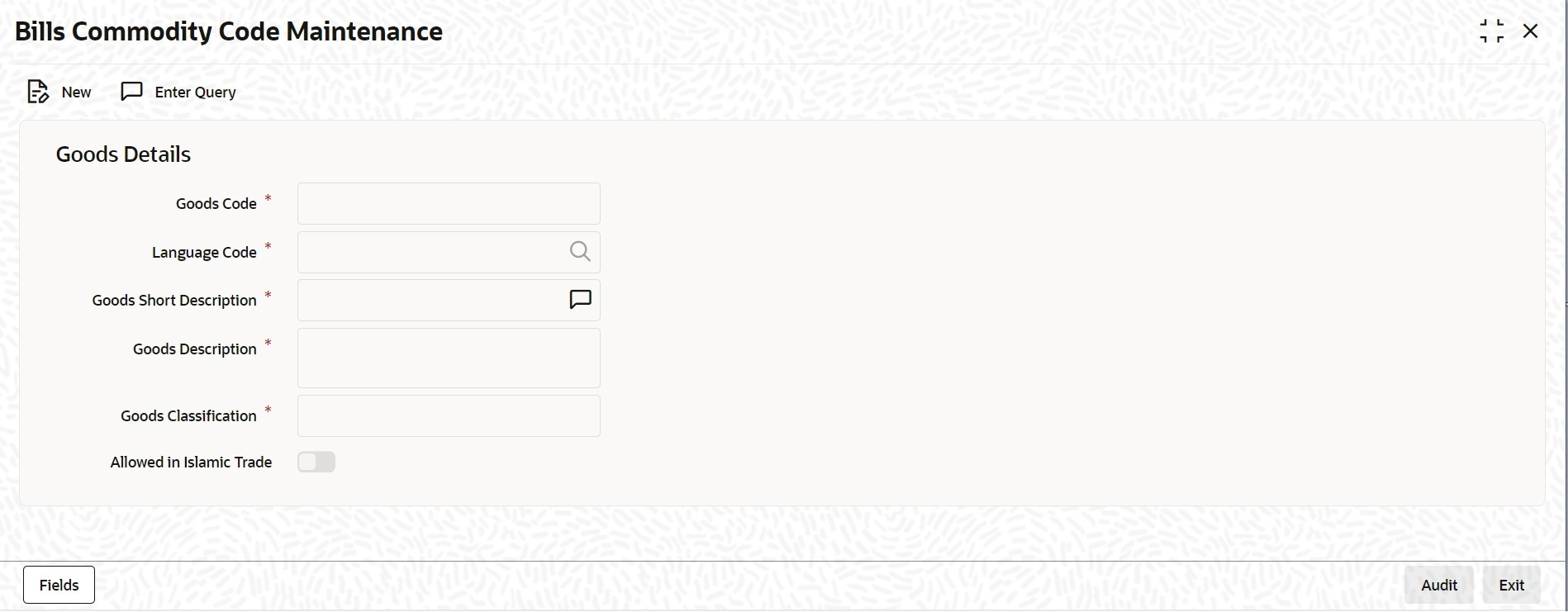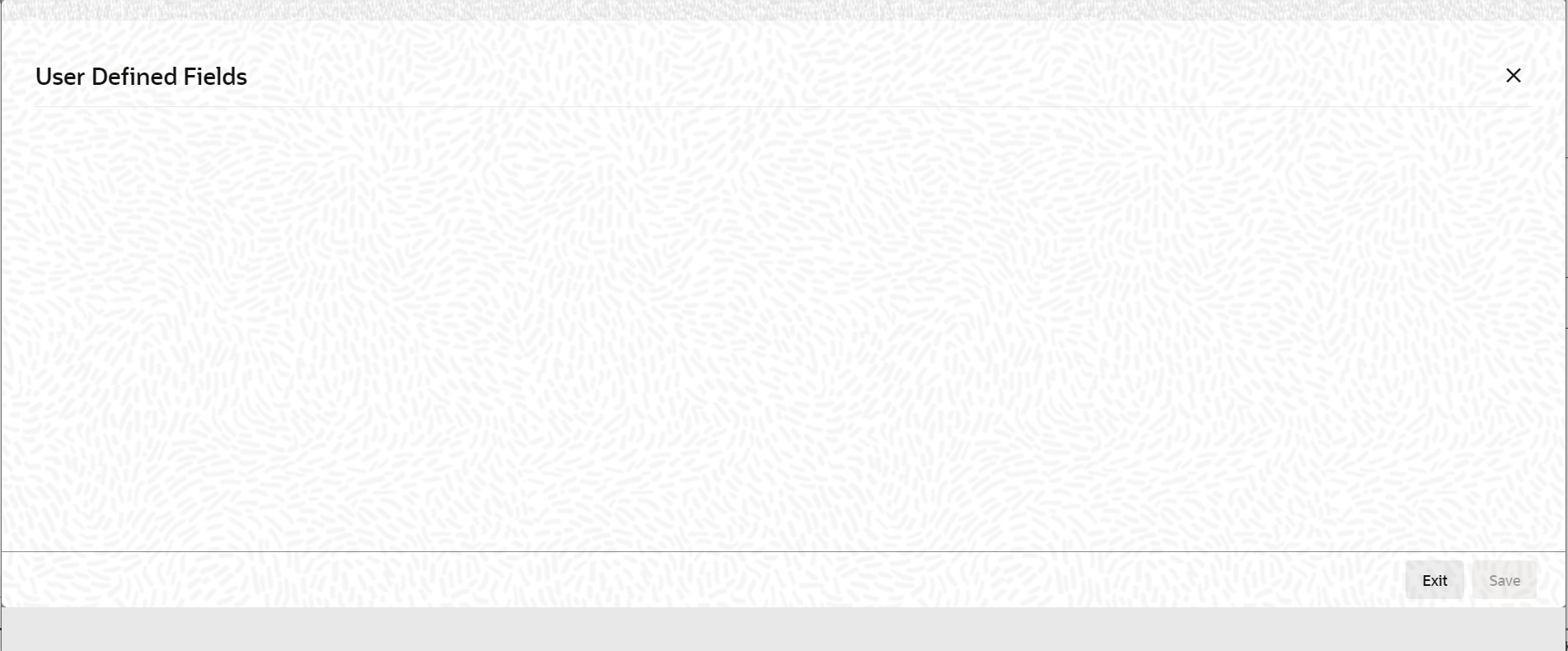2.2.1 Maintain Commodity Codes
This topic describes the systematic instruction to maintain the goods.
A bill is an instrument, which is used for trade payments and trade
involved merchandise. Certain standard goods or commodities are transacted under bills.
You can maintain the details of the standard commodities in the Bills & Collections
Commodity Code Maintenance screen without specifying the details of the merchandise each
time when they are traded. You need to only specify the code assigned to the goods at
the time of entering the details of a bill. This screen automatically picks all the
details maintained for the commodity code. So you do not enter the description of the
commodities each time you need to use it.
This maintenance is common for both BC and IB modules.
Specify User ID and
Password, and login to Homepage.
Parent topic: Commodity Codes