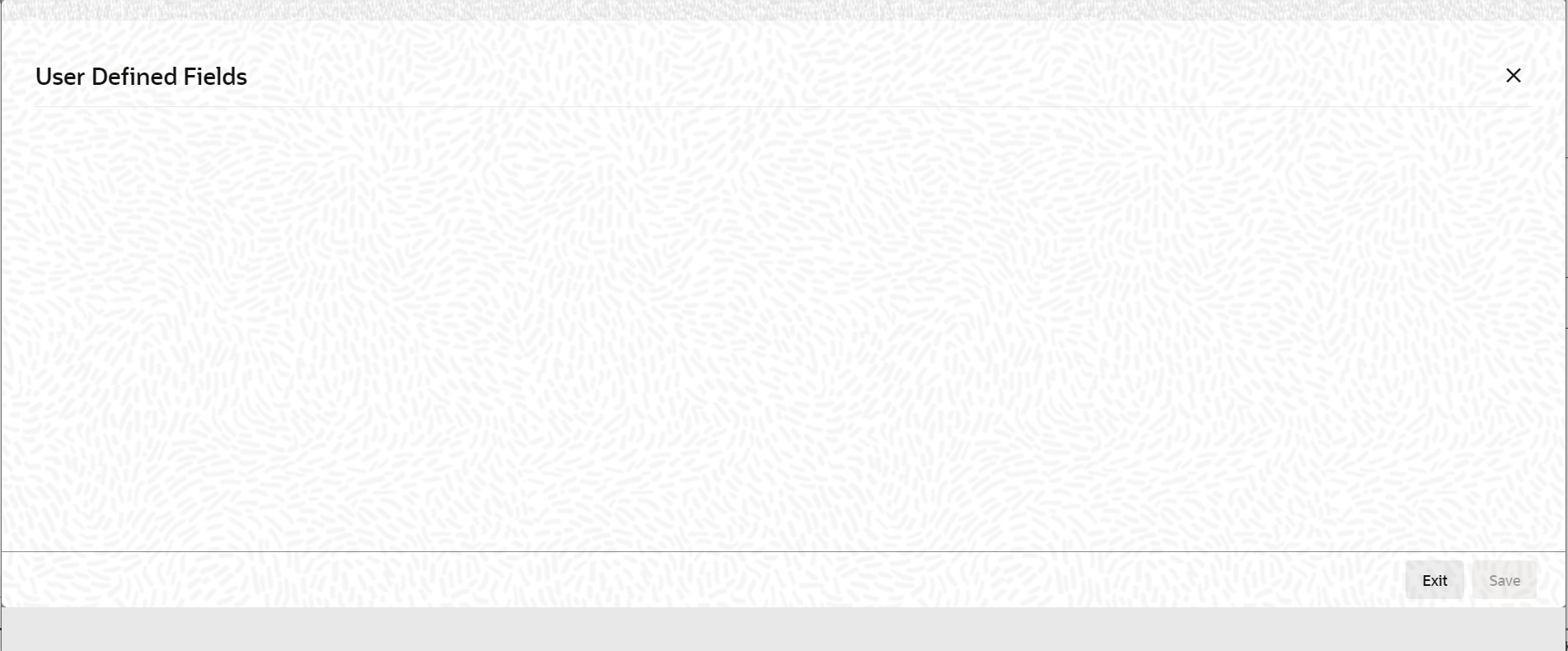- Islamic Bills and Collections User Guide
- Islamic Bills Maintenance
- Documents and Clauses
- Maintain Documents and Clauses
2.1.1 Maintain Documents and Clauses
This topic describes the systematic instruction to process the documents and clauses.
The advantage of maintaining document details is that at the time of creating a product or at the time of entering the details of a bill, you need only specify the code assigned to the document. All the details maintained for the document will be automatically picked up. This reduces the effort taken as there is no need to enter the contents of the document every time you use it.
- On Homepage, type BCDDOCCD in the text box, and then
click next arrow.The Bills & Collections Document Code Maintenance screen is displayed.
Figure 2-1 Bills & Collections Document Code Maintenance
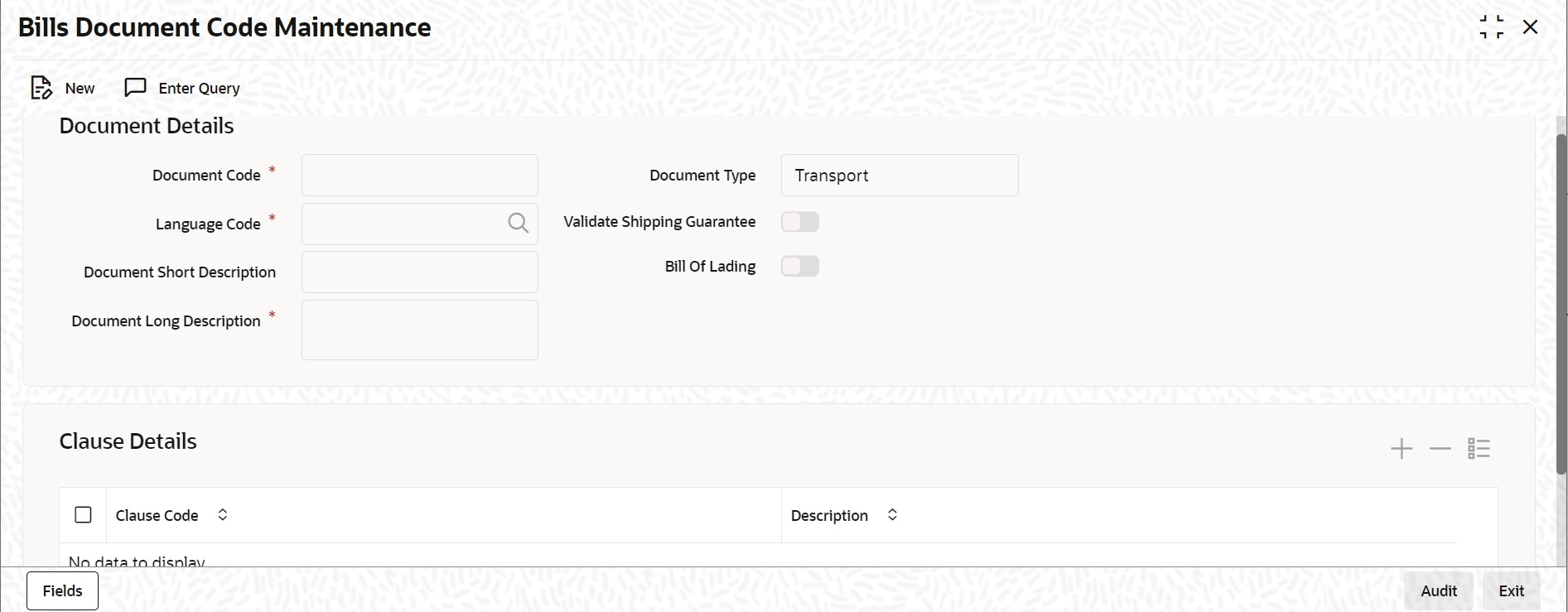
Description of "Figure 2-1 Bills & Collections Document Code Maintenance" - On Bills & Collections Document Code Maintenance
screen to maintain the details of a new document, click
New.
- To call a document maintenance record that area already defined, select the Summary option, under Documents.
- Double click on a document code of your choice to open it.
The Summary screen is displayed. - On Bills & Collections Document Code Maintenance
screen, specify the fields.For more information on the fields, refer to the below Field Description table.
Table 2-1 Bills & Collections Document Code Maintenance - Field Description
Field Description Document Code Specify the Document Code. In Oracle Banking Trade Finance, each document that you maintain is identified by a twelve-character code called a Document code. One of the characters of the code should be a letter of the English Alphabet. You can follow your conventions for devising this code. The code must be unique as it is used to identify the document. While creating a product or at the time of entering the details of a bill, where you need to specify the documents that should accompany a bill, you need to only specify the code assigned to the document. The document details will be automatically picked up and defaulted. This field is mandatory.
Language Code Specify the language code using which all the correspondences with the party should be carried out. Click the adjoining option list icon to view the list of available language codes. This field is mandatory.
Document Type Select the document type from the drop-down list. The available options are Transport, Insurance, Invoice, Claims, and Others. Validate Shipping Guarantee To track the documents captured during booking of import bill against shipping guarantee issued based on the same set of documents select the Validate Shipping Guarantee option on the screen. The tracking will be based on document reference captured in the documents screen of Islamic LC and Islamic BC contract on-line. The system keeps this field unauthorized by default. You can change this before you save the record. You can modify this field at any time. During Copy operation the value of this field will be copied to the new document code.
Bill of Lading Check this box to validate the reference number used in the bill against the shipping guarantee Bill of Lading reference number. Document Short Description Specify a short description or a title, which will enable quick identification of the document. The documents required under a bill are sometimes large and hence difficult to identify.
The short description specified is for information purposes only and will not be printed on the document.
Document Long Description After specifying a code to identify the document, you can proceed to maintain the contents of the document. The contents of the document is printed every time it is used under a bill. A document can contain a maximum of thirty two thousand characters. This field is mandatory.
Clause Details
A clause is a statement that can accompany a document sent under a bill. Instead of specifying the details of a clause each time you need to use it, you can maintain a list of the standard clauses, which can accompany the documents sent under a bill, in the Bills & Collections Document Code Maintenance screen.
The advantage of maintaining clause details is that at the time of creating a product or at the time of entering a bill, you need to only specify the code assigned to the clause. All the details maintained for the clause will be automatically picked up. This reduces the effort involved in entering the contents of the clause each time you use it.
Clause Code The advantage of maintaining clause details at the time of creating a product or entering a bill is that you need to only specify the code assigned to the clause. All the details maintained for the clause is automatically picked up. This reduces the effort involved in entering the contents of the clause each time when you use it. This code is unique as it is used to identify the clause. While creating a product or at the time of entering the details of a bill, instead of specifying the clauses that should accompany a document, you need to only specify the code assigned to the clause. The clause details will be automatically picked up and defaulted.
Clause Description After specifying a code for the clause, you can proceed to maintain a detailed description of the clause. The description carries the contents of the clause and they is printed on the documents that are required for the bill. The clause description can contain a maximum of thirty two thousand characters.
- On Bills & Collections Document Code Maintenance
screen, click Fields.The User Defined Field screen is displayed.
You can link the User Defined Fields with Bills & Collections Document Code Maintenance screen using User Defined Fields Function Field Mapping Maintenance screen.
Note:
Value for UDF can be made mandatory or non mandatory as maintained in the Field description screen.To open this screen from the Application Browser, select Common Entity, then Maintenance and then UDF Function Field Mapping.
Save the record after entering the details of the document. After saving the record, the system displays your User ID in the Maker at the bottom of the screen. The date and time at which you saved the record is displayed in the Date Time field.
A user must authorize the record that you have created, bearing a different login ID, before the EOD is run. Once the record is authorized, the ID of the user who authorized the record is displayed in the Checker field. The date and time at which the record was authorized is displayed in the Date Time. The status of the record will be displayed as Authorized. The field will remain unauthorized until the record is authorized.
- Click Exit to exit the screen.
Parent topic: Documents and Clauses