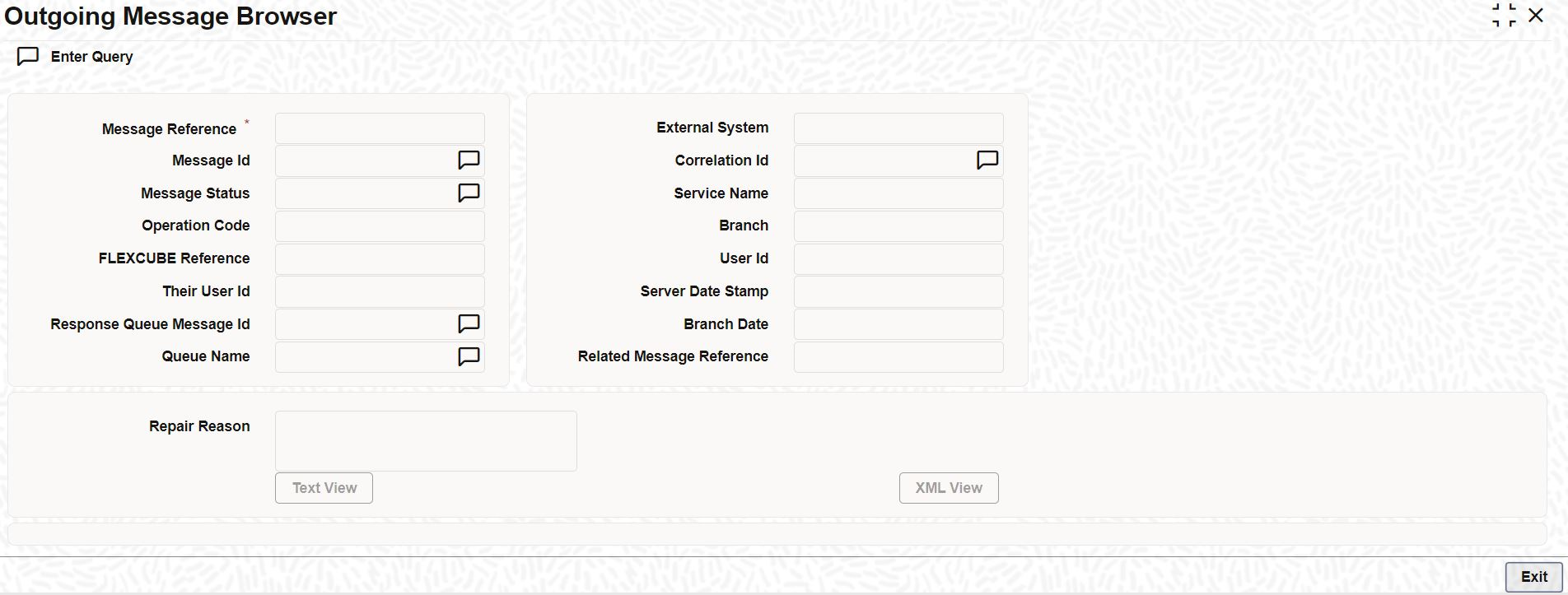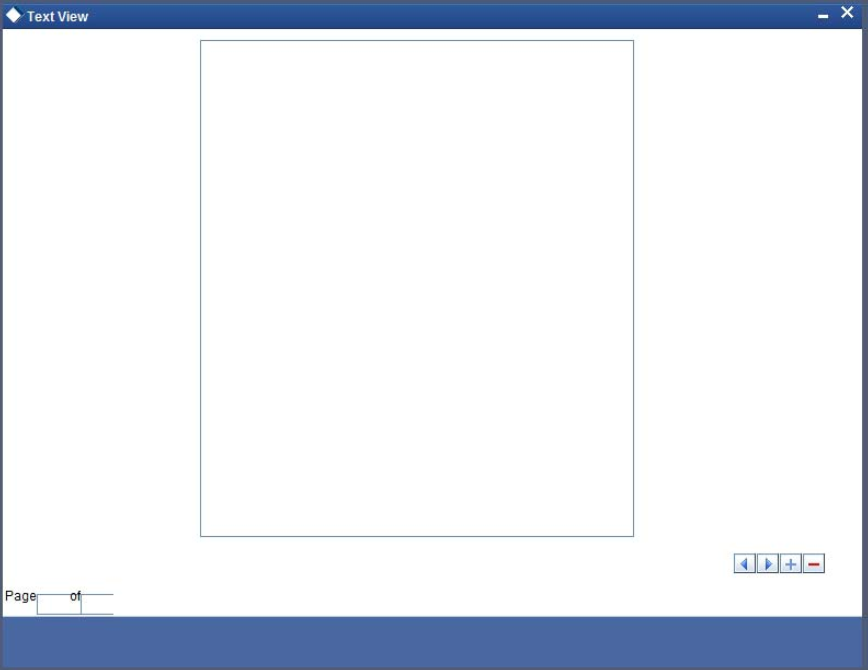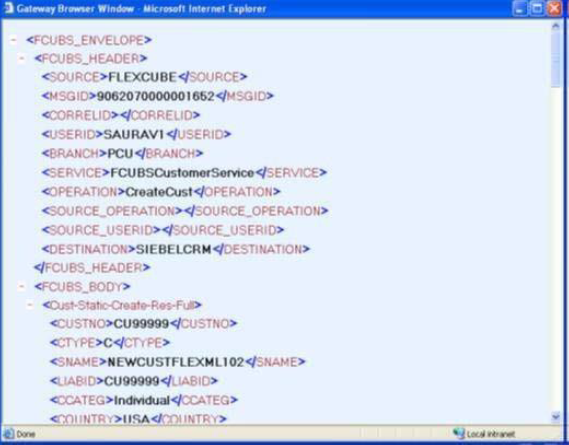3.7 Outgoing Message Browser
This topic provides the systematic instructions to outgoing message browser.
Once the incoming messages have been processed, a response message will be sent to the external systems along with the status of the processed messages. The response messages will be displayed in the ‘Outgoing Message Browser’.
Specify the User ID and Password, and login to Homepage.
- Query Outgoing Message Browser
This topic provides the systematic instructions to query outgoing message browser.