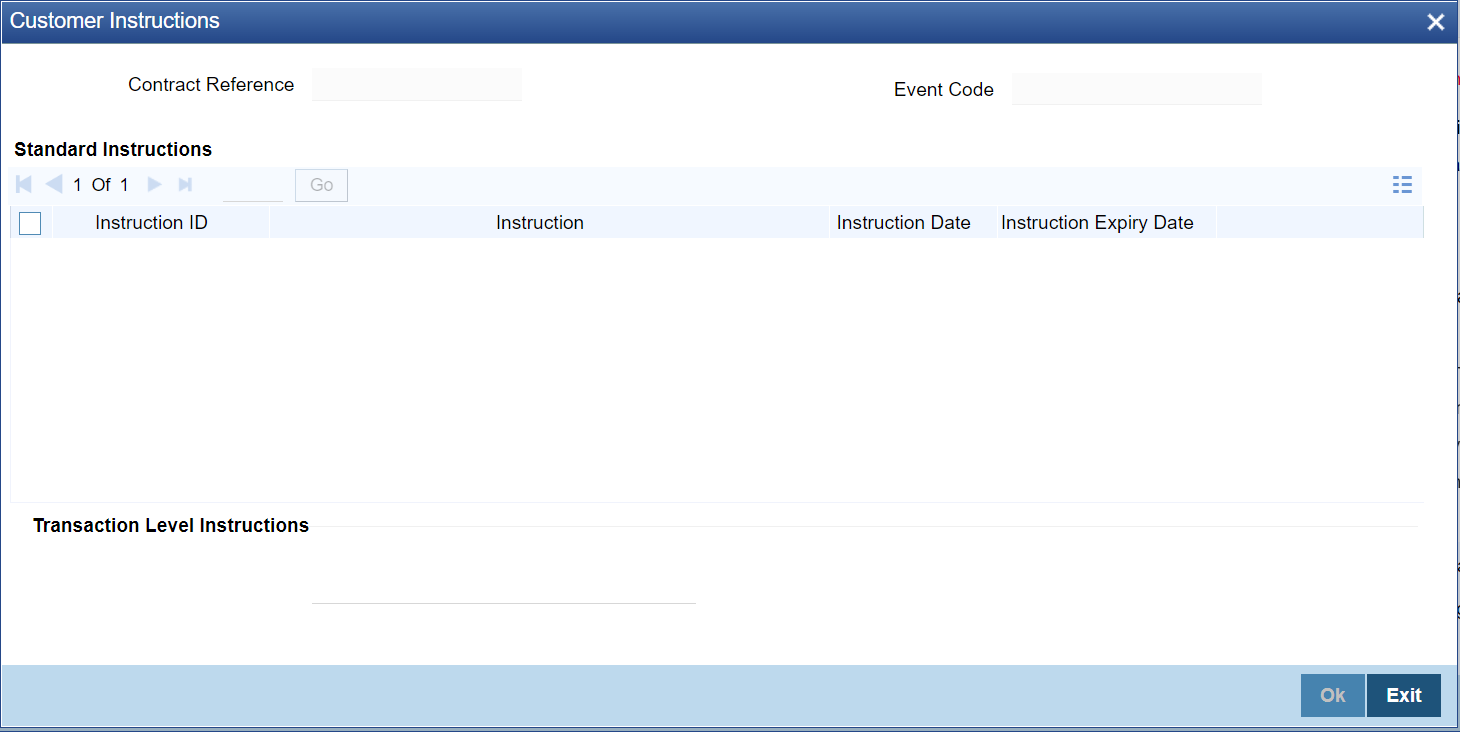5.1.23 Customer Instructions
This topic provides the systematic instructions to capture the customer instructions details.
Enter details of transaction level instructions and view standard instructions using
the customer instructions
Specify the User ID and
Password, and login to Homepage.
Navigate to Bills and Collection Contract Detailed screen.