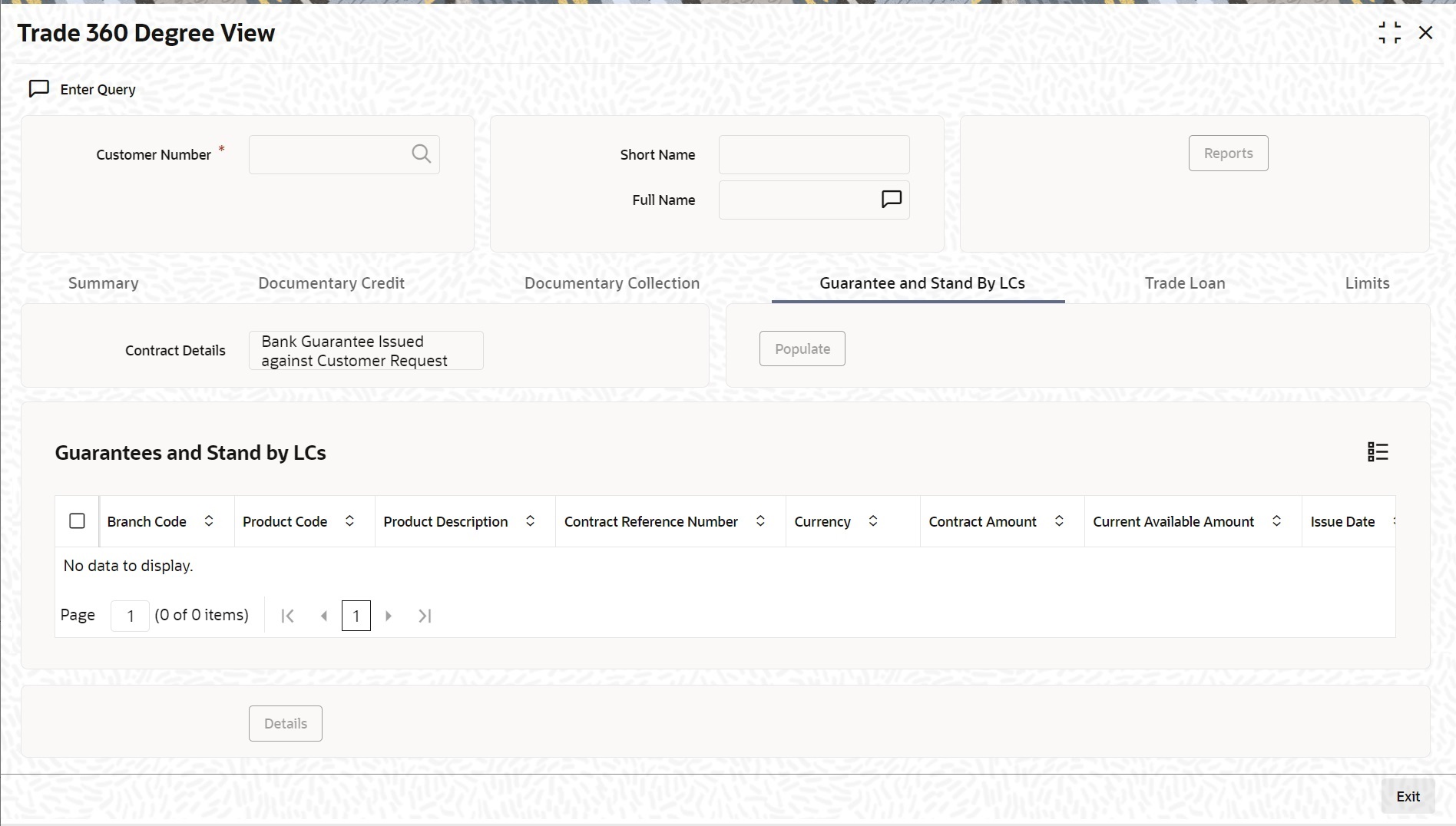- Core Entities and Services User Guide
- Trade 360 Degree
- Guarantee and Stand By LCs
2.4 Guarantee and Stand By LCs
This topic describes the systematic instructions to maintain Guarantee and Stand By LCs.
Specify User Id and
Password, and login to
Homescreen.
- On the Trade 360 Degree View screen, click
Guarantee and Stand By LCs tab.Guarantee and Stand By LCs screen is displayed.
- On Trade 360 Degree View screen, under
Guarantee and Stand By LCs tab, specify the
fields.For more information on the fields, refer to the below Field Description table.
Table 2-4 Guarantee and Stand By LCs - Field Description
Field Description Contract Details Select the Contract Type from the drop down list and click Populate button to view the details. The options are: - BG Issued against Customer Request
- BG Issued against Counter Guarantee
- BG Advised
- SG Issued
- Stand-by-LCs Issued
- Stand-by-LCs Advised
Guarantee and Stand By LCs Following details are displayed in this section. - Branch Code
- Product Code
- Product Description
- Contract Reference Number
- Currency
- Contract Amount
- Current Available Amount
- Issue Date
- Expiry Date
- Applicant
- Beneficiary
- LC Reference No.
- Guarantee Type
Select a record and click Details button to view the contract details in view mode.
Parent topic: Trade 360 Degree