6.1 Data source creation: non XA
- Navigate to FCUBSDomain → Services → Data Sources → select New
> Generic Data Source.
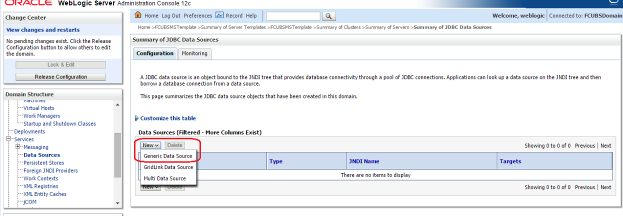
Description of the illustration picture35.png - Enter the Name and JNDI
Name and Click on Next
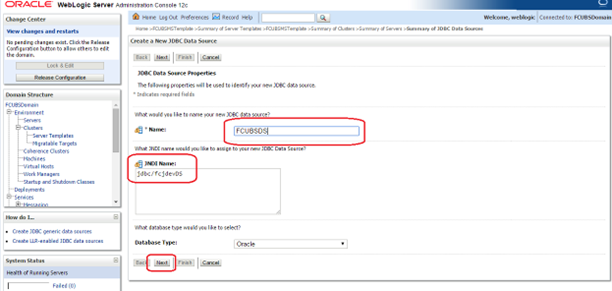
Description of the illustration picture36.png - Select the Driver as Oracle’s Driver(thin) for Instance
connection: Versions: Any and Click on
Next.
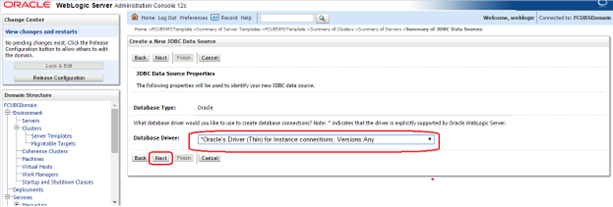
Description of the illustration picture37.png - Uncheck the Supports Global Transactions and
click on Next.
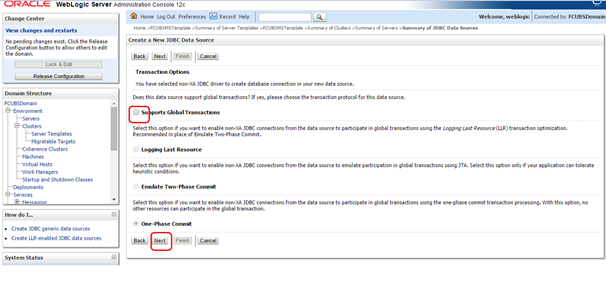
Description of the illustration picture38.png - Enter the Database Name, Host Name, Port, Database User Name,
Password, Confirm Password and click on
Next.
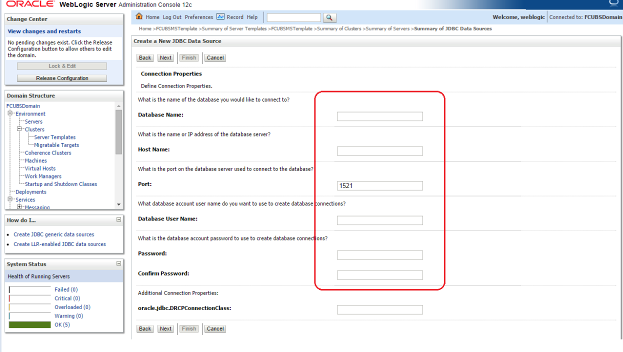
Description of the illustration picture39.png - Replace the JDBC URL in the below format and click on
Next.
Default URL: jdbc:oracle:thin:@<IP_Adress>:<Port>:<INSTANCE_NAME>.
Change the default URL to:
dbc:oracle:thin:@(DESCRIPTION=(ADDRESS_LIST=(ADDRESS=(PROTOCOL=TCP)(HOST=xxxxxx.com)(PORT=1521)))(CONNECT_DATA=(SERVICE_NAME=fcubs)))
Where,
Scan IP = xxxxxx.com
Service Name = fcubs
Port = 1521
Make sure that in URL, we make the necessary changes.
Then Click on Test Configuration. The connection test should be successful.
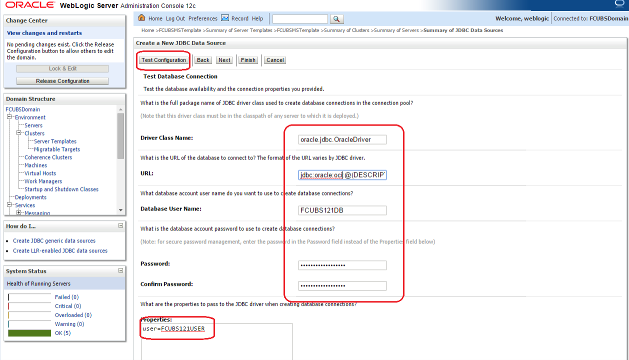
Description of the illustration picture40.png - Select Target as FCUBSCluster and click on
Finish.
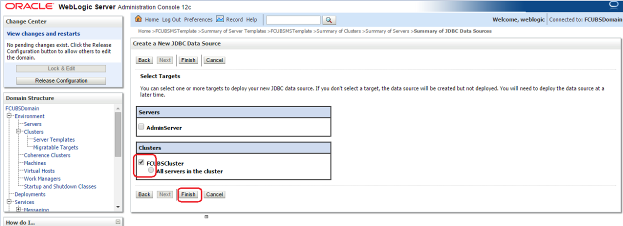
Description of the illustration picture41.png
Parent topic: Data Source creation and JDBC Configuration