3.2 Dynamic Cluster Creation
- Login into Admin Console and Navigate to FCUBSDomain →
Environment → Clusters → New → select Dynamic
Cluster.
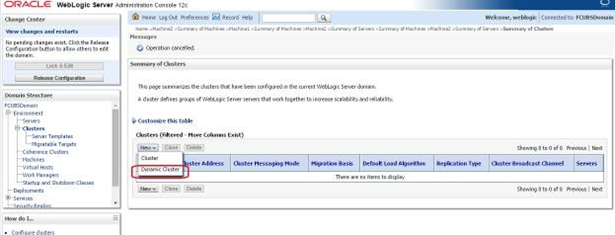
Description of the illustration picture20.png - Enter the Cluster Name and click on
Next.
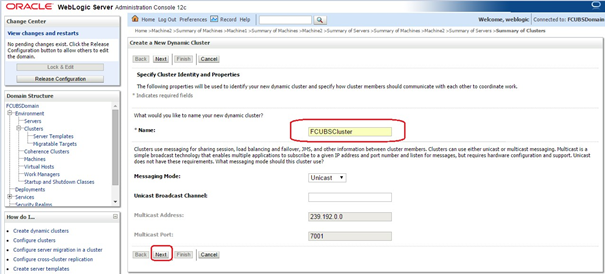
Description of the illustration picture21.png - Enter the number of dynamic servers you want to configure,
enter the server name prefix and click on
Next.
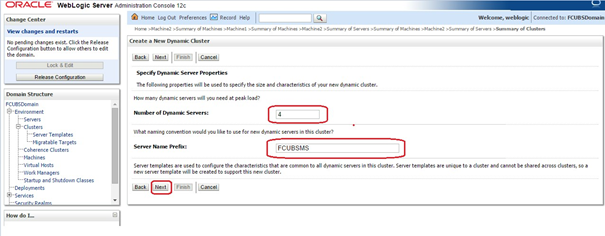
Description of the illustration picture22.png - Select machines that participate in domain, in this case all
machines will be part of the domain, select Use any machine configured in
this domain option and click on Next.
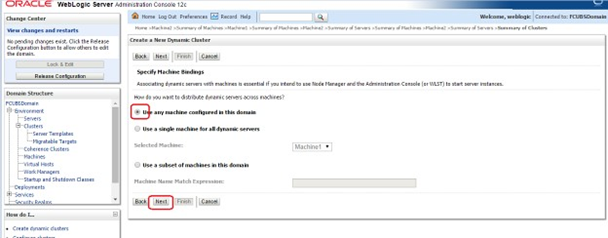
Description of the illustration picture23.png - Select the listen port for the first server in the dynamic
cluster and then the SSL listener port for the first server in the
dynamic cluster. The subsequent servers will be assigned with an incremental
port number. Click Next.
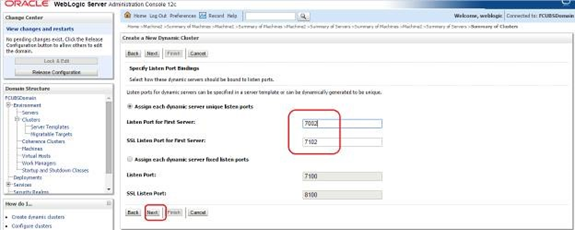
Description of the illustration picture24.png - A summary of new Dynamic Cluster Configuration is presented. Click
Finish to create Dynamic Cluster.
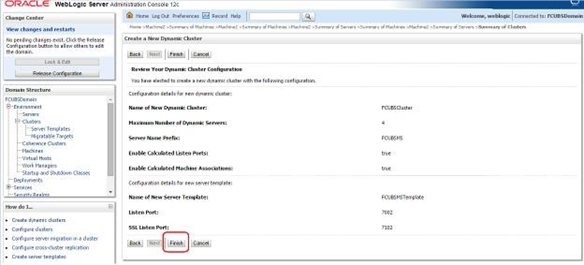
Description of the illustration picture26.png - The Summary of Clusters screens should show the recently
created Dynamic Cluster.
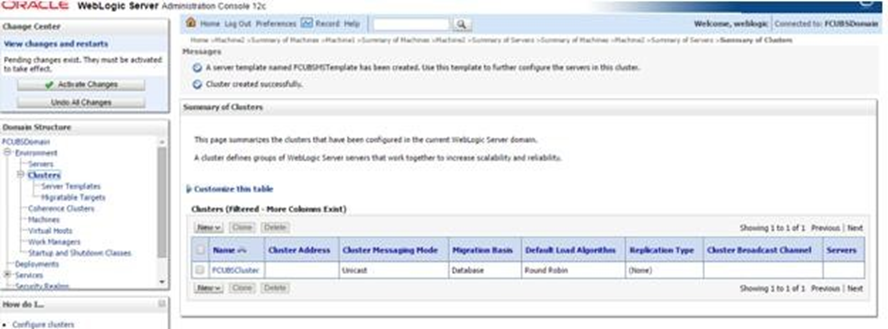
Description of the illustration picture27.png - Upon Activate Changes would automatically
create 4 managed servers.
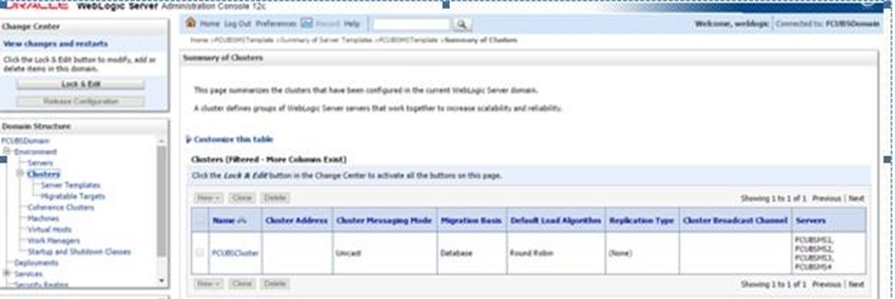
Description of the illustration picture28.png - Navigate to FCUBSDomain → Environment → Servers tab and 4 new
servers are created.
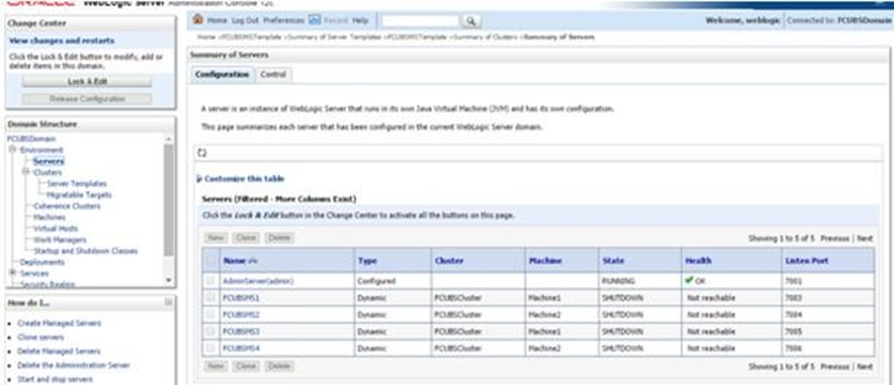
Description of the illustration picture29.png
Parent topic: Cluster Configuration