2.2.1 Procedure to Change Password
Oracle Banking Trade Finance allows you to change the user password at will. On the
application toolbar, mouse over the logged user name. You will find the ‘User
Action’ menu. Click the link ‘Change
Password’.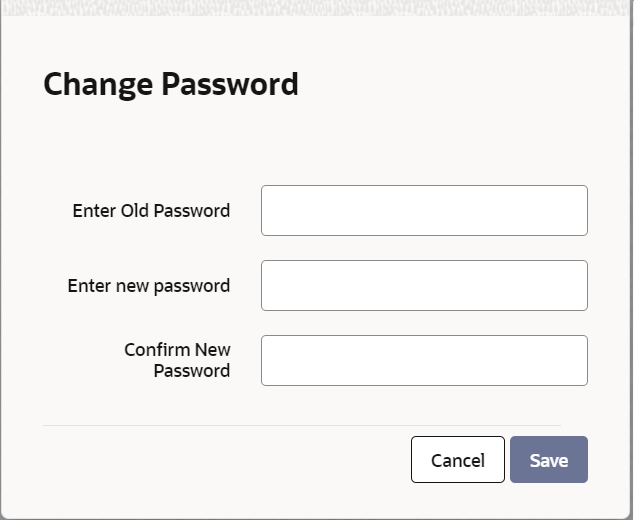
Description of the illustration 2.1_change-password.png
Table 2-1 Change Password - Field Description
| Field | Description |
|---|---|
| Enter Old Password | Specify the current user password. |
| Enter New Password | Specify the new user password. |
| Confirm New Password |
Specify the new user password again. The system will match it with the new password entered in the above field. If the password does not match with the password entered in the above field, the password change will not be successful. The system will display an error message. You will be prompted to repeat the password change process. Once you have entered the above details, click ‘Save’ button. On a successful password change, the system logs you out. You need to log in to the system again using the new password. You may click ‘Cancel’ button to cancel the password change process anytime before saving it. |
- New password should be different from old password.
- Password should not have any blanks before it or after it.
- Password should not have any spaces between the characters.
- Password should contain a minimum of 1 upper case character. The only characters allowed for a password are:
- A to Z (in upper or lower case).
- 0 to 9 numbers, and_ (Underscore).
- Password should not be the same as ‘n’ number of previous passwords defined in the Password Repetition field of the Bank Level Parameters screen (here, ‘n’ stands for the number of previous passwords that cannot be used).
- It should not be one of the passwords in the Restrictive Password list defined for your user profile, the role profile you are attached to (if there is any), or the Bank.
Parent topic: Changing User Password