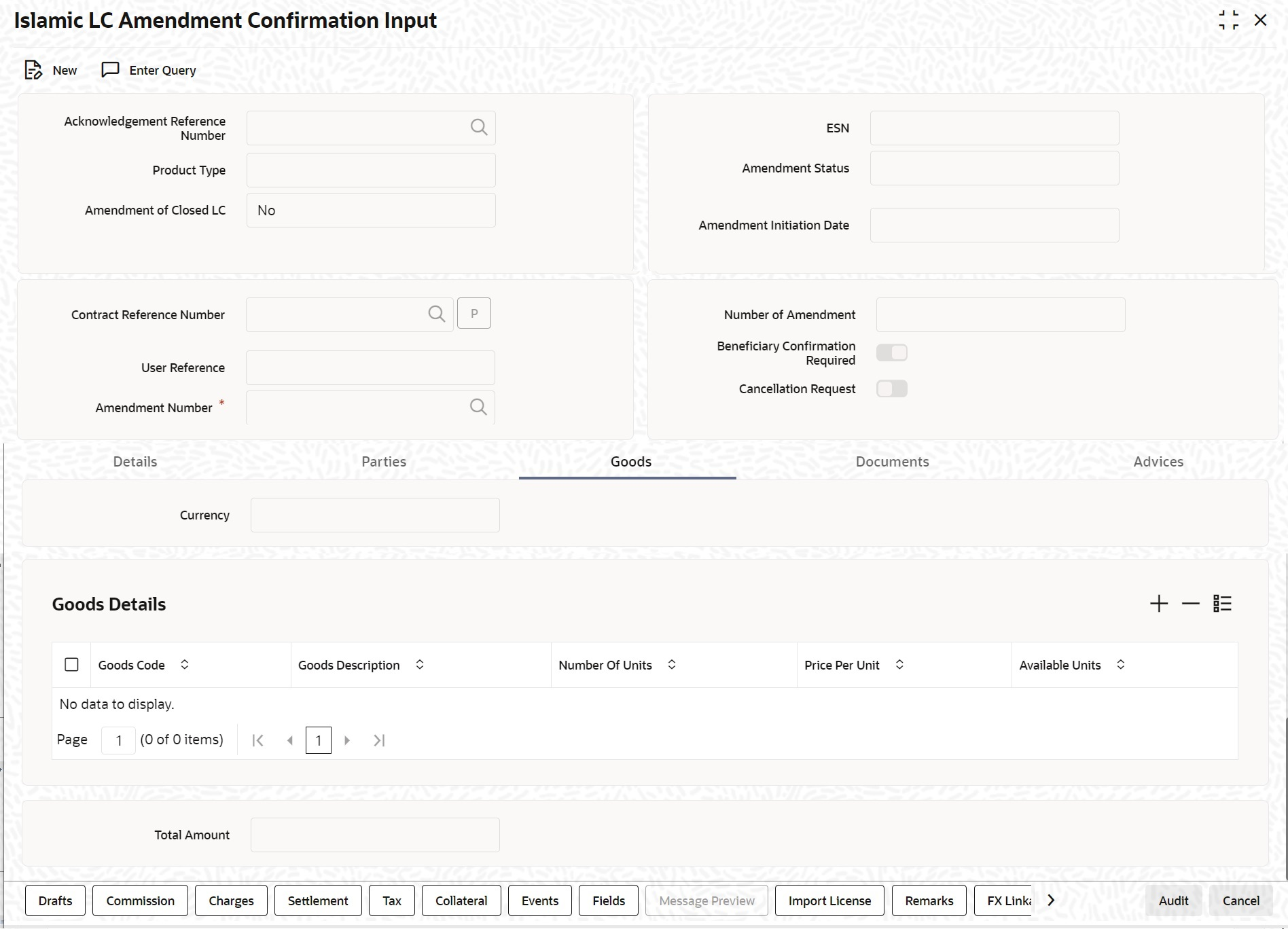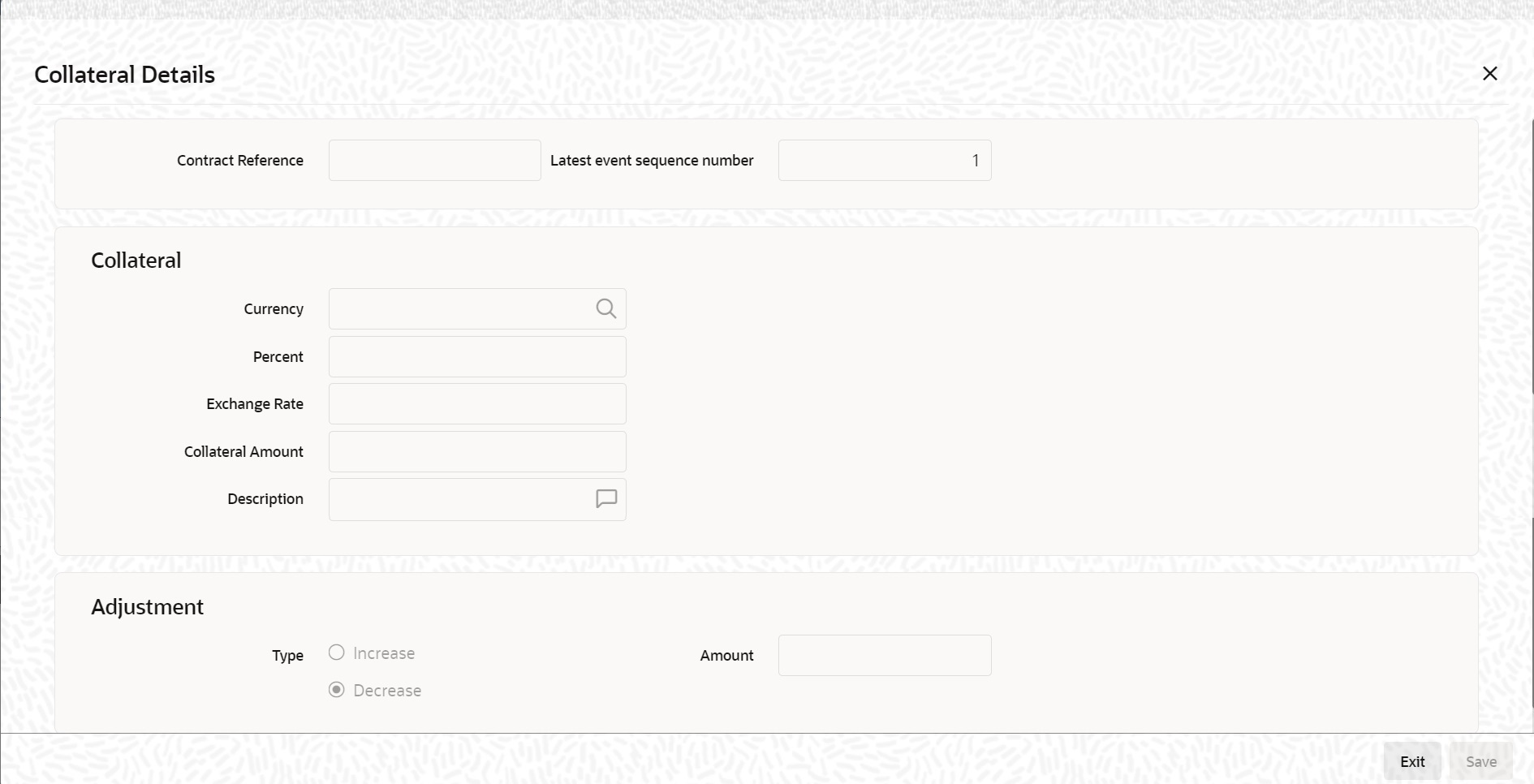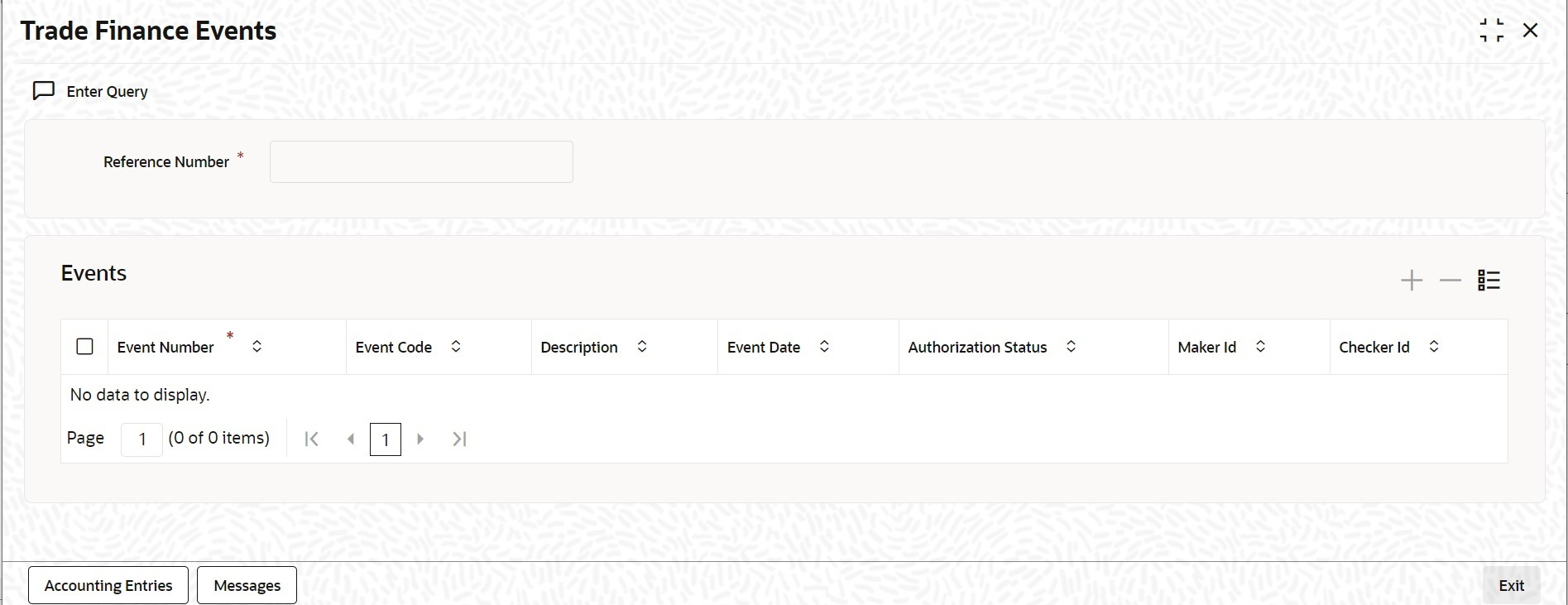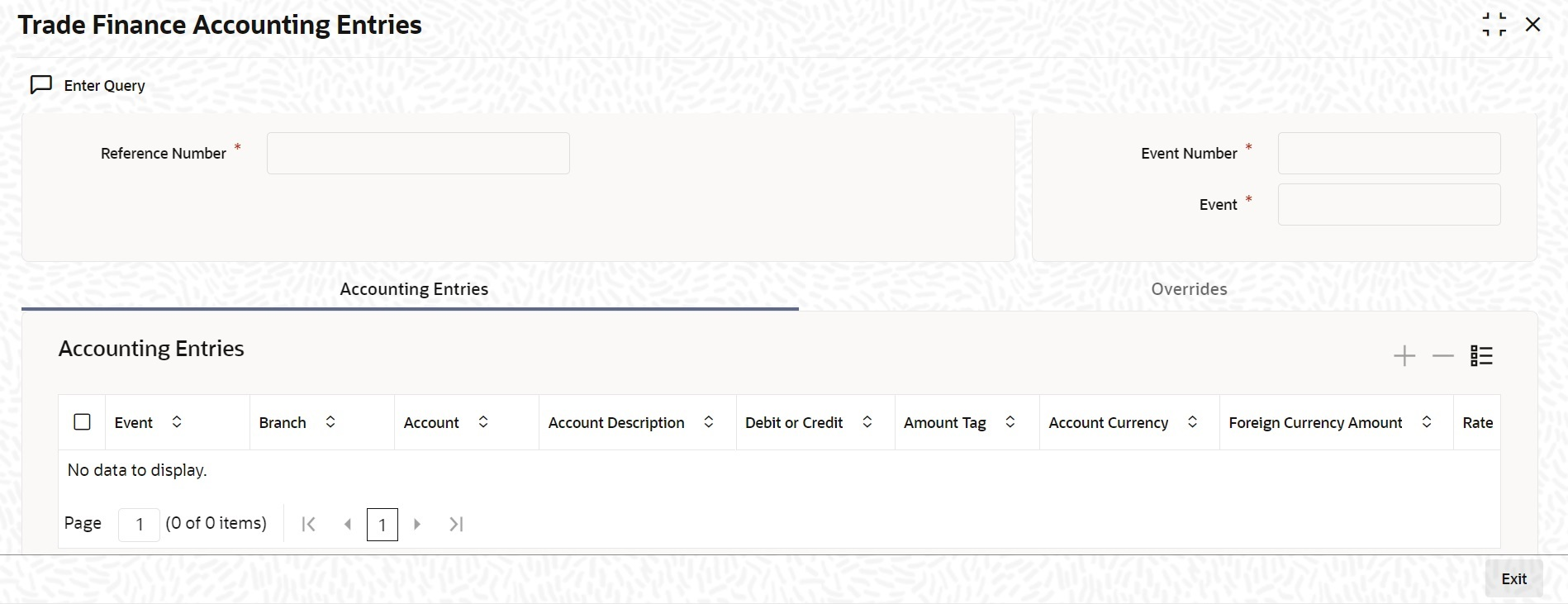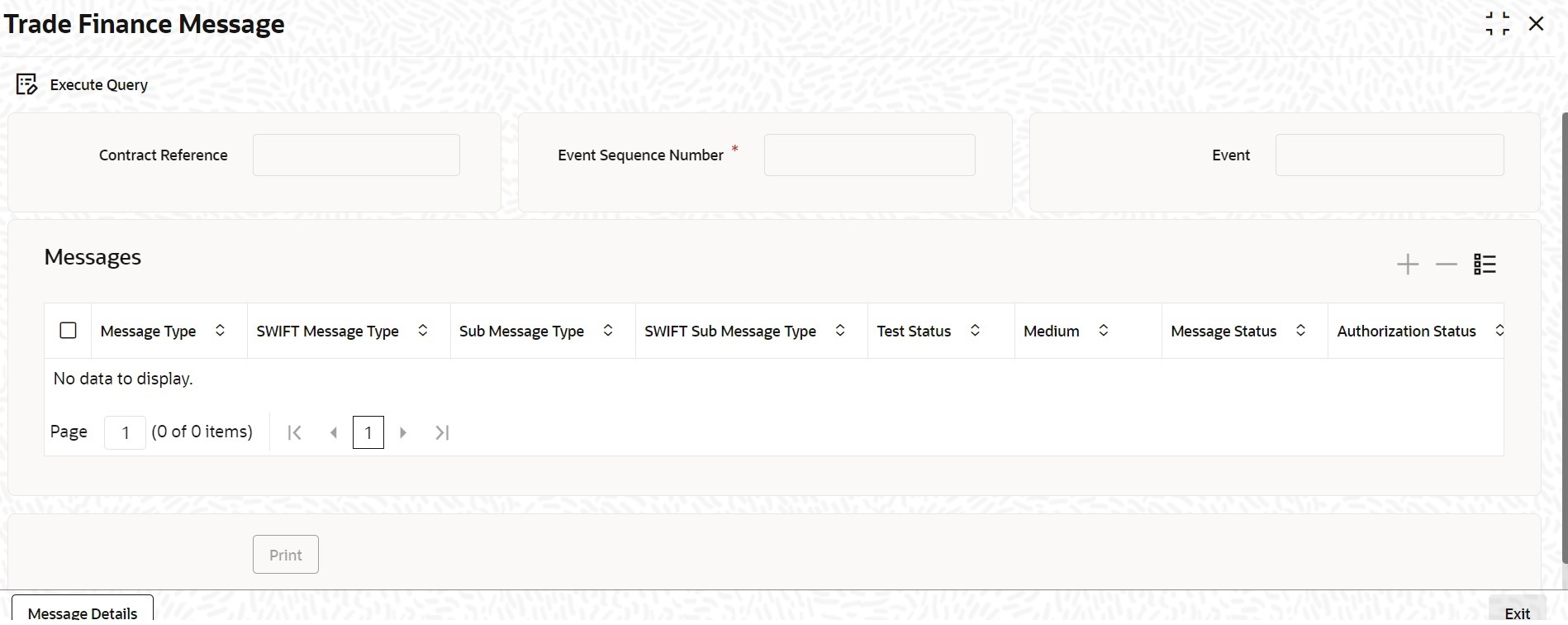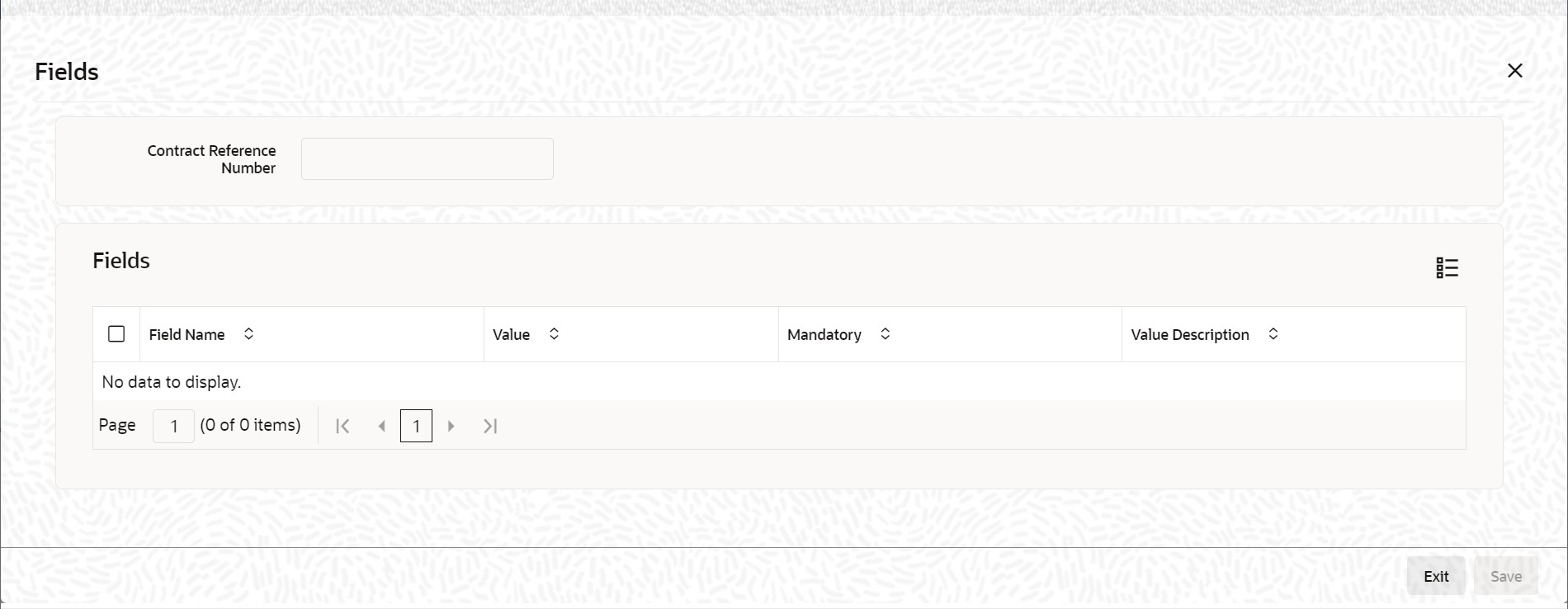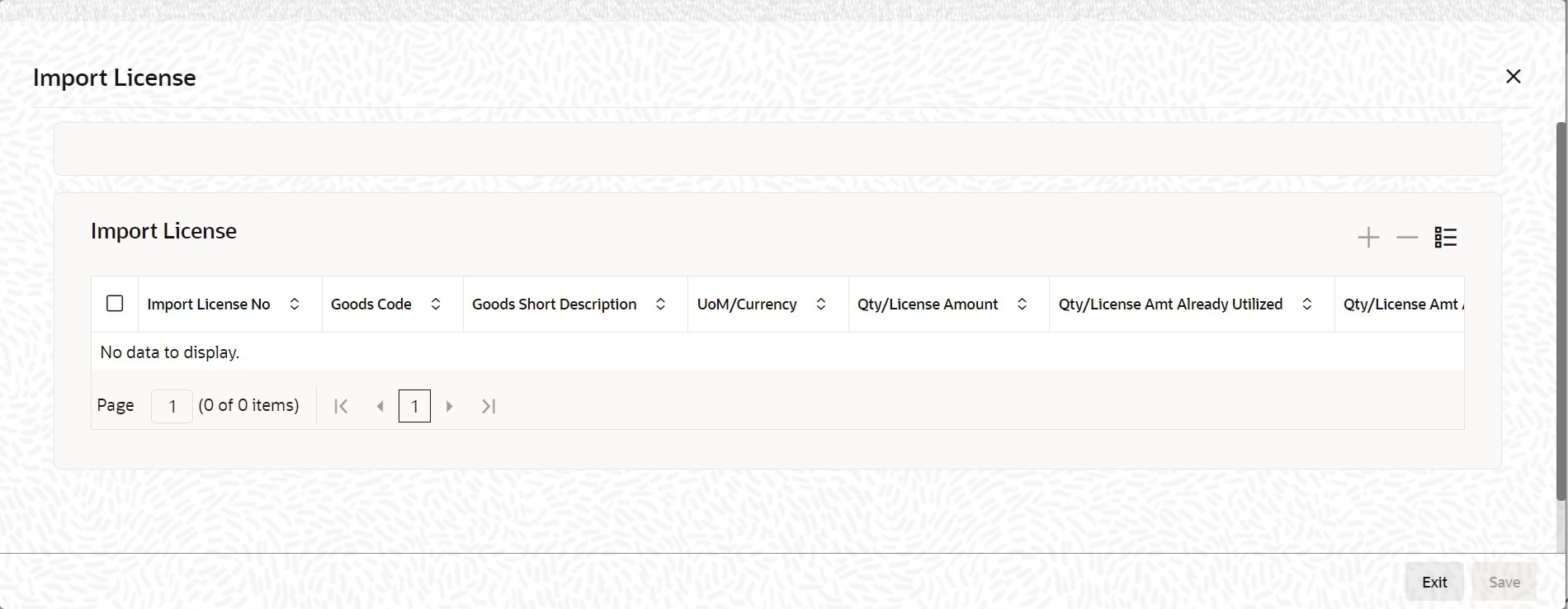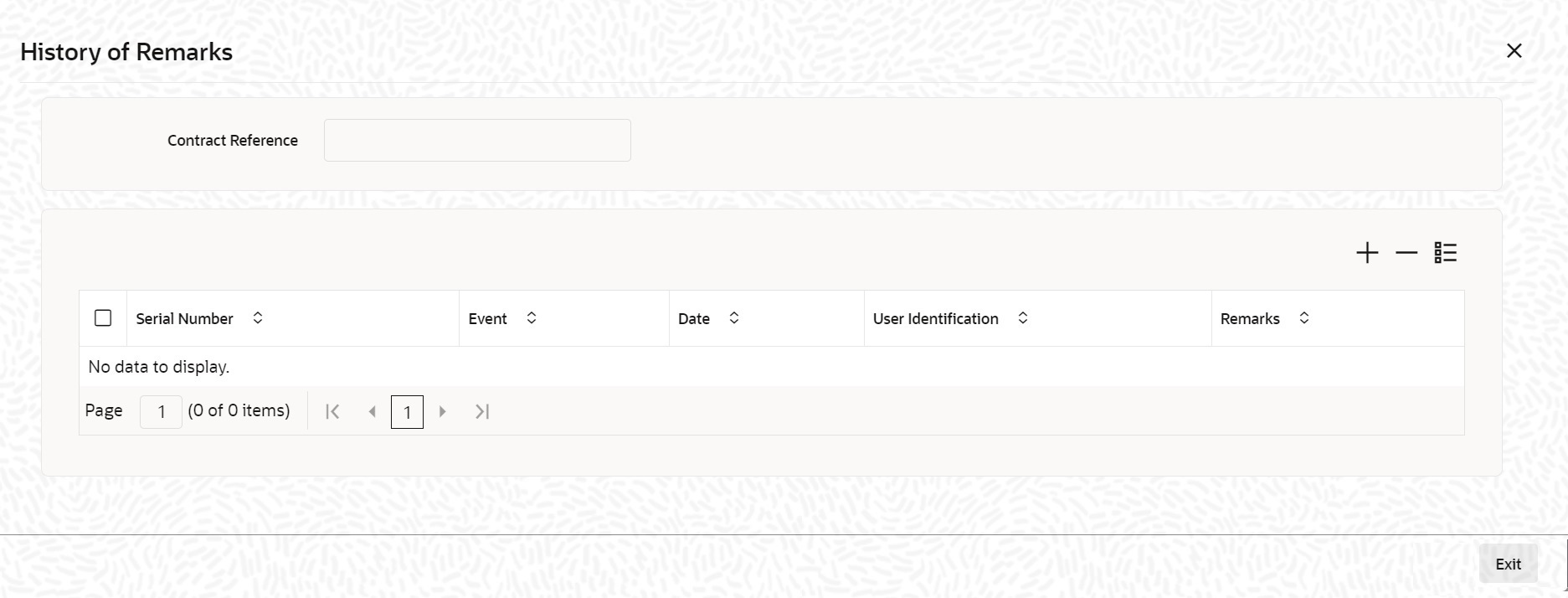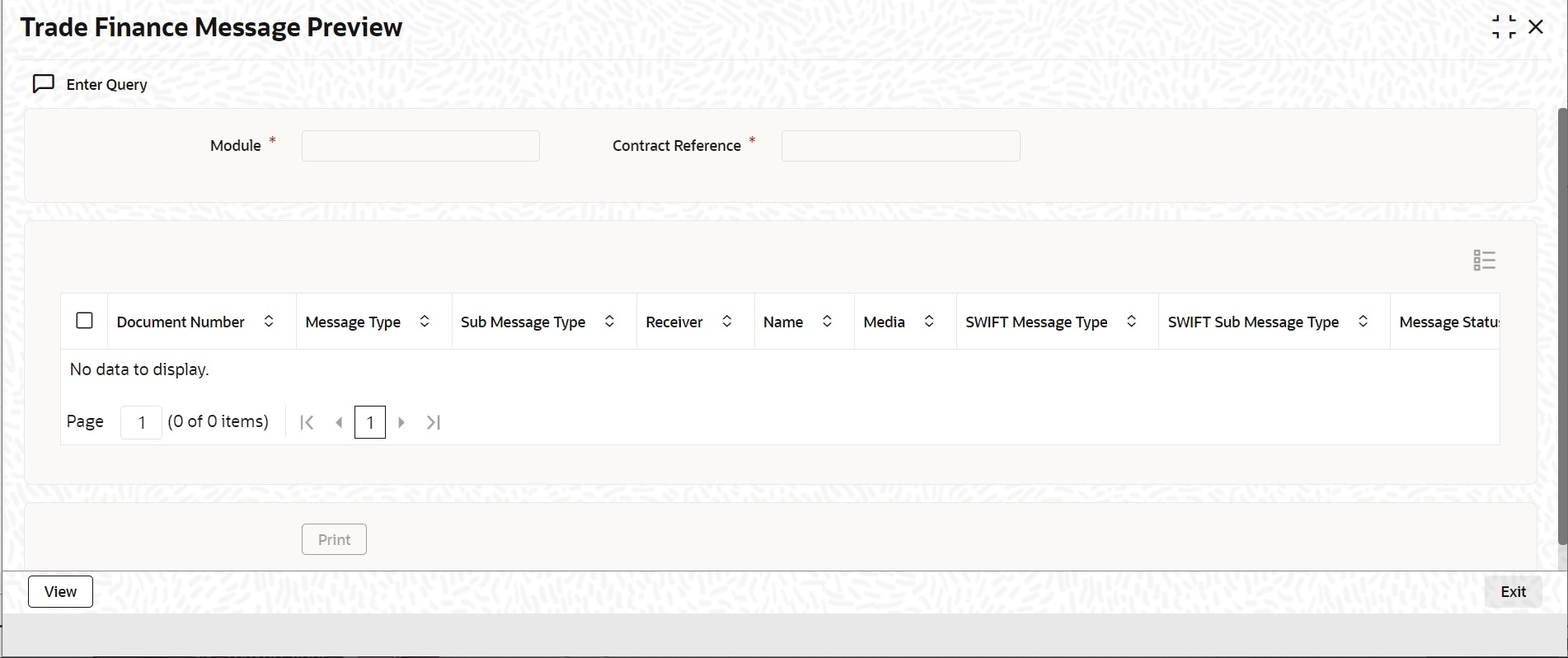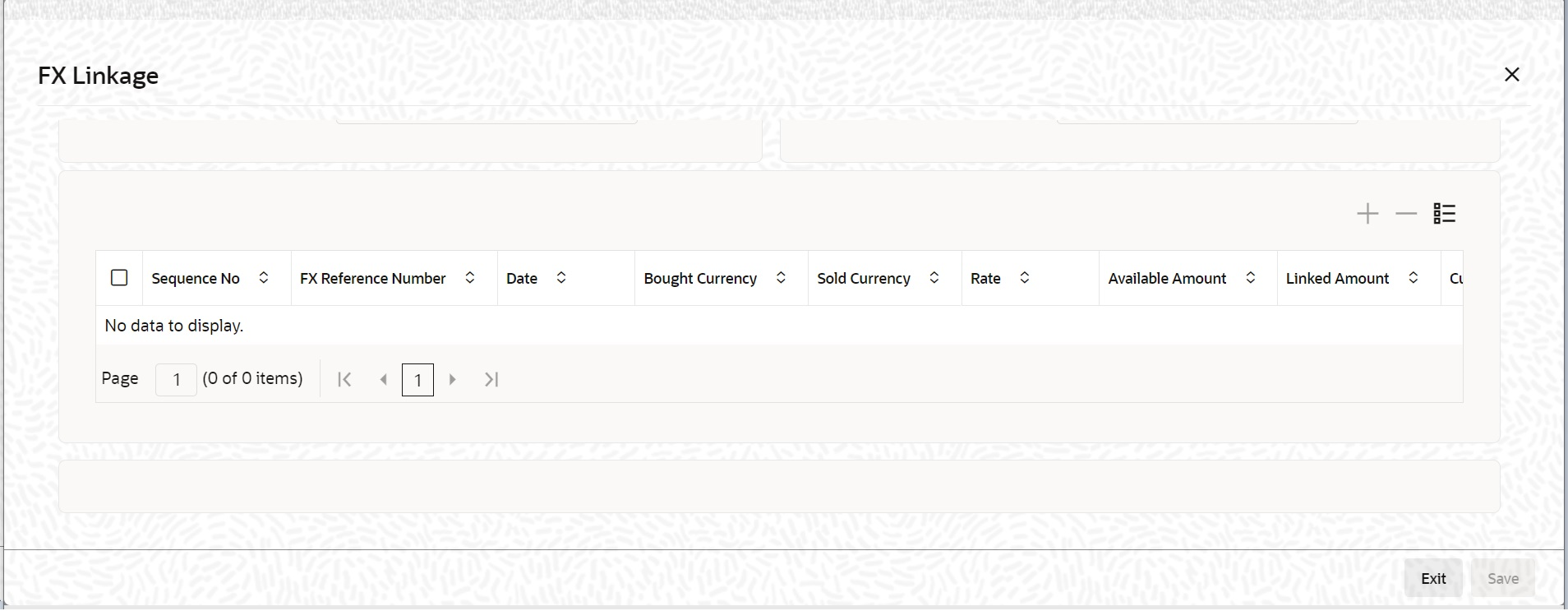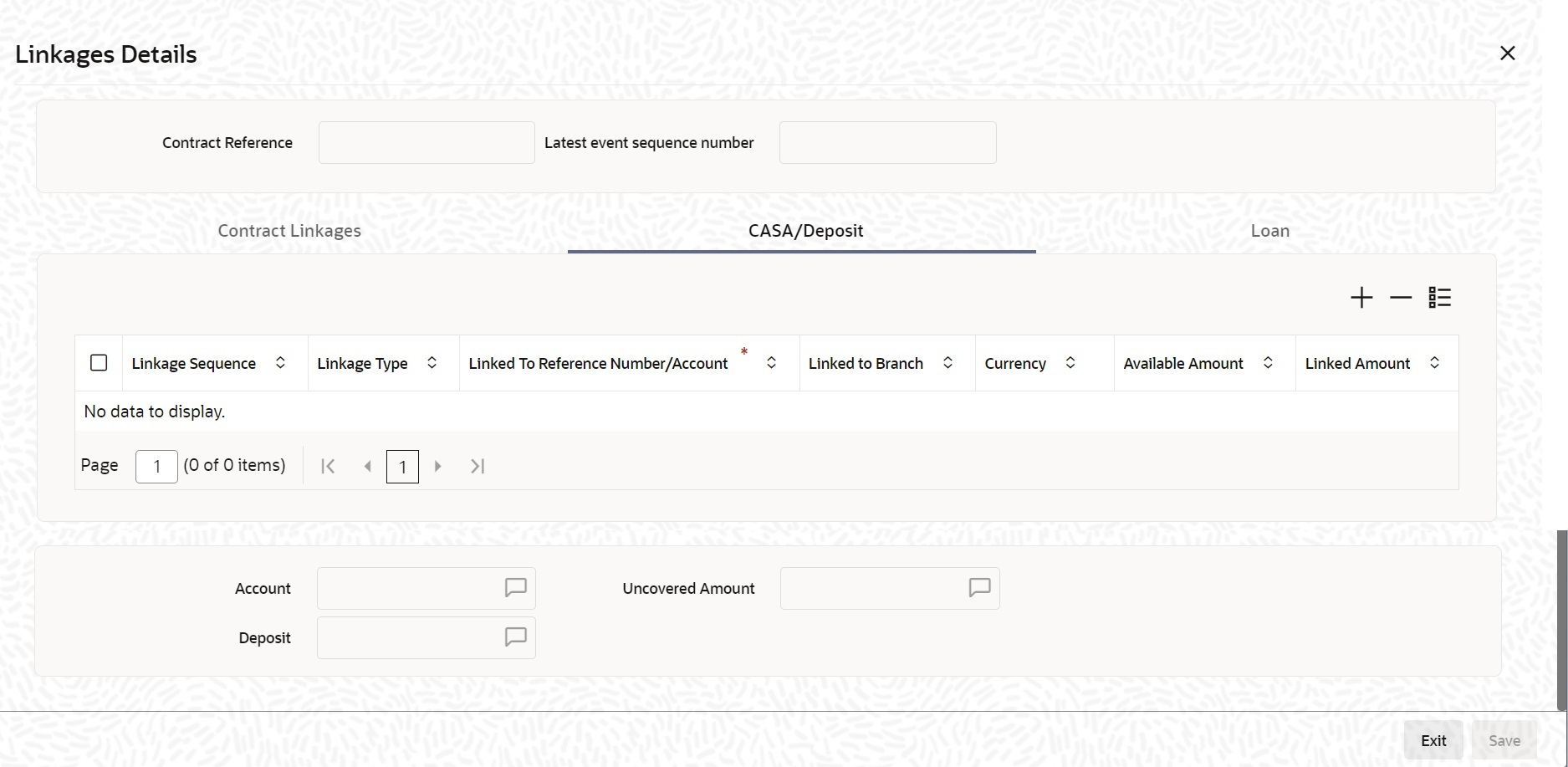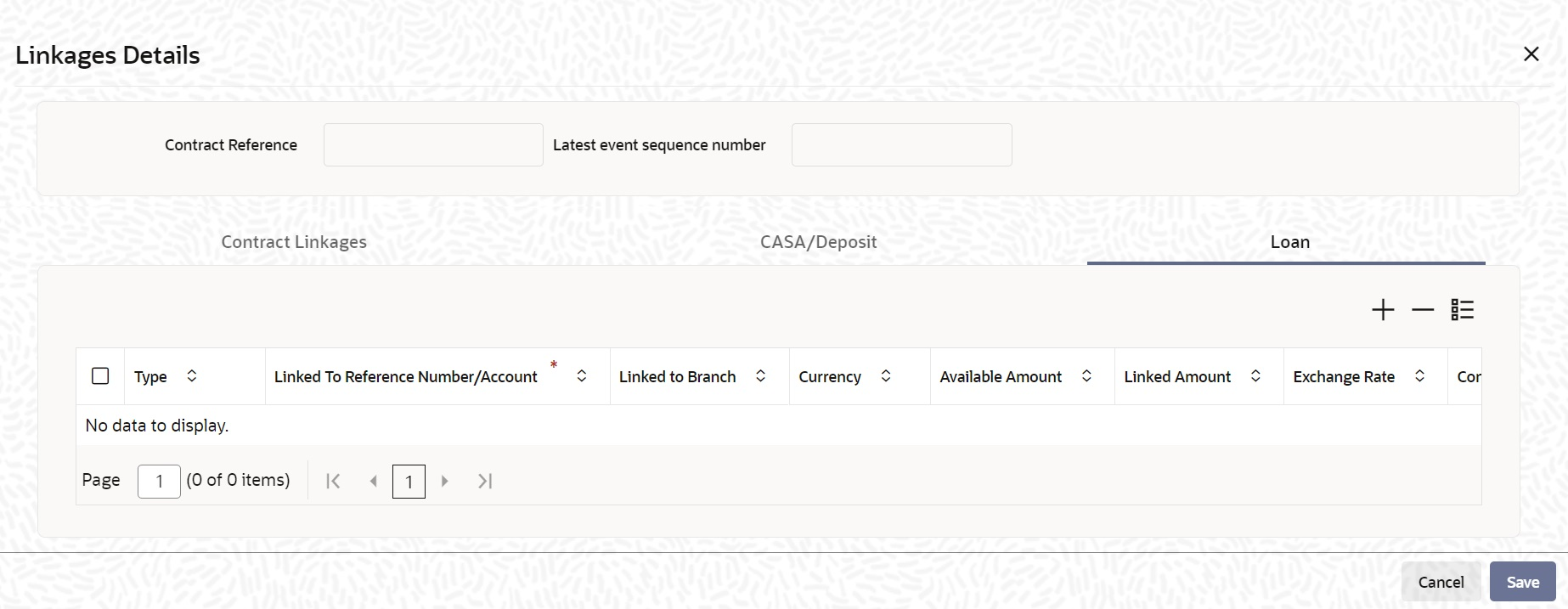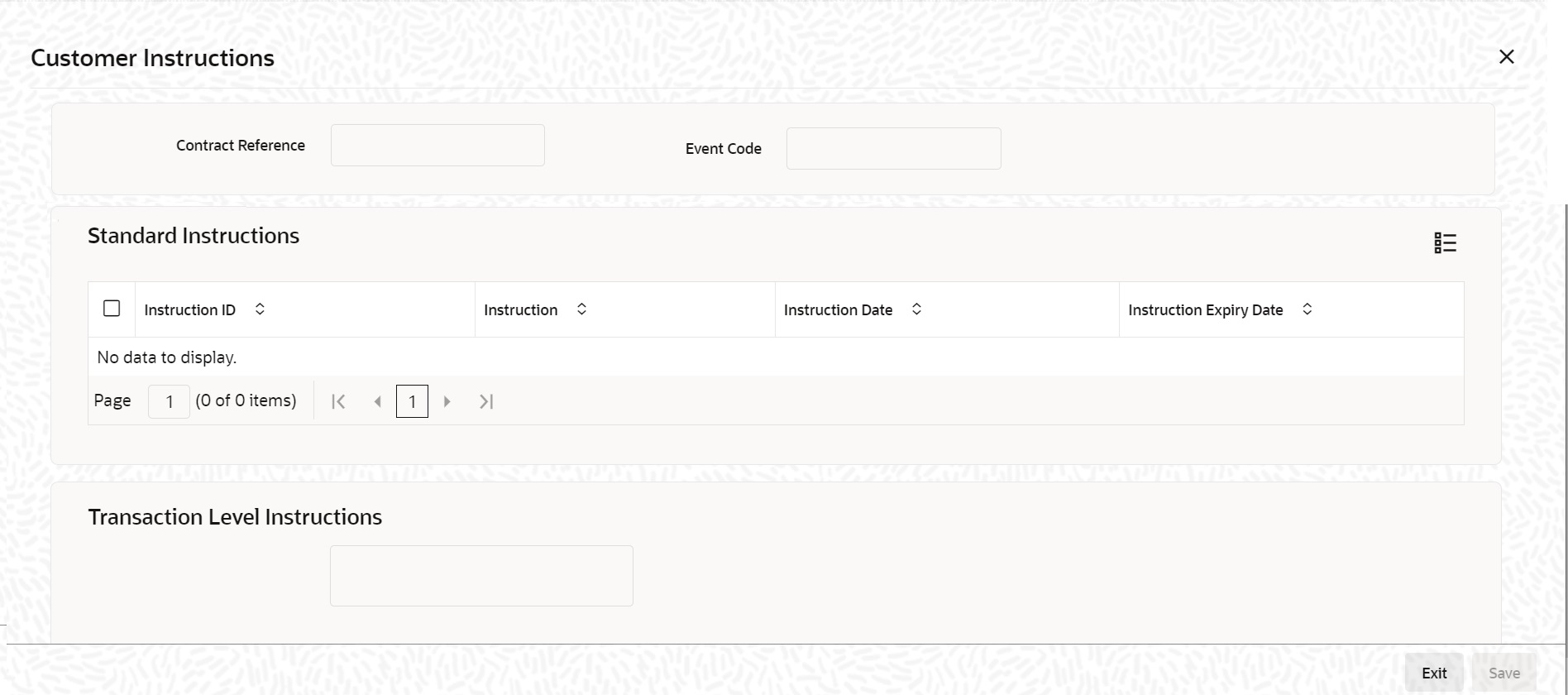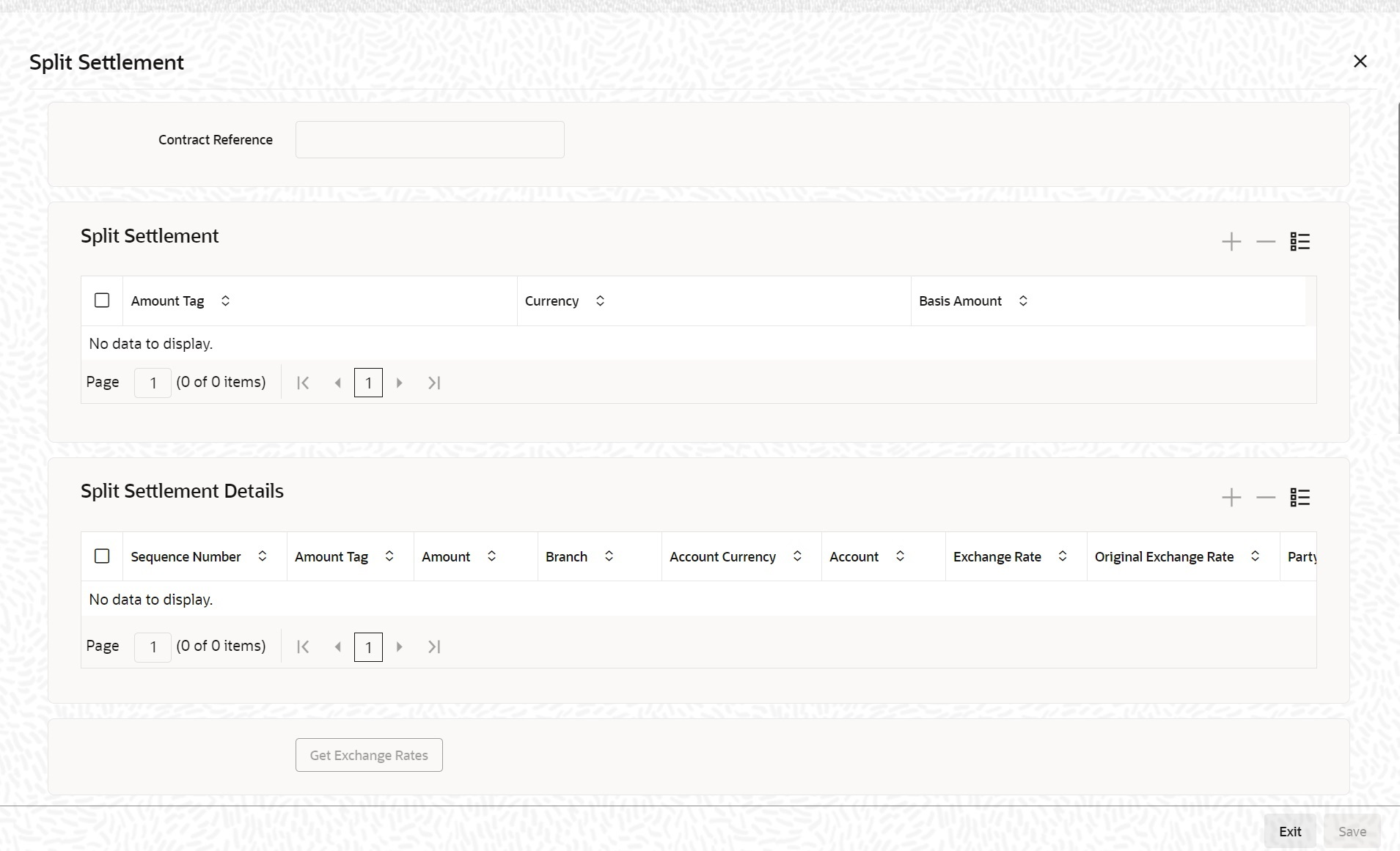- Islamic Letters of Credit
- Amend Details of an Islamic LC
- Islamic LC Amendment Details
- Confirm the Islamic LC Amendment
7.3.1 Confirm the Islamic LC Amendment
This topic provides the systematic instructions to Confirm the Islamic LC Amendment.
- On the Homepage, type LIDAMEND in the text box, and click the next
arrow.Islamic LC Amendment Confirmation Input screen is displayed.
Figure 7-1 Islamic LC Amendment Confirmation Input
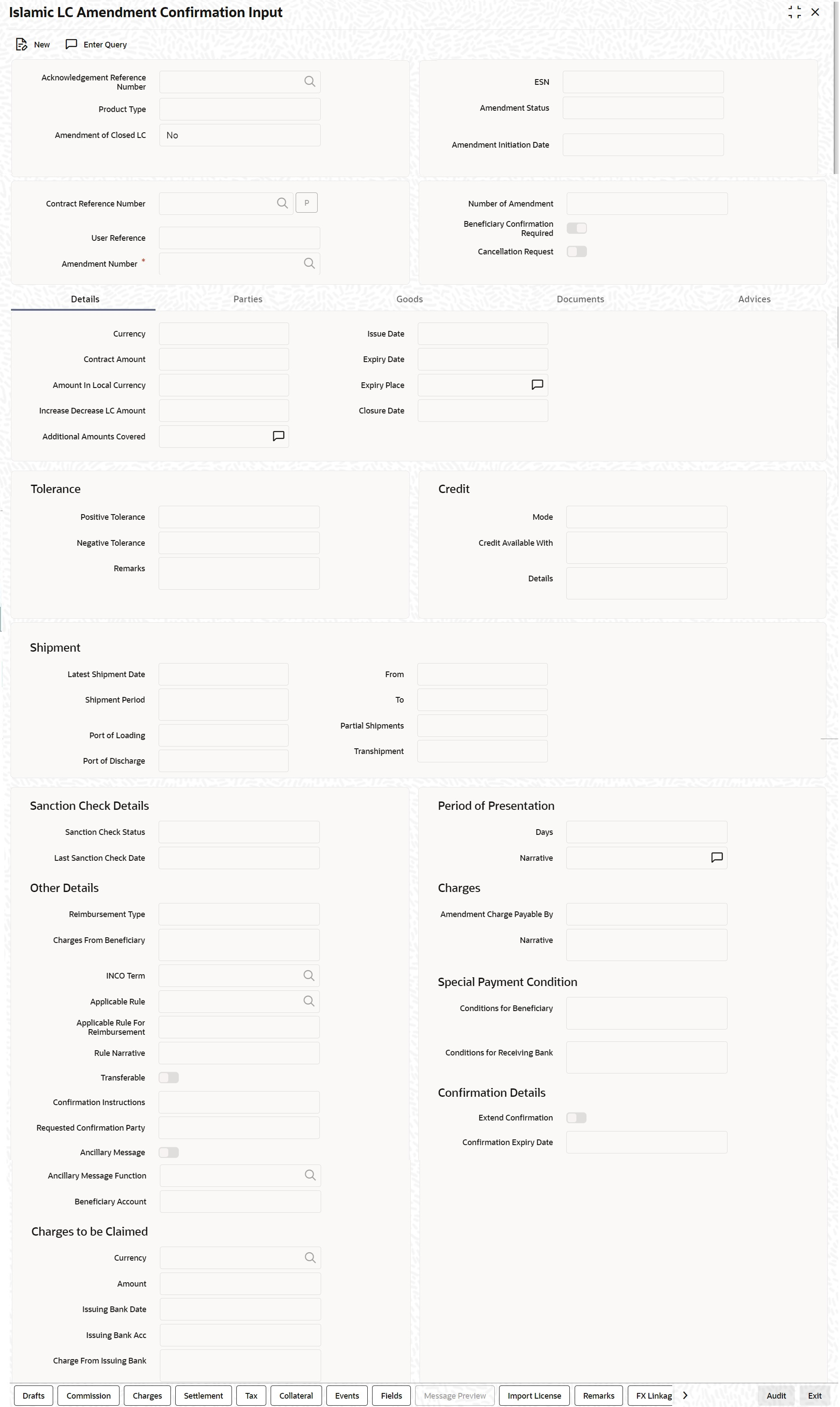
Description of "Figure 7-1 Islamic LC Amendment Confirmation Input" - On the Islamic LC Amendment Confirmation Input, Click New.
- On the New tab, specify the details as required.For more information on fields, refer to the field description table below:
Table 7-1 New tab - Field Description
Field Description Acknowledgment Reference Number Specify the acknowledgment reference number. Alternatively, you can select the reference number from the option list. The list displays all the acknowledgment reference numbers for contract amendment registered in the system. Note:
Registration status is updated as Processed when the amendment request is processed by selecting Acknowledgment Reference Number.ESN The system displays the event sequence number. Product Type The system displays the product code. Amendment Status The system displays the amendment status. Amendment Initiation Date The system displays the amendment initiation date. Contract Reference Number Select the reference number of the contract to be amended from the option list provided. This option list will display all contracts that are authorized. Number of Amendment The system displays the number of amendments based on the contract reference number. You can amend an LC multiple times before the previous amendment is confirmed or rejected.
User Reference The system displays the contract reference number as user reference number. Amendment Number The system displays the amendment number Beneficiary Confirmation Required The system checks this box by default. When amendment is initiated with ‘Beneficiary Confirmation Required’ enabled, then the event AMNV is triggered and MT 707 is generated. If amendment is initiated without enabling ‘Beneficiary Confirmation Required’, then the system triggers AMND on save.
Cancellation Request Check this box to request cancellation. If Cancel flag is checked, only cancel information shows a message on authorization of amendment.
If Cancel flag is enabled, other field amendments are not considered and CANCEL event is triggered on amendment confirmation.
An override message “Cancellation Request flag is checked, Islamic LC is canceled on Confirmation” is displayed on confirmation.
Amendment of closed LC If Amendment of closed LC value is 'Y' then Contract reference no LOV will display the closed contract else it will display only active contracts. If the Amendment of closed LC is initiated with beneficiary confirmation AMNV event is triggered. After beneficiary confirmation ACON and ROPN event is triggered.
If the Amendment of closed LC is initiated is initiated without beneficiary confirmation ROPN event will get triggered.
Amount in Local Currency When FCY amount is given in 'Contract Amount' field for Islamic LC during Amendment, system converts in local currency and respective value is displayed in this screen. This field is mandatory for FCY contracts If the following data elements are amended during the previous amendments and the beneficiary consent has not been updated in the system for these amendment, then the system will not allow to proceed with the current amendment: - Expiry Date
- Contract Amount
- Positive Tolerance/Negative Tolerance
- Additional Amounts Covered
- From Place
- Port of Loading
- Port of Discharge
- To
- Latest Shipment Date
- Shipment Period
The system displays an error message in the following cases: - If beneficiary confirmation is pending for an amendment and LC amount is modified for that amendment and if the user is initiating a fresh amendment with a change in tolerance value.
- If beneficiary confirmation is pending for an amendment and Expiry Date is modified for that amendment and if the user is initiating a fresh amendment with a change in Latest Shipment Date or Shipment Period.
- If beneficiary confirmation is pending for an amendment and Latest Shipment Date is modified for that amendment and if the user is initiating a fresh amendment with a change in Expiry date.
- If beneficiary confirmation is pending for an amendment and Latest Shipment Date is modified for that amendment and if the user is initiating a fresh amendment with a change in Shipment Period.
Upon selection of the contract, the following details are displayed in editable mode:- Currency – The contract currency
- Version Number
- Contract Amount - The amount that is availed under the Islamic LC
- Issue Date - The date on which the Islamic LC is issued. You cannot specify a future date here.
- Expiry Date - The date on which the Islamic LC is scheduled to expire. On confirmation of guarantee amendment, revised Expiry Date is propagated to ‘LIDTRONL’. System derives Claim Expiry date based on the new Expiry Date.
- Closure Date – This the date Islamic LC is scheduled to be closed. You can modify this particular value.
- Additional Amounts Covered - This indicates the value to be carried in field 39C of the SWIFT messages MT700 and MT740
- Increase Decrease of Islamic LC Amount - A display field which indicates the amount of Islamic LC increased or decreased.
- Latest Shipment Date - The last date by which the shipment of the goods has to take place. This date should not be earlier than the Issue Date of the Islamic LC or later than the expiry date
- Shipment Period - The extension of the shipping period. You can enter the Shipment Period only if you have not specified the Latest Shipment Date
- Port of Loading – The port from where the goods transacted under the Islamic LC are loaded.
- Port of Discharge – The destination port to which the goods transacted under Islamic LC should be sent
- From Place - The place from where goods are to be dispatched or transported
- To Place - The final destination to which goods are to be transported/delivered
- Positive Tolerance% - The percentage that is to be added to the Islamic LC amount to arrive at the Maximum Islamic LC amount
- Negative Tolerance% - The percentage that should be subtracted from the Islamic LC amount.
- Applicable Rule For Reimbursement - Select the applicable rule for reimbursement.
- Confirmation Instructions - Select the confirmation option to indicate that the Islamic LC can have an associated confirmation message. In Islamic LC if Confirm/May Confirm option is checked cannot be amended to uncheck.
- Requested Confirmation Party - Specify the confirmation party type (Advising Bank, Advice Through Bank or Confirming Bank).
- Party details in the ‘Parties’ tab of the screen – You can amend ‘Their Reference Number’ and the ‘Dated’ fields values only.
- Free Format Text details in the ‘FFT’ tab of the screen
- Beneficiary Account - Specify the account details of beneficiary. This field is read only.
- Sanction Check Status - The system displays the sanction check process
- Last Sanction Check Date - The system displays the last sanction check date.
For more information on processing sanction check refer ‘Processing Sanction Check’ section in LC user manual.
Make the necessary amendments. Save the changes. To save, click save icon in the toolbar of the screen. On Save system validates if there are any unsettled claims and provides appropriate override.
The system will update the following details in the audit trail of the screen: - Input By – Your login id
- Date Stamp – The date and time at which you saved the contract
- Amendment Status – The status will always be ‘Unconfirmed’
- Auth Status – The status will always be ‘Unauthorized’
For details on the amendable fields, refer the chapter ‘Processing an Islamic LC contract’ in this User Manual.
Settlement, Commission and Tax Subsystems Amendment Settlement, Commission and Tax subsystems are introduced in LIDAMEND for amendments with and without beneficiary confirmation.System is enhanced to support the same. Amendment confirmation is modified as two stage process. User are provided with the facility to modify subsystems during amendment confirmation. Confirmation Expiry Date The system displays the confirmation expiry date for the confirmed or silent confirmed Export contracts. System populates this field as below
For the confirmed Export LC contracts,- if the Extend Confirmation is checked and if the expiry date is modified then it will display the modified expiry date in Subsystem pickup or save.
- if the Extend Confirmation is unchecked and if the expiry is modified, it will display the old expiry date in Subsystem pickup or save.
Extend Confirmation This option indicates to extend the confirmation for confirmed or silent confirmed Export LC.By default this checkbox will be enabled for confirmed or silent confirmed export LC.User can uncheck the same. - On the Islamic LC Amendment Confirmation Input screen,
click Parties.Islamic LC Amendment Confirmation Input - Parties screen is displayed.
Figure 7-2 Islamic LC Amendment Confirmation Input - Parties
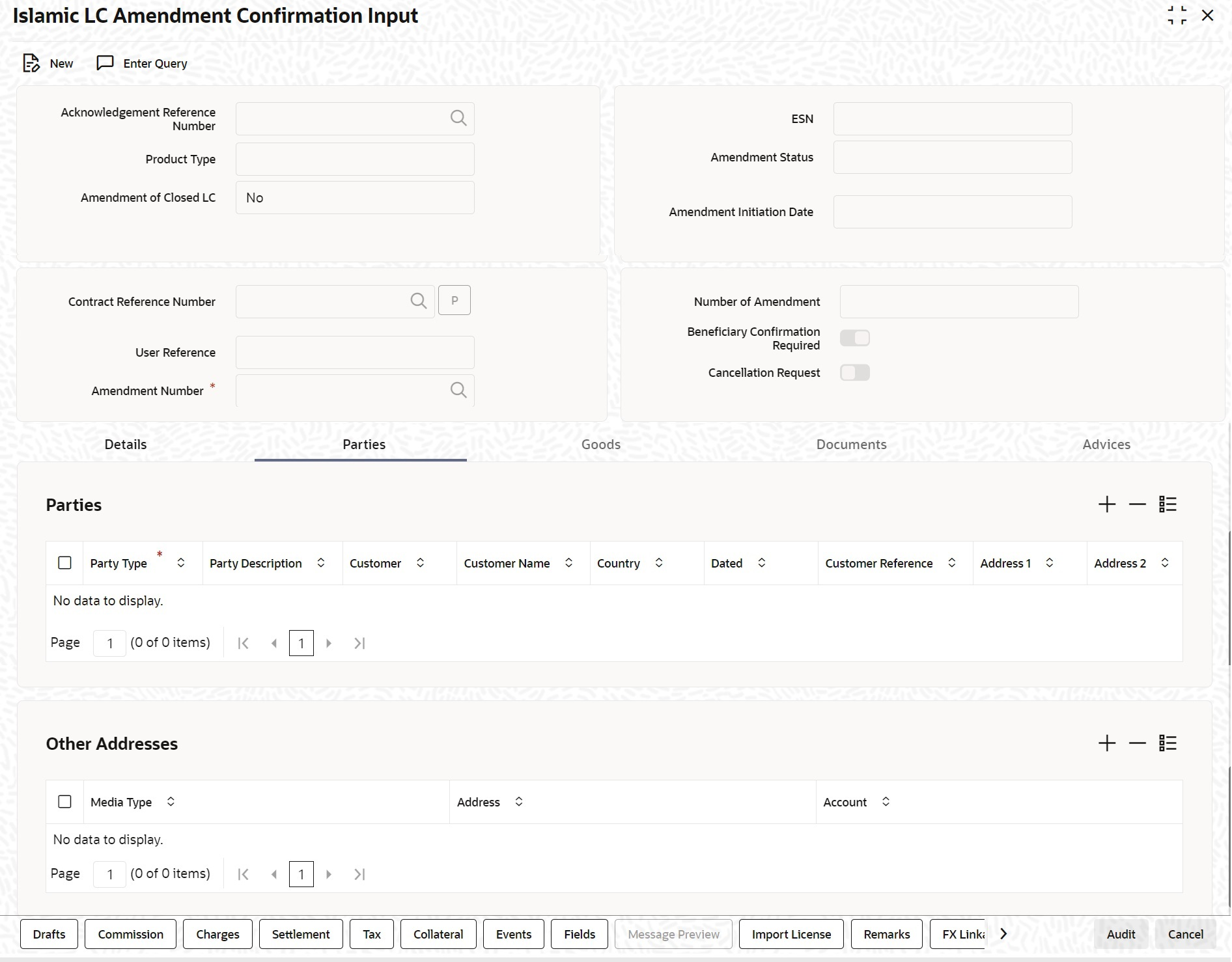
Description of "Figure 7-2 Islamic LC Amendment Confirmation Input - Parties" - On the Parties tab, specify the details as
required.For more information on fields, refer to the field description table below:
Table 7-2 Parties - Field Description
Field Description Party Type The system defaults the party type. The user can edit the party type using the adjoining option list that displays all the party types available for the Islamic LC. Customer The system defaults the customer number. However, you can modify it. Specify the ‘Customer’ for which you need to maintain. Alternatively, you can select ‘Customer No’ from the adjoining option list also. Note:
BIC Code appears next to the ‘Customer No’ only if the BIC Code is mapped with that customer number. If the BIC Code is not mapped with that customer number then the BIC Code will not appear next to the ‘Customer No’ in the adjoining list.Customer Name The system defaults the customer name. However, you can modify it. Country The system defaults the country of the customer. However, you can modify it. Party Description The system defaults the party description. However, you can modify it. Dated The system defaults the date on which the party joined. However, you can modify it. Customer Reference The system defaults the customer reference number. However, you can modify it. Address 1 to 4 The system defaults the address of the party. Language The system defaults the language in which advices are sent to the customer. Issuer Bank The system defaults the name of the issuer bank. Media Type The system defaults the media type. You can select a different medium from the adjoining option list. Address The system defaults the other address of the party. However, you can edit this field. Account The system defaults the account number. However, you can edit this field. - On the Islamic LC Amendment Confirmation Input screen,
click the Goods tab.The Goods Details is displayed. The Goods tab maintains multiple goods details.
- Click on add icon to add the goods details.A new row is added. You can specify the goods details. For more information on the fields, refer the Field Description table given below:
Table 7-3 Goods- Field Description
Field Description Currency The system displays the currency by default once you select the contract reference number. Goods Details Specify the Goods Details: This field is optional.
Goods Code Select the Goods Code from the list provided. This field is optional.
Goods Description The system displays the description of the Goods. This field is optional.
Number of Units The system displays the number of units. This field is optional.
Price Per Unit The system displays the price per unit. This field is optional.
Available Units The system displays the available units of the goods. - On the Islamic LC Amendment Confirmation Input screen,
click Advices.Islamic LC Amendment Confirmation Input screen with Advices tab details is displayed.
Figure 7-4 Islamic LC Amendment Confirmation Input screen - Advices
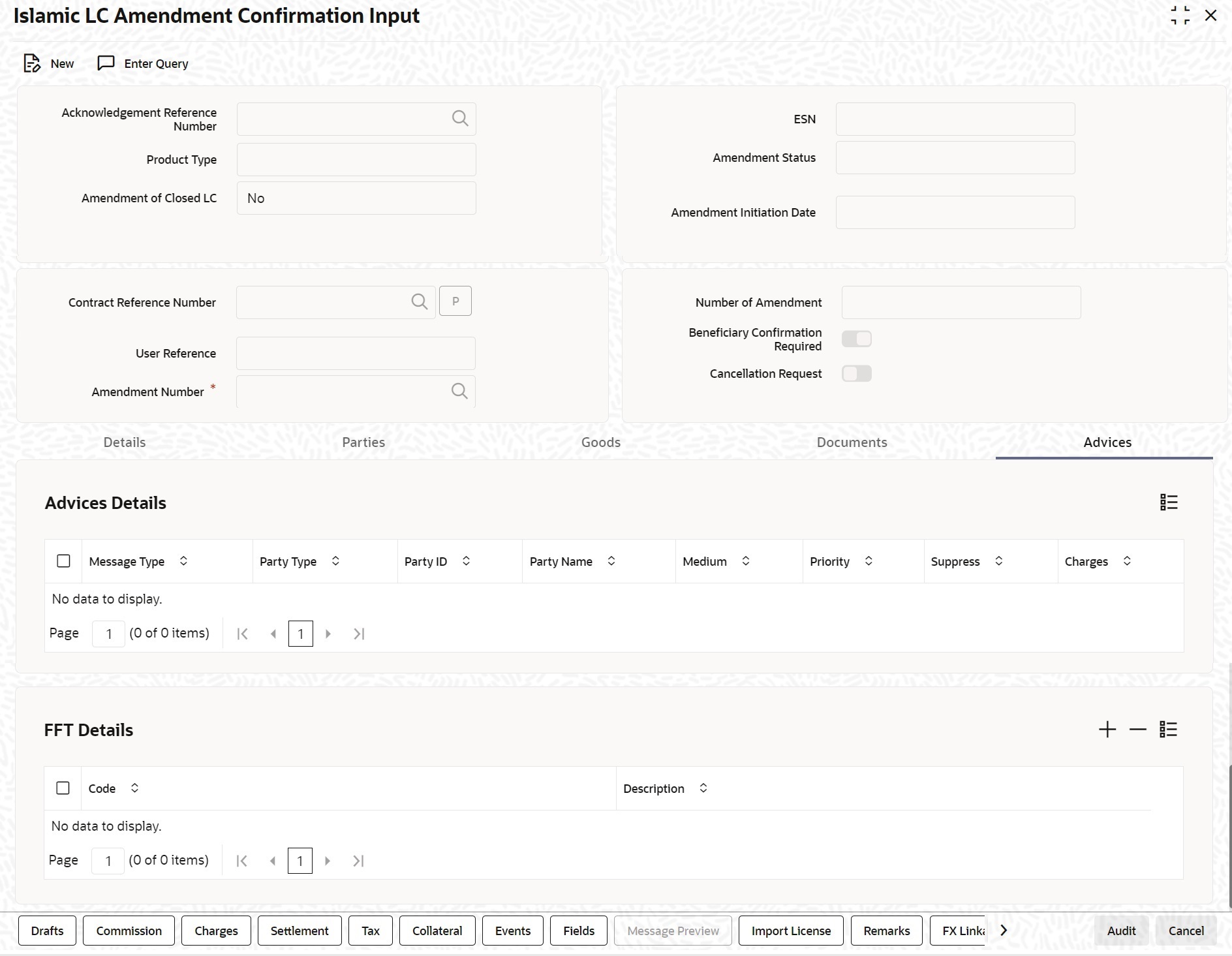
Description of "Figure 7-4 Islamic LC Amendment Confirmation Input screen - Advices" - On the Advices screen, specify the details as per
requirementFor more information on fields, refer to the field description table below:
Table 7-4 Advices - Field Description
Field Description Message type Check the box to view the advice details. Party type The system displays the party type for which the advice is generated. Party Id The system displays the party id for which the advice is generated. Party Name The system displays the name of the party for which the advice is generated. Medium The system displays the medium through which the advice is sent. The user can select a different medium from the list. If the medium is modified, the user must provide the new address in the ‘Other Addresses’ section, in the ‘Parties’ tab. Priority The system displays the priority of sending the advice. However, you can change the priority. Suppress The system displays if the advice is suppressed or not. However, you can edit this field. Charges The system displays the charges involved. However, you can edit the charges. FFT Details The user can select a message from the ‘Advices Details’ section and associate a code and a description to it. Code The user can select the appropriate code from the adjoining option list. Description The system displays the description of the selected code. However, you can modify this description. Note:
Advices for a party are sent to the default media maintained in the Customer Addresses table. However, you can send the advices through a different medium by doing the following:- Maintaining media details in ‘Other Address’ in Parties screen
- Indicating the medium in the Advices screen
- Suppressing the Advices which is ‘N’ by default.
- On the Islamic LC Amendment Confirmation Input screen,
click Collateral.Collateral Detail screen is displayed.
- On the Collateral Details screen, specify the details as
required.For more information on fields, refer to the field description table below:
Table 7-5 Collateral Details - Field Description
Field Description Currency Specify the currency in which cash is offered as collateral. Percent If you specify the cash that is to be collected as collateral as a percentage of the Islamic LC amount, the equivalent amount is displayed. This amount is taken to be in the currency, defined as the collateral currency. Exchange Rate If the collateral currency and the currency in which the Islamic LC is issued are different, you should also specify an exchange rate to be used in the conversion. The value of the collateral is determined based on this exchange rate. Amount You can specify the cash collateral as an amount. In this case you do not need to specify a percentage. However if you specified the collateral as a percentage of the Islamic LC amount, the actual amount is computed in the collateral currency by the system. Description Enter a brief description of the collateral. Type At any time during the lifecycle of an Islamic LC, you may want to increase or decrease the value of the cash, accepted as collateral on Islamic LC. This is done by way of an amendment to the Islamic LC. The cash collateral may increase or decrease, without changing the Islamic LC amount.
On the other hand, a change in the Islamic LC amount may necessitate a change to the collateral amount.
If you wish to increase the collateral amount, indicate Increase on this screen and enter the amount by which, you want to increase the cash accepted as collateral.
If you wish to decrease the collateral amount that you have collected while issuing an Islamic LC, indicate decrease on this screen. Enter the amount by which you want to decrease the cash accepted as collateral.
Amount Enter the amount by which you want to decrease the cash accepted as collateral. The collateral deposit account will automatically increase or reduce based on the specifications you make.
- On the Islamic Letters of Credit Amendment Confirmation Input screen,
click Events.The details of events that have already taken place on the contract are displayed, along with the date on which the event took place.Main screen with Events details is displayed.
- On the Events Screen, click Account
Entries.Accounting Entries for the Event that is highlighted is displayed.Accounting Entries screen is displayed.
- View the Details as per Requirement.The following information is provided for each event:
- Branch
- Account
- Transaction Code
- Booking Date
- Value Date
- Dr/Cr indicator
- Currency
- CCY (Currency)
- Amount in contract CCY
- Amount in local currency
- All the overrides that were given for an event will also be displayed.
- On the Main Screen, click
Message.List of advices applicable to a particular event in the lifecycle of Islamic LC is displayed.Message screen with messages applicable to the event is displayed.
- View the Details as per Requirement.The following information is provided for each event:
- The message type
- The Name and ID of the recipient of the message
- The status of the message
- Click Ok to save the details OR Exit to close the screen.
- On Islamic Letters of Credit Amendment Confirmation
Input screen, click Fields.Fields screen is displayed.
- On Islamic Letters of Credit Amendment Confirmation
Input screen, click Import License.The Import License screen is displayed.
- On the Import License screen, specify the details as
required.For more information on fields, refer to the field description table below:
Table 7-6 Import License - Field Description
Field Description Import License No Select the import license number from the adjoining option list. Goods Code Select the goods code from the adjoining option list. Goods Short description The system displays the goods code description maintained in the ‘Bills and Collections Commodity Code Maintenance’ screen. UoM/Currency The system displays the unit of measurement or currency captured for the goods code of import license. Qty/License Amount The system displays the Quantity or License Amount captured for the goods code of import license. Qty/License Amt Already Utilized The system displays the sum total of Quantity or License Amount already utilized for the goods code. Qty/License Amt Already Reinstated The system displays the sum total of Quantity or License Amount already reinstated for the goods code. Available Qty/License Amt The system displays either the Available Quantity or Available License Amount for the goods code. Qty/License Amt Utilized Specify the quantity or the license amount utilized. Qty/License Amt Reinstated Specify the quantity or the license amount reinstated. After authorization, you cannot modify or delete import licenses linked to an Islamic LC contract.
The system allows utilization details only for an import license linked to an Islamic import LC contract. The system displays an error message if reinstatement details are specified.
The utilization maintained for an import license is updated on save of an amendment capture.
Subsequently if the amendment is marked as 'rejected', then the system automatically reinstates the utilization captured.
If reinstatement details are captured for an import license, then the same should be captured while marking the amendment status as confirmed. During status marking, the system displays the Islamic import LC contract information in the Islamic LC Contract Input screen and the Import License sub-system in the screen might be accessed for input of reinstatement details. The system displays an empty Import License sub screen where the user can input or add new rows to reinstate.
When a reduction in Islamic LC amount is performed as an amendment for an Islamic import LC contract with import licenses, then the system will validate whether reinstatement details are entered for the linked import licenses. If not, the system displays an override message as “Reinstatement details are not entered”.
When a utilization for an import license is already entered as part of an amendment capture and if utilization details are captured again while marking the amendment status as 'confirmed' in Islamic LC Contract screen, the system displays an override message as “Utilization is already marked as a part of amendment capture”.
- On Islamic Letters of Credit Amendment Confirmation
Input screen, click Remarks.History of Remarks screen is displayed.
- On the History of Remarks screen, specify the details as
required.For more details on this screen refer to the section Remarks in this user manual.
- On Islamic Letters of Credit Amendment Confirmation
Input screen, click Message
Preview.Message Preview screen is displayed.
- On the Message Preview screen, specify the details as
required.For the contract, you can view the following details of the messages:
- The document number generated for the message/advice
- Type of message generated for the event
- Customer ID of the receiver of the message/advice
- Name of the receiver of the message/advice
- Media of transmitting the message/advice (Mail/SWIFT)
- SWIFT message type of the message
- Status of the message/advice
You cannot preview the message if the contract has been authorized. The ‘Message Preview’ is disabled in that case.
- On Islamic Letters of Credit Amendment Confirmation
Input screen, Select a Message and click
View.Message screen is displayed.
- On the Letters of Credit Contract Amend Confirmation
screen, click the FX Linkage button.The FX Linkage screen is displayed.
This link invokes a screen in which you can link a LC involving a specific counterparty with FX deals involving the same counterparty.
You can link one or more FX deals to a bill. The value of an FX deal should not exceed the value of the bill it hedges. If you link several FX deals to a bill, the total value of all the deals should not exceed the bill amount.Table 7-7 FX Linkage - Field Description
Field Description Sequence No System generates the ‘Sequence No’ for linked FX contracts sequentially FX Reference no Indicates FX deal reference no. from treasury system Date Indicates FX deal value date. FX Value date should be greater or equal to LI Expiry Date BOT/SOLD Currency LC contract currency should be BOT currency of the FX transaction in case of an export LC or the SOLD currency in case of an Import LI. Bought Currency: Presents FX Deal Bought Currency. In case of export contract, LI contract currency should be same FX Bought Currency.
Sold Currency: Presents FX Deal Bought Currency. In case of import contract, LI contract currency should be same FX Sold Currency.
Rate Presents FX deal Exchange rate Available Amount Present FX available amount (i.e) FX contract amount minus total linked FX amount Linked Amount User will capture Linked amount at FX Linkage screen. Sum of Linked amount will not be greater than LI contract amount. Linked amount will not be greater than the available amount for linkage. Current Utilized amount Current Utilized amount will display the current amount utilized of the event. Total Utilized amount Total Utilized amount will display the total amount utilized of the contract. - OBTF system initiates the link/delink
1. During creation of an LC,OBTF system initiates Link request
2. During manual delink of FX at LC,OBTF system initiates delink request
Delink of linked FX/Reduction of linked amount from the LC is allowed if the same is not attached to a BC contract.Reduction of LC contract amount is restricted, when the contract amount goes below the FX linkage amount.
- If LC Amendment is pending for beneficiary confirmation with FX changes and system, will not allow another amendment and only during amendment confirmation FX request will be processed in external system.
- OBTF system initiates the link/delink
- On the Islamic Letters of Credit Contract Amendment
Detailed screen, click the Linkage
Details button.In the Linkage Details screen, specify the type of linkage
- Contract LinkageLinkage type grouped under contract linkages are:
- Shipping guarantee
- LI
- EL
Figure 7-15 Linkage Details-Contract Amendment Linkage
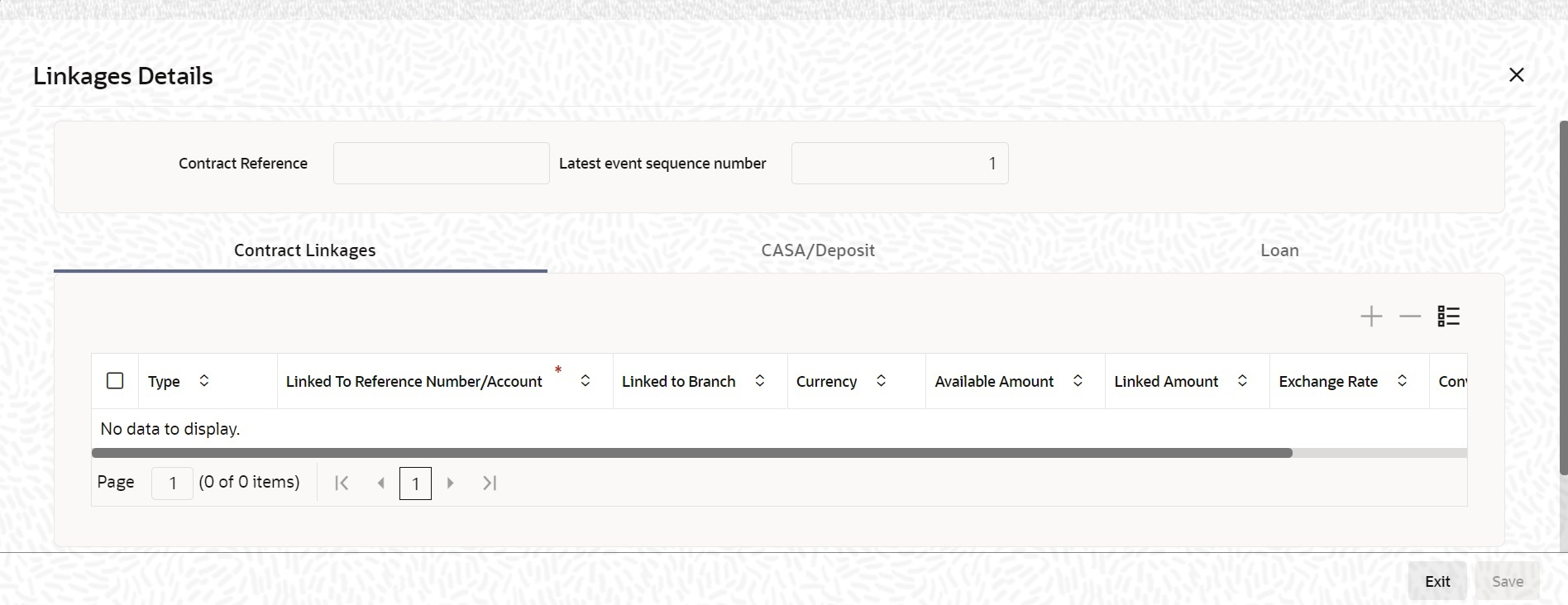
Description of "Figure 7-15 Linkage Details-Contract Amendment Linkage"
For export LC, note the following:- Export type of LC is the only option displayed in the option-list.
- The system allows Export LC for linkage only for bills under reimbursement type of LC.
- Contract Linkage
- An overriding message is displayed if any outstanding advising charges are
collected at the time of bill lodgment or liquidation. This override message is
only for Import Bills under LC. Link the export LC from the Linkages Details
screen and perform the charges transfer.
Note:
For shipping guarantee, if the bill amount is less than the shipping guarantee amount, an error will be displayed. In case the bill amount is more than the shipping guarantee amount, an overriding message is displayed.- CASA/DepositLinkage type grouped under CASA/ Deposit linkages are:
- CASA
- CD CASA/Deposit tab links one or more active, authorized deposit or CASA accounts.
- LoansLinkage type grouped under Loans linkages are:
- OL
- CL
- CI
- Buyers Credit Reference
For more information on fields, refer to the field description table below:Table 7-8 Linkage Details - Contracts Amendment Linkages - Field Description
Field Description Linkage Sequence The Linkage Sequence number of a linked type. Type In the Contract Linkages screen, you can specify the type of linkage. The possible values are:
LinkageType grouped under contract linkages are:- Shipping Guarantee
- LC
- LI
- EL
Linkage Type grouped under CASA/Deposit are:- CASA
- CD
Linkage Type grouped under CASA/Deposit are:- OL
- CL
- CI
- Buyers Credit Reference
Linked To Reference Number/Account Specify the contract/account to which you wish to link the LC. Currency The currency of the linkage type to which the LC is linked is displayed once the linkage details are specified. Available Amount The system displays the amount available against the linked contract or account. Linked Amount Specify the linked amount linked to trade contract Exchange Rate Exchange rate denotes the rate applied to convert the linked amount in trade currency. Converted Linked Amount If the linked contract is in a different currency (than that of the bill), the system will convert the account/contract amount into the billing currency and display it here. Account/Deposit The system displays the amount linked to each contract or account. This displays only for CASA/Deposit.
Uncovered Amount The system displays the contract amount that has not been linked, in the case of a partial linkage. This displays only for CASA/Deposit.
- Create Deposit/Create amount block request is send on linking the Deposit contract or CASA accounts
- Close Deposit/Close amount block request is send on delinking the deposit contracts or CASA accounts.
- Linkages will be delinked automatically during Closure/Cancel/Rollover/Contract reversal.
- Close Deposit /Close amount block followed by Create Deposit/Create amount block is send when there is change in linked amount either manually or proportionate change based on events(availment/amendment/ claim lodgment of LC/Guarantee)
- CASA/Deposit
- View the details as required.You can view the following details:
- Reference number of the message/advice
- Document number generated for the message/advice
- Version number of the message/advice
- Receiver/sender of the message
- Type of the message
- Type of the SWIFT message
- Complete text of the message/advice
- Remarks, if any
- Reject reason, if any
- Message trailer
- From the ‘Message Preview’ screen, you can print a message/advice using ‘Print’. Select the message/advice and click ‘Print’ to print the message/advice.
- On the Islamic Letters of Credit Contract Amendment
Detailed screen, click the Customer
Instructions tab.
The Customer Instructions screen is displayed.
Table 7-9 Customer Instructions - Field Description
Field Description Contract Reference Number System displays the contract reference number. Event Code System displays the Event Code of the contract. Standard Instructions Customer would want to give Standard instructions in advance to the bank that need to be referred by the bank while processing certain type of transactions.
Instruction ID System displays the Instruction ID. Instruction System displays the customer standard instruction. Instruction Date System displays the start date of the customer instruction. Instruction Expiry Date System displays the expiry date of the customer instruction. Transaction Level Instruction Enter the transaction level instructions for the event. - On the Islamic Letters of Credit Contract Amendment Detailed screen, click the
Split settlement button.Split Settlement Master and details get populated for the Cash collateral based upon on the LC Issuance collateral split details.User can modify the details.
Split Settlement Master and Split Settlement Details get populated for the Charge and Commmission component based upon LC Issuance split details if split details available for the charges and commission component during LC Issuance or Advise.
If Split details is not available for Issuance or Advice then Split Settlement Master and Split Settlement Details get populated for the Charges and Commmission component if split flag is checked in the respective subsystems. System will default the split settlement details with two splits for a charge/commission component one for counterparty and another one for Other party.System will default split amount 50% of charge/commission component between parties.User can modify the amount and and percentage will be derived based on modified amount. If AR-AP is unchecked for a component then Split account will default with settlement instructions of Customer and Split Account can be modified to another valid account of the Customer.If AR-AP is checked then Split account will be defaulted with AR-AP GL and Split account cannot be modified.Maximum of two splits is allowed for Charges and Commission components.For more information on fields, refer to the field description table below:Table 7-10 Party Type Derivation for Charges and Commission
Category Counter Party Other Party Other Party Resolution Import LC Amendment APP BEN/ABK If Beneficiary is a bank customer else Advising bank Export LC Amendment BEN APP/ISB If Applicant is a bank customer else Issuing bank Table 7-11 Split Settlement - Field Description
Field Description Specify Settlement Split Master You can specify the details of the settlement split master in the following fields: Basis Amount Tag The option list displays all valid amount tags maintained in the system. You can choose the appropriate one. For example, on booking a new contract, the only tag allowed is PRINCIPAL. This is referred to as the basis amount tag. This field is optional.
Currency The system displays the currency associated with the amount tag. This field is optional.
Basis Amount The system displays the basis amount associated with the amount tag. For example, the amount involved in the contract would be displayed against the amount tag PRINCIPAL. The amount is in terms of the currency associated with the amount tag. You can use Get Exchange Rate button to get the original exchange rates defaulted in the screen.
This field is optional.
Specify Settlement Split Details For each split amount tag, you need to specify the following details: This field is optional.
Amount Specify the amount for the split amount tag. This amount should not be greater than the amount of the corresponding basis amount tag. The split amount is in the currency of the basis amount tag. This is a mandatory field and you will not be allowed to save the details if you do not specify the amount. This field is optional if percentage of proceeds is provided. Amount will be derived based upon the percentage.
Branch Specify the branch. The list displays all valid values.This field is mandatory. Account Currency Specify the account currency. This field is mandatory. Account Specify the account. This list displays all the accounts. For Cash Collateral the account should be account of the counterparty. If the account selected is other than counterparty account, then system will throw error. This field is mandatory. Loan/Finance Account Check this box to indicate that the specified account should be the loan account. This field is optional.
Exchange Rate Specify the exchange rate that must be used for the currency conversion. Specify the destination to which the goods transacted under the LC should be sent by selecting the appropriate option from the list of values.
This field is optional.
Original Exchange Rate The base or the actual exchange rate between the contract currency and collateral currency gets displayed here. Party Type System defaults this field for Charges and Commission components if split flag is checked in respective components.This field is applicable only for charges and commission components. AR-AP Tracking System defaults this field for charges and commission components based upon the AR-AP tracking selection in charges and commission component when split flag is checked in respective components. This field is applicable only for Charges and Commission components.
Customer Select the customer number from the list. Percentage of Proceeds Specify the percentage of proceeds. Negotiated Rate Specify the negotiated cost rate that should be used for foreign currency transactions between the treasury and the branch. You need to specify the rate only when the currencies involved in the transaction are different. Otherwise, it will be a normal transaction. The system will display an override message if the negotiated rate is not within the exchange rate variance maintained at the product.
This field is optional.
Negotiated Reference Specify the reference number that should be used for negotiation of cost rate, in foreign currency transaction. If you have specified the negotiated cost rate, then you need to specify the negotiated reference number also. Note:
Oracle Banking Trade Finance books then online revaluation entries based on the difference in exchange rate between the negotiated cost rate and transaction rate.This field is optional.
Parent topic: Islamic LC Amendment Details