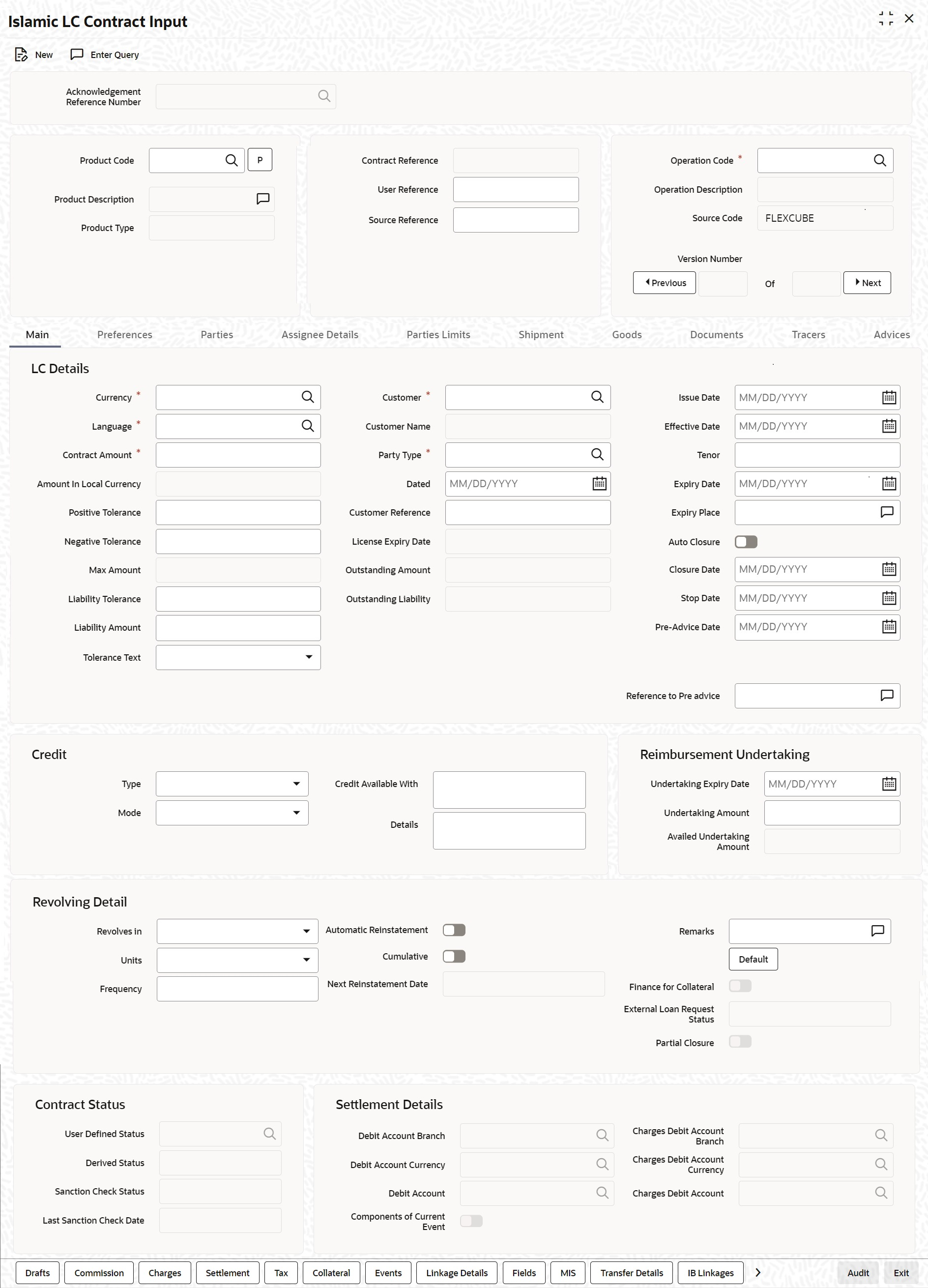- Islamic Letters of Credit
- Process an Islamic LC Contract
- Islamic LC Contract Details
- Islamic LC Contract Details Screen
4.2.1 Islamic LC Contract Details Screen
This topic provides the systematic instructions to capture the Islamic LC Contract Details.
- On the Homepage, type LIDTRONL in the text box, and click the next
arrow.The Islamic LC Contract Input screen is displayed.
- On the Islamic LC Contract Input screen, specify the
details as required.For information on fields, refer to the field description table below:
Table 4-1 Islamic LC Contract Input - Field Description
Field Description Acknowledgment Reference Number Specify the acknowledgment reference number. Alternatively, you can select the reference number from the option list. The list displays all the acknowledgment reference numbers and type of registration maintained at LC registration screen which are authorized and unprocessed. The system defaults the details captured in registration screen if acknowledgment is captured on clicking populate (P) beside Product Code.
If Registration is for LC issuance and product code is selected BG Issue/SG issue, then the system displays configurable override on product default.
Note:
System will update the status of registration as ‘Processed’ and contract reference no at registration screen, if acknowledgment reference number is captured at contract screen and (new) contract is created.Product Code This is a Mandatory Field Select the product from the list of products created in the Islamic LC. Click ‘Populate’ for details of this product to get defaulted from the Product screen.
Product Description Product description given for this product gets defaulted from the Product screen. Contract Reference Number The Contract Reference Number identifies a contract uniquely. It is automatically generated by the system for each contract. The Contract Reference Number is a combination of the branch code, the product code, the date on which the contract is booked (in Julian format) and a running serial number for the booking date. The Reference Number consists of a three-digit branch code, a four-character product code, a five-digit Julian Date and a four-digit serial number.
The Julian Date has the following format:
YYDDD
Here, YY stands for the last two digits of the year and DDD for the number of day(s) that has/ have elapsed, in the year.
Product Type The type of product gets displayed here from the product screen, specifying if the product is of type import/export or revolving or non-revolving. User Reference In addition, a contract is also identified by a unique User Reference Number. By default, the Contract Reference Number generated by the system is taken as the User Reference Number. But you have the option to change the User Ref Number. Oracle Banking Trade Finance also provides you the facility to generate the user reference number in a specific format.
Note:
You can specify a format for the generation of the User Reference Number in the ‘Sequence Generation’ screen available in the Application Browser. Refer to the Core Services User Manual for details on maintaining a sequence format.Fund ID Select the fund id from the adjoining option list populated from FCUBS application. The fund information is fetched based on the below criteria.
- Funds with OBTF Application date in between Fund Start and end dates.
- Funds which belong to the global OBTF Branch.
Source Reference The system automatically generates the Source Reference number. You can change it i required. This message identification number is used to identify an incoming message coming from an external system. This is defined as the ICN number. On upload of an incoming message into Oracle Banking Trade Finance, this number, given by the external system, is stored in Oracle Banking Trade Finance and passed on to the contract generated as a result of the incoming message.
If the incoming message results in an outgoing message, the ICN number is linked to the outgoing message also.
This number will help you in creating a relationship between the incoming message, the resultant contract in Oracle Banking Trade Finance, and the outgoing message, if any.
If an Incoming message results in an outgoing contract (outgoing message), Oracle Banking Trade Finance will store the source reference number (ICN Number) at the following levels.- Incoming Message Level
- Contract Level (Resulted due to the Incoming message)
- Outgoing message (As a result of the above contract)
You can capture the same source reference number for LC advising and reimbursement contracts if LC Issuance (MT700) and LC Reimbursement Authority (MT740) are received from the same issuing bank.
Note:
The system will not allow to capture, the same source reference number for more than one advising or reimbursing contracts.Fund ID Select the fund id from the adjoining option list. The system defaults the value of Default Mudarabah Fund as fund id. Operation Code The operations that you can perform on an Islamic LC are determined by the type of Islamic LC being processed. The operation that you specify will determine the accounting entries that are passed and the messages that is generated. You can select operation code from the list of valid operation code value based on Product Type. The type of operation that you can perform on an Islamic LC has been diagrammatically represented in the Operation you can perform on an LC.
Note:
If you are calling a contract that has already been created, click on Summary view. You can capture the Islamic LC Contract Summary screen details by typing LISTRONL in the field at the top right corner of the Application tool bar and clicking the adjoining arrow button or you can open an existing contract by double clicking the contract.Specify Details of an Islamic LC Through the screens that follow in this section, you can process all types of Islamic LCs (import, export, invoice, clean, guarantees, shipping guarantees).
You can choose to enter the details of a contract using the following methods:- Copying the details from an existing contract and changing only the details that are different for the Islamic LC you are entering
- Using your keyboard or the option lists that are available at the various fields to enter the details of the Islamic LC afresh
To facilitate quick input, you only need to input the product code. Based on the product code, many of the fields is defaulted. Overwrite on these defaults to suit your requirement. You can add details that are specific to the Islamic LC like the Islamic LC amount, details of the buyer and the seller, etc.
Upload Islamic LCs/Guarantees Oracle Banking Trade Finance allows you to a facility to automatically upload Islamic LCs and Guarantees.
The MT 700 and MT 701 messages that you receive is uploaded into Oracle Banking Trade Finance as Islamic LC contracts. Depending on whether confirmation is required, the uploaded Islamic LCs is of type ‘advice’ or ‘advice and ‘confirm’.
Similarly, you can upload MT 760 messages as Guarantee contracts and copy the details of the incoming guarantee from field 77c (and amend these details, if required). You only need to furnish minimal details such as the Currency, the Amount, the Parties, etc. Upload processing will also upload the document reference of Shipping Guarantee Contracts.
Figure 4-2 Operation you can perform on an LC

Description of "Figure 4-2 Operation you can perform on an LC"
Parent topic: Islamic LC Contract Details