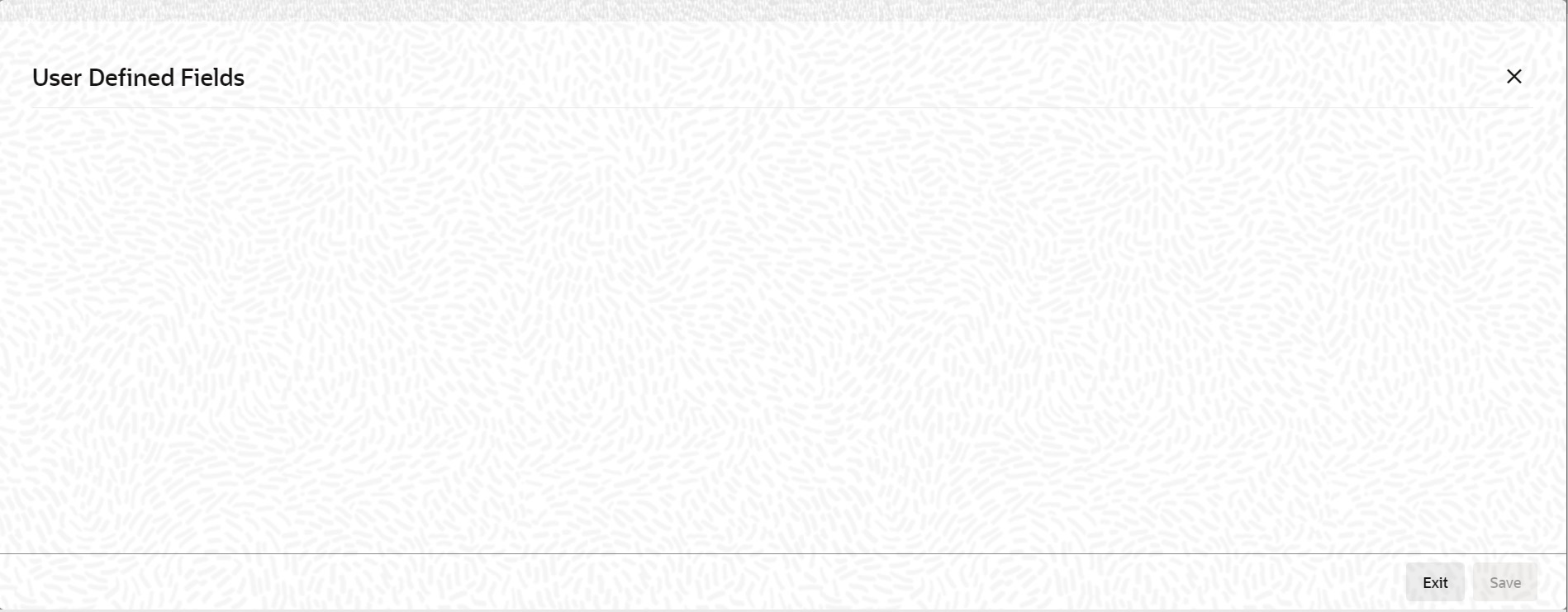- Islamic Bills and Collections User Guide
- Automatic Processes
- Maintain Branch Parameters
8.1 Maintain Branch Parameters
This topic describes the systematic instruction to maintain the Branch Parameters.
- On Homepage, type BCDBRPRM in the text box, and then
click next arrow.The Bills & Collections Branch Parameter Maintenance screen is displayed.
Figure 8-1 Bills & Collections Branch Parameter Maintenance
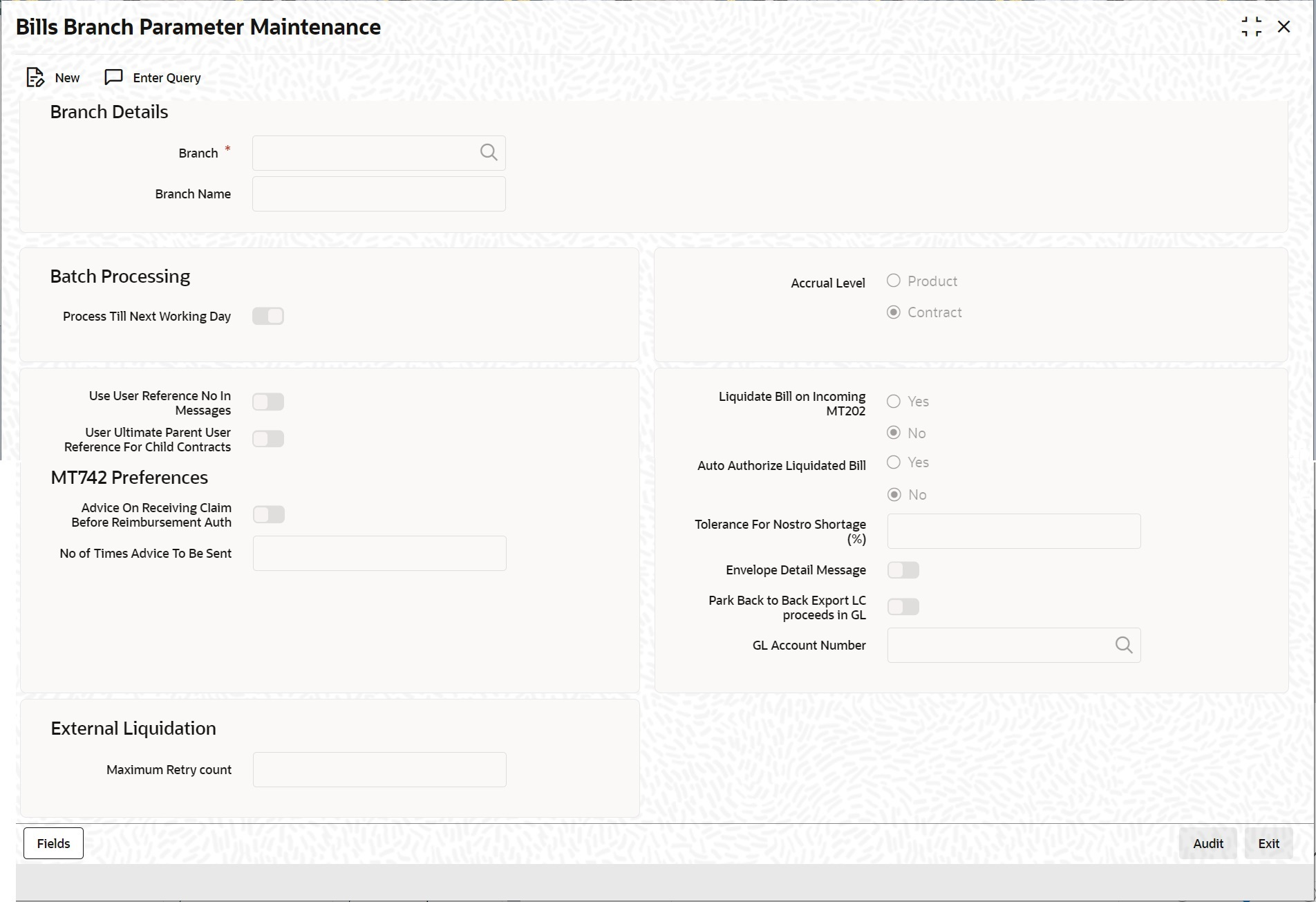
Description of "Figure 8-1 Bills & Collections Branch Parameter Maintenance" - On Bills & Collections Branch Parameter Maintenance screen, click New.
- On Bills & Collections Branch Parameter Maintenance
screen, specify the fields, and then click Enter
Query.For more information on the fields, refer to the below Field Description table.
Table 8-1 Bills & Collections Branch Parameter Maintenance - Field Description
Field Description Branch Details Specify the following details:
Branch Select the branch code from the option list provided. You can maintain branch parameters only from the respective branches. Note:
At the head office level you can alter branch parameters of other branches also.Description When you select branch code from the option list, the description of the same is defaulted here. Batch Processing The events, for which you had indicated automatic processing, are triggered off during the Batch Process. You can specify preferences for the automatic events that fall on a holiday in the Branch Parameters screen.
Process till Next Working Day If you indicate that the processing has to be done up to the next working day - 1, all the automatic events falling due on the holiday will be processed by the batch process as part of the EOD. The batch process should process automatic events falling due on a holiday, on either of the following dates: - Next working day
- Up to system date
If you indicate that processing has to be done only up to the System Date, then only the events scheduled for today (the last working day before the holiday) will be processed. The events of the holiday are processed by the batch process as part of the BOD process on the next working day.
Use User Reference No in Messages If you wish to display the user reference number in the advices that are generated for a contract, select this option. All the advices generated at your branch will display the appropriate user reference number. Note:
You can specify a format for the generation of the User Reference Number in the ‘Sequence Generation’ screen available in the Application Browser. Refer to the Core Services User Manual for details on maintaining a sequence format.Use Ultimate Parent User Reference for Child Contracts If you wish to display the user reference number of the ultimate parent in the advices generated for child contracts, select this option. If this box is unchecked, the user reference number of the child is displayed for the child contracts. Accrual Level At the time of creating a product, you specified the following:- Whether accrual of profit is allowed for the product
- The accounting entries that should be passed for the accrual event
- The frequency with which the accrual entries should be passed
A bill will inherit the accrual frequency defined for the product associated with the contract. For bills, which are to be automatically liquidated, you can indicate the level up to which they should be accrued. The options available are:- Product
- Contract
If you indicate that automatic accrual should be done at the product level, a single entry for all contracts will be passed. However, if these contracts have moved into different user defined status, the accrual entries will be passed at the product level and for each user-defined status. This helps reduce the time taken to pass each entry.
If you indicate that the automatic profit accrual process should pass accrual entries at the contract level, accrual entries will be passed for each of the contracts for which profit was accrued automatically.
Liquidation Details Specify the Liquidation Details:
Liquidate Bill on Incoming MT202 Specify if the bills on Incoming MT202 need to be liquidated. You can select one of the following options. - Yes
- No
Auto Authorize Liquidated Bill Specify if the liquidated bills need to be automatically authorized. You can select one of the following options. - Yes
- No
Maximum Retry count Specify the maximum external liquidation retry count. This value cannot be more than 5. - On Bills & Collections Branch Parameter Maintenance
screen, click Fields.The User Defined Fields screen is displayed.
You can link the User Defined Fields with Branch Parameters Maintenance screen using Function field mapping screen which can be invoked from the Application Browser by selecting Common Entity, then Maintenance and then UDF Function Field Mapping. The value for these fields can be specified in the Branch Parameters Maintenance screen.
Note:
Value for UDF can be made mandatory or non mandatory as maintained in the Field description screen.
Parent topic: Automatic Processes