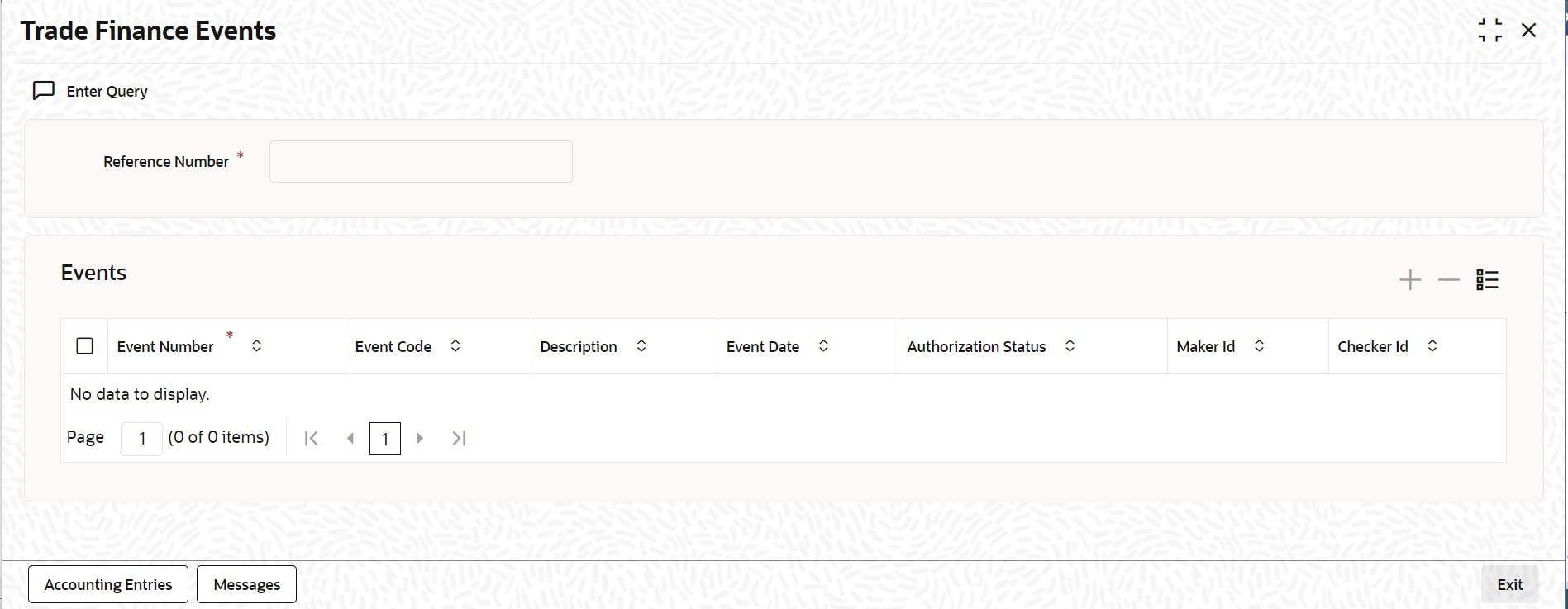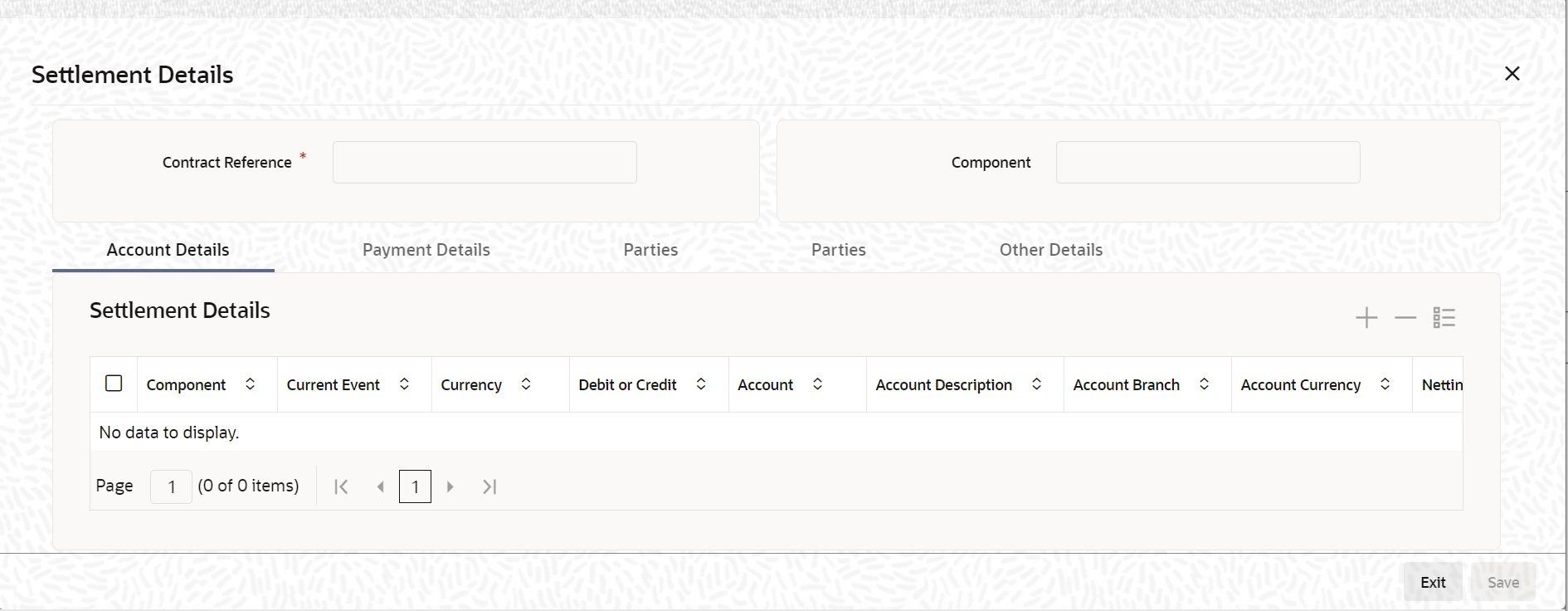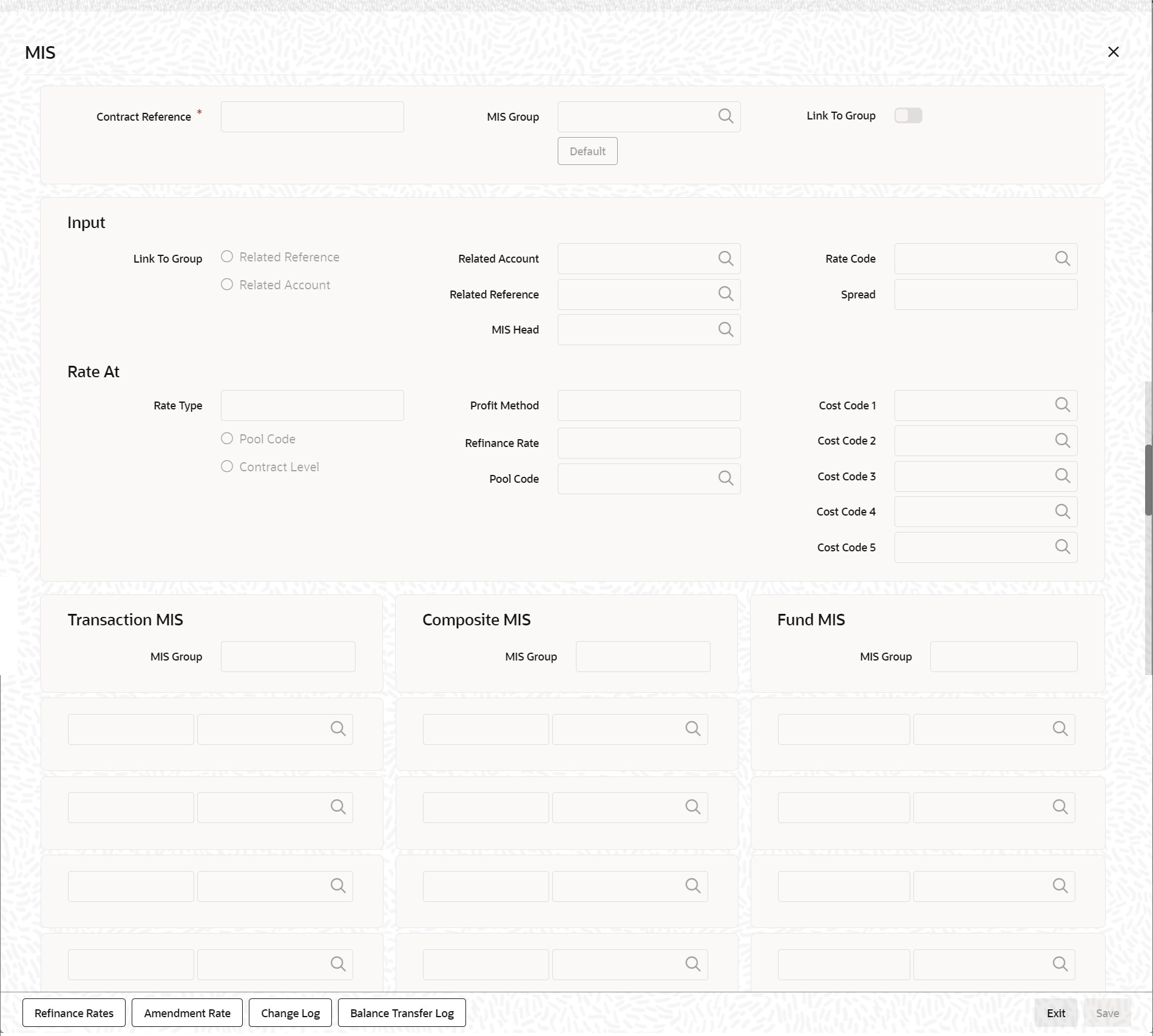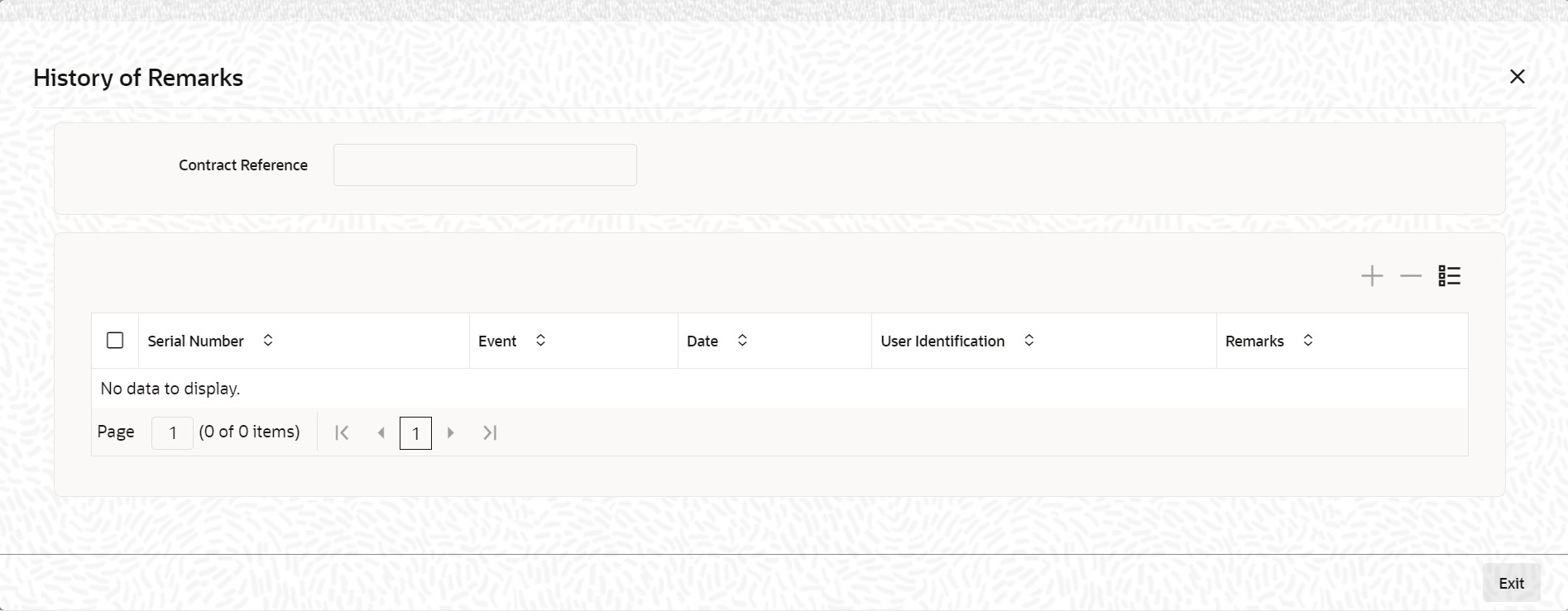- Islamic Bills and Collections User Guide
- Liquidation of Receivable Components of Islamic Bill
- Liquidation of Overdue Components
- Liquidate Overdue Components
5.4.1 Liquidate Overdue Components
This topic describes the systematic instruction to liquidate the overdue components.
- On Homepage, type IBDTRPAY in the text box, and then
click next arrow.The Islamic Bills & Collection Payment Input screen is displayed.
Figure 5-4 Islamic Bills & Collection Payment Input
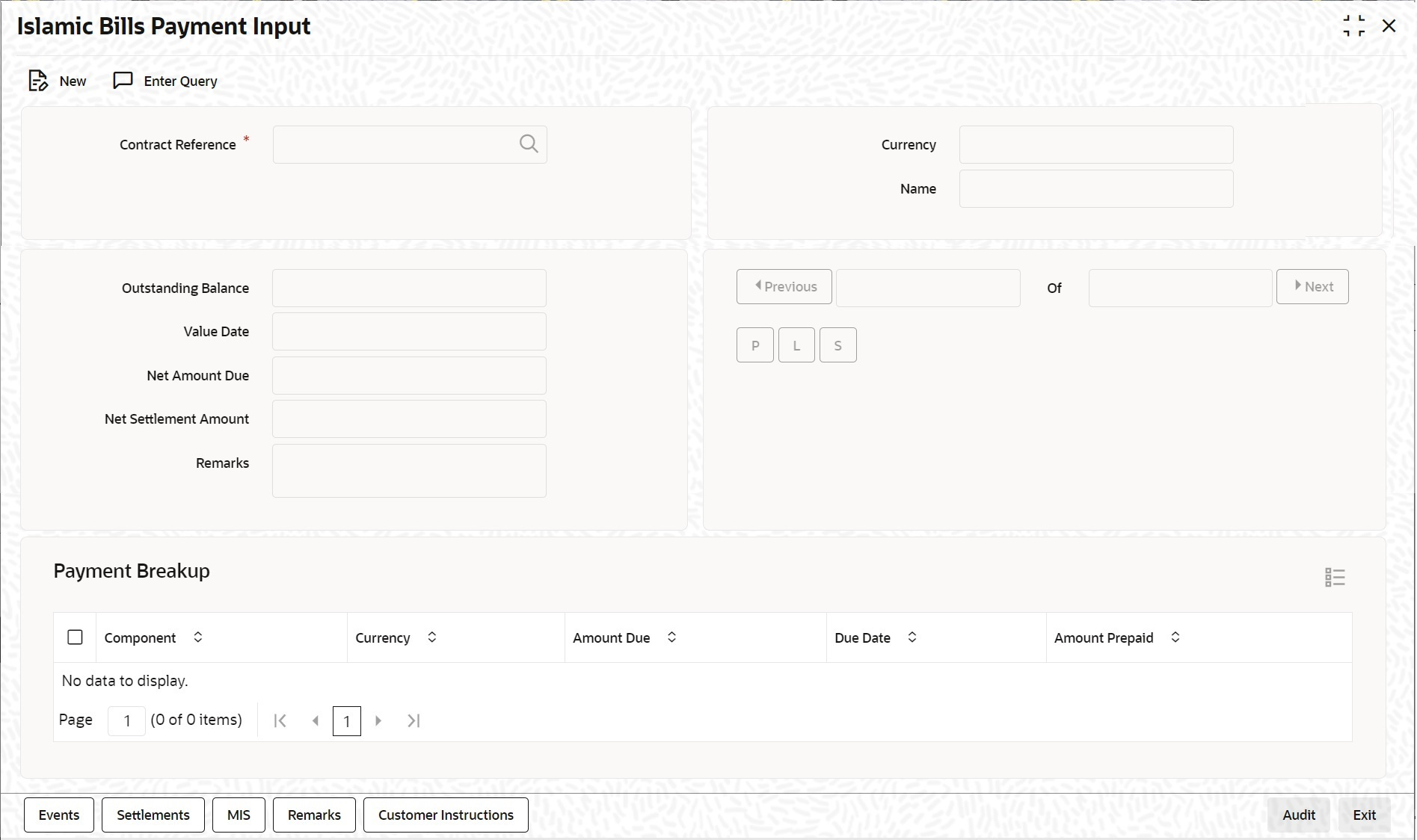
Description of "Figure 5-4 Islamic Bills & Collection Payment Input" - On Islamic Bills & Collection Payment Input screen, click New.
- On Islamic Bills & Collection Payment Input screen,
specify the fields and click Enter Query.For more information on the fields, refer to the below Field Description table.
Table 5-4 Islamic Bills & Collection Payment Input - Field Description
Field Description Contract Reference Specify the contract you want to liquidate. You can also select the contract from the adjoining option list. The list displays all the active contracts with bill amount ‘zero’. Outstanding Balance The system displays the outstanding balance on click of ‘P’ button. The system also displays all the overdue interest and penalty interest on Principal.
Value Date Specify the value date from he adjoining calendar. Net Amount Due Total due amount of all the sub-components of a multi tenor contract is displayed here. However, for a non-multi-tenor contract, the system displays the total amount due for all the components. On clicking ‘L’ button, the system allocates the payment amount towards each component.
Total Paid The system displays the total amount paid on click of ‘S’ button. Remarks Specify payment remarks, if any. Currency The system displays the currency. Name The system displays the name of the customer. Payment Breakup The system displays the following payment breakup details: - Component
- Amount Due
- Currency
- Amount Prepaid
- Due Date
This screen displays all the overdue profit and compensation profit on Principal. All the active contracts with bill amount zero will be displayed. You can choose to liquidate the overdue components only if the profit component is specified as Arrears.
This provision is applicable for incoming advance bills where profit is collected in arrears and outgoing discounted/purchased bills (compensation profit is always collected in arrears).
In case the components are liquidated, the screen amends the status of the contract as liquidated. You can also reverse the interest component that is liquidated.
On saving the transaction, the bill amount is validated against the product transaction limit and the user input limit maintained in the system. The system displays an appropriate override/error message if the amount exceeds the allowed input limit. This also indicates the level of authorization required if the transaction amount exceeds the transaction limit maintained.
The system converts the bill amount using the standard mid rate to the transaction limit currency and check against the transaction limit amount maintained for the product if the bill currency is different from the transaction limit currency.
Note:
You can choose to liquidate the overdue components only if the interest component is specified as Arrears.For a multi tenor contract, sub-components are populated as components.
- On Islamic Bills & Collection Payment Input screen,
click Event.The Trade Finance Event screen is displayed.
- On Trade Finance Event screen, specify the event details.
- On Islamic Bills & Collection Payment Input screen,
click the Settlement.The Settlement Details screen is displayed.
Current Event:
Current event of settlements will be checked for the amount tags pertaining to the current event and will be unchecked for the amount tags not pertaining to the current event.
- On Settlement Details screen, specify the settlement
details.Through the settlement screens, you can view the fund accounts to which entries for the applicable charges and taxes are posted.
For more details on specifying Settlement details, refer ‘Settlements’ User Manual under ‘Modularity.
- On Islamic Bills & Collection Payment Input screen,
click the MIS.The MIS Details screen is displayed.
- On MIS Details screen, specify the MIS details.For an account, the transaction type of MIS class will be picked up from the account class, along with the cost codes and pool codes. The composite type of MIS class will be defaulted from those defined for the customer. These too can be changed.
- On Islamic Bills & Collection Payment Input screen,
click the Remarks.The History of Remarks screen is displayed.
- On History of Remarks screen, specify the remark
details.For more details on this screen, refer to section 5.5 titled ‘Remarks’ in this user manual
- On the Islamic Bills & Collection Payment Input
screen, click the Customer Instructions tab.The Customer Instructions screen is displayed.
Table 5-5 Customer Instructions - Field Description
Field Description Contract Reference Number System displays the contract reference number. Event Code System displays the Event Code of the contract. Standard Instructions Customer would want to give Standard instructions in advance to the bank that need to be referred by the bank while processing certain type of transactions.
Instruction ID System displays the Instruction ID. Instruction System displays the customer standard instruction. Instruction Date System displays the start date of the customer instruction. Instruction Expiry Date System displays the expiry date of the customer instruction. Transaction Level Instruction Enter the transaction level instructions for the event.
Parent topic: Liquidation of Overdue Components