- Islamic Bills and Collections User Guide
- Liquidation of Receivable Components of Islamic Bill
- Liquidate Outstanding Components of Bill
5.1 Liquidate Outstanding Components of Bill
This topic describes the systematic instruction to liquidate the outstanding components of a bill.
- On Homepage, type LQDTFONL in the text box, and then
click next arrow.The Trade Finance Receivable or Payable Online screen is displayed.
Figure 5-1 Trade Finance Receivable or Payable Online
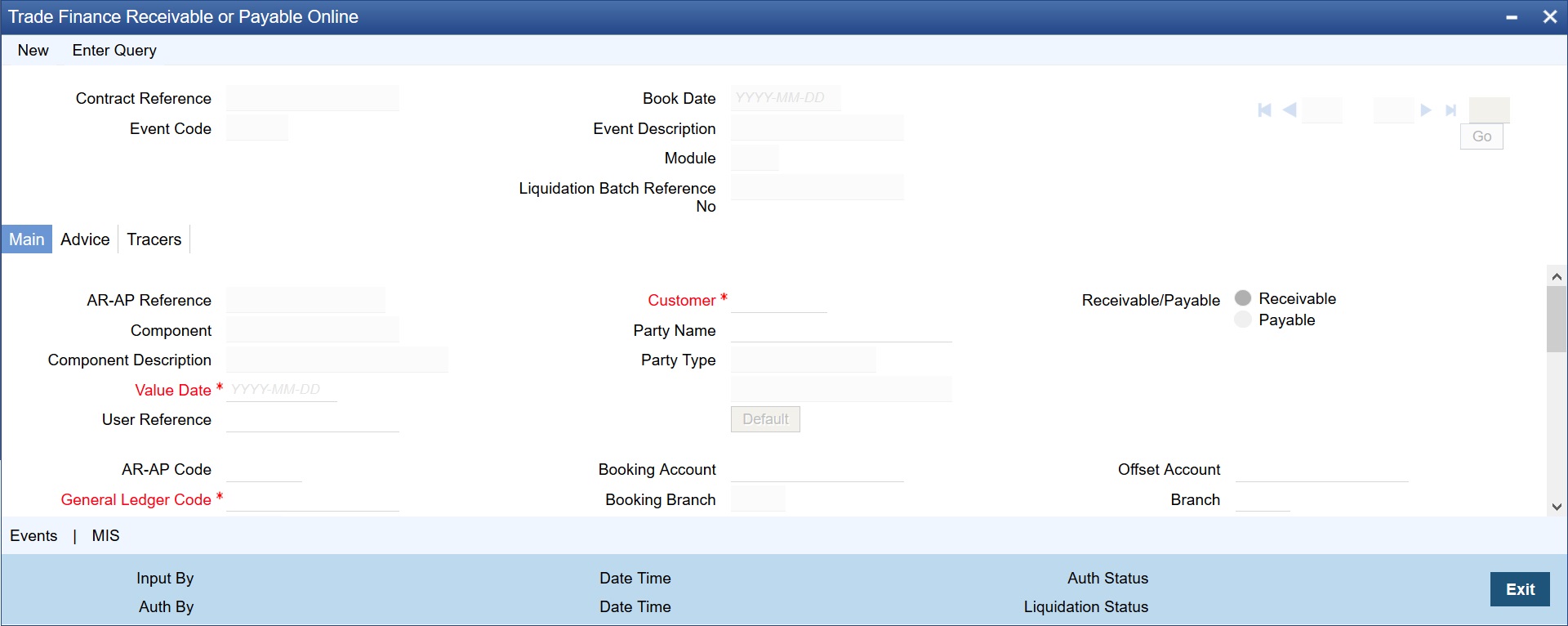
- On Trade Finance Receivable or Payable Online screen, click New.
- On Trade Finance Receivable or Payable Online screen,
Under Liquidation section, specify the fields.For more information on the fields, refer to the below Field Description table.
Table 5-1 Trade Finance Receivable or Payable Online - Field Description
Field Description Contract Reference Specify the contract reference number. In addition, the following details of the bill are picked up and displayed:- The counterparty (customer) code
- Value date of the bill
- Account to which the Liquidated amount should be credited
- Currency of the receivable account
- Branch to which the account belongs
- Total outstanding amount for the component as of the Value date the date on which the payment is being made.
- Details of the tracers that were generated thus far for the outstanding component.
- Status of the bill
Liquidation Batch Reference N Then the system automatically assigns a liquidation reference number that is unique to the component you are liquidating. Debit Account Account that should be debited for the liquidation amount Currency Currency of the account Transaction Code If for the liquidation amount, the component currency and the currency of the account to be debited for the liquidated amount are different, you can indicate the exchange rate to be used in the conversion. By default, the exchange rate specified for the currency pair in the Core Services module of Oracle Banking Trade Finance is picked up Description Specify the description The outstanding components of a bill are displayed for each event. To liquidate an outstanding component, choose Liquidate from the Processing sub-menu of the Actions menu or click the liquidate icon in the toolbar.
If there are other outstanding components, after a successful liquidation of an outstanding component, for an event, the system will notify you. It will prompt you to liquidate them as well.
- On Trade Finance Receivable or Payable Online screen,
click Advice tab.The Advice tab in Trade Finance Receivable or Payable Online screen displays.
Figure 5-2 Trade Finance Receivable or Payable Online - Advice
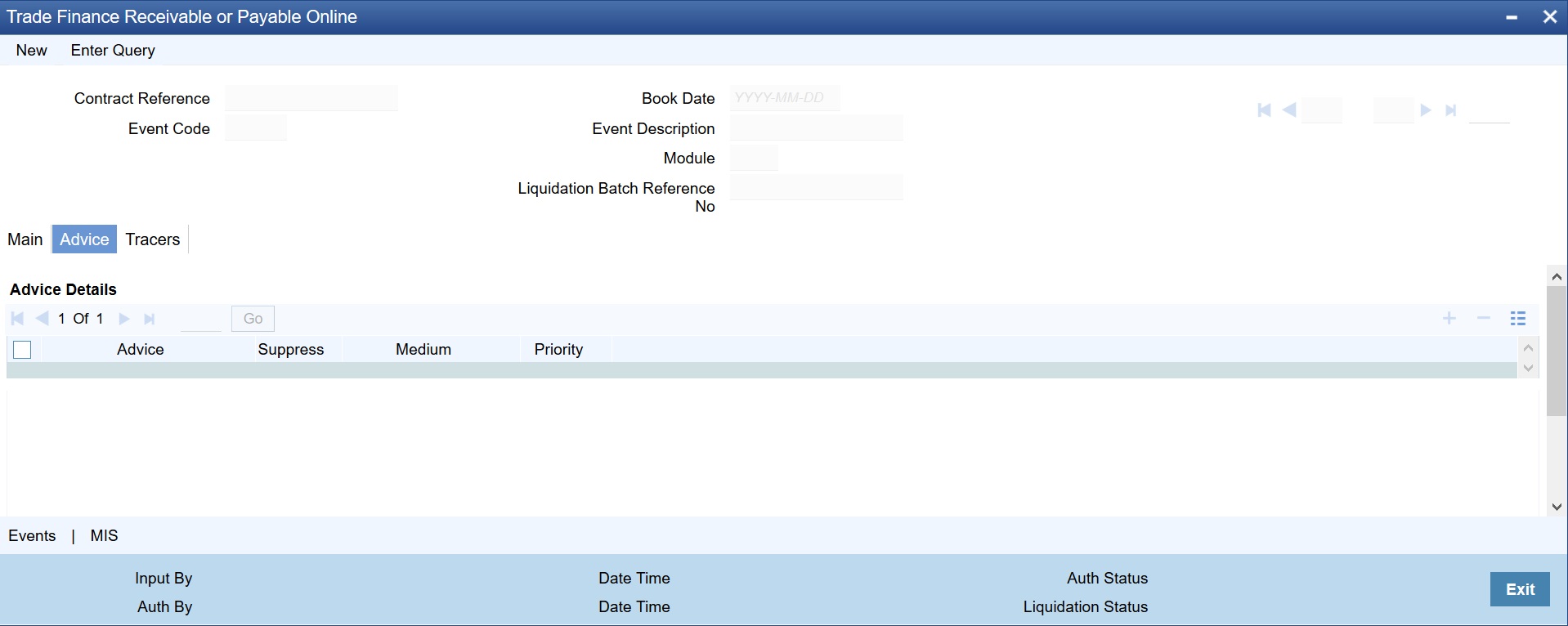
- The Advice tab, specify the details.The advices that can be generated for the liquidation of the receivable components of a bill are:
- Charge Claim Advice
- Debit Advice
The Charge Claim Advice is generated when the receivable account is debited, that is, when the event happens. Details, such as whether it was suppressed during the event, the medium through which it was transmitted and the date on which it was generated will be displayed. This is for information purposes only.
The Debit Advice is generated when the receivable components of the bill are liquidated. You can suppress the generation of the advice or change the media and priority when you are processing the liquidation.
For more information on the fields, refer to the below Field Description table.Table 5-2 Advice - Field Description
Field Description Suppress By default, all the advices defined for the product involved in the bill will be generated. As an advice may not be applicable to the liquidation of a component, you can suppress it's generation by indicating so. Priority Priority applies to the advices that need to be sent through media like SWIFT or TELEX. By default, the priority of all advices is marked as Normal. You have the option to prioritize advices as one of the following: - Normal
- Medium
- High
Indicating the Medium for generation It is mandatory for you to also specify the medium through which an advice is to be transmitted. An advice can be transmitted through Telex, Mail or SWIFT. Select the appropriate medium code from the option list. - On Trade Finance Receivable or Payable Online screen,
click Tracers tab.The Tracers tab in Trade Finance Receivable or Payable Online screen displays.
Figure 5-3 Trade Finance Receivable or Payable Online - Tracers Tab
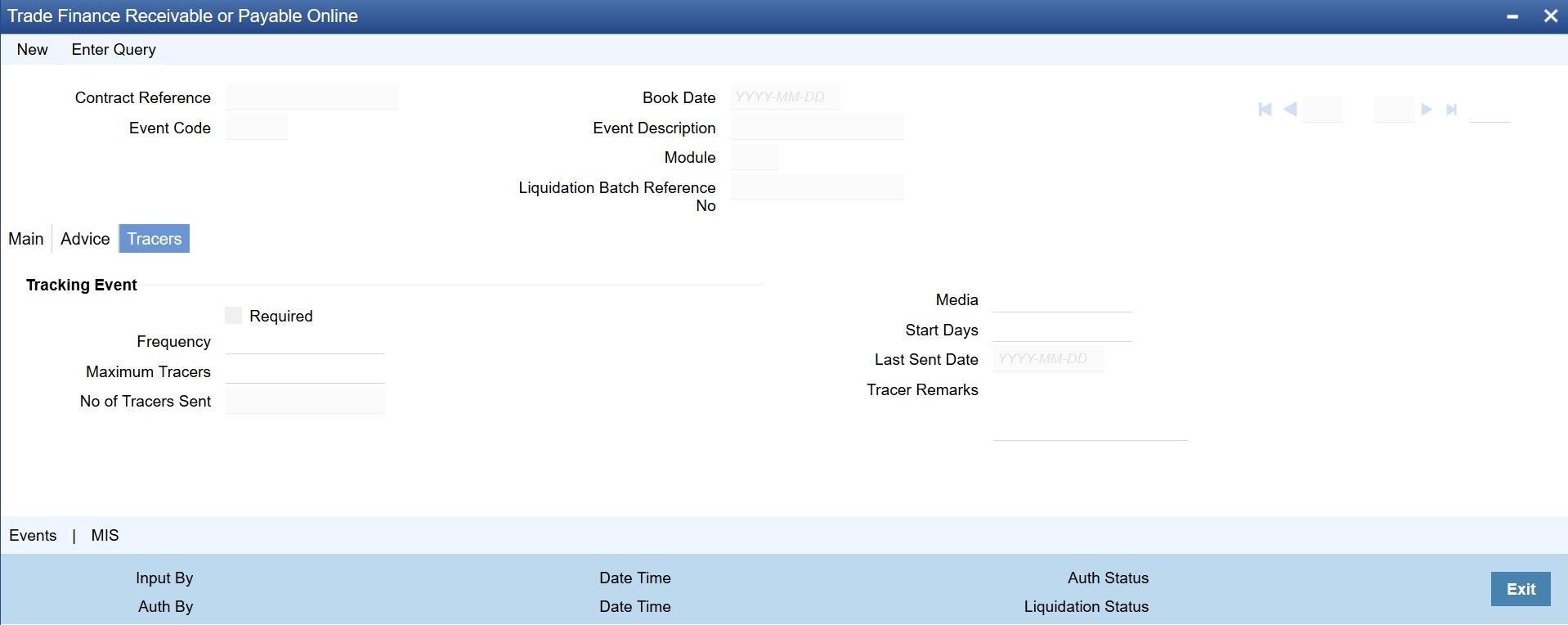
The Tracer details are for the Chg_Comm_Tracer, which is generated after the event has taken place and until, till the component is liquidated. The details shown in this screen are for information purpose only.
Parent topic: Liquidation of Receivable Components of Islamic Bill