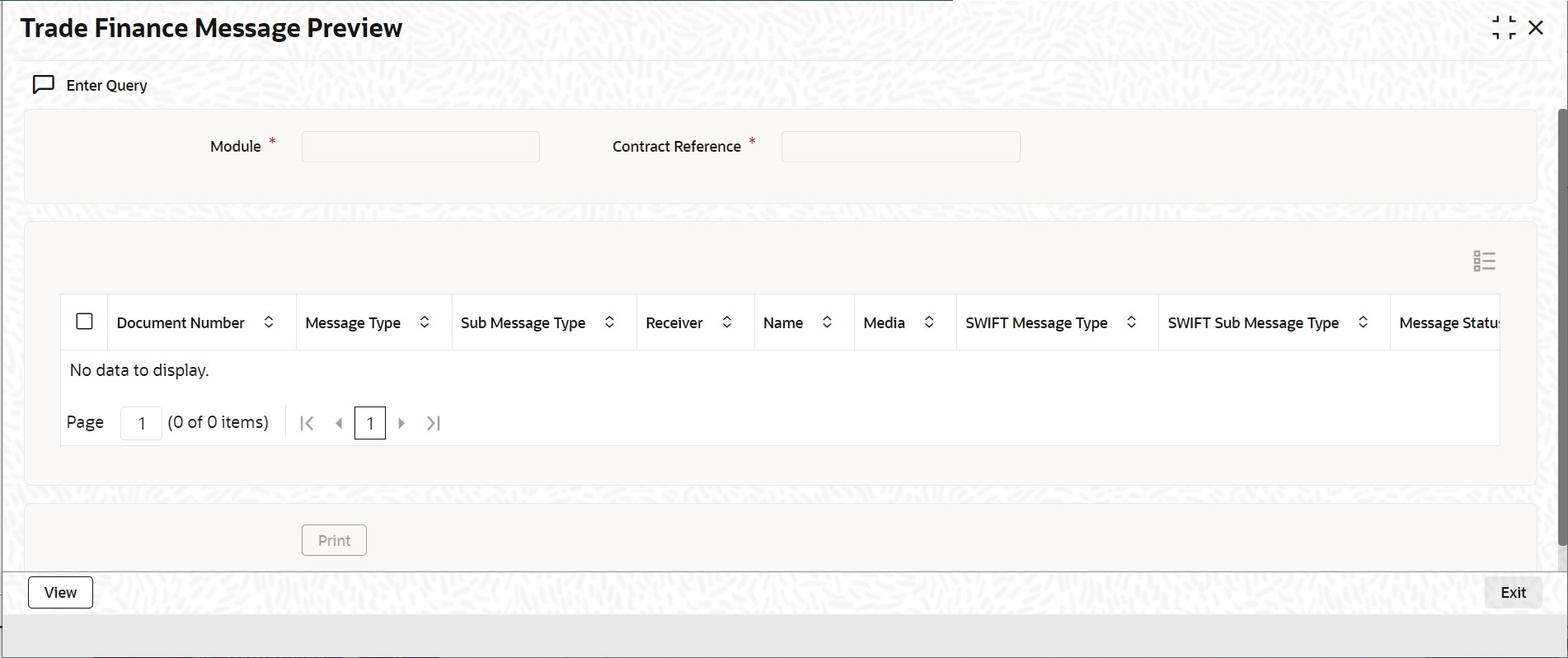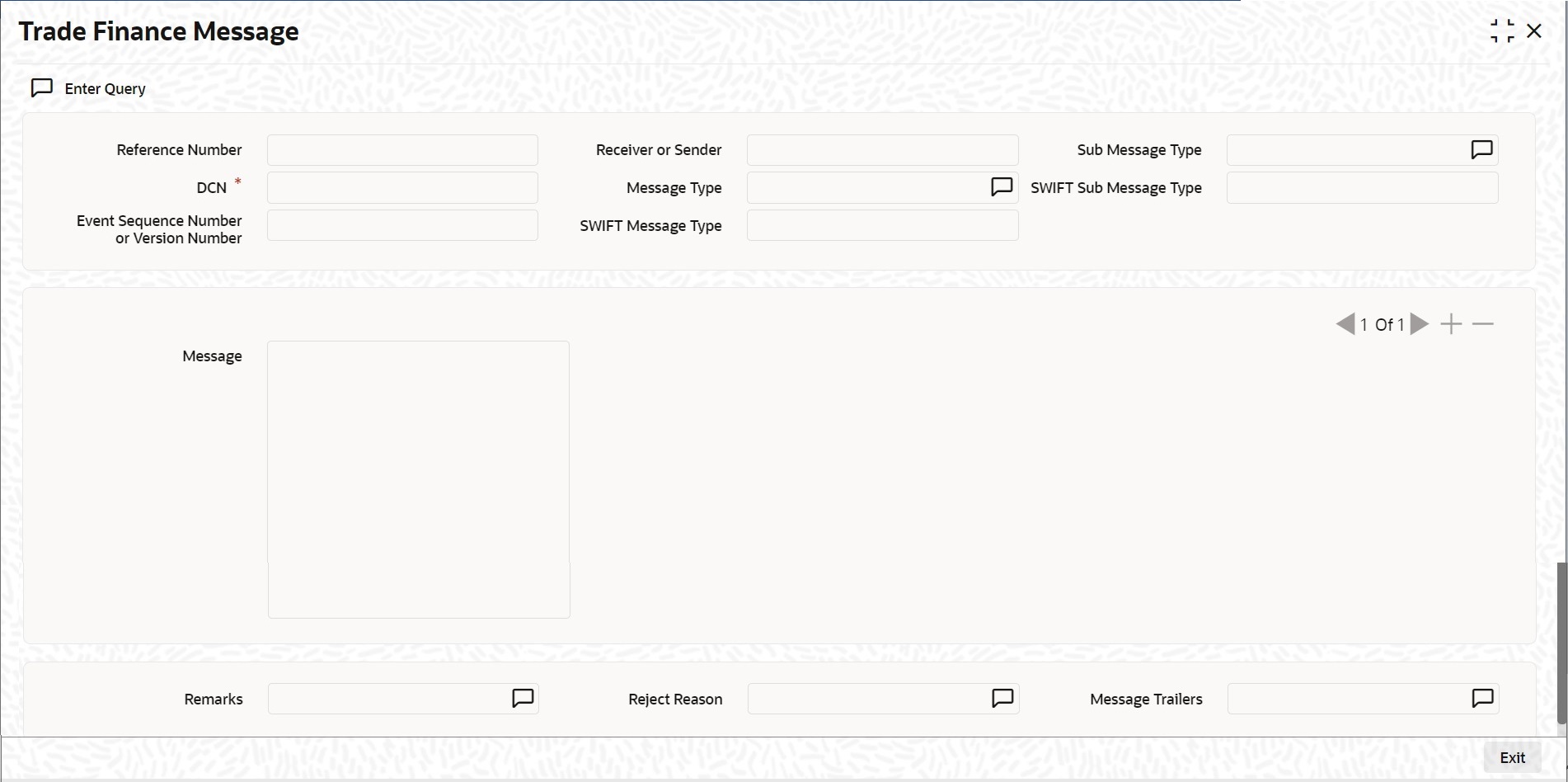5.1.15 Task Title
This topic provides the instructions to view the Message Preview details.
Preview the Messages generated using the Message preview
screen.
Specify the User ID and
Password, and login to Homepage.
Navigate to Bills and Collection Contract Detailed screen.
Parent topic: Additional Details