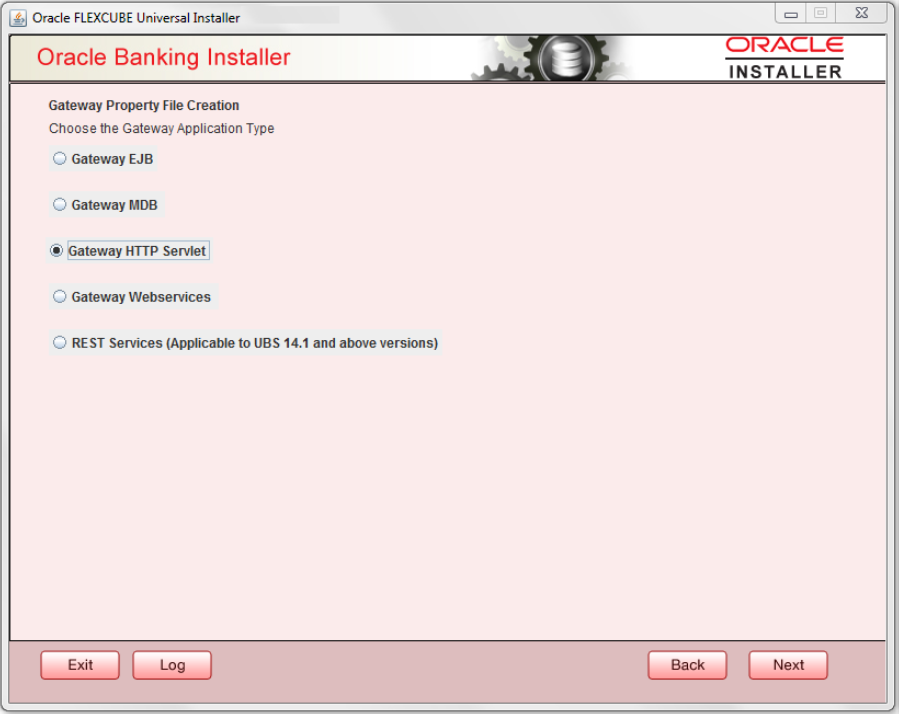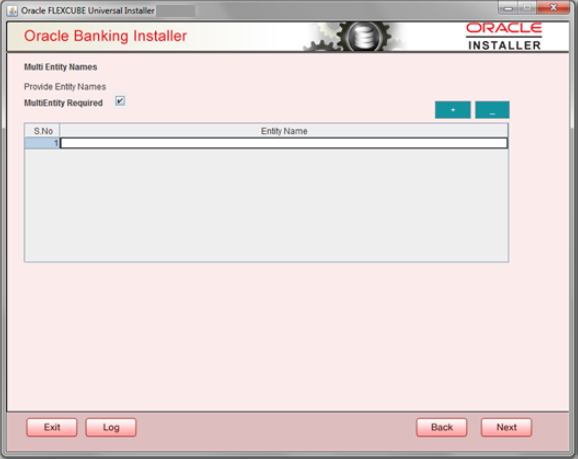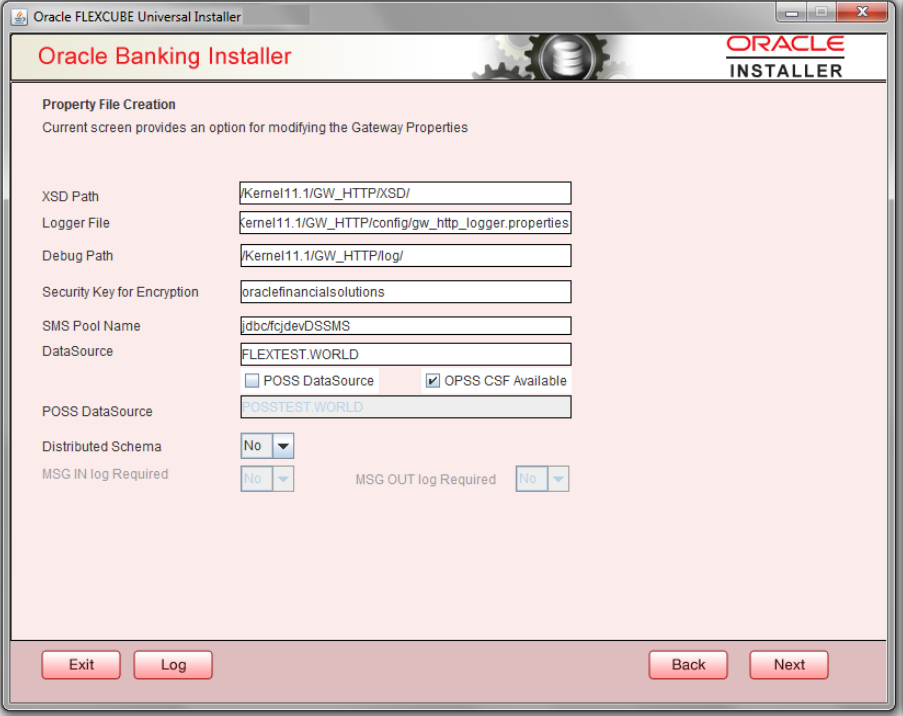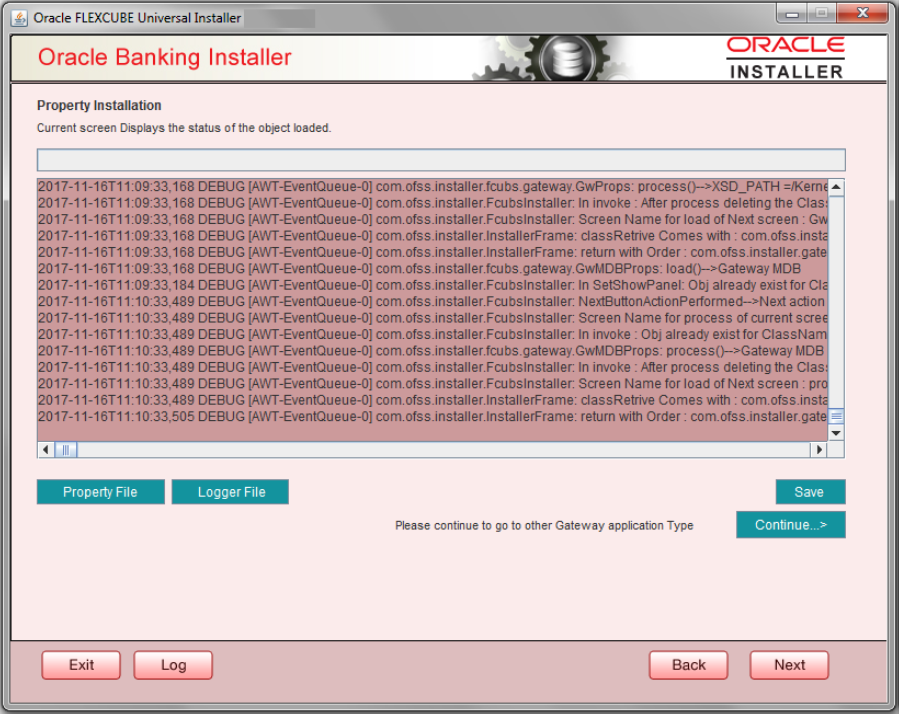- GATEWAY Property File Creation
- Creating Property Files
- Gateway HTTP Servlet Application
1.2.3 Gateway HTTP Servlet Application
- Select ‘Gateway HTTP Servlet’ as the application type as shown in the
below Screen.
- Click ‘Next’. The following screen is displayed:The installer displays the ‘Multi Entity’ screen.
For more information on fields, refer the table below:
Field Description MultiEntity Required Select the multi entity check box for enabling the multi entity deployment.
After selecting the multi entity option ‘+’, ‘-‘buttons will be enabled for capturing the entity Name.
+ Button: New row will be added for capturing new entity name.
- Button Select the entity name and click – button, deletion of existing entity name will be done.
Entity Name Enter the entity name as single word.
For example: ENTITY1
- Click ‘Next’. The following screen is displayed:
- Specify the field details.
For more information on fields, refer the table below:
Click ‘Next’. The following screen is displayed.Field Description XSD Path Specify the path to the XSD file. File name is not required. File separator must be ‘/’. There must be a ‘/’ at the end. All the relevant XSD files must be manually copied to this location.
Example:
For Windows: D:\Kernel11.1\GW_HTTP\XSD\
For Linux: /Kernel11.1/GW_HTTP/XSD/
Logger File Specify the path to the ‘gw_ http_logger.properties’ file with the file name. The file must be manually copied to the specified location.
Example:
For windows: D:\Kernel11.1\GW_HTTP\config\gw_http_logger.properties
For Linux: /Kernel11.1/GW_HTTP/config/gw_http_logger.properties
Debug Path Specify the path to the folder where the application creates the logs. There must be a ‘/’ at the end. You need to manually create the specified folder structure.
Example:
For windows: D:\Kernel11.1\GW_HTTP\log\
For Linux: /Kernel11.1/GW_HTTP/log/
Security Key for Encryption Specify the security key for the Encryption,here in this case it is ‘Oraclefinancialsolutions’. SMS Pool Name Specify SMS Pool Name, here in this case it is ‘jdbc/fcjdevDSSMS’. DataSource The JDBC data source is an object bound to JNDI tree and provides database connectivity through a pool of JDBC connections. POSS Datasource Check this box if POSS is required. If you check this box, you need to specify the POSS Datasource Name in the field below this. OPSS CSF Available Indicate whether OPSS-CSF is installed or not. Note:
Please choose this only if Oracle Platform Security Services - Credential Store Framework (CSF) is installed as per the guidelines in the pre-requisite document. It is recommended that you install CSF for safeguarding application specific security credentials.Distributed Schema If the schema is distributed, select ‘Yes’.
If the schema is not distributed, select ‘No’.
The Installer creates two files viz. ‘gw_http_logger.properties’ and ‘GW_HTTP_Prop.properties’ in the path provided to save the files
The property file will be created in a temporary folder. - Click ‘Property File’ to view the created property file.
- Click ‘Save’ to the save the created property file in desire location.
- Click ‘Continue’ to continue the installation process with gateway application type.
- Click ‘Next’ to navigate to the installer home screen.The property file will be created in the specified folder.
For Gateway HTTP EAR Building refer ‘OBTF_EAR_Building document’.
Parent topic: Creating Property Files