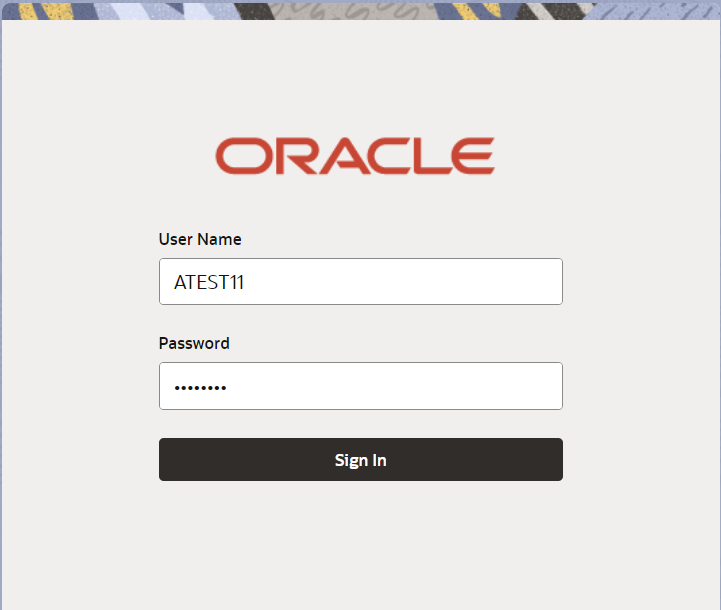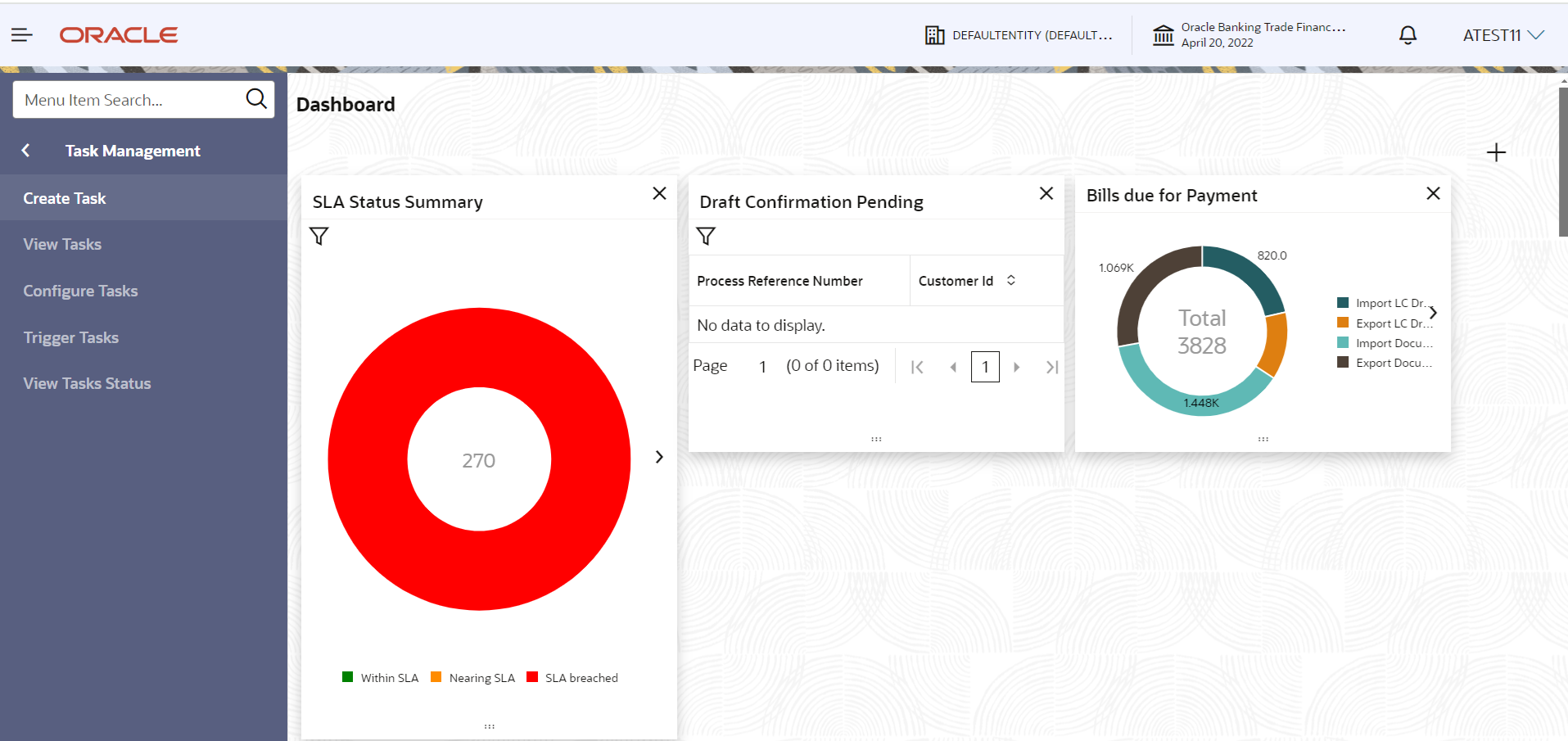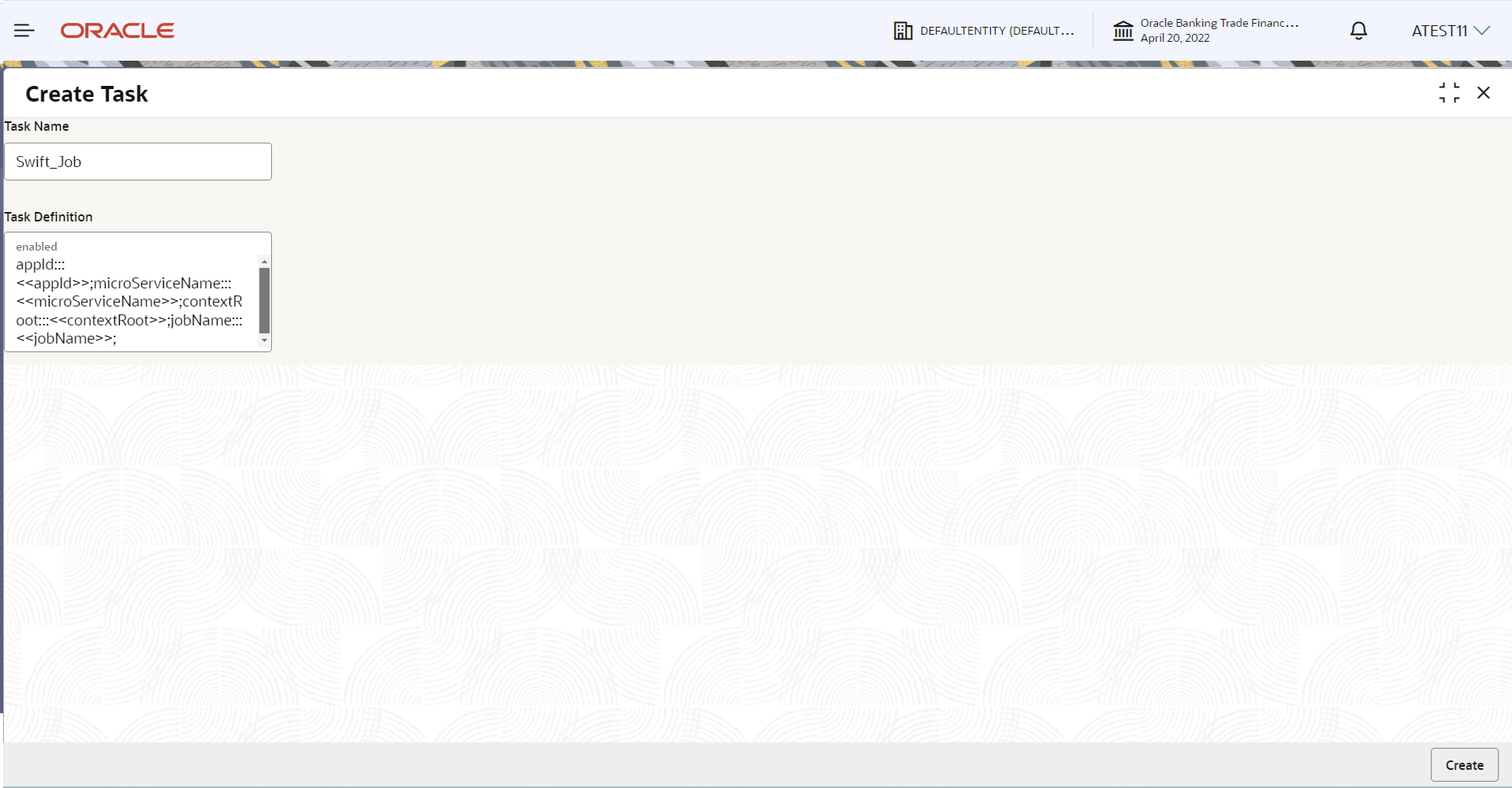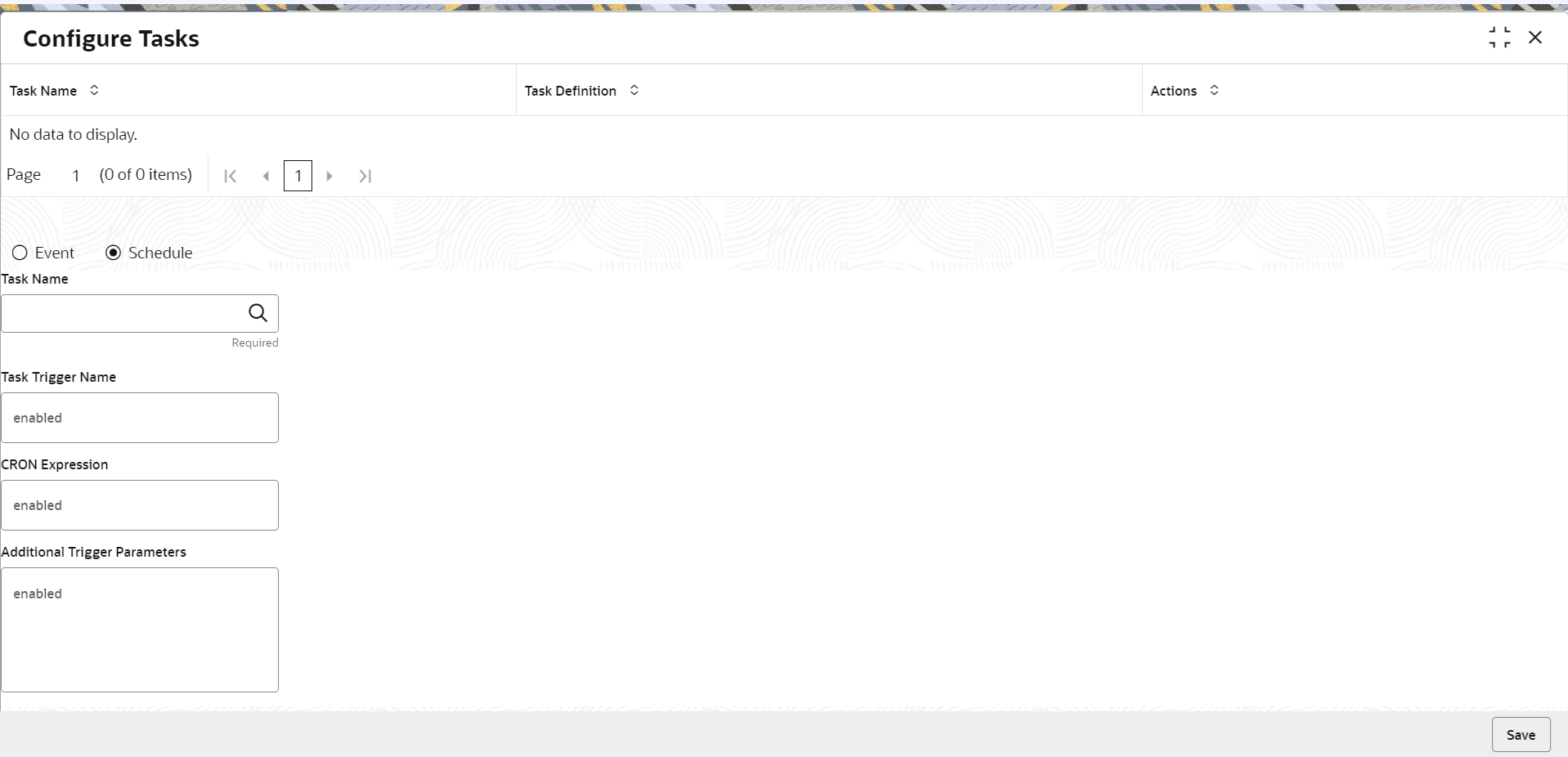1.2 Configuring CRON job and scheduler
This topic provides the systematic instructions to configure the SWIFT scheduler.
Specify User ID and Password, and
login to Home screen.
Parent topic: Configure SWIFT Scheduler with OBTFPMCS BATCH JOBS