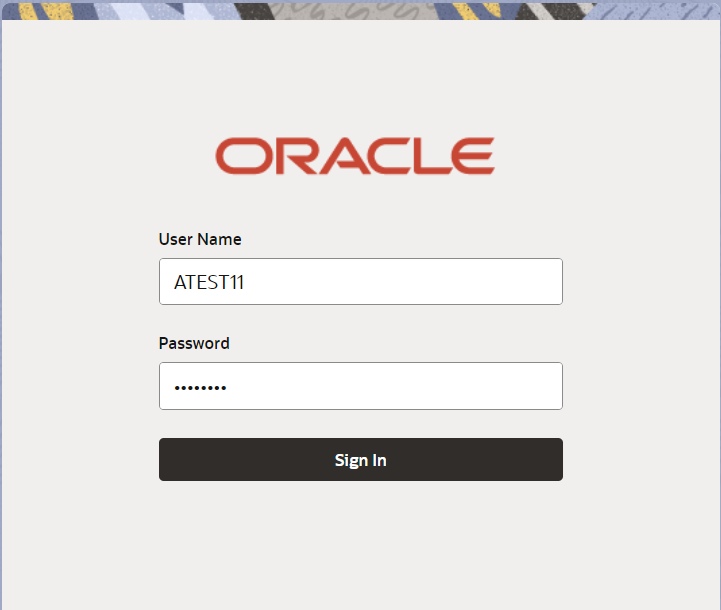2.2 Registration
This topic provides the systematic instructions to initiate the Registration stage of Shipping Guarantee Issuance - Islamic request.
The OBTFPMCS user can process MT798 with sub messages MT726-MT759 message received through SWIFT. The OBTFPMCS verifies the field 21 and 26E ( of the MT759 and identifies the Original Contract Reference Number and Amendment Number and invokes the process. The user can cancel the previously received MT798 referenced message which is under process.
The OBTFPMCS user can process incoming MT798(up to a maximum of 8 messages) with sub messages MT788-MT799 message received through SWIFT and enables the user to cancel the previously received MT798 referenced message which is under process.
- On Home screen, click Trade Finance - Islamic. Under Trade Finance - Islamic, click Shipping Guarantee.
- Under Shipping Guarantee, click Shipping
Guarantee Issuance - Islamic.
Figure 2-3 Shipping Guarantee Issuance - Islamic
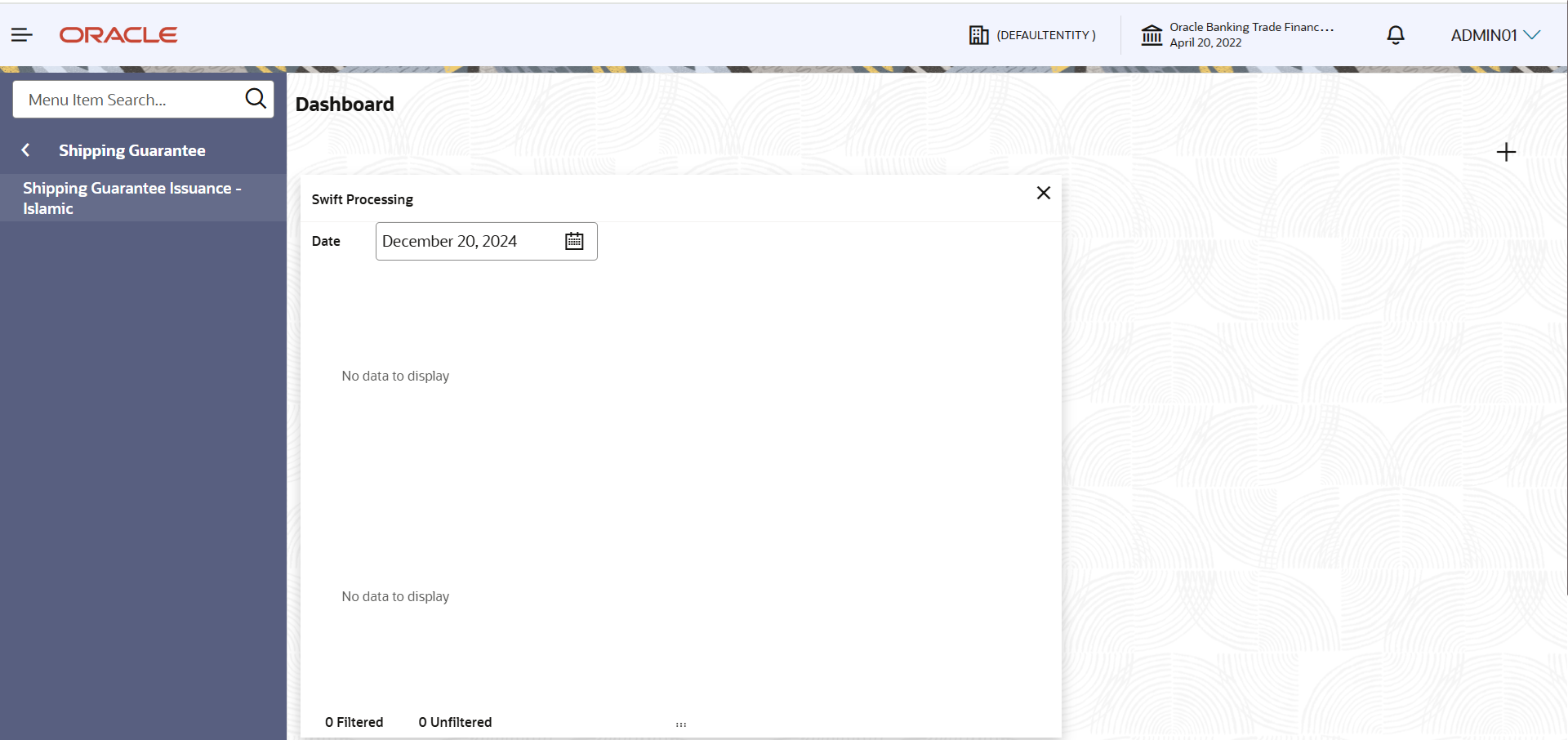
Description of the illustration shippingguaranteeissuance.pngThe Shipping Guarantee Issuance - Islamic screen appears.The Shipping Guarantee Issuance - Islamic - Registration stage has two sections Application Details and Shipping Guarantee Details. Let’s look at the details of Registration screens below:
Figure 2-4 Application Details
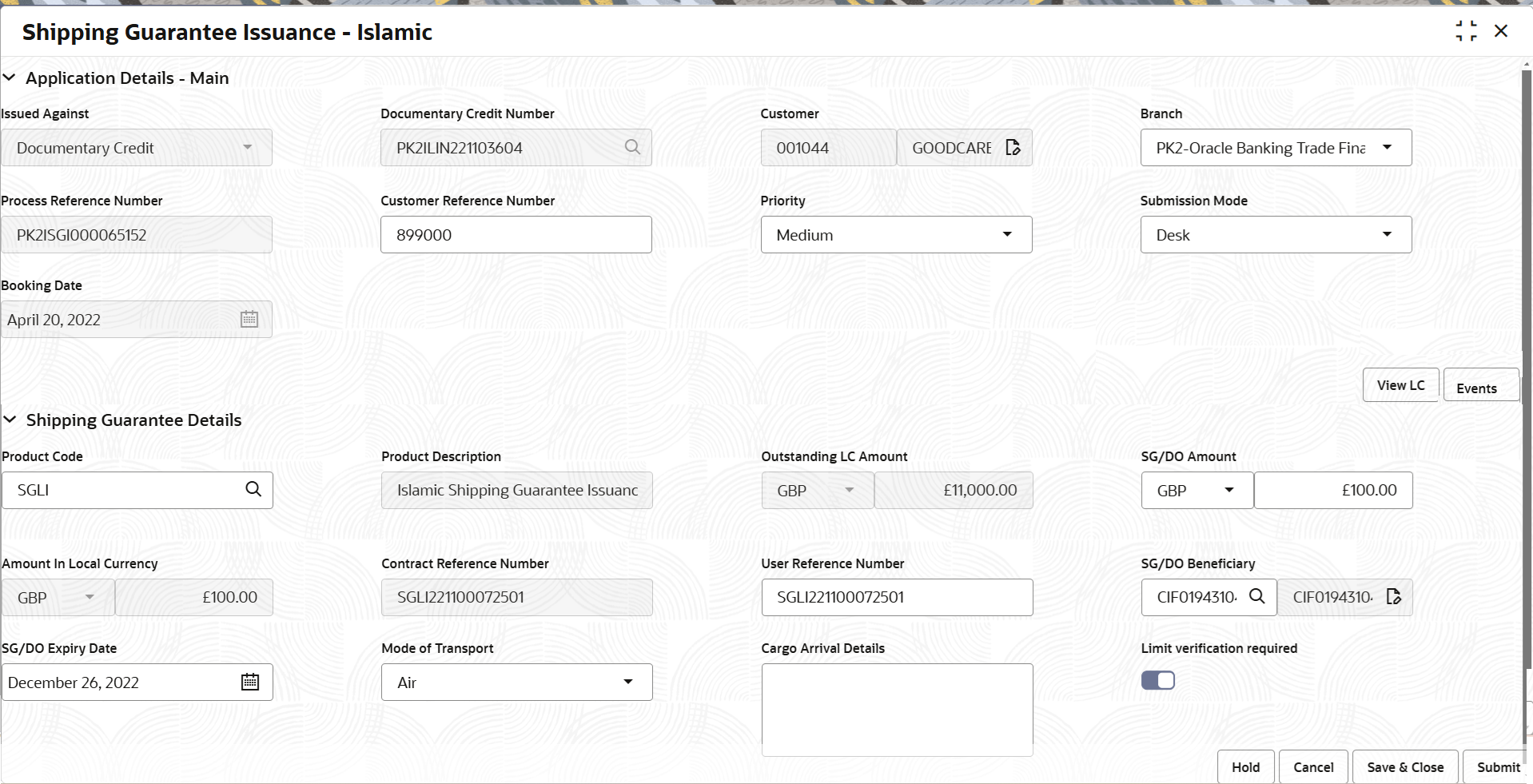
Description of the illustration registrationapplicationdetails.pngThe request is received at the Branch/ Front office or Processing centre. The user should be able to input the following details.
- On Shipping Guarantee Issuance - Islamic - Registration -
Application Details screen, specify the fields.
Note:
The fields which are marked as Required are mandatory.For more information on fields, refer to the field description table below.
For more information on fields, refer to the field description table below.
Table 2-3 Shipping Guarantee Issuance - Islamic - Registration - Application Details
Field Description Issued Against Select whether this Shipping Guarantee is issued against Documentary Credit or against a Documentary Collection from the drop-down. The options are:- Documentary Credit
- Documentary Collection
Documentary Credit Number Specify the Documentary Credit number. Alternatively, click Search icon to search and select the Documentary Credit number from the look-up.
This field is enabled if Documentary Credit is selected from the Issued Against field.
Customer The customer ID for the selected Documentary credit is populated in this field, if Documentary Credit is selected from the Issued Against field. The user can not change the value. Specify the customer ID or click Search to search and select the customer ID from the look-up, if Documentary Collection is selected from the Issued Against field.
Branch System defaults the branch name from shipping Guarantee issuance.
Process Reference Number Read only field. Unique sequence number for the transaction.
This is auto generated by the system based on process name and branch code.
Customer Reference Number Specify the customer reference number. Priority Priority maintained will be populated as either 'Low or Medium or High or Essential or Critical'. If priority is not maintained for a customer, ‘Medium' priority will be defaulted. User can change the priority populated any time before submit of Registration stage.
Submission Mode System defaults the submission mode from Shipping Guarantee. By default the submission mode will have the value as ‘Desk’.
- Desk - Request received through Desk
- Courier - Request received through Courier
- Online - Request received through Email
User can change the submission mode populated.
Booking Date Read only field. By default, the application displays the branch’s current date.
User cannot change the value. If the task gets approved on a later date, system will populate that date as the booking date.
Shipping Guarantee DetailsRegistration user can provide Shipping Guarantee details in this section. Alternately, Shipping guarantee details can be provided by Data Enrichment user.
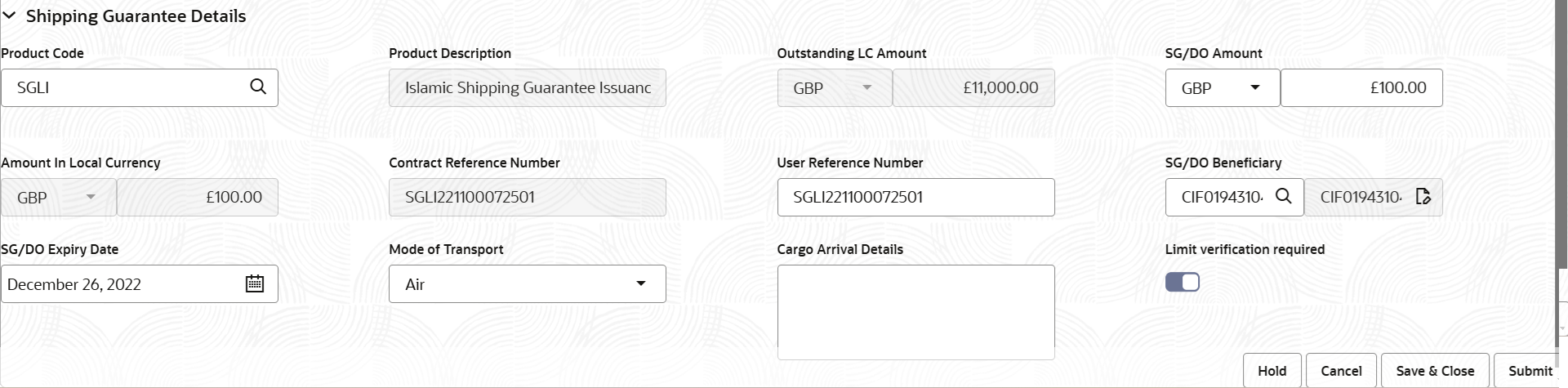
Description of the illustration registrationshippingguaranteedetails.png - On Shipping Guarantee Issuance - Islamic - Registration - Guarantee
Details screen, specify the fields.
Note:
The fields which are marked in asterisk are mandatory.For more information on fields, refer to the field description table below.
Table 2-4 Shipping Guarantee Issuance - Islamic - Registration - Shipping Guarantee Details - Field Description
Field Description Product Code Specify the applicable Islamic Shipping Guarantee product code. On tab out system will validate and populate the selected product description. The product codes will be listed based on the selected value in Form of Undertaking.
Alternatively, click Search icon to search and select the product code from the look-up.
Product Description Read only field. Product description is auto populated by the application based on the selected Product Code.
Outstanding LC Amount Read only field. System defaults outstanding LC amount, if any.
SG/DO Amount Specify the amount for which the shipping guarantee has to be issued. The currency is defaulted by the system, user can change the currency.
Amount In Local Currency Read only field. System fetches the local currency equivalent value for the LC amount from back office (with decimal places).
Contract Reference Number Read only field. Auto-generated by back end application. Shipping guarantee back office reference gets simulated and displayed.
User Reference Number User Reference Number will be auto populated by the system based on selection of Product Code. The user can change the User Reference Number.
SG/DO Beneficiary Specify the Islamic Shipping Guarantee beneficiary details or click Search to search and select the Shipping Guarantee beneficiary details from the look-up. SG/DO Expiry Date Specify or select the expiry date of the Shipping Guarantee Issuance. Mode of Transport Select the mode of shipment from the drop-down The values are:
- Sea
- Air
- Road
- Rail
- Multimodal
- Other
Cargo Arrival Details Specify the cargo arrival details. - Click Submit.The task will move to next logical stage of Shipping Guarantee Issuance - Islamic. For more information refer Data Enrichment.
For more information on action buttons, refer to the field description table below.
Table 2-5 Shipping Guarantee Issuance - Islamic - Registration - Action Buttons - Field Description
Field Description Documents Upload the documents received. Application displays mandatory documents to be uploaded for Shipping Guarantee Issuance - Islamic. Place holders are also available to upload additional documents submitted by the applicant
Remarks Specify any additional information regarding the Shipping Guarantee Issuance - Islamic. This information can be viewed by other users processing the request. Content from Remarks field should be handed off to Remarks field in Backend application.
Customer Instruction Click to view/ input the following: - Standard Instructions – In this section, the system will populate the details of Standard Instructions maintained for the customer. User will not be able to edit this.
- Transaction Level Instructions – In this section, OBTFPMCS user can input any Customer Instructions received as part of transaction processing. This section will be enabled only for customer initiated transactions.
Common Group Messages Click Common Group Message button, to send MT799 and MT999 messages from within the task. View LC Clicking this button allows the user to view the latest underlying LC details from the back office system. This button appears, if Documentary Credit is selected from the Issued Against field.
Events Clicking Events button allows the user to view all the previous events under the LC. This button appears, if Documentary Credit is selected from the Issued Against field.
Hold The details provided will be saved and status will be on hold. User must update the remarks on the reason for holding the task. This option is used, if there are any pending information yet to be received from applicant. Cancel Cancels the Shipping Guarantee Issuance - Islamic task. Details entered will not be saved and the task will be removed. Save & Close Save the information provided and holds the task in ‘My Task’ queue for working later. This option will not submit the request.
Submit Click Submit, system will trigger acknowledgment to the customer and give confirmation message for successful submission. The task will move to next logical stage of Shipping Guarantee Issuance - Islamic. If mandatory fields have not been captured, system will display an error message until the mandatory fields data are provided.
Checklist Click to view the list of items that needs to be completed and acknowledge. If mandatory checklist items are not selected, system will display an error on submit.
Parent topic: Shipping Guarantee Issuance - Islamic