2.3.6 Summary
This topic provides the systematic instructions to view the summary of Repayment of Buyers Credit request.
This Summary screen displays the list of stages/data/values as tiles. The tiles must display a list of important fields with values. User can drill down from Summary Tiles into respective data segments.
- On Summary screen, click the 3 dots on any tile to view
the details.
Figure 2-16 Summary
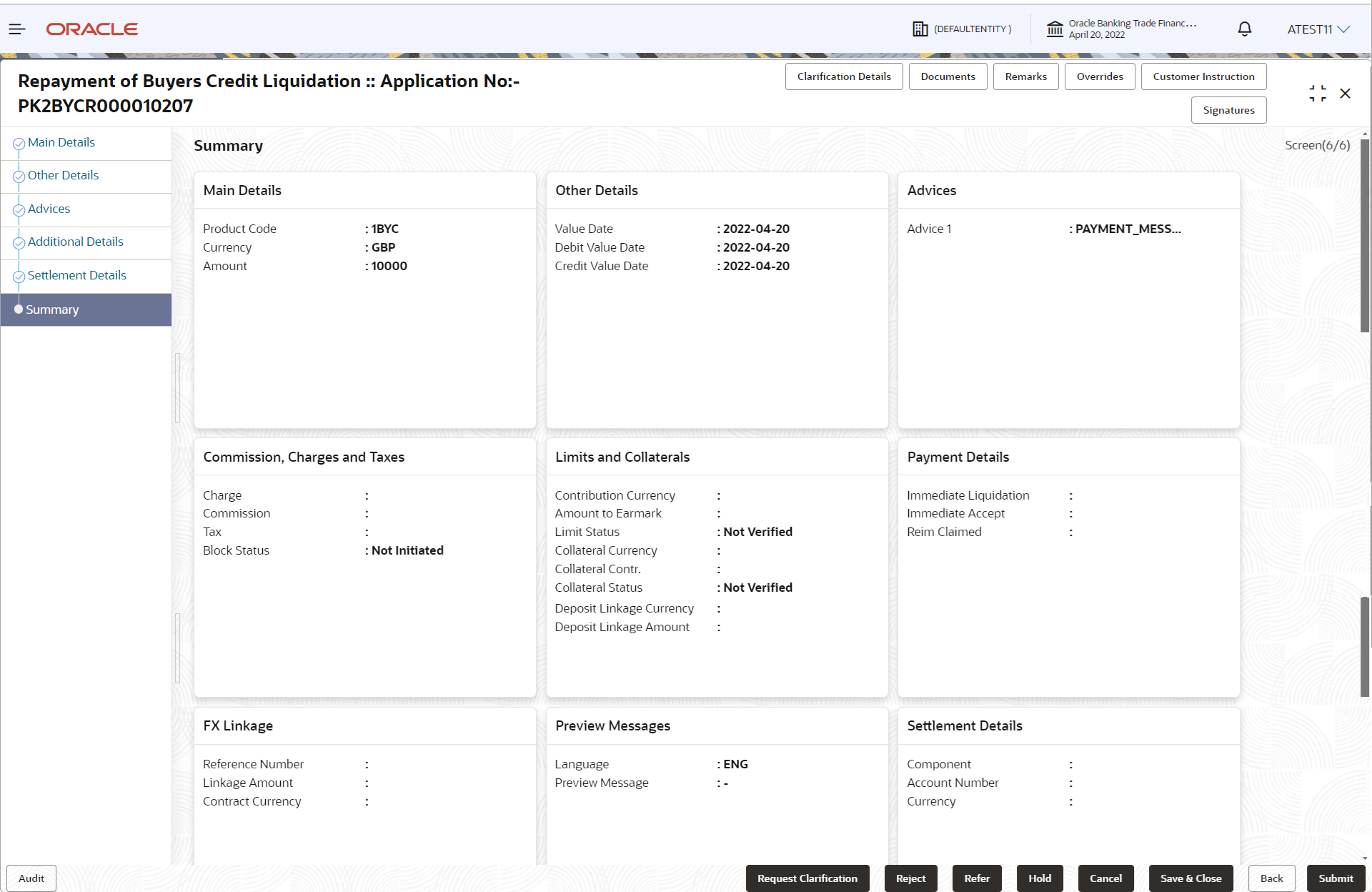
Description of the illustration liquidationsummary.pngTiles Displayed in Summary- Main Details - User can view and modify details about application details and Buyers Credit Bill Details details, if required.
- Other Details - User can view the other details.
- Advices - User can view the advice details.
- Commission and Charges and Taxes - User can view the commission, charge and tax details.
- Limits and Collaterals - User can view the limits and collateral details.
- Payment Details - User can view all details related to payments.
- FX Linkage - User can view the details of FX Linkage.
- Preview Messages - User can view the preview messages.
- Settlement Details - User can view and modify settlement details, if required.
- Party Details - User can view the party details like beneficiary, advising bank etc.
- Compliance - User can view compliance details. The status must be verified for KYC and to be initiated for AML and Sanction Checks.
- Accounting Details - User can view the accounting entries generated in
back office.
Note:
When the Value Date is different from the Transaction Date for one or more accounting entries, system displays an Alert Message “Value Date is different from Transaction Date for one or more Accounting entries.
- Click Submit.The task will move to next logical stage.
Table 2-27 Summary - Action Buttons - Field Description
Field Description Clarification Details Clicking the button opens a detailed screen, user can see the clarification details in the window and the status will be 'Clarification Requested'. Documents Click to View/Upload the required document. Application displays the mandatory and optional documents.
The user can view and input/view application details simultaneously.
When a user clicks on the uploaded document, Document window get opened and on clicking the view icon of the uploaded document, Application screen should get split into two. The one side of the document allows to view and on the other side allows to input/view the details in the application.Remarks Specify any additional information regarding the Repayment of Buyers Credit. This information can be viewed by other users processing the request. Content from Remarks field should be handed off to Remarks field in Backend application.
Overrides Click to view the overrides accepted by the user. Customer Instruction Click to view/ input the following - Standard Instructions – In this section, the system will populate the details of Standard Instructions maintained for the customer. User will not be able to edit this.
- Transaction Level Instructions – In this section, OBTFPMCS user can input any Customer Instructions received as part of transaction processing. This section will be enabled only for customer initiated transactions.
Signatures Click the Signature button to verify the signature of the customer/ bank if required. The user can view the Customer Number and Name of the signatory, Signature image and the applicable operation instructions if any available in the back-office system.
If more than one signature is available, system should display all the signatures.
Request Clarification Submit the request for clarification to the “Trade Finance Portal” for the transactions initiated offline Save & Close Save the details provided and holds the task in ‘My Task’ queue for further update. This option will not submit the request. Cancel Cancel the Liquidation stage inputs. The details updated in this stage are not saved. The task will be available in 'My Task' queue. Hold The details provided will be saved and status will be on hold.User must update the remarks on the reason for holding the task. This option is used, if there are any pending information yet to be received from applicant.
Reject On click of Reject, user must select a Reject Reason from a list displayed by the system. Reject Codes are:
- R1- Documents missing
- R2- Signature Missing
- R3- Input Error
- R4- Insufficient Balance/Limits
- R5 - Others
Select a Reject code and give a Reject Description.
This reject reason will be available in the remarks window throughout the process.Refer Select a Refer Reason from the values displayed by the system. Refer Codes are:
- R1- Documents missing
- R2- Signature Missing
- R3- Input Error
- R4- Insufficient Balance/Limits
- R5 - Others
Back On click of Back, system moves the task back to previous data segment. Submit Task will get moved to next logical stage of Repayment of Buyers Credit. If mandatory fields have not been captured, system will display an error message until the mandatory fields data are provided. n case of duplicate documents' system will terminate the process after handing off the details to back office.
Checklist Click to view the list of items that needs to be completed and acknowledge. If mandatory checklist items are not selected, system will display an error on submit..
Parent topic: Liquidation