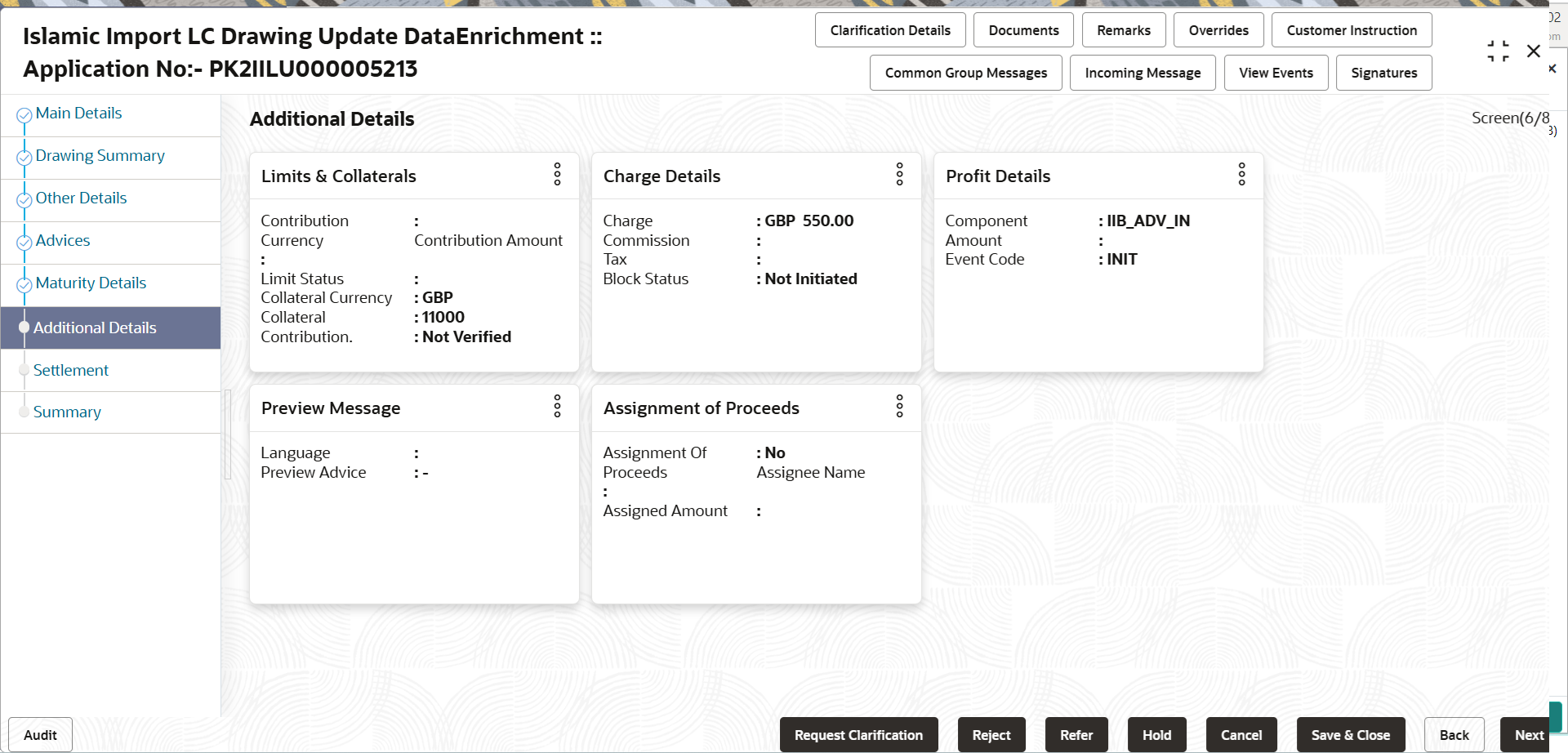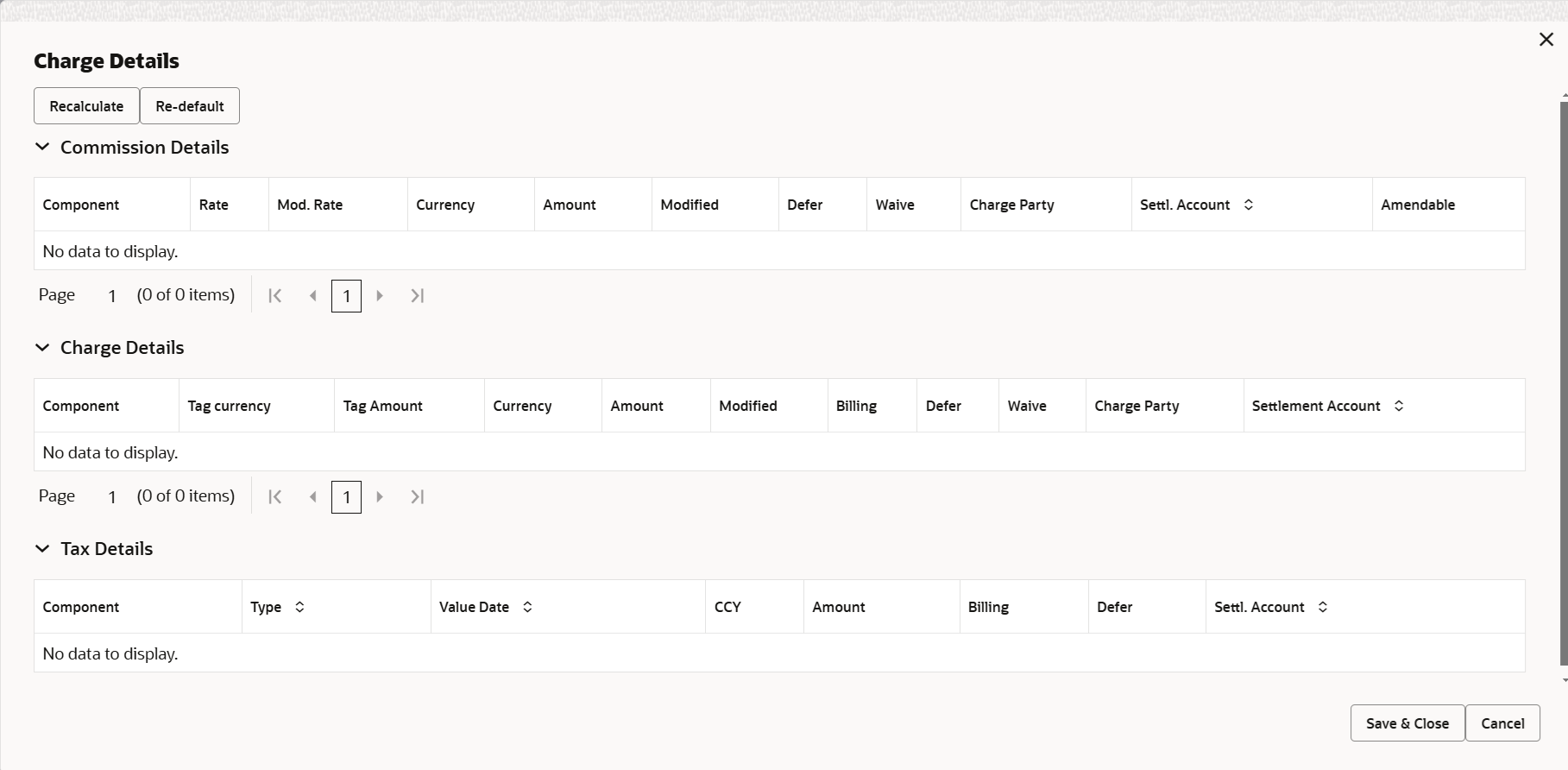2.3.7 Additional Details
This topic provides the systematic instructions to capture the additional details.
- On Additional Details screen, click
 on any Additional Details tile to view the details.
on any Additional Details tile to view the details.
- Click Save and Close to save the details and close the
screen.
Limits and Collaterals
Limit availability needs to be checked if amendment involves increase in amount or tolerance or both.Provide the Limit Details based on the description in the following table.
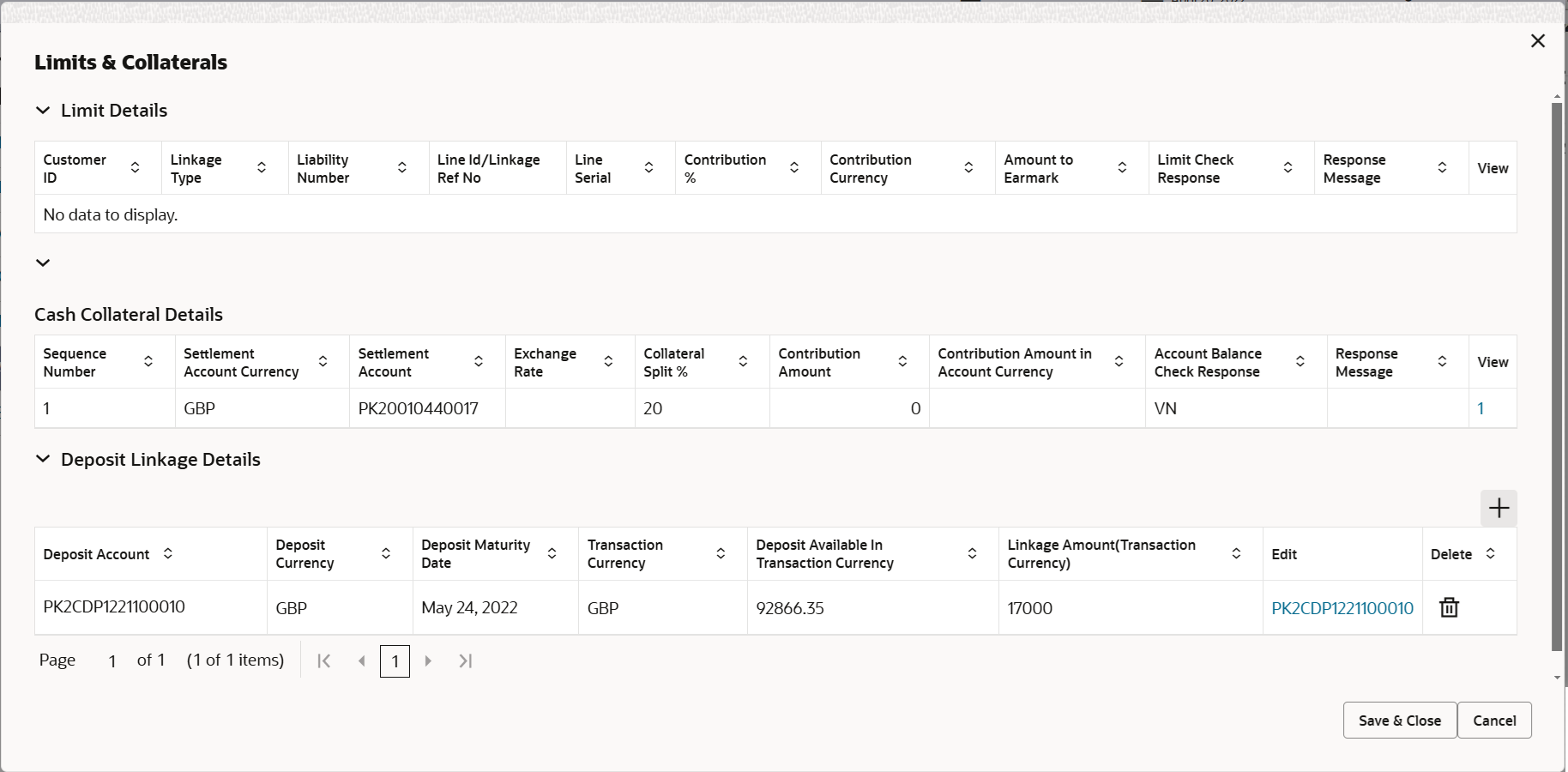
Description of the illustration scrutinylimitdetails.png For more information on fields, refer Table 2-18 table of Scrutiny stage. - Click Save and Close to save the details and close the
screen.
Charge Details
This section displays charge details.For more information on fields, refer to the Table 2-19 table of Scrutiny stage. - Click Save and Close to save the details and close the
screen.Profit Details
The user can view and modify the Interest Details Simulated from Back Office system.
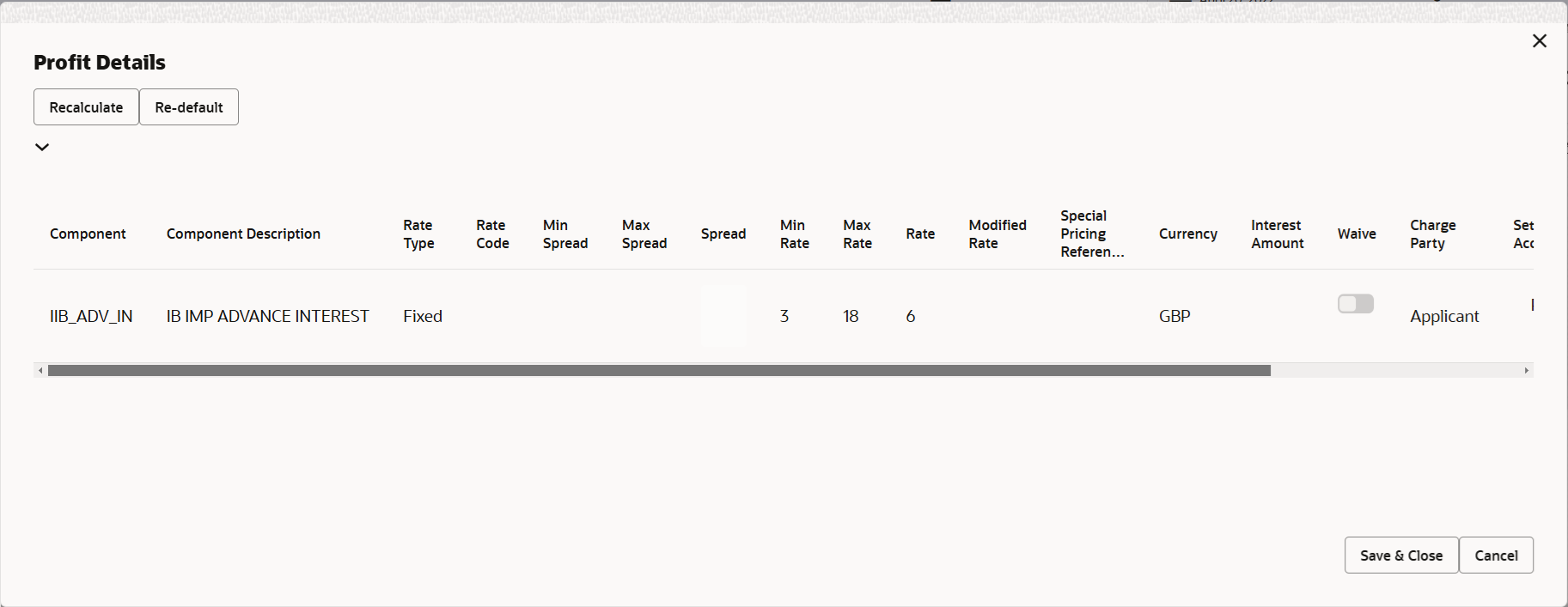
Description of the illustration deprofitdetails.pngFor more information on fields, refer to the field description table below.
Table 2-29 Interest Details - Field Description
Field Description Component Read only field. This field displays the component maintained in the back office.
Component Description Read only field. TThis field displays the description of the component.
Rate Type Read only field. This field displays the rate type maintained for the component in back office.
- Fixed
- Floating
- Special
Rate Code Read only field. This field displays the rate code applicable for the component.
Min Spread Read only field. This field displays the minimum spread applicable for the Rate Code.
This field have value, if the Rate Type is Floating.
Max Spread Read only field. This field displays the maximum spread applicable for the Rate Code.
This field have value, if the Rate Type is Floating.
Spread Read only field. This field displays the spread applicable for the Component in case of Floating Rate Component. User can change the defaulted value.
System validates whether the spread input is within the Minimum to Maximum Spread.
Min Rate Read only field. This field displays the minimum rate applicable for the Rate Code.
Max Rate Read only field. This field displays the maximum rate applicable for the Rate Code.
Rate This field displays the value applicable for the Rate Code. You can modify the value, if the Rate Type is Fixed. System validates whether the Rate input is between the Minimum and Maximum Rate.
Modified Rate This field displays the modified rate. This field is editable.
Special Pricing Reference Number Specify the Special Pricing Reference Number, when there is a special Interest rate to be provided for that customer against the interest component (Main Component). Special Pricing Reference is not applicable for Penal Interest components.
For transactions initiated from OBDX, the Special Pricing Reference Number will be populated from OBDX and user cannot edit the same.Note:
System displays an override as “Special Pricing Applicable”, on clicking “Save” in the Interest Details screen, if Special Pricing Reference number has been provided.Currency Read only field. This field displays the interest currency.
Interest Amount Specify the interest amount, if the Rate Type is Special. In other cases , the amount will be calculated by back office immediately only if the Interest is collected in Advance or if Back Dated Interest is collected. In that scenario, the Amount will be populated on Re-simulation from back office. Otherwise Interest will be calculated only in the batch as maintained.
Waive This field displays the component maintained in the back office. User can waive the Interest applicable. System displays an override, if the user has waived the Interest. Charge Party Read only field. This field displays the Charge Party based on the type of transaction.
In case of Export Transactions, Drawer should be the defaulted Charge Party for Collection Bills and Beneficiary for the LC Bills. In case of Import Transactions, Drawee should be the Charge Party for Collection and Applicant for the LC Bills.
Settlement Account This field displays the settlement account of the Charge Party for debit of Interest. User can change the value. System displays an error if a different customer is chosen. If different account of the Charge Party is selected, system should display a override.
In case the user modifies the Interest Rate, the user should click on Recalculate button to get the modified amount from the back office and display the new Amount.(Recalculation is done in back office and not in OBTFPMCS).
Settlement Currency Read only field. System defaults the Settlement Currency of the Charge Party for debit of Interest based on the selected settlement account.
Settlement Branch Read only field. System defaults the Settlement branch based on the selected settlement account.
- Click Save and Close to save the details and close the
screen.Preview Messages
The draft LC message from the back office should be simulated and displayed in the Preview Message tile.
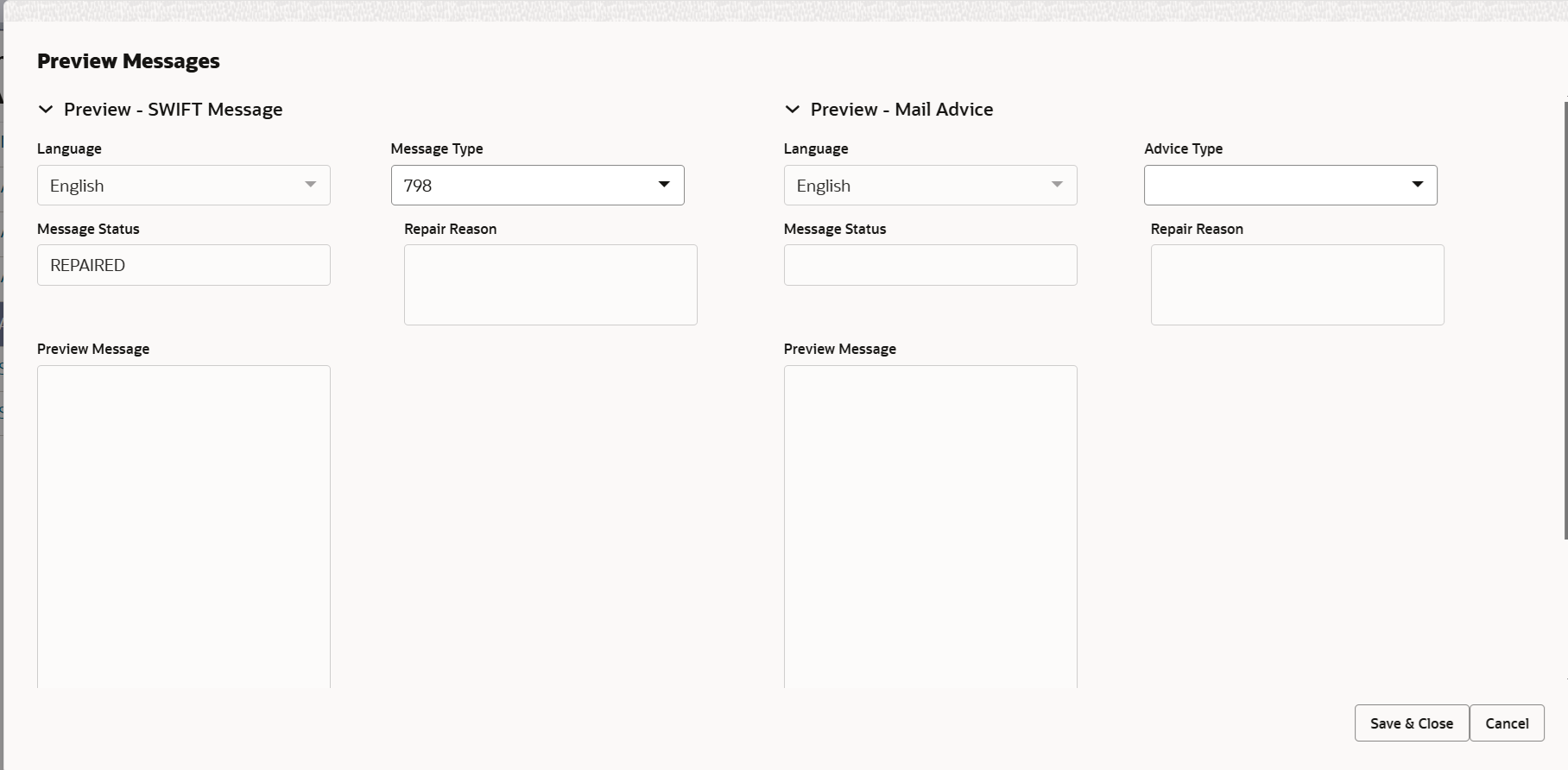
Description of the illustration deadditionaldetailspreview.pngFor more information on fields, refer to the field description table below.
Field Description Preview SWIFT Message This section displays the preview of SWIFT Messages fields. Language Read only field. English is set as default language for the preview.
Message Type Select the message type. User can select to view the preview of different message like MT 700, MT 740 and M
Message Status Read only field. Display the message status of draft message of drawing details.
Repair Reason Read only field. Display the message repair reason of draft message of drawing details.
Preview Message This field displays a preview of the draft message. Preview Mail Advice This section displays the preview of Mail Advice fields. Language Read only field. English is set as default language for the preview.
Advice Type Select the advice type. Message Status Read only field. Display the message status of draft message of drawing details.
Repair Reason Read only field. Display the message repair reason of draft message of drawing details.
Preview Message This field displays a preview of the draft message. - Click Save and Close to save the details and close the
screen.Assignment of Proceeds
In this tile, assignment details for the applicable processes is displayed. Proceeds can be assigned only if the parties have been assigned during drawing or update drawing process.
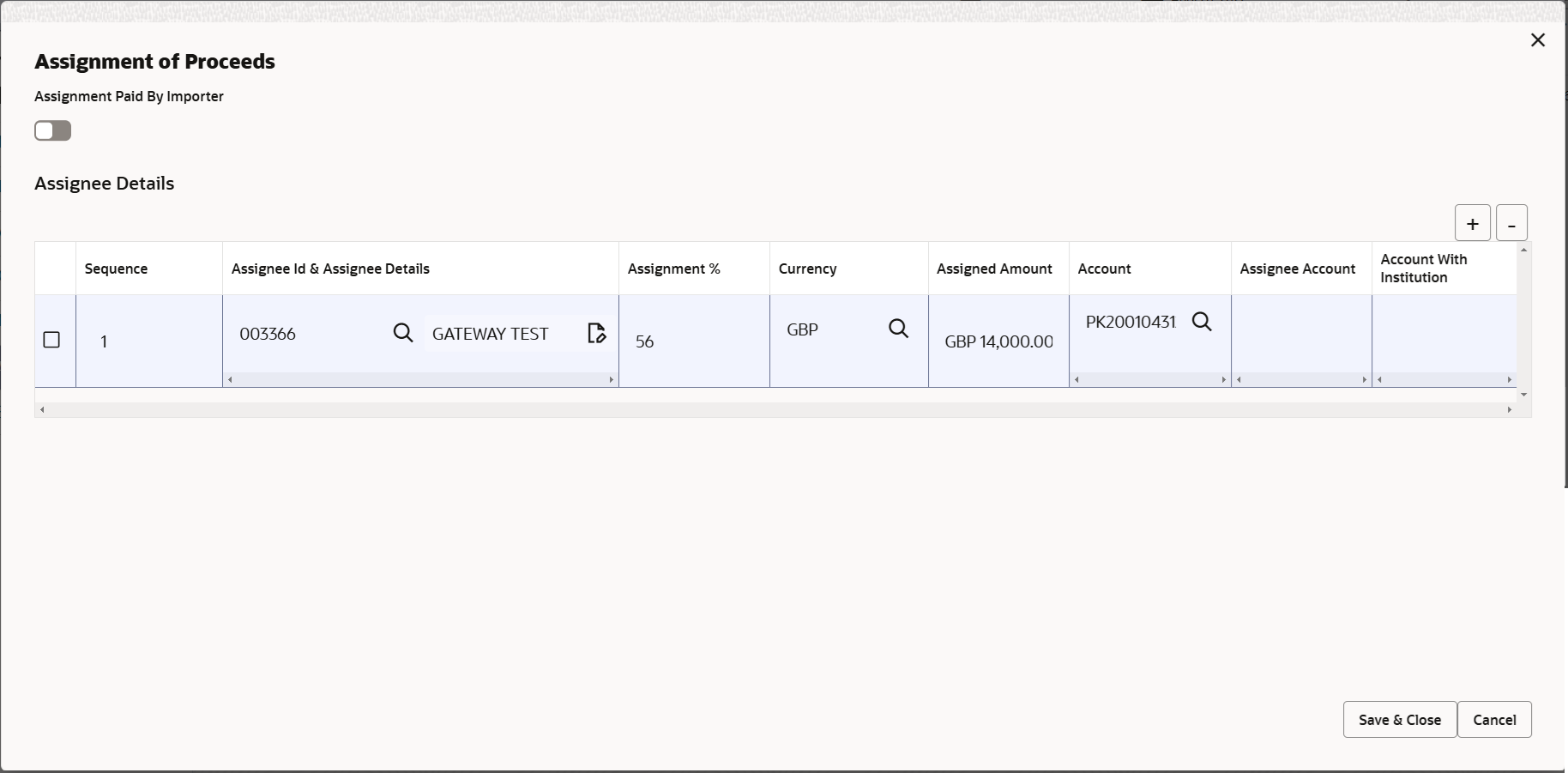
Description of the illustration scrutinyassignmentofproceeds.pngFor more information on fields, refer to the field description table Table 2-21 of Scrutiny stage.
- Click Save and Close to save the details and close the
screen.Linked Finance Details
The bank user can view the details of linked finance accounts.
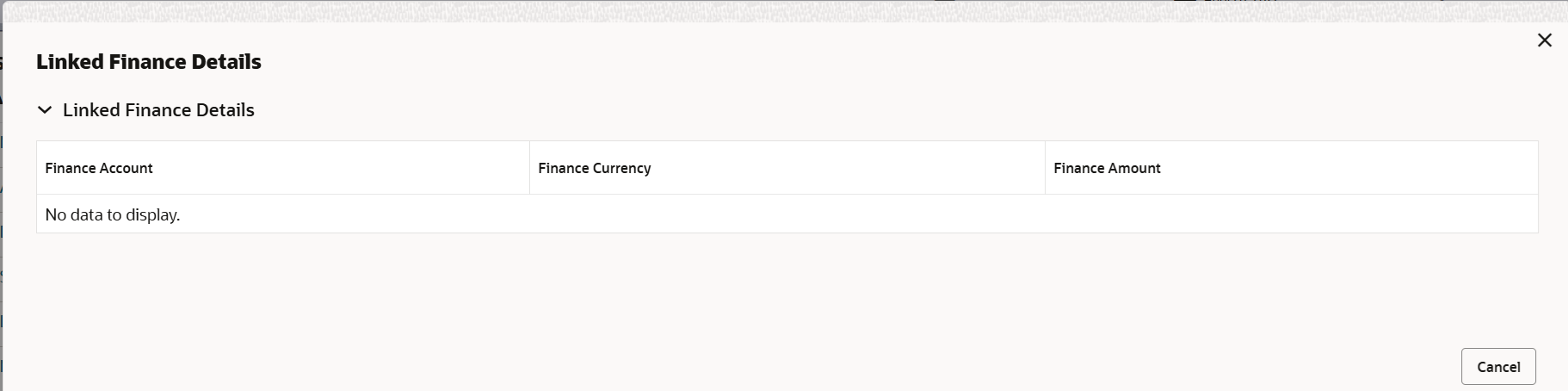
Description of the illustration delinkedfinancedetails.pngFor more information on fields, refer to the field description table below.
Table 2-30 Linked Finance Details - Field Description
Field Description Linked Finance Details Specify the linked finance details. Finance Account This field displays the details of the linked finance account. Finance Currency This field displays the loan currency of the linked finance account. Finance Amount This field displays the loan amount of the linked finance account. - Click Save and Close to save the details and close the
screen.Tracer Details
This section enables the user to view the default Tracer details from back end application. User can trace the response for the discrepancies identified.
Payment Tracer, Acceptance Tracer and Discrepancy Tracer are applicable for this process.
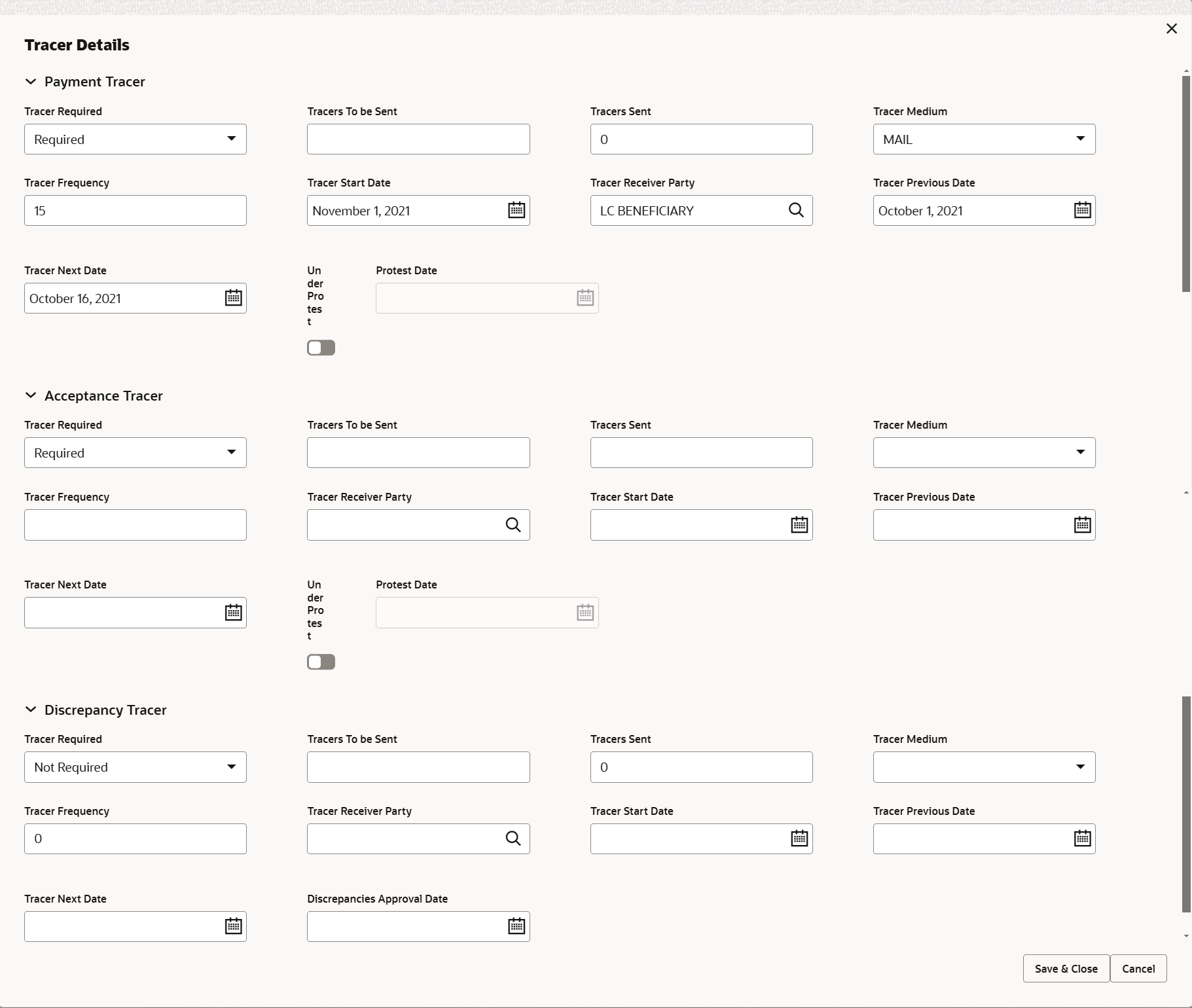
Description of the illustration detracerdetails.pngFor more information on fields, refer to the field description table below.
Table 2-31 Tracer Details
Field Description Payment Tracer/ Acceptance Tracer Specify the Payment/Acceptance Tracer based on the field description in the following table: Tracer Required Select the option, whether the tracer details to be captured or not. The options are:- Required
- Not Required
- Till Resolved
Tracers To be Sent Specify the number of tracers to be sent. Tracers Sent Specify the actual number of tracers sent. Tracer Medium Select the tracer medium from the drop-down list. - SWIFT
Tracer Frequency System will default the days set up at the product level. Value can be 1, 2 etc. which represents daily, once in 2 days etc. The user can chane the tracer frequency.
Tracer Start Date Select or specify the tracer start date. Start date cannot be earlier than the system date. Tracer Receiver Party Click Search to search and select the tracer receiver party. Tracer Previous Date Select the tracer previous date. Tracer Next Date Select the tracer next date. Under Protest Switch to  , if tracer is under protest.
, if tracer is under protest.
Protest Date Displays the tracer protest date. Discrepancy Tracer Specify the Discrepancy Tracer based on the field description in the following table: Tracer Required Select the option, whether the tracer details to be captured or not. The options are:- Required
- Not Required
- Till Resolved
Tracers To be Sent Specify the number of tracers to be sent. Tracers Sent Specify the actual number of tracers sent. Tracer Medium Select the tracer medium from the drop-down list. - SWIFT
Tracer Frequency System will default the days set up at the product level. Value can be 1, 2 etc. which represents daily, once in 2 days etc The user can chane the tracer frequency.
Tracer Receiver Party Click Search to search and select the tracer receiver party. Tracer Start Date Select the tracer start date. Start date cannot be earlier than the system date. Tracer Previous Date Select the tracer previous date. Tracer Next Date Select the tracer next date. Discrepancy Approval Date Select the date on which discrepancies are approved. - Click Next.The task will move to next data segment.
For more information on action buttons, refer to the Table 2-22 table of Scrutiny stage.
Parent topic: Data Enrichment