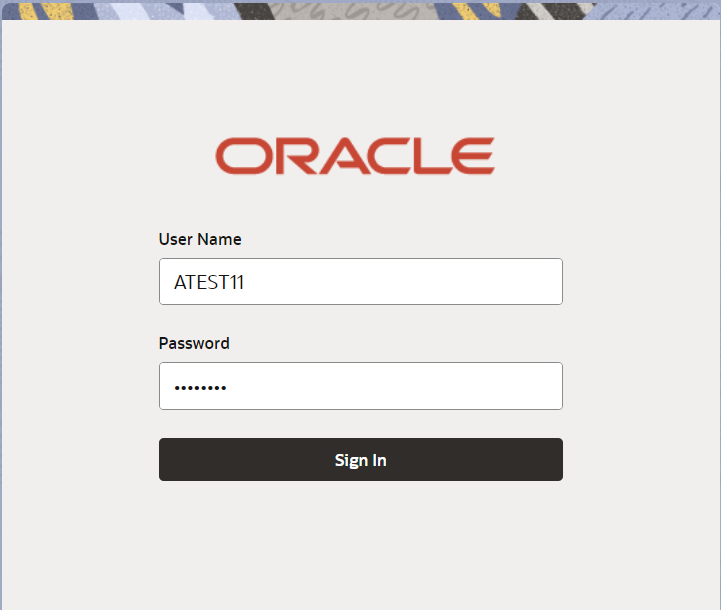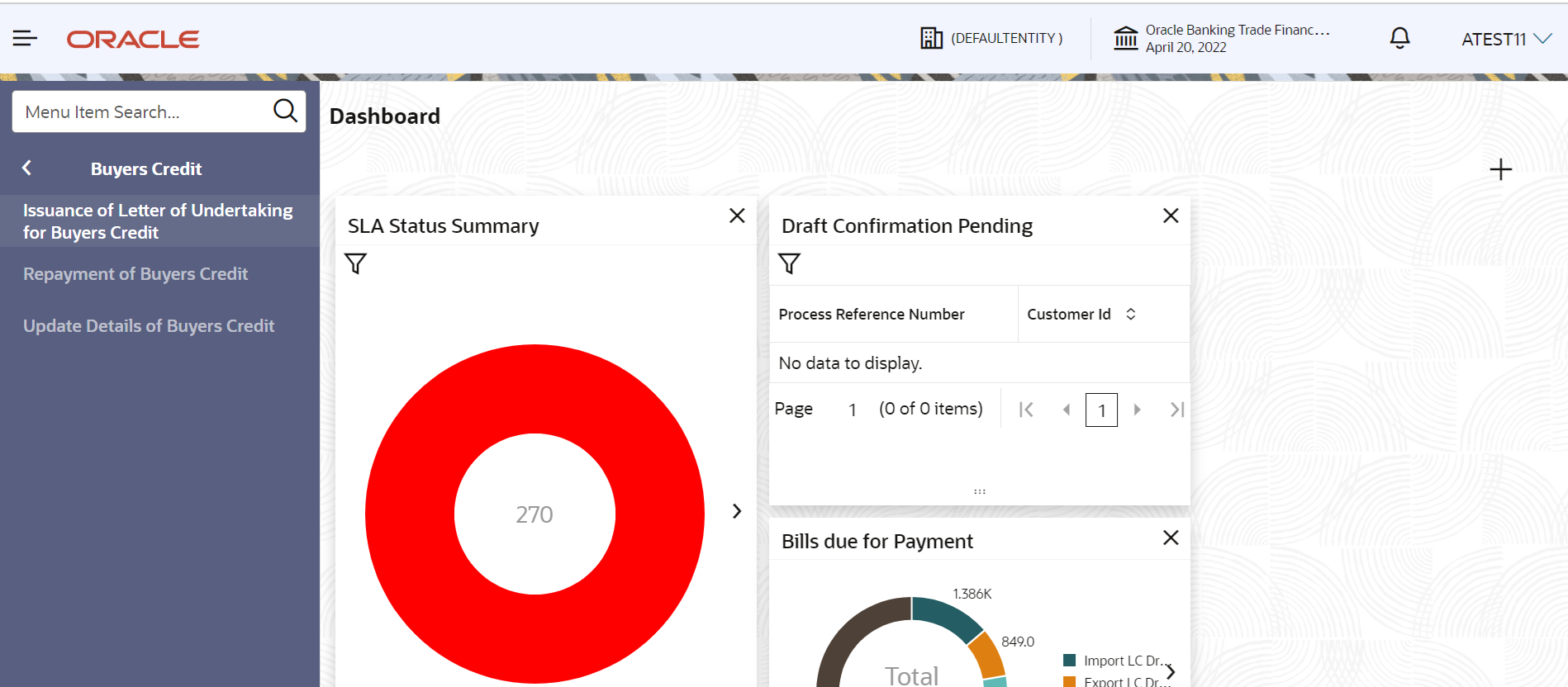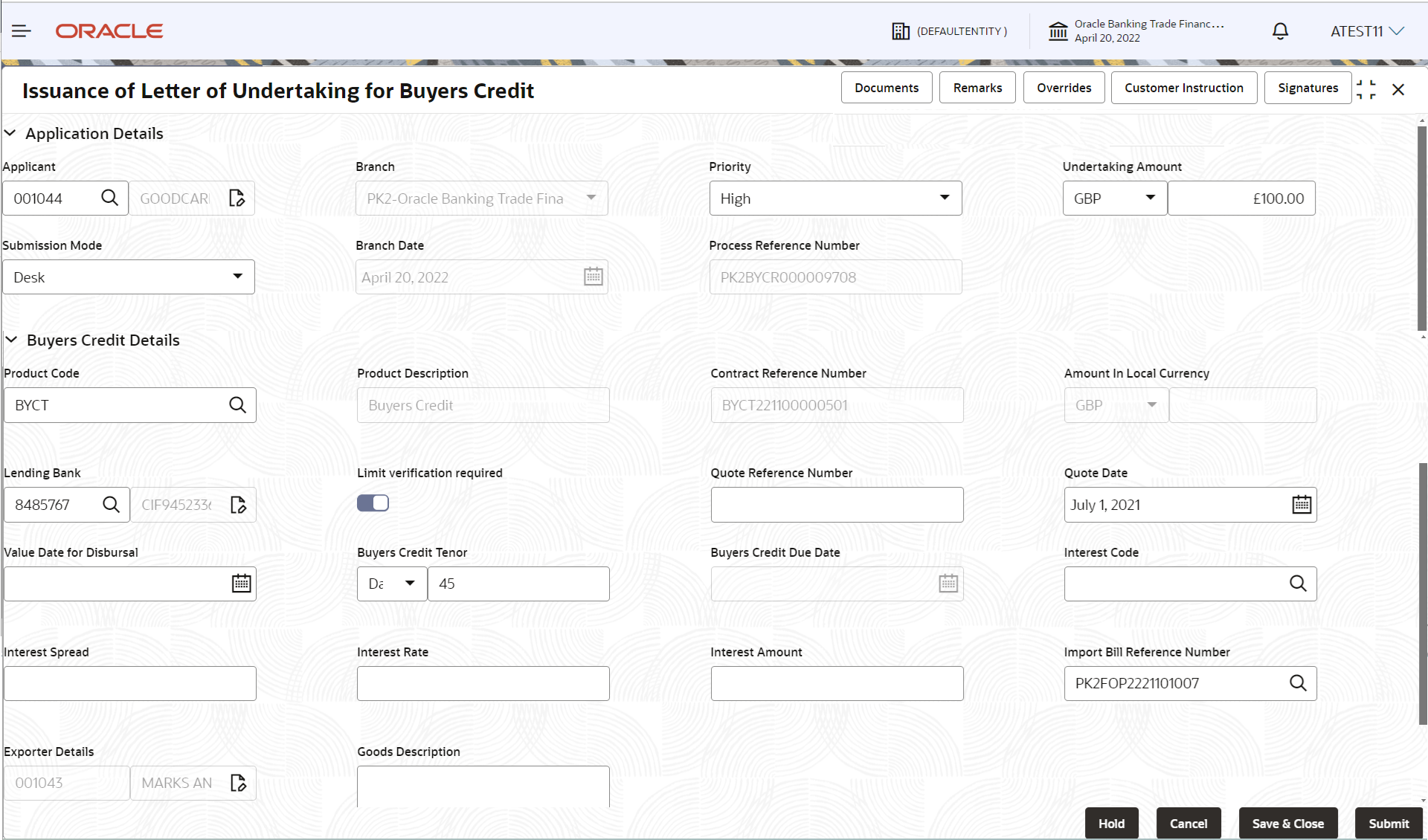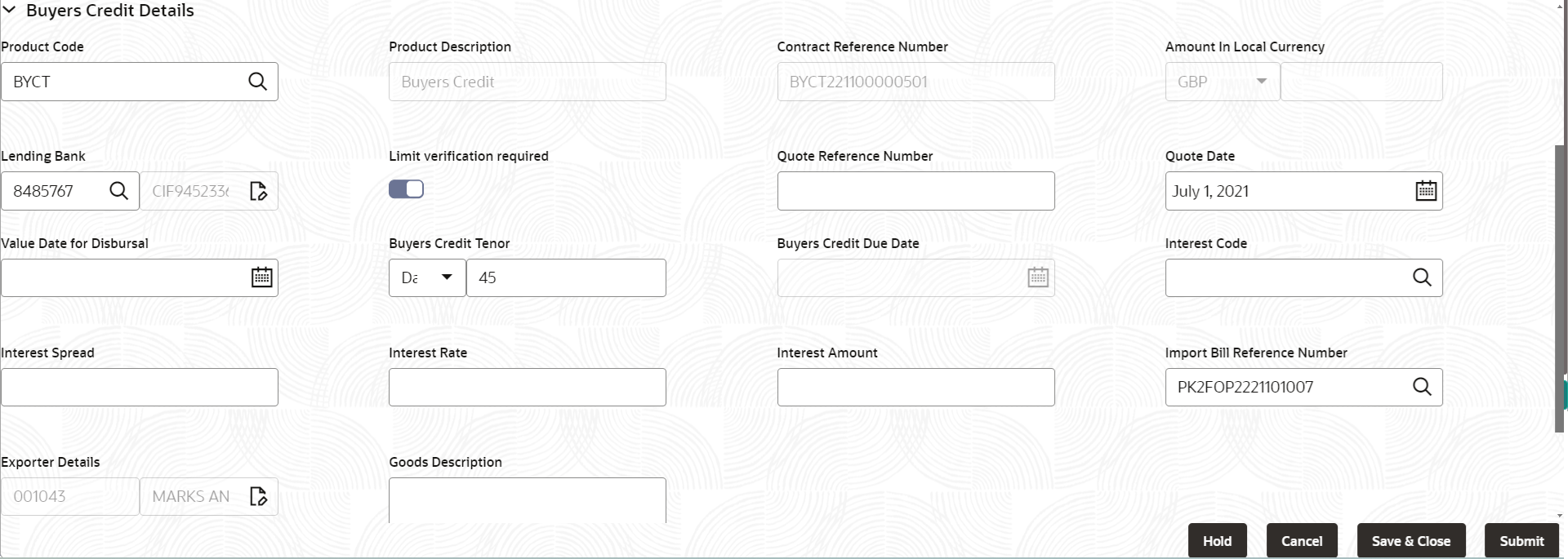2.2 Registration
This topic provides the systematic instructions to initiate the Registration stage of Issuance of Letter of Undertaking for Buyers Credit request.
- On Home screen, click Trade Finance. Under Trade Finance, click Buyers Credit.
- Under Buyers Credit, click Issuance of Letter
of Undertaking for Buyers Credit.
Figure 2-3 Issuance of Letter of Undertaking for Buyers Credit
The Issuance of Letter of Undertaking for Buyers Credit - Registration screen appears.The Issuance of Letter of Undertaking for Buyers Credit - Registration stage has two sections Application Details and Buyers Credit Details. Let’s look at the details of Registration screens below:
Figure 2-4 Registration - Application Details
- On Registration - Application Details screen, specify
the fields.
Note:
The fields which are marked as Required are mandatory.For more information on fields, refer to the field description table below.
Table 2-3 Registration - Application Details - Field Description
Field Description Applicant Specify the borrower of the Buyers Credit. Alternatively click Search icon to search and select the Applicant. User can fetch all the customers from the lookup.
Branch By default, customer’s home branch will be displayed based on the customer ID. Note:
Once the request is submitted, Branch field is non-editable.Priority Set the priority of the Issuance of Letter of Undertaking for Buyers Credit request as Low/Medium/High/Essential/Critical. If priority is not maintained for the customer, system will populate 'Medium' as the default priority. User can change the priority populated any time before submit of Registration stage. Undertaking Amount Select the currency code from the drop-down list. Specify the value of LC (with decimal places) as per currency type and tab out.
Submission Mode Select the submission mode of Issuance of Letter of Undertaking for Buyers Credit request from the drop-down list. By default the submission mode will have the value as Desk.
- Courier - Request received through Courier
- Desk - Request received through Desk
- Email- Request received through Email
- Fax- Request received through Fax
Branch Date Read only field. By default, the application will display branch’s current date
Process Reference Number Read only field. Unique OBTFPMCS task reference number for the transaction.
This is auto generated by the system based on process name and branch code.
Buyers Credit DetailsRegistration user can provide Buyers Credit details in this section. Alternately, details can be provided by Data Enrichment user.
- On Registration - Buyers Credit Details screen, specify
the fields.
Note:
The fields which are marked as Required are mandatory.For more information on fields, refer to the field description table below.
Table 2-4 Registration - Buyers Credit Details - Field Description
Field Description Product Code Specify the product code and on tab out, system will validate and populate the product code. Alternatively, click Search icon to search and select the product code with code or product description.
System fetches all the Buyers Credit Product maintained in the back office in the lookup. Only those products which are classified under “Buyers Credit” Product group in back office, should be available for selection.
Product Description Read only field. This field displays the description of the product as per the selected product code.
Contract Reference Number Read only field. Contract Reference Number will be auto populated by the system based on selection of Product Code
Amount In Local Currency Read only field. After the tab out of ‘Currency Code, Amount’ field, system populates the Local currency and amount value in this field. System fetches the local currency equivalent value for the LC amount from back office (with decimal places).
Lending Bank Specify the lending bank name or click Search to search and select the lending bank. System fetches only Bank customers in this lookup. Note:
System should display an override if the selected Bank is Non- RMA Complaint. System needs to generate MT999 if the Lending Bank is non RMA complaint instead of MT799 for the Letter of UndertakingLimit verification required Enable the option for limit check during the process flow of this request. By default this option is enabled.
Disable this option if limit check is not required during the process flow.
Quote Reference Number Specify the Quote Reference Number, mentioned in the Buyers Credit Quotation received from the Lending Bank. Request for Quote and Quote selection are to be operationally handled. Quote Date Select the Quote Date. The quote date cannot be earlier than the Branch date. Value Date for Disbursal Select the buyers credit disbursal date. The date cannot be lesser than the current branch date. Buyers Credit Tenor Select the buyers credit tenor. The options are:- Days
- Months
- Year
Specify the value for tenor of the bill (days, month and year) as mentioned in the Quote
Buyers Credit Due Date The buyers credit due date. It should be greater than the Quote Date and the Value date for Disbursal, system needs to validate the same. If the same falls on Branch / Currency holiday then system needs to show an override for the same.
Interest Code Click Search icon to search and select the interest rate code, mentioned in the Buyers Credit Quotation received from the Lending Bank. The lookup fetches all the rate codes maintained in the back office.
Interest Spread Specify the interest rate spread, mentioned in the Buyers Credit Quotation received from the Lending Bank. It should be a positive numeric value. Interest Rate Specify the interest rate, mentioned in the Buyers Credit Quotation received from the Lending Bank. It should be a positive numeric value. Interest Amount Specify the interest amount, mentioned in the Buyers Credit Quotation received from the Lending Bank. It should be a positive numeric value. Import Bill Reference Number Click Search icon to search and select the Import Bill Reference Number for which the Buyers Credit Bill is being booked. The lookup fetches all the active Import Bill for the Applicant of the Buyers Credit. Exporter Details Read only field. This filed displays the exporter from the Import Bill Reference selected by the user in the Import Bill Reference Number field.
Goods Description Specify the details of the Goods as mentioned in the underlying Import Bill. - Click Submit to submit the
Registration stage inputs.The task will move to next logical stage of Issuance of Letter of Undertaking for Buyers Credit.
For more information on action buttons, refer to the field description table below.
Table 2-5 Registration - Action Buttons - Field Description
Field Description Documents Upload the documents received under the Buyers Credit. Application displays mandatory documents to be uploaded for Import LC Issuance. Place holders are also available to upload additional documents submitted by the applicant.
The following documents are to be maintained for Document Upload / Linkage,- Buyers Credit Request
- Buyers Credit Quotation.
Remarks Specify any additional information regarding the Issuance of Letter of Undertaking for Buyers Credit. This information can be viewed by other users processing the request. Overrides Click to view overrides, if any. Customer Instruction Click to view/ input the following: - Standard Instructions – In this section, the system will populate the details of Standard Instructions maintained for the customer. User will not be able to edit this.
- Transaction Level Instructions – In this section, OBTFPMCS user can input any Customer Instructions received as part of transaction processing. This section will be enabled only for customer initiated transactions.
Signatures Click the Signature button to verify the signature of the customer/ bank if required. The user can view the Customer Number and Name of the signatory, Signature image and the applicable operation instructions if any available in the back-office system.
If more than one signature is available, system should display all the signatures.
Hold The details provided will be saved and status will be on hold. User must update the remarks on the reason for holding the task. This option is used, if there are any pending information yet to be received from applicant. Cancel Cancels the Issuance of Letter of Undertaking for Buyers Credit task. Details entered will not be saved and the task will be removed. Save & Close Save the information provided and holds the task in ‘My Task’ queue for working later. This option will not submit the request.
Submit Click Submit, system will trigger acknowledgment to the customer and give confirmation message for successful submission. The task will move to next logical stage of Issuance of Letter of Undertaking for Buyers Credit. If mandatory fields have not been captured, system will display an error message until the mandatory fields data are provided.
Checklist Click to view the list of items that needs to be completed and acknowledge. If mandatory checklist items are not selected, system will display an error on submit.
Parent topic: Issuance of Letter of Undertaking for Buyers Credit