2.2.1 Main Details
This topic provides the systematic instructions to initiate the Data Enrichment stage of Import LC Liquidation - Islamic request.
- Application Details
- Liquidation Details.
All fields displayed under main details section, would be same as Registration stage. For more information on fields, refer 'Application Details' section of Registration stage.
- On Data Enrichment - Main Details screen, specify the
fields that were not entered at Registration stage.
Figure 2-6 Data Enrichment - Main Details
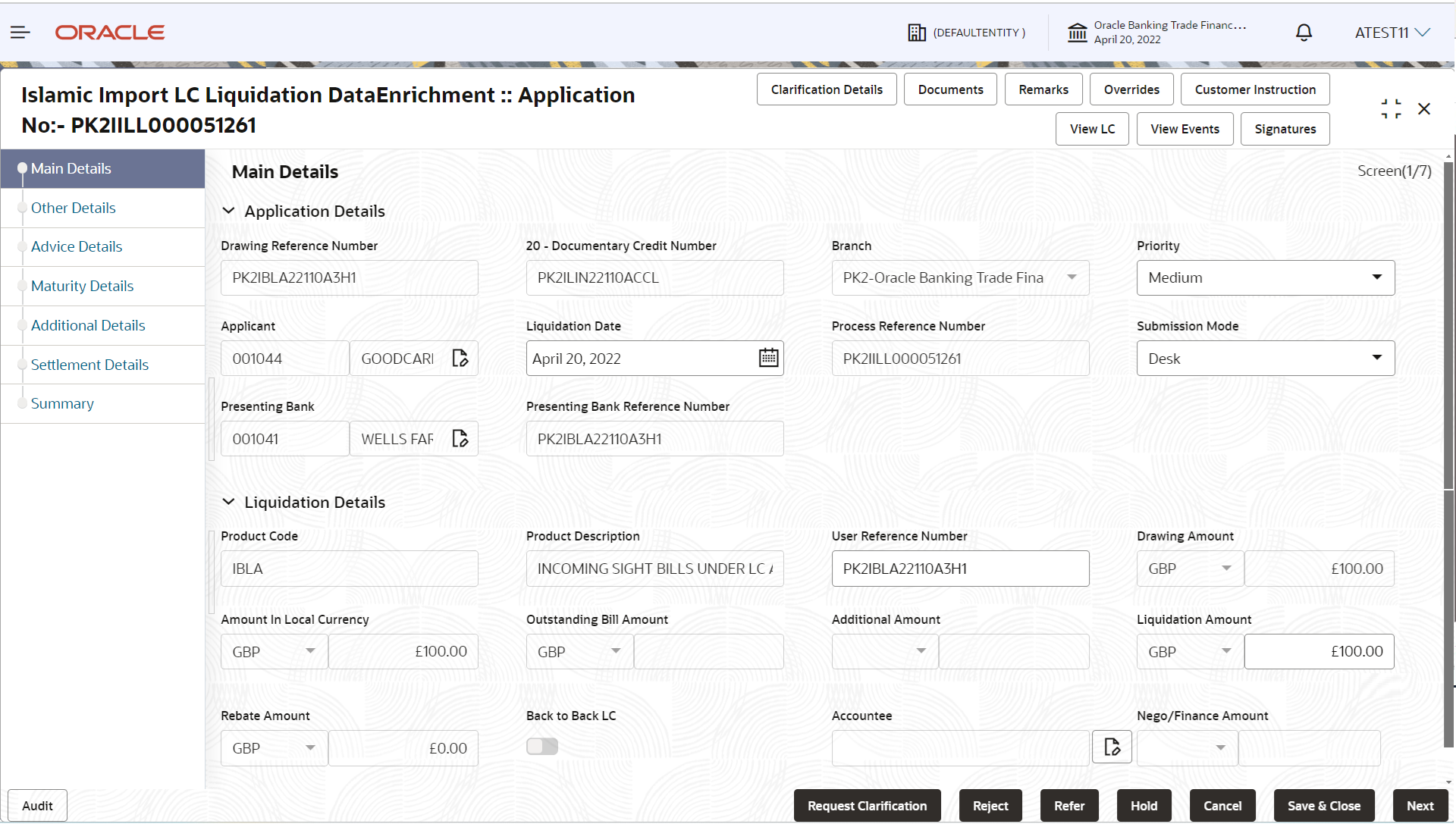
Description of the illustration demainapplicationdetails.pngField Description Drawing Reference Number Read only field. The drawing reference number as selected in the Registration stage.
Documentary Credit Number Read only field. Documentary credit number will be auto-populated based on the selected LC from the lookup.
Branch Read only field. Branch details will be auto-populated based on the selected LC from the lookup.
Priority System will populate the priority of the customer based on priority maintenance. If priority is not maintained for the customer, system will populate 'Medium' as the default priority. User can change the priority populated any time before submit of Registration stage.
Applicant Read only field. Applicant details will be auto-populated based on the selected LC.
Liquidation Date By default, the application will display branch’s current date and enables the user to change the date, back date is not alowed. Process Reference Number Read only field. Unique sequence number for the transaction.
This is auto generated by the system based on process name and branch code.Submission Mode Select the submission mode of Import LC LC Liquidation request. By default the submission mode will have the value as ‘Desk’ for transactions created via registration. By default the submission mode will have the value as ‘Desk’.
- Desk - Request received through Desk
- Courier - Request received through Courier
- Email - Request received through Mail
- Fax - Request received through Fax
Presenting Bank Read only field. This field displays the Presenting Bank name as per the drawing.
Presenting Bank Reference Number Read only field. This field displays the Presenting Bank reference number as per the drawing.
Liquidation DetailsThe fields listed under this section are same as the fields listed under the Liquidation Details section in Registration. For more information on fields, refer 'Liquidation Details' section of Registration stage.
Figure 2-7 Liquidation Details
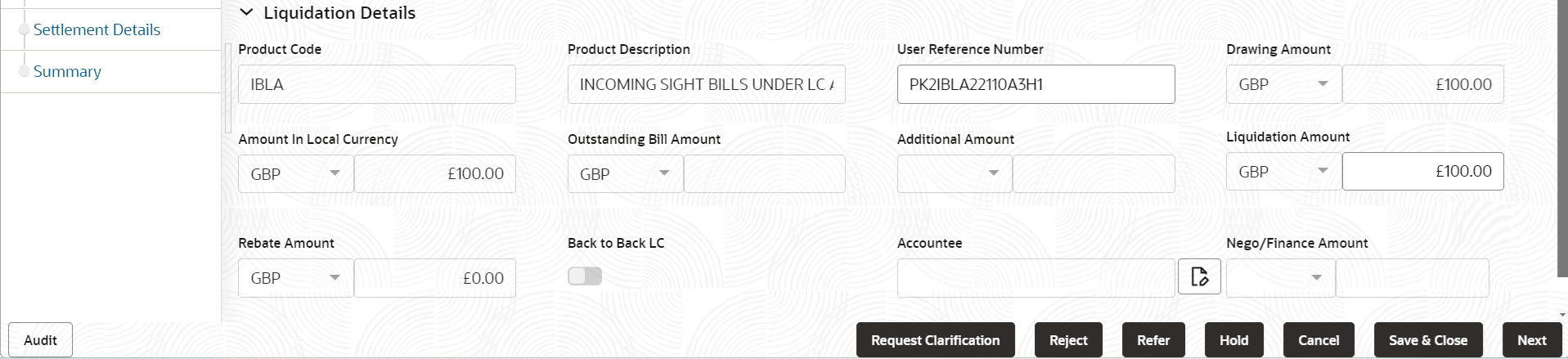
Description of the illustration demainlcdetails.pngTable 2-4 Data Enrichment - Main Details - Liquidation Details - Field Description
Field Description Product Code Read only field. This field displays the product code based on the selected Drawing Reference Number.
Product Description Read only field. This field displays the description of the product as per the product code.
User Reference Number This field displays the user reference number of the product as per the product code.
The user can change the user reference number.
Drawing Amount Read only field. This field displays the LC drawing amount as per the selected drawing.
Amount In Local Currency Read only field. This field displays the Local currency and amount.
Outstanding Bill Amount Read only field. Outstanding LC value will be auto-populated. This field displays the value as per the latest LC details.
Additional Amount Read only field. This field displays any additional amount as per the latest LC drawing.
Liquidation Amount Specify the liquidation amount. Liquidation currency is defaulted from the system.
Rebate Amount Read only field. Rebate to the bill outstanding amount.
Back to Back LC Read only field. This option is enabled, if the Import LC is back to back LC.
This option is disabled, if back to back LC is not applicable.
Accountee Read only field. The accountee name is auto-populated, if available.
Finance Amount Read only field. The value for finance amount and currency is defaulted from the system.
- Click Next.The task will move to next data segment.
Table 2-5 Main Details - Action Buttons - Field Description
Field Description Clarification Details Clicking the button opens a detailed screen, user can see the clarification details in the window and the status will be ‘Clarification Requested’. Documents Click to View/Upload the required document. Application displays the mandatory and optional documents.
The user can view and input/view application details simultaneously.
When a user clicks on the uploaded document, Document window get opened and on clicking the view icon of the uploaded document, Application screen should get split into two. The one side of the document allows to view and on the other side allows to input/view the details in the application.Remarks Specify any additional information regarding the LC liquidation. This information can be viewed by other users processing the request. Content from Remarks field should be handed off to Remarks field in Backend application.
Overrides Click to view the various overrides that have been generated and accepted. Customer Instruction Click to view/ input the following - Standard Instructions – In this section, the system will populate the details of Standard Instructions maintained for the customer. User will not be able to edit this.
- Transaction Level Instructions – In this section, OBTFPMCS user can input any Customer Instructions received as part of transaction processing. This section will be enabled only for customer initiated transactions.
View LC Click to view the latest LC values displayed in the respective fields. All fields displayed in LC details section are read only fields.
View Events On click, system will display the details of LC issuance, amendments (if any), drawings (if any) and liquidations if any under the LC in chronological sequence from LC Issuance. Signatures Click the Signature button to verify the signature of the customer/ bank if required. The user can view the Customer Number and Name of the signatory, Signature image and the applicable operation instructions if any available in the back-office system. If more than one signature is required, system should display all the signatures. Request Clarification Clicking this button allows the user to submit the request for clarification to the “Trade Finance Portal” for the transactions that are initiated offline. Reject On click of Reject, user must select a Reject Reason from a list displayed by the system. Reject Codes are:
- R1- Documents missing
- R2- Signature Missing
- R3- Input Error
- R4- Insufficient Balance/Limits
- R5 - Others
Select a Reject code and give a Reject Description.
This reject reason will be available in the remarks window throughout the process.Refer Select a Refer Reason from the values displayed by the system. Refer Codes are:
- R1- Documents missing
- R2- Signature Missing
- R3- Input Error
- R4- Insufficient Balance/Limits
- R5 - Others
Hold The details provided will be saved and status will be on hold. User must update the remarks on the reason for holding the task. This option is used, if there are any pending information yet to be received from applicant.
Cancel Cancel the Data Enrichment stage inputs. The details updated in this stage are not saved. The task will be available in 'My Task' queue. Save & Close Save the details provided and holds the task in ‘My Task’ queue for further update. This option will not submit the request. Next On click of Next, system validates if all the mandatory fields have been captured. Necessary error and override messages to be displayed. On successful validation, system moves the task to the next data segment.
Parent topic: Data Enrichment