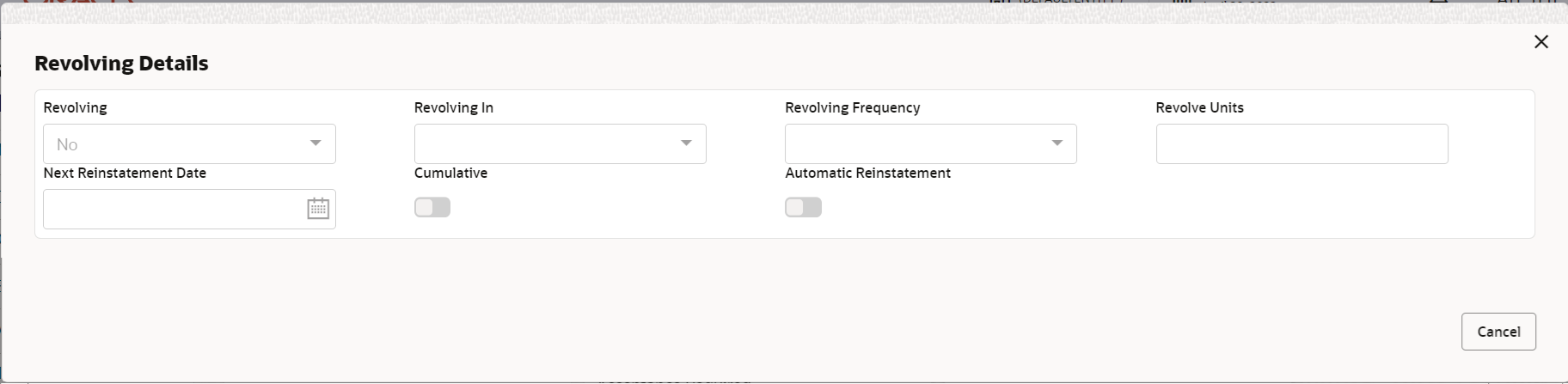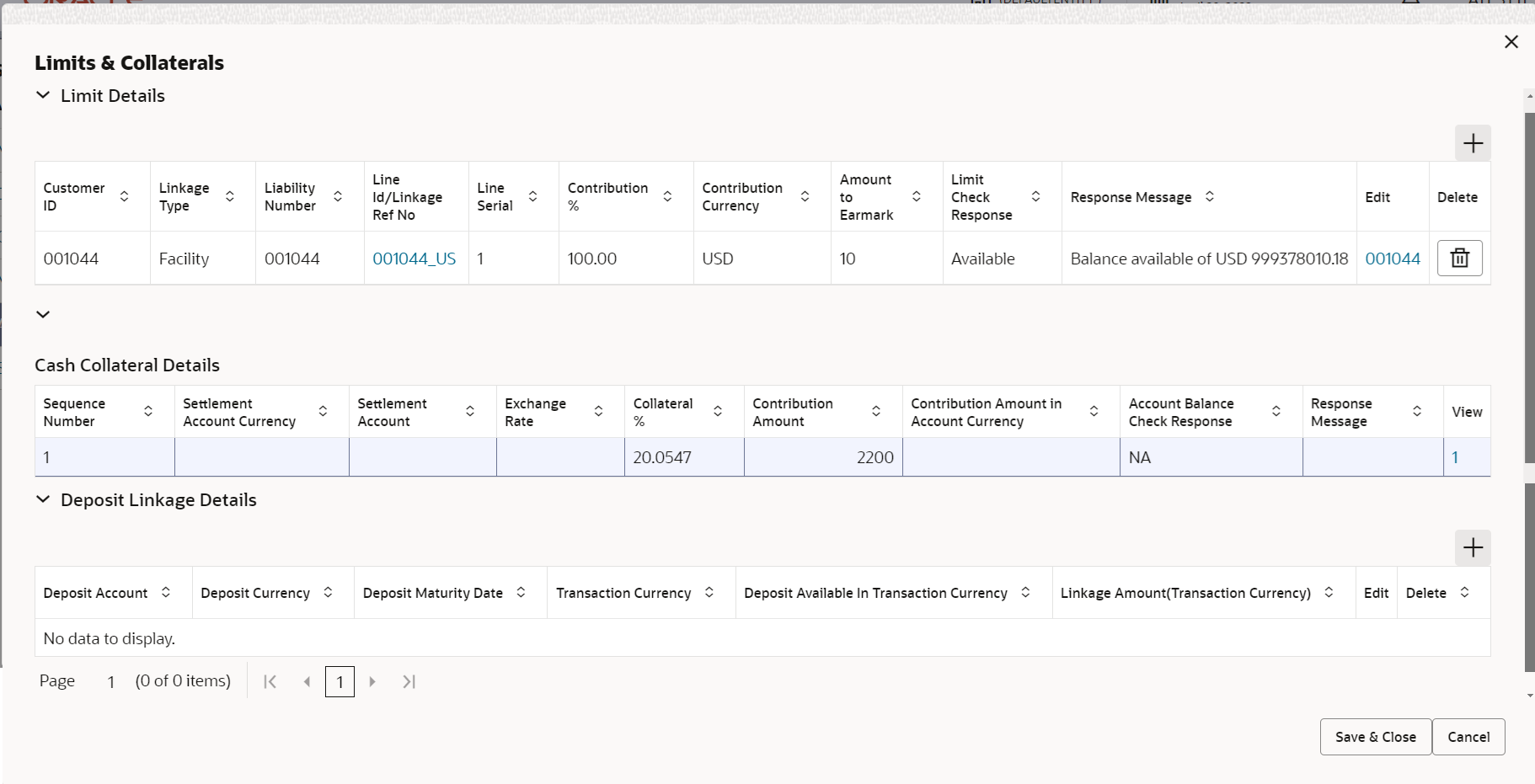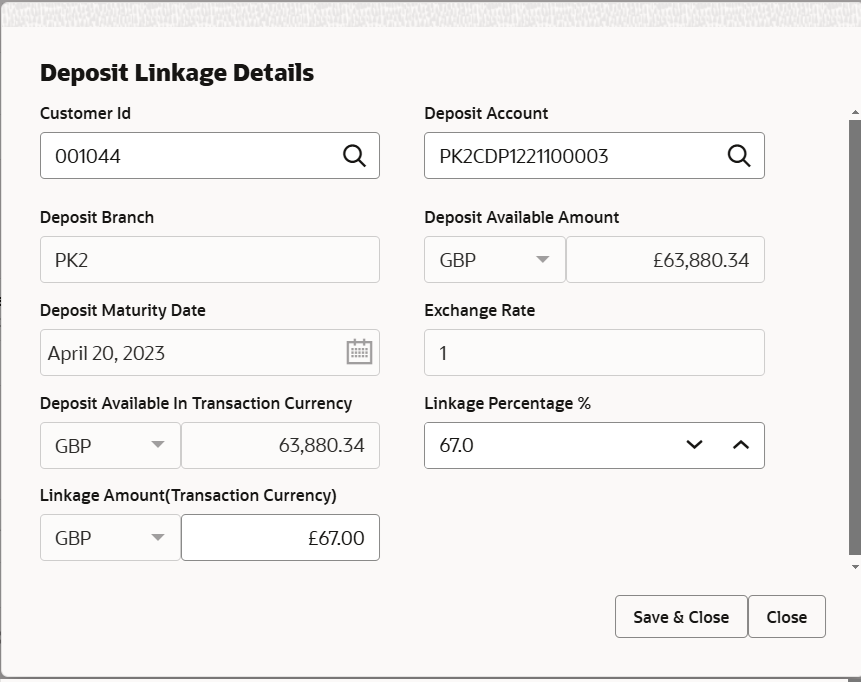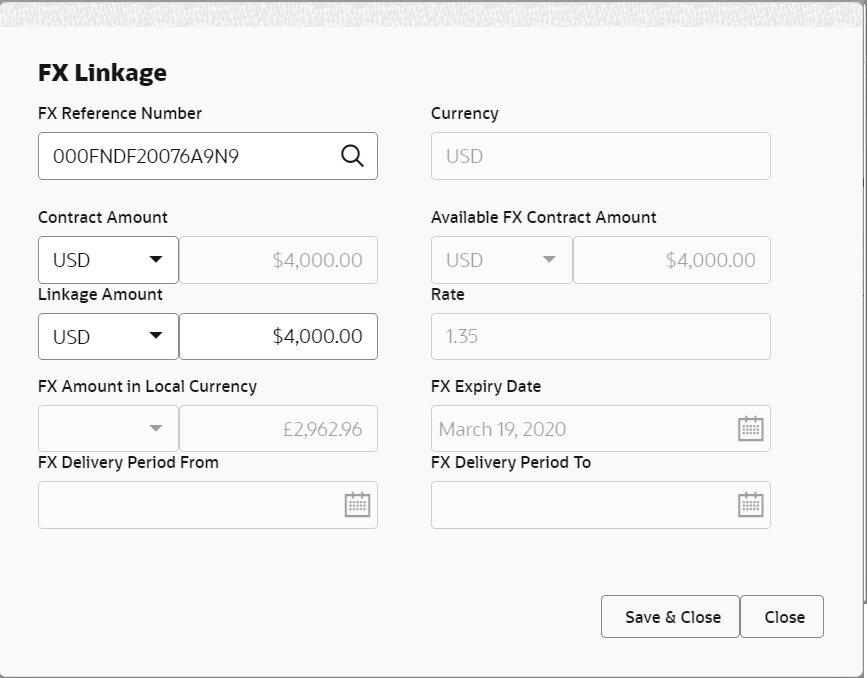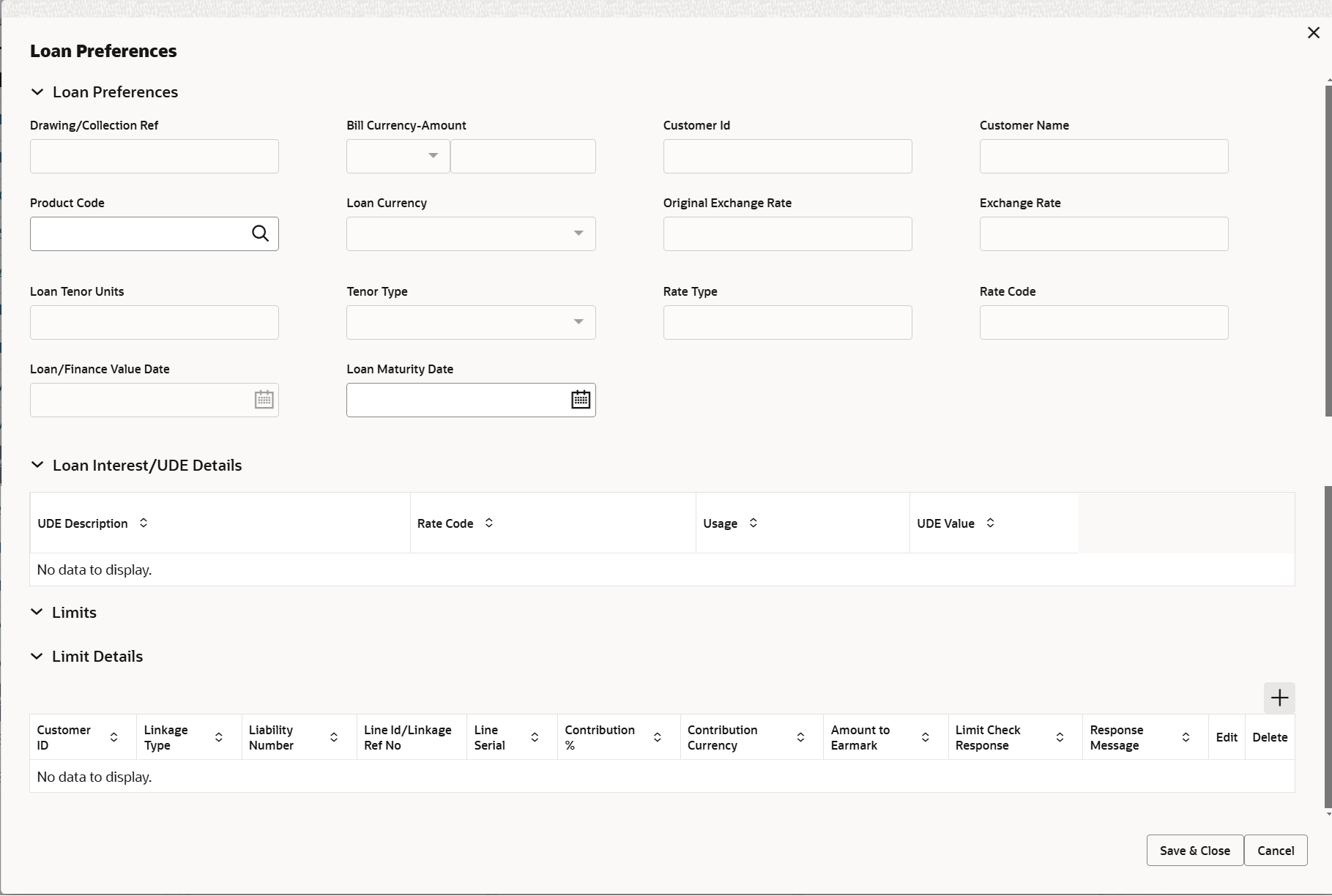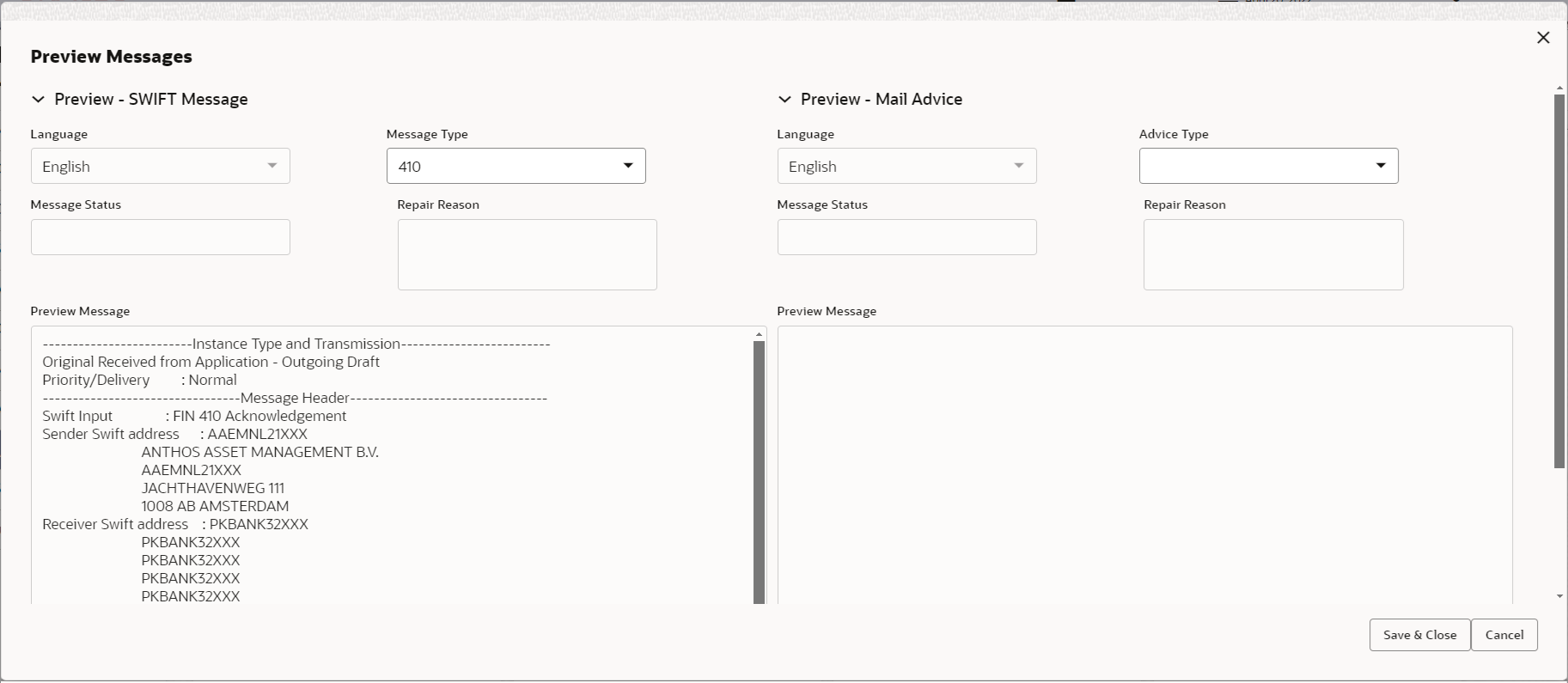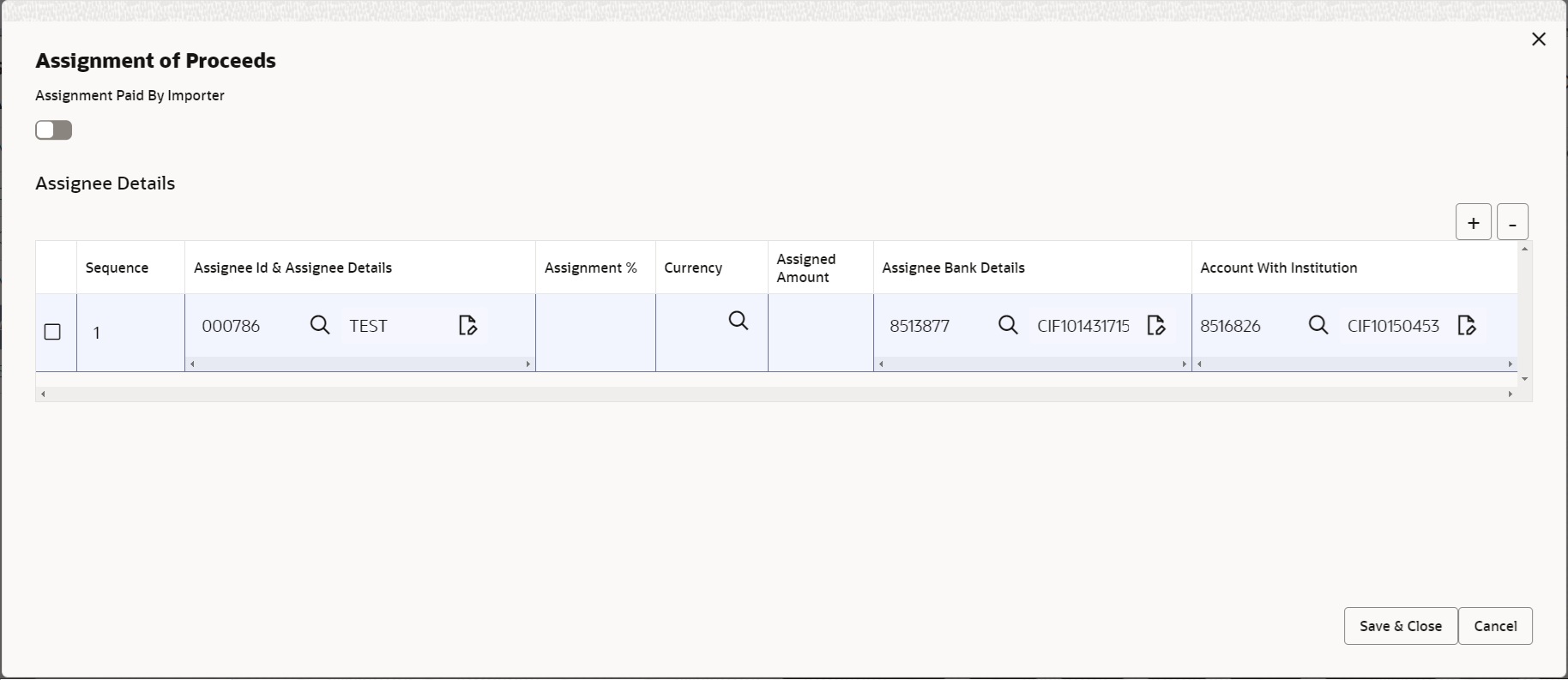2.4.9 Additional Details
This topic provides the systematic instructions to capture the additional details.
- On Additional Details screen, click
 on any Additional Details tile to view the details.Revolving Details
on any Additional Details tile to view the details.Revolving DetailsFigure 2-32 Additional Details
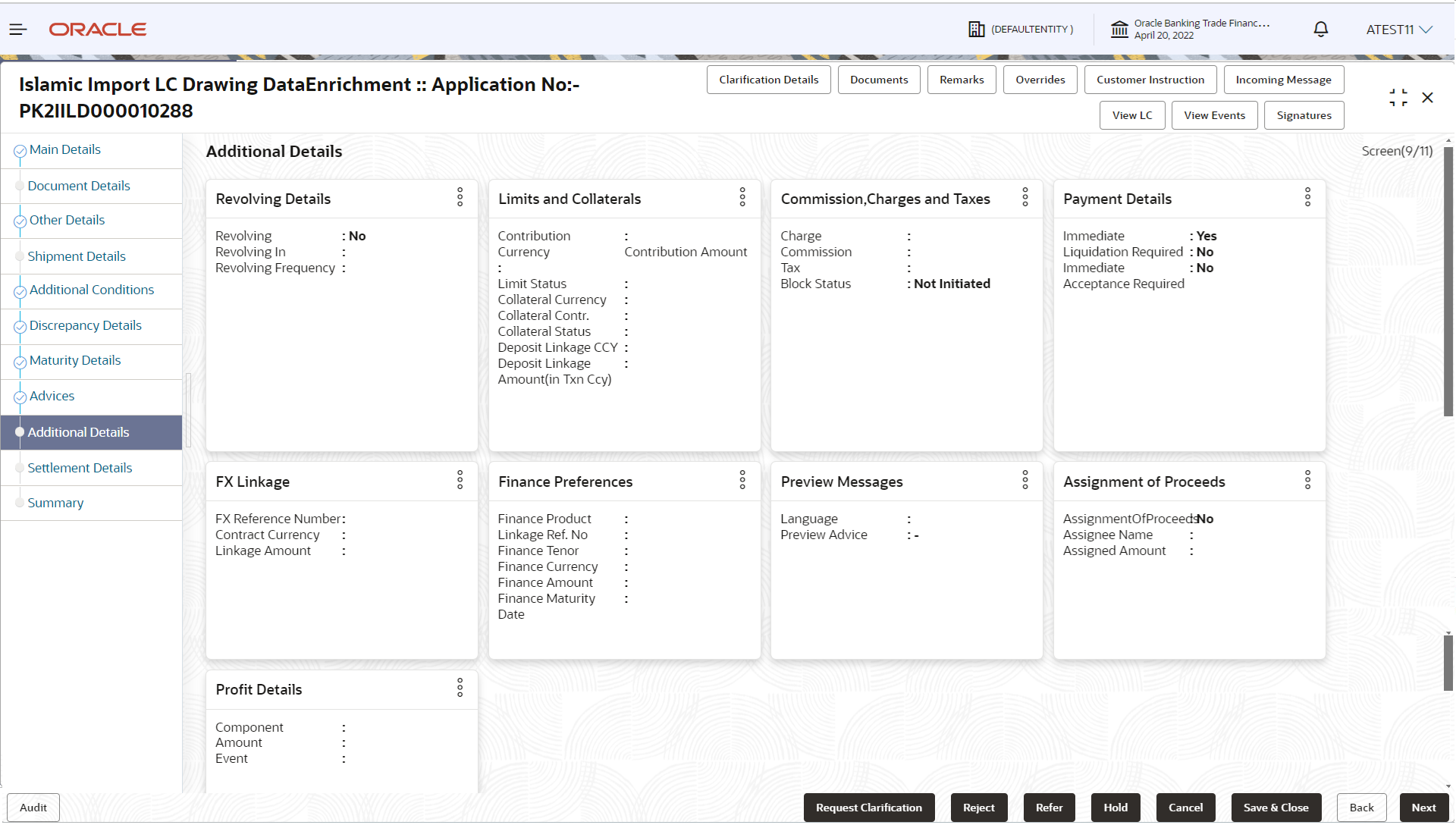
Description of the illustration deadditionaldetails.pngFor more information on fields, refer to the Table 2-22 table of Scrutiny stage.
- Click Save and Close to save the details and close the
screen.
Limits and Collaterals
Limit availability needs to be checked if amendment involves increase in amount or tolerance or both.Provide the Limit Details based on the description in the following table.Figure 2-34 Limit Details
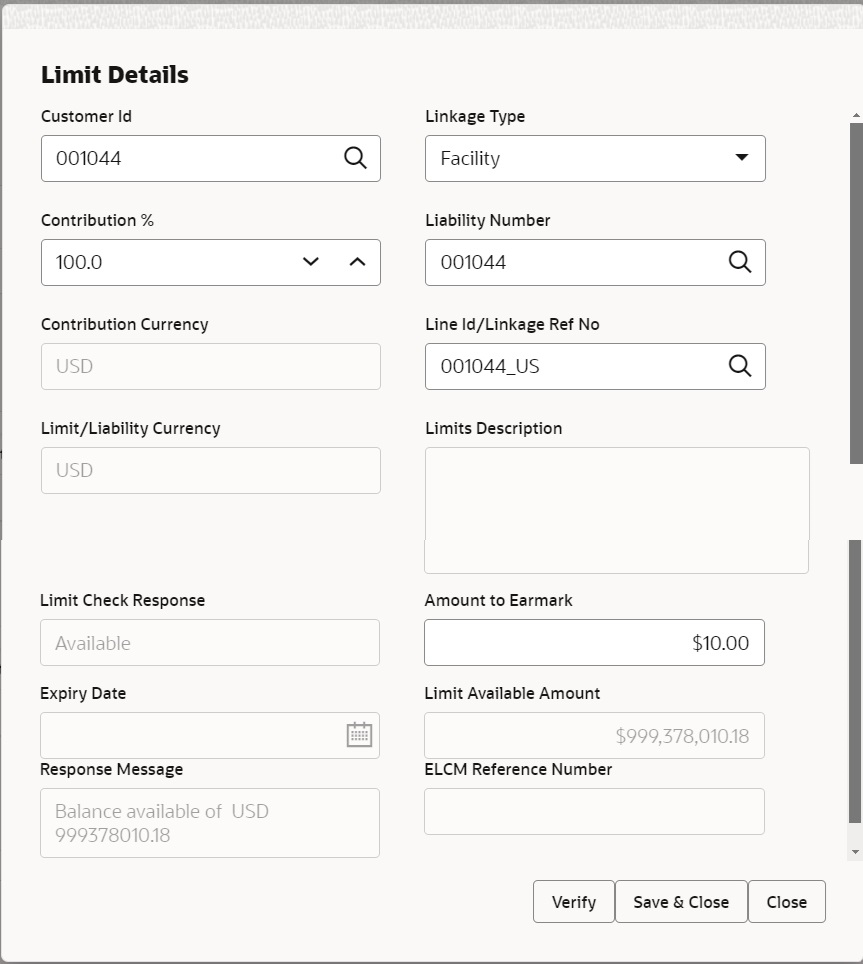
Description of the illustration scrutinylimitdetails1.pngFor more information on fields, refer to the Table 2-23 table of Scrutiny stage.
For more information on fields, refer to the Table 2-24 table of Scrutiny stage.
- Click Save and Close to save the details and close the
screen.
Commission, Charge & Taxes
This section displays charge details.
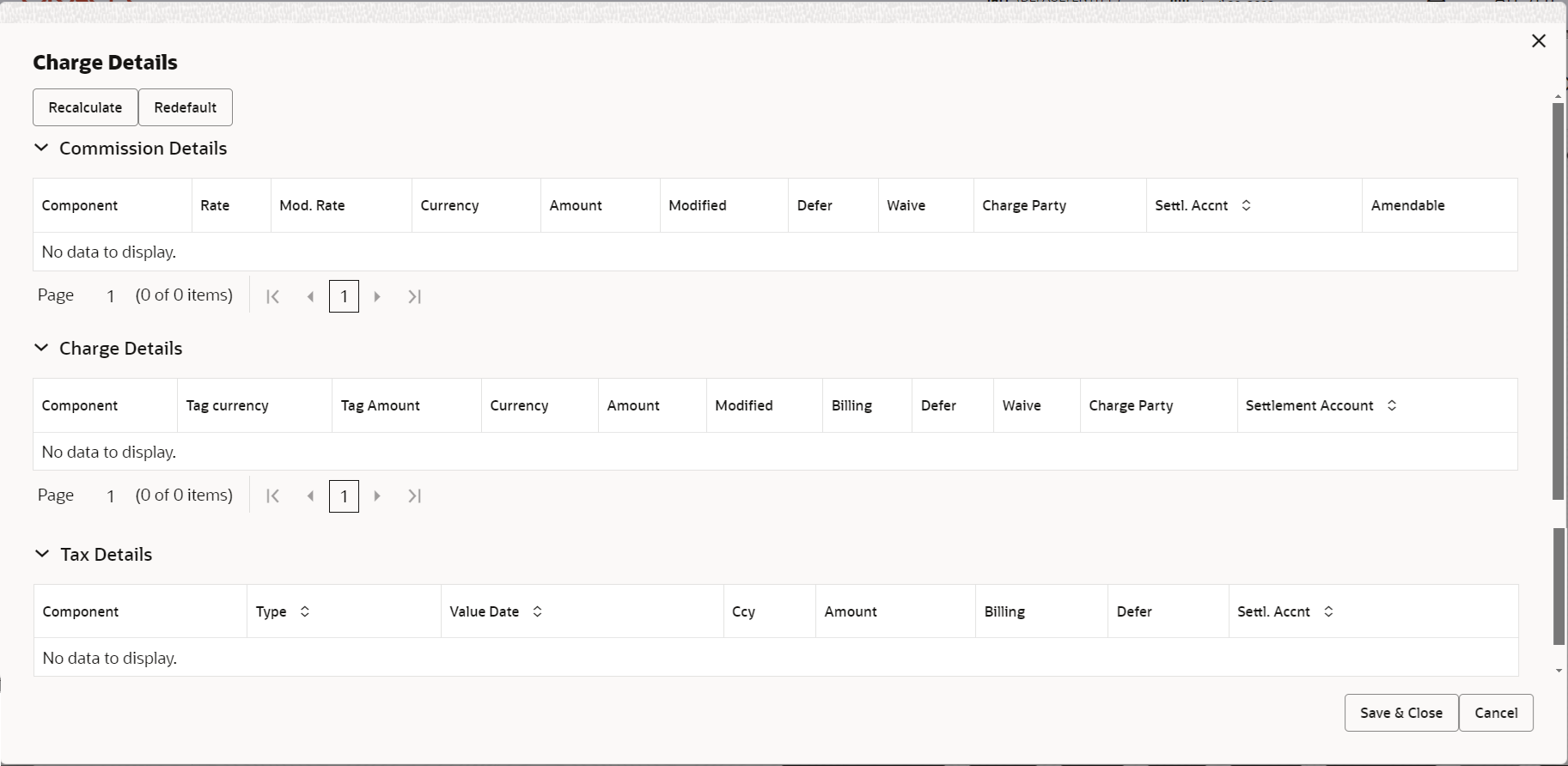
Description of the illustration scrutinychargedetails.pngFor more information on fields, refer Table 2-25 table of Scrutiny stage.
- Click Save and Close to save the details and close the
screen.
Payment Details
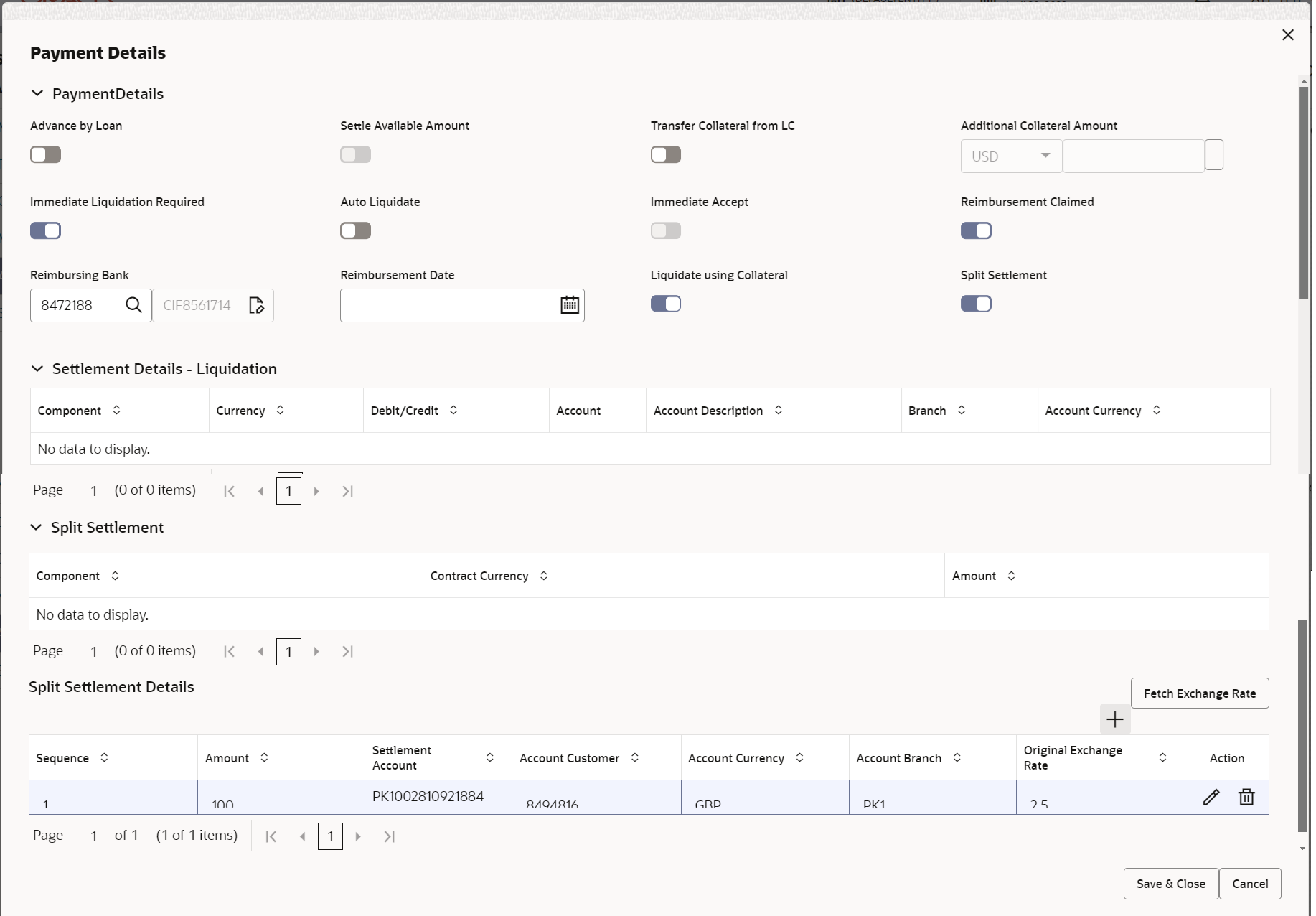
Description of the illustration scrutinypaymentdetails.png
For more information on fields, refer to the Table 2-28 table of Scrutiny stage.
- Click Save and Close to save the details and close the
screen.FX Linkage
This section enables the user to link the existing FX contract(s) to the LC transactions. User can link multiple forward FX contracts.
FX contract linkage with the Bill booking can happen only for immediate liquidation of sight payment or for Usance. For manual sight payment, the user needs to link the FX contract on the date of liquidation of the Bill.
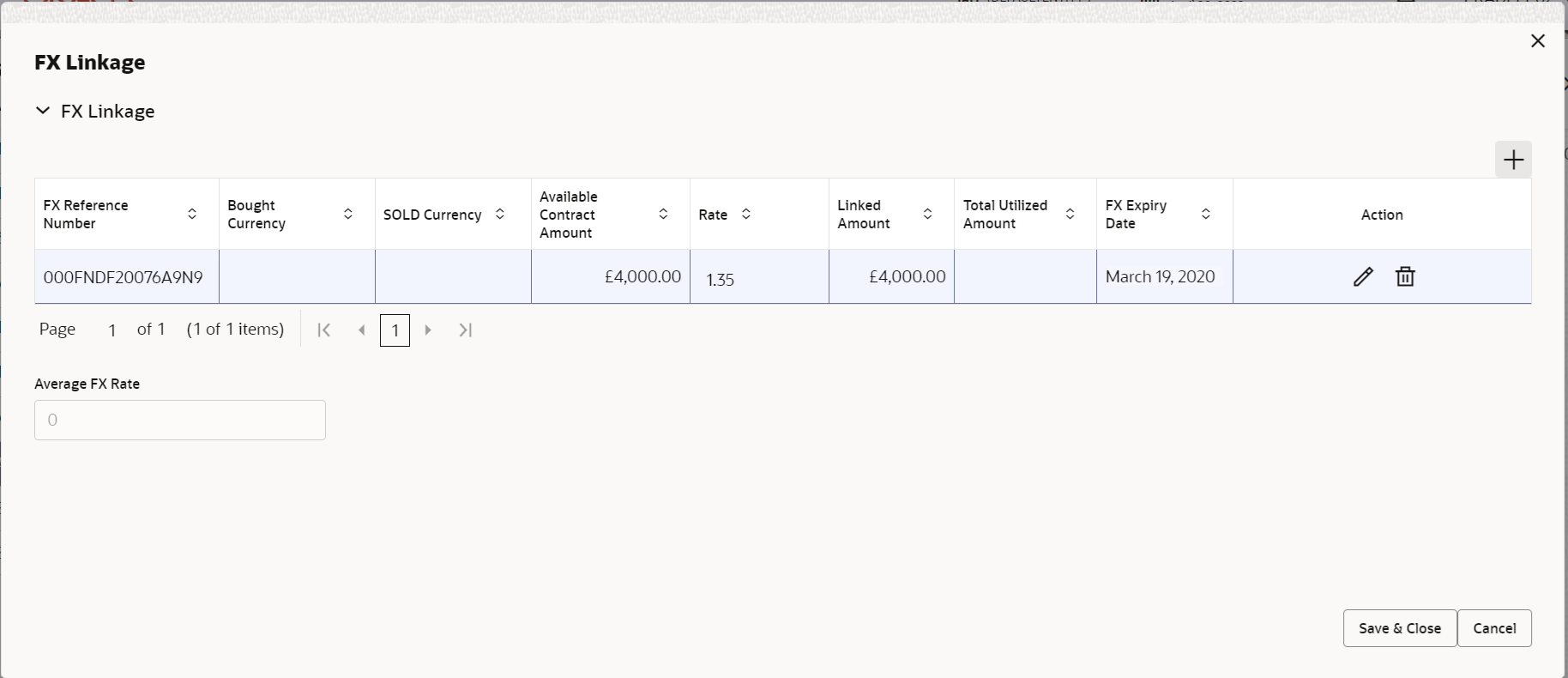
Description of the illustration fxlinkagedetails.pngFor more information on fields, refer to the Table 2-27 table of Scrutiny stage.
- Click Save and Close to save the details and close the
screen.Finance Preferences
This section enables the user to request for a finance to liquidate the drawing under the LC. This section will be enabled based on the product selected for booking the drawing under the LC.
For more information on fields, refer to the field description table below.
Table 2-33 Finance Preferences - Field Description
Field Description Finance Preferences Specify the loan preferences. Drawing/Collection Ref Read only field. This field is defaulted from the underlying task.
Bill Currency-Amount Read only field. Outstanding drawing/ collection currency and amount is defaulted from the underlying task.
Customer Id Read only field. This field is defaulted from the underlying task.
Customer Name Read only field. Applicant/ Drawee Name is defaulted from the underlying task.
Product Code This field is defaulted from the underlying Collection/ Drawing Product maintenance. Finance Currency Loan currency is defaulted from the bill currency. System should display an error message on tab out if the currency selected is not a Bill currency or Local Currency. System displays the loan account based on the outstanding drawing/ Collection amount less the collateral amount.
Original Exchange Rate This field displays the Original Exchange rate. Exchange Rate Indicates the exchange rate applicable for local currency. This field will be enabled only if the Drawing currency and Loan Currency are different. If FX linkage is available, system to display the Exchange rate from FX linkage. System will display the card rate, if FX linkage is not applicable.
Finance Tenor Units This field displays the period of loan. System defaults the value. User can change the value. The numerical value for Days or months or Years is applicable.
Tenor Type System defaults the value. Values are Days, Months and Years. The numerical value for Days or months or Years is applicable. Rate Type System defaults the rate type as part of simulation. Rate Code System populates the Rate code as part of simulation. Finance Value Date System defaults the branch date as Value date. User cannot change the value.
Finance Maturity Date Select the loan maturity date as default based on Tenor type and Tenor units. Finance Profit/UDE Details Specify finance loan profit/UDE setails. User Defined Element ID System populates the UDE Element ID as part of simulation. UDE Description System populates the UDE description as part of simulation. If a user changes the UDE ID, system should populate the description.
Rate Code System populates the rate code as part of simulation. Usage System populates the usage details as part of simulation. UDE Value System populates the UDE value as part of simulation. Limit Details Click + plus icon to add new limit details. Below fields are displayed on the Limit Details pop-up screen, if the user clicks plus icon.
Limit Details Specify the limit details. Click plus icon to add new limit details.
Below fields are displayed on the Limit Details pop-up screen, if the user clicks plus icon.
Customer ID This field displays the applicant’s/applicant bank customer ID defaulted from the application. The user can change the customer ID.
Linkage Type Select the linkage type. Linkage type can be:- Facility
- Liability
By default Linkage Type is Facility.
Contribution % System will default this to 100%. User can modify, if contribution is more than 100%. System will display an alert message, if modified. Once contribution % is provided, system will default the amount.
System to validate that if Limit Contribution% plus Collateral% is equal to 100. If the total percentage is not equal to 100 application will display an alert message.
Liability Number Click Search to search and select the Liability Number from the look-up. The list has all the Liabilities mapped to the customer.
Contribution Currency Read only field. The LC currency will be defaulted in this field.
Line ID/ Linkage Ref No Click Search to search and select from the various lines available and mapped under the customer id gets listed in the drop down. LINE ID-DESCRIPTION will be available for selection along with Line ID. When you click on 'verify', the system will return value if the limit check was successful or Limit not Available. If limit check fails, the outstanding limit after the transaction value will be shown in the limit outstanding amount. Note:
User can also select expired Line ID from the lookup and on clicking the verify button, system should default “The Earmarking cannot be performed as the Line ID is Expired” in the “Response Message” field.This field is disabled and read only, if Linkage Type is Liability.
Limit/ Liability Currency This field displays the limit currency. Limit Currency will be defaulted in this field, when you select the Liability Number.
Limits Description Read only field. This field displays the limits description.
Limit Check Response Read only field. This field displays the limit check response. Response can be ‘Success’ or ‘Limit not Available’ based on the limit service call response.
The value in this field appears, if you click the Verify button.
Amount to Earmark Amount to earmark will default based on the contribution %. User can change the value.
Expiry Date Read only field. This field displays the date up to which the Line is valid.
Limit Available Amount Read only field. This field displays the value of available limit, i.e., limit available without any earmark. The Limit Available Amount must be greater than the Contribution Amount. The value in this field appears, if you click the Verify button.
Response Message Read only field. This field displays the detailed response message.
The value in this field appears, if you click the Verify button.
ELCM Reference Number Read only field. This field displays the ELCM reference number.
Limit Details - Grid Below fields appear in the Limit Details grid along with the above fields. Line Serial Read only field. Displays the serial of the various lines available and mapped under the customer id.
This field appears on the Limits grid.
Edit Click edit link to edit the limit details. - Click Save and Close to save the details and close the
screen.Preview Messages
User can view the draft preview of the advise. User can preview the MT999 messages for the applicable MT7XX messages generated by the Back office system in the Preview Message.
For more information on fields, refer to the field description table below.
Table 2-34 Preview Messages - Field Description
Field Description Preview SWIFT Message Specify the Preview SWIFT Message details. Language Select the language for the SWIFT message. Message Type Select the message type. Message Status Read only field. Display the message status of draft message of liquidation details.
Repair Reason Read only field. Display the message repair reason of draft message of liquidation details.
Preview Message This field displays a preview of the draft message. Preview Mail Device Specify the Preview Mail Device details. Language Select the language for the advice message. Advice Type Select the advice type. Message Status Read only field. Display the message status of draft message of liquidation details.
Repair Reason Read only field. Display the message repair reason of draft message of liquidation details.
Preview Message This field displays a preview of the draft message. - Click Save and Close to save the details and close the
screen.Assignment of Proceeds
In this tile, assignment details for the applicable processes is displayed. Proceeds can be assigned only if the parties have been assigned during drawing or update drawing process.
For more information on fields, refer to the field description, refer to the Table 2-26 table of Scrutiny stage.
- Click Save and Close to save the details and close the
screen.Profit Details
The user can view and modify the Profit Details Simulated from Back Office system. On update of the Interest rate user has to click on Recalculate button. System will trigger a simulation call to the back office and the updated Interest details will be reflected in this section.

Description of the illustration deprofitdetails.png
For more information on fields, refer to the table below.Table 2-35 Profit Details - Field Description
Field Description Component This field displays the component maintained in the back office. Component Description This field displays the description of the component. Rate Type System defaults the rate type maintained for the component in back office. - Fixed Floating
- Special
Rate Code This field displays the rate code applicable for the component. Min Spread This field displays the minimum spread applicable for the Rate Code. This field have value, if the Rate Type is Floating.
Max Spread This field displays the maximum spread applicable for the Rate Code. This field have value, if the Rate Type is Floating.
Spread This field displays the spread applicable for the Component in case of Floating Rate Component. User can change the defaulted value. System validates whether the spread input is within the Minimum to Maximum Spread.
Min Rate This field displays the minimum rate applicable for the Rate Code. Max Rate This field displays the maximum rate applicable for the Rate Code. Rate This field displays the value applicable for the Rate Code. You can modify the value, if the Rate Type is Fixed. System validates whether the Rate input is between the Minimum and Maximum Rate.
Modified Rate This field displays the modified rate. Special Pricing Reference Number Specify the Special Pricing Reference Number, when there is a special Interest rate to be provided for that customer against the interest component (Main Component). Special Pricing Reference is not applicable for Penal Interest components.
For transactions initiated from OBDX, the Special Pricing Reference Number will be populated from OBDX and user cannot edit the same.Note:
System displays an override as “Special Pricing Applicable”, on clicking “Save” in the Interest Details screen, if Special Pricing Reference number has been provided.Currency This field displays the interest currency. Interest Amount Specify the interest amount, if the Rate Type is Special. In other cases , the amount will be calculated by back office immediately only if the Interest is collected in Advance or if Back Dated Interest is collected. In that scenario, the Amount will be populated on Re-simulation from back office. Otherwise Interest will be calculated only in the batch as maintained.
Waive User can waive the Interest applicable. System displays an override, if the user has waived the Interest. Charge Party System displays the Charge Party based on the type of transaction. In case of Export Transactions, Drawer should be the defaulted Charge Party for Collection Bills and Beneficiary for the LC Bills. In case of Import Transactions, Drawee should be the Charge Party for Collection and Applicant for the LC Bills.
Settlement Account System defaults the Settlement Account of the Charge Party for debit of Interest. User can change the value. System should display an error if a different customer is chosen. If different account of the Charge Party is selected, system should display a override. In case the user modifies the Interest Rate, the user should click on Recalculate button to get the modified amount from the back office and display the new Amount.(Recalculation is done in back office and not in OBTFPMCS).
Settlement Curreny This field displays the settlement account curreny. Settlement Branch This field displays the settlement account branch. - Click Save and Close to save the details and close the
screen.
Tracer Details
This section enables the user to view the default Tracer details from back end application. It also allows the user to add new Tracer details. Add new Tracer details based on the description in the following table:
Acknowledgement Tracer, Acceptance Tracer and Payment Tracer are applicable for this process.
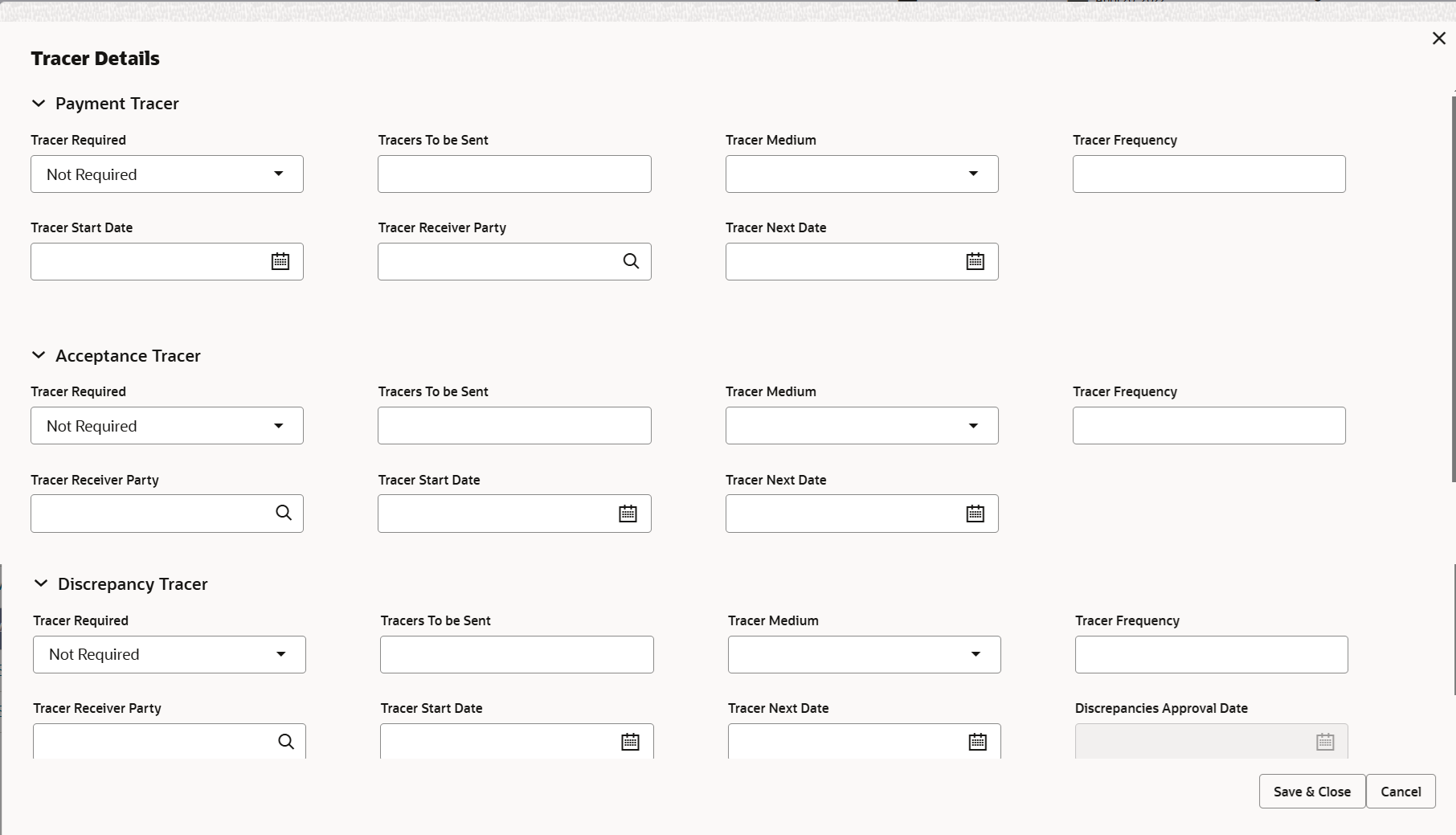
Description of the illustration detracerdetails.pngFor more information on fields, refer to the field description table below.
Table 2-36 Tracer Details - Field Description
Field Description Payment Tracer Specify the Payment Tracer details. Tracer Required Select the option, whether the tracer details to be captured or not. - Required
- Not required.
- Till Resolved
Tracers To be Sent Specify the number of tracers required. Tracer Medium Select the tracer medium from the drop-down list. - SWIFT
Tracer Frequency System will default the days set up at the product level. Value can be 1, 2 etc. which represents daily, once in 2 days etc. Tracer Start Date Select the tracer start date. Start date cannot be earlier than the branch date. Tracer Receiver Party Click Search to search and select the tracer receiver party from the lookup. Tracer Next Date Select the tracer next date. Acceptance Tracer Specify the Acceptance Tracer details. Tracer Required Select the option, whether the tracer details to be captured or not. - Required
- Not required.
- Till Resolved
Tracers To be Sent Specify the number of tracers required. Tracer Medium Select the tracer medium from the drop-down list. - SWIFT
Tracer Frequency System will default the days set up at the product level. Value can be 1, 2 etc. which represents daily, once in 2 days etc. Tracer Receiver Party Click Search to search and select the tracer receiver party from the lookup. Tracer Start Date Select the tracer start date. Start date cannot be earlier than the branch date. Tracer Next Date Select the tracer next date. Discrepancy Tracer Specify the Discrepancy Tracer details. Tracer Required Select the option, whether the tracer details to be captured or not. - Required
- Not required.
- Till Resolved
Tracers To be Sent Specify the number of tracers required. Tracer Medium Select the tracer medium from the drop-down list. - SWIFT
Tracer Frequency System will default the days set up at the product level. Value can be 1, 2 etc. which represents daily, once in 2 days etc. Tracer Receiver Party Click Search to search and select the tracer receiver party from the lookup. Tracer Start Date Select the tracer start date. Start date cannot be earlier than the branch date. Tracer Next Date Select the tracer next date. Discrepancies Approval Date Date The discrepancies approval date is defaulted by the system. - Click Next.The task will move to next data segment.
For more information on Action Buttons, refer to the Table 2-29 table of Scrutiny stage.
Parent topic: Data Enrichment