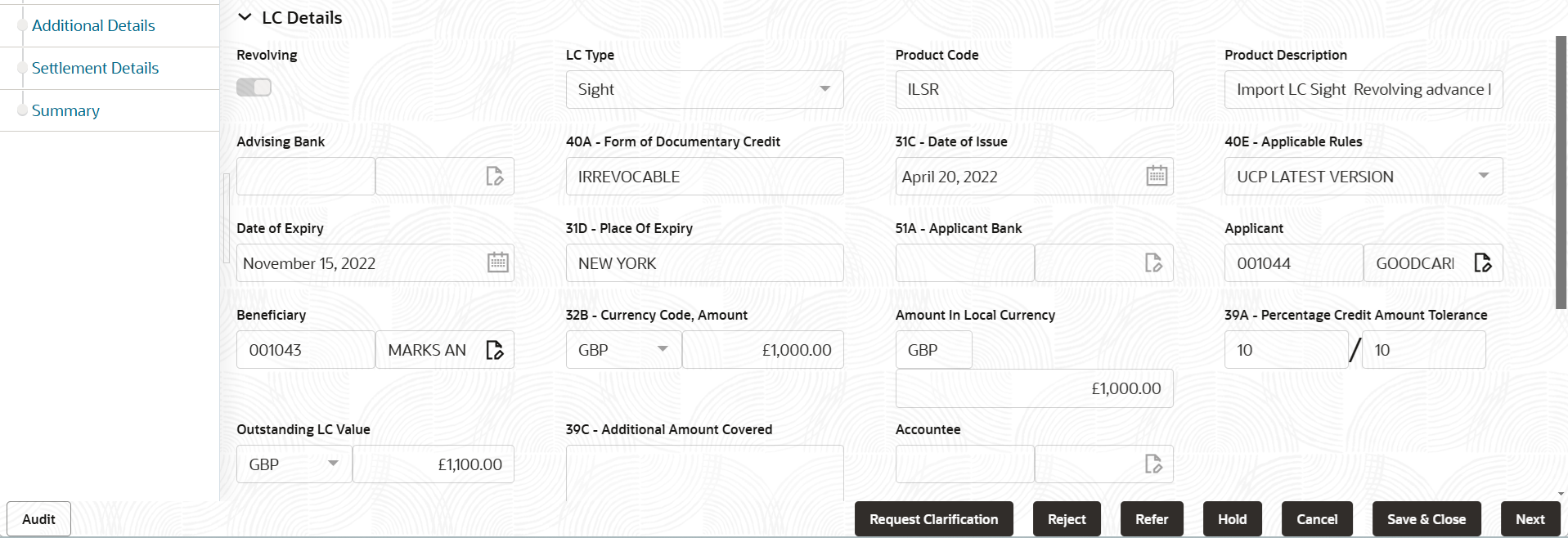2.3.1 Main Details
This topic provides the systematic instructions to initiate the main details of Data Enrichment stage of Import LC Cancellation request.
- Application Details
- LC Details
- Sender To Receiver
All fields displayed under Application Details section, would be read only except for the 'Priority' and 'Beneficiary Consent Reqd'.
- On Main Details screen, specify the fields that were not
entered at Registration stage.
Figure 2-7 Main Details
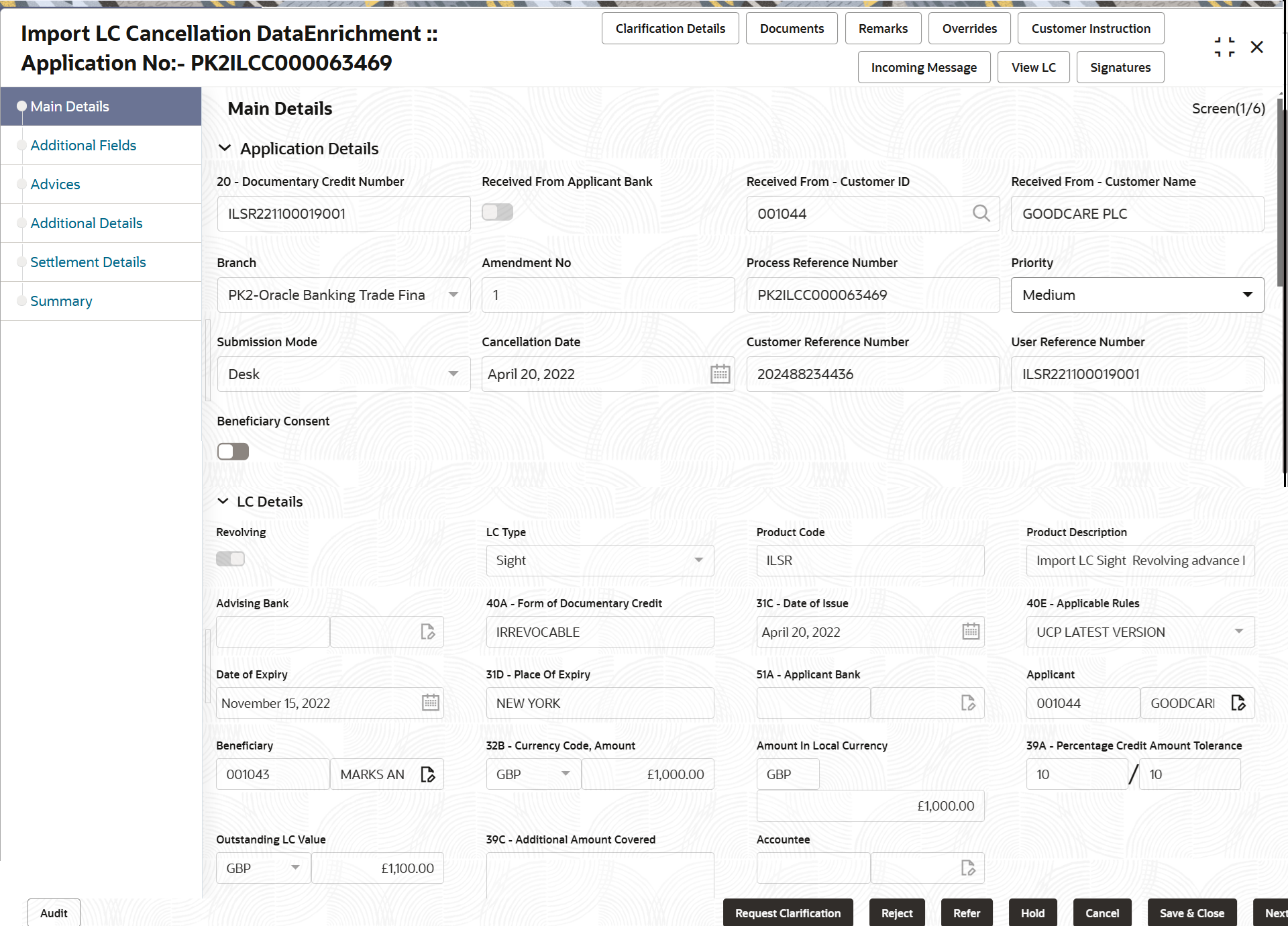
Description of the illustration demainapplicationdetails.pngFor more information on fields, refer to the field description table below.Table 2-7 Import LC Cancellation - Main Details - Application Details - Field Description
Field Description Documentary Credit Number Read only field. The value is auto-populated from the Registration stage.
Received From Applicant Bank Read only field. System displays the value available in LC.
Received From - Customer ID Read only field. System displays the customer ID based on the value available in LC.
Received From - Customer Name Read only field. System displays the customer name based on the value available in LC.
Branch Read only field. System should display the LC issuance branch from LC details.
Amendment No Read only field. Amendment number sequence for this Letter of credit will be auto-populated. The amendment sequence number is simulated from the back-end system. The System to default based on the logic < Last Amendment Number +1>.
Process Reference Number Read only field. Unique sequence number for the transaction.
This is auto generated by the system based on process name and branch code.
Priority System populates the priority of the customer based on priority maintenance, also enables the user to change the priority as per the requirement. Submission Mode Read only field. System populates the submission mode of Import LC Cancellation request.
By default the submission mode will have the value as ‘Desk’.
Cancellation Date Read only field. By default, the application will display branch’s current date.
Customer Reference Number Read only field. This is auto generated by the back end system.
User Reference Number Read only field. User reference number will be auto-populated by the system based on selected LC.
Beneficiary Consent Switch to  , if cancellation requires beneficiary’s
consent.
, if cancellation requires beneficiary’s
consent.
Switch to
 the option, if cancellation does not
requires beneficiary’s consent. In this case, an
override message will be populated. “Beneficiary
Consent flag Turned OFF”.
LC Details
the option, if cancellation does not
requires beneficiary’s consent. In this case, an
override message will be populated. “Beneficiary
Consent flag Turned OFF”.
LC DetailsThe fields listed under this section are same as the fields listed under the LC Details section in Registration stage. For more information on the fields, refer to LC Details of Registration stage. During registration, if user has not captured input, then user can capture the details in this section.
For more information on fields, refer to the field description table below.
Table 2-8 Import LC Cancellation - LC Details - Field Description
Field Description Revolving Read only field. Displays the value used for ‘Revolving’ as per the latest LC details.
LC Type Read only field. LC type will be populated based on the latest LC details.
Product Code Read only field. This field displays the four letter product code used during Issuance.
Product Description Read only field. This field displays the description of the product as in Import LC Issuance.
Advising Bank Read only field. This field displays the advising bank details as per the latest LC.
40A - Form of Documentary Credit Read only field. The form of documentary credit details is defaulted from the selection done at the time of Import LC Issuance.
Date of Issue Read only field. This field displays the date of issue of LC.
Applicable Rules Read only field. This field displays the applicable rule as per the latest LC details.
Date of Expiry Read only field. This field displays the expiry date as per the latest LC details.
Place of Expiry Read only field. This field displays the place of expiry as per the latest LC details.
Applicant Bank Read only field. Applicant bank details is defaulted, if available as per the latest LC details.
Applicant Read only field. This field displays the applicant details as per the latest LC details.
Beneficiary Read only field. Beneficiary name will be auto-populated as per the latest LC details.
Currency Code, Amount Read only field. The Currency Code of LC along with the outstanding LC Amount as per the latest LC details.
Amount In Local Currency Read only field. This field displays the LC amount in local currency.
Percentage Credit Amount Tolerance Read only field. This field displays the percentage credit amount tolerance as per the latest LC details.
Outstanding LC Value Read only field. This field displays the outstanding value of the LC.
Additional Amount Covered Read only field. This field displays the additional amount covered as per the latest LC details.
Accountee Read only field. Accountee details are displayed as per the latest LC details.
Sender To ReceiverThis screen allows the user to select the sender to receiver information.

Description of the illustration demainsendertoreceiver.pngFor more information on fields, refer to the field description table below.
Table 2-9 Import LC Cancellation - Registration - Sender To Receiver - Field Description
Field Description 72Z Sender to Receiver Information -707 Click Search to search and select the sender to receiver Information from the look-up. Alternatively, specify the sender to receiver Information.
72Z Sender to Receiver Information -747 Click Search to search and select the sender to receiver Information from the look-up. Alternatively, specify the sender to receiver Information.
Audit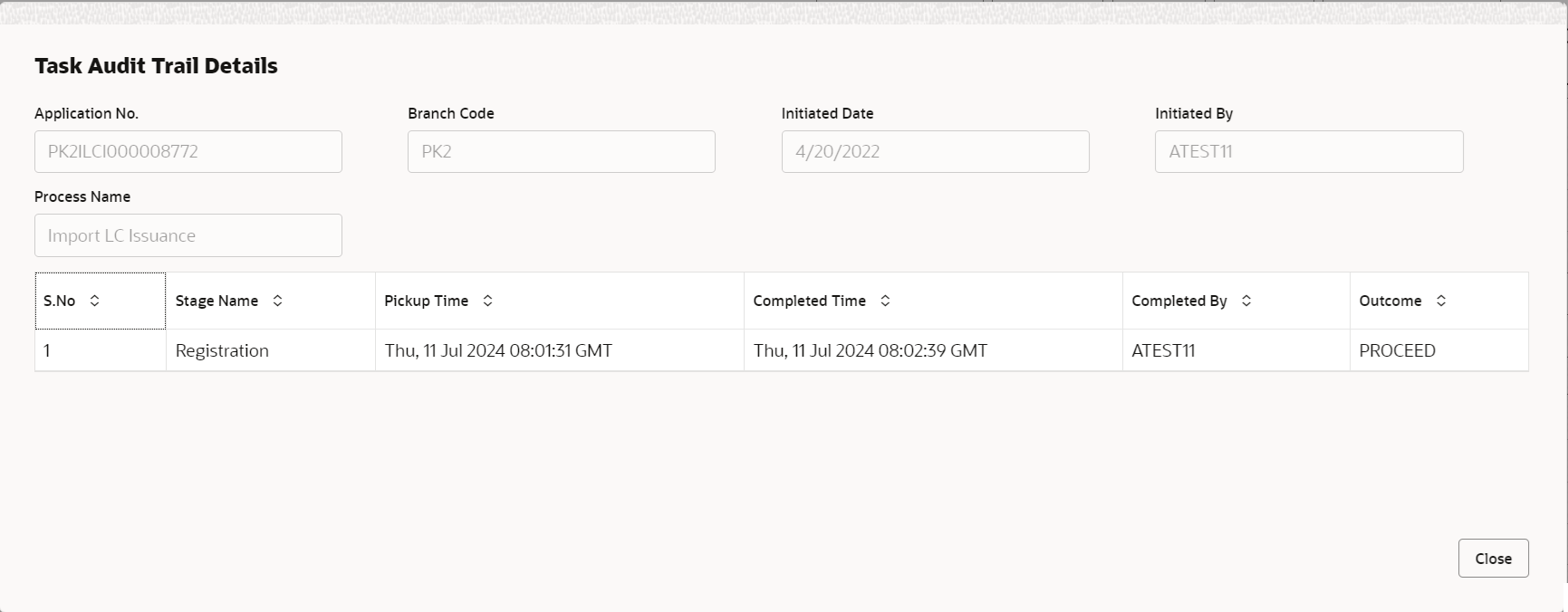
Description of the illustration audit.pngThis button provides information about user initiated the transaction, initiated date, stage wise detail etc.
For more information on audit, refer to the field description table below.Table 2-10 Audit - Field Description
Field Description Application No. This field displays the appliation number of the process. Branch Code This field displays the branch code. Initiated Date This field displays the date on which process is initiated. Initiated By This field displays the user ID of the user who had initiated the process. Process Name This field displays the name of the process which is initiated. S. No This field displays the serial number of the audit record. Stage Name This field displays the current stage of the process. Completed Time This field displays the time on which the audit of the current stage is completed. Completed By This field displays the user ID of the user who had completed the audit. Outcome This field displays the outcome of the audit. - Click Next.The task will move to next data segment.
Table 2-11 Main Details - Action Buttons - Field Description
Field Description Clarification Details Clicking the button opens a detailed screen, user can see the clarification details in the window and the status will be 'Clarification Requested'. Documents Upload the required documents. The user can view and input/view application details simultaneously.
When a user clicks on the uploaded document, Document window get opened and on clicking the view icon of the uploaded document, Application screen should get split into two. The one side of the document allows to view and on the other side allows to input/view the details in the application.
Remarks Specify any additional information regarding the Import LC Cancellation. This information can be viewed by other users handling the request. Overrides Click to view the overrides accepted by the user. Customer Instruction Click to view/ input the following. - Standard Instructions – In this section, the system will populate the details of Standard Instructions maintained for the customer. User will not be able to edit this.
- Transaction Level Instructions – In this section, Oracle Banking Trade Finance Process Management Cloud Service user can input any Customer Instructions received as part of transaction processing. This section will be enabled only for customer initiated transactions.
Incoming Message Click to view the incoming messages. View LC Click View LC to view the latest LC values displayed in the respective fields. All fields displayed in LC details section are read only fields.. Signatures Click the Signature button to verify the signature of the customer/ bank if required. The user can view the Customer Number and Name of the signatory, Signature image and the applicable operation instructions if any available in the back-office system.
If more than one signature is required, system should display all the signatures.
Request Clarification Submit the request for clarification to the “Trade Finance Portal” for the transactions initiated offline. Reject On click of Reject, user must select a Reject Reason from a list displayed by the system. Reject Codes are:
- R1- Documents missing
- R2- Signature Missing
- R3- Input Error
- R4- Insufficient Balance/Limits
- R5 - Others
Select a Reject code and give a Reject Description.
This reject reason will be available in the remarks window throughout the process.
Refer Select a Refer Reason from the values displayed by the system. Refer Codes are:
- R1- Documents missing
- R2- Signature Missing
- R3- Input Error
- R4- Insufficient Balance/Limits
- R5 - Others
Hold The details provided will be saved and status will be on hold. User must update the remarks on the reason for holding the task. This option is used, if there are any pending information yet to be received from applicant.
Cancel Cancels the Import LC Cancellation task. Details entered will not be saved and the task will be removed Save & Close Save the information provided and holds the task in ‘My Task’ queue for working later. This option will not submit the request.
Next On click of Next, system validates if all the mandatory fields have been captured. Necessary error and override messages to be displayed. On successful validation, system moves the task to the next data segment.
Parent topic: Data Enrichment