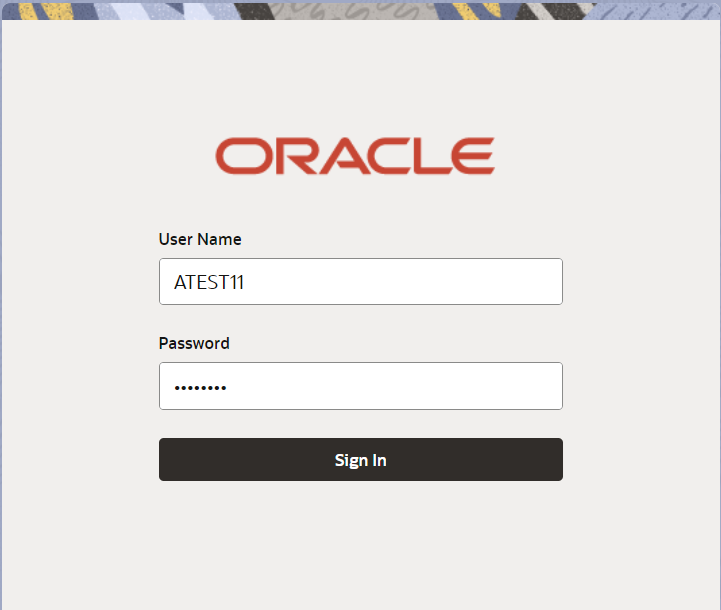2.2 Registration
This topic provides the systematic instructions to initiate the Registration stage of Import LC Cancellation request.
uring Registration, the user captures the basic details of the application, check the signature of the applicant and upload related documents. On submit of the request, the customer should be notified with acknowledgement and the request should be available for an LC expert to handle in the next stage.
- On Home screen, click Trade Finance. Under Trade Finance, click Import Documentary Credit.
- Under Import Documentary Credit, click Import
LC Cancellation.
Figure 2-3 Import LC Cancellation
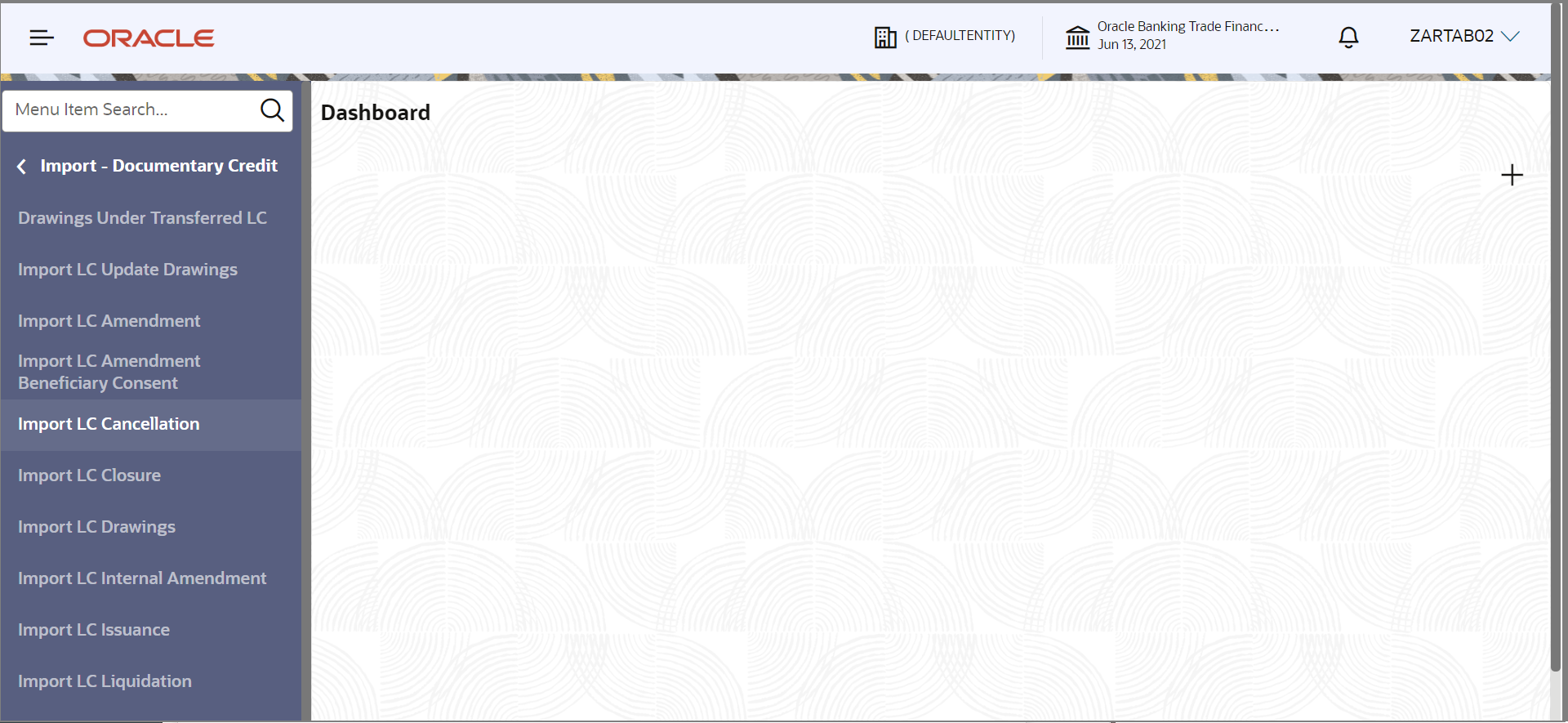
Description of the illustration importlccancellation.pngThe Import LC Cancellation - Registration screen appears.The Import LC Cancellation - Registration stage has three sections Application Details, LC Details and Sender To Receiver. Let’s look at the details of Registration screens below:
Figure 2-4 Import LC Cancellation - Registration - Application Details
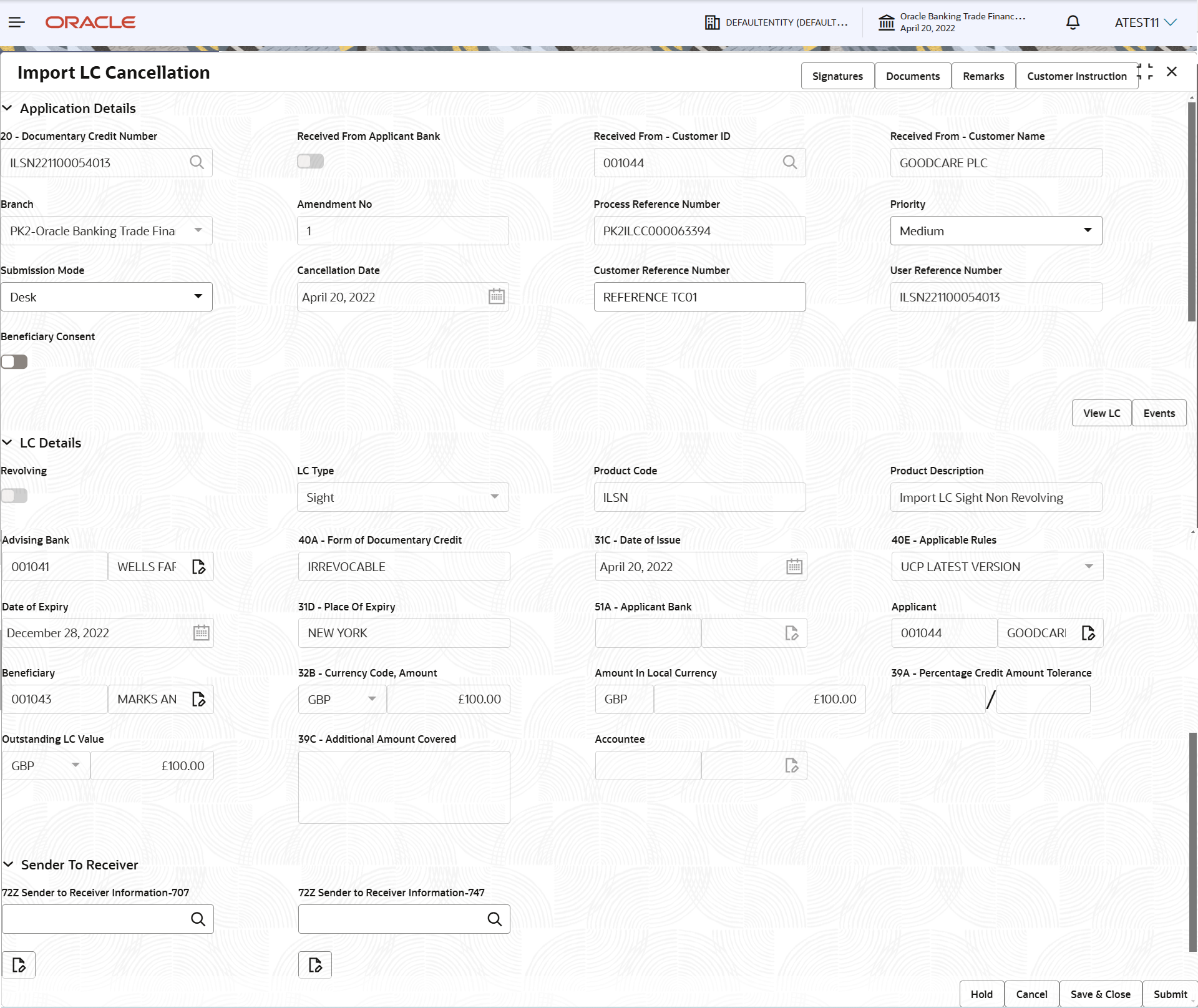
Description of the illustration registrationapplicationdetails.png - On Import LC Cancellation - Registration - Application
Details screen, specify the fields.
Note:
The fields which are marked as Required are mandatory.For more information on fields, refer to the field description table below.
Table 2-3 Import LC Cancellation - Registration - Application Details - Field Description
Field Description Documentary Credit Number Click Search to search and select the documentary credit number from the look-up. Alternatively, specify the documentary credit number.
In the look-up serach, user can specify the DCN Reference Number, Applicant, Currency, Amount and User Reference to fetch the Import LC details. System will display all the LC’s outstanding against the given Applicant-Beneficiary combination. User can select the particular LC that can be canceled.
Note:
System should not display the Documentary Credit for whom Drawings has been listed either on Oracle Banking Trade Finance Process Management Cloud Service or in Back Office system.Received From Applicant Bank Read only field. System displays the value available in LC.
Received From - Customer ID Read only field. System displays the customer ID based on the value available in LC.
Received From - Customer Name Read only field. System displays the customer name based on the value available in LC.
Branch Read only field. System should display the LC issuance branch from LC details.
Amendment No. Read only field. Amendment number sequence for this Letter of credit will be auto-populated. The amendment sequence number is simulated from the back-end system. The System to default based on the logic < Last Amendment Number +1>.
Process Reference Number Read only field. Unique sequence number for the transaction.
This is auto generated by the system based on process name and branch code.Priority Priority attached to the transaction. System populates the priority of the customer based on priority maintenance, also enables the user to change the priority as per the requirement.
Set the priority of the Import LC Cancellation request as:
- Essential
- Critical
- Medium
- High
- Low
If priority is not maintained for a customer, ‘Medium' priority will be defaulted.
Submission Mode System populates the submission mode of Import LC Cancellation request. By default the submission mode will have the value as ‘Desk’.
- Courier - Request received through Courier
- Desk - Request received through Desk
- Email - Request received through Email
- Fax - Request received through Fax
The user can change the submission mode.
Cancellation Date Read only field. By default, the application will display branch’s current date.
Customer Reference Number Specify a unique customer reference number. User Reference Number Read only field. User reference number will be auto-populated by the system based on selected LC.
Beneficiary Consent Switch to  , if cancellation requires beneficiary’s consent.
, if cancellation requires beneficiary’s consent.
Switch to
 the option, if cancellation does not requires
beneficiary’s consent.
the option, if cancellation does not requires
beneficiary’s consent.
In this case, an override message will be populated. “Beneficiary Consent flag Turned OFF” Beneficiary Consent flag should be turned ON, if the cancellation is for full or part of the LC remaining value where further drawings are expected under the LC.
LC DetailsDetails in this screen displays the data from the LC issued. All fields displayed in LC details section are read only fields.
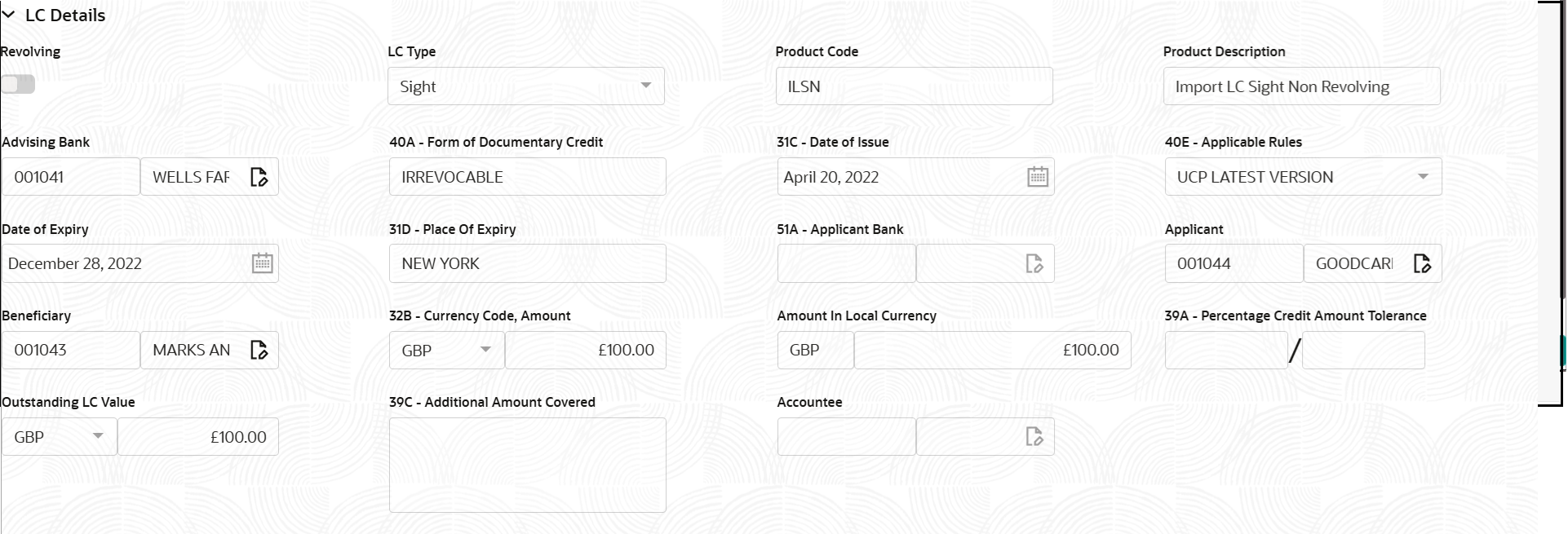
Description of the illustration registrationlcdetails.png - On Import LC Cancellation - LC Details screen, specify
the fields.
Note:
The fields which are marked as Required are mandatory.For more information on fields, refer to the field description table below.
Sender To ReceiverTable 2-4 Import LC Cancellation - Registration - LC Details - Field Description
Field Description Revolving Read only field. The value used for ‘Revolving’ as per the latest LC details.
LC Type Read only field. LC type will be populated based on the latest LC details.
Product Code Read only field. This field displays the product code used during Issuance.
Product Description Read only field. This field displays the description of the product as in Import LC Issuance.
Advising Bank Read only field. This field displays the advising bank details as per the latest LC.
40A - Form of Documentary Credit Read only field. This field displays the form of documentary credit details as available in LC record.
Date of Issue Read only field. This field displays the LC issuance date.
Applicable Rules Read only field. This field displays the rules applicable rule as per the latest LC details.
Date of Expiry Read only field. This field displays the expiry date applicable rule as per the latest LC details.
Place of Expiry Read only field. This field displays the place of expiry as per the latest LC details.
Applicant Bank Read only field. This field displays the applicant bank details, if available as per the latest LC details.
Applicant Read only field. This field displays the details of the applicant as per the latest LC details.
Beneficiary Read only field. Beneficiary name will be auto-populated as per the latest LC details.
32B - Currency Code, Amount Read only field. This field displays the currency code of LC along with the outstanding LC Amount as per the latest LC details.
Amount In Local Currency Read only field. System fetches the local currency equivalent value for the LC amount from back office (with decimal places).
Percentage Credit Amount Tolerance Read only field. This field displays the details of percentage credit amount tolerance as per the latest LC details.
Outstanding LC Value Read only field. This field displays the details of LC outstanding amount.
Additional Amount Covered Read only field. This field displays the details of additional amount covered as per the latest LC details.
Accountee Read only field. This field displays the details of accountee as per the latest LC details.
This screen allows the user to select the sender to receiver information.

Description of the illustration registrationsendertoreceiver.png - On Import LC Cancellation - Sender To Receiver screen,
specify the fields.
Note:
The fields which are marked as Required are mandatory.For more information on fields, refer to the field description table below.
Table 2-5 Import LC Cancellation - Registration - Sender To Receiver - Field Description
Field Description 72Z Sender to Receiver Information -707 Click Search to search and select the sender to receiver Information from the look-up. Alternatively, specify the sender to receiver information.
72Z Sender to Receiver Information -747 Click Search to search and select the sender to receiver Information from the look-up. Alternatively, specify the sender to receiver information.
- Click Submit.The task will move to next logical stage of Import LC Cancellation.
For more information on action buttons, refer to the field description table below.
Table 2-6 Import LC Cancellation - Registration - Action Buttons - Field Description
Field Description Signatures Click the Signatures to verify the signature of the customer/ bank if required. The user can view the Customer Number and Name of the signatory, Signature image and the applicable operation instructions if any available in the back-office system.
If more than one signature is required, system should display all the signatures.
Documents Upload the documents received under the Import LC Cancellation. Application displays mandatory documents to be uploaded for Import LC Cancellation. If mandatory documents are not uploaded, system displays an error on submit. The possible documents submitted under an Import LC Cancellation request are:- Cancellation request
- Letter of Credit instrument copy
Remarks Specify any additional information regarding the Import LC Cancellation. This information can be viewed by other users handling the request. Customer Instruction Click to view/ input the following. - Standard Instructions – In this section, the system will populate the details of Standard Instructions maintained for the customer. User will not be able to edit this.
- Transaction Level Instructions – In this section, Oracle Banking Trade Finance Process Management Cloud Service user can input any Customer Instructions received as part of transaction processing. This section will be enabled only for customer initiated transactions.
View LC Click View LC to view the latest LC values displayed in the respective fields. Events Click to view the snapshot of various events under the Import LC details. Hold The details provided will be saved and status will be on hold. User must update the remarks on the reason for holding the task. This option is used, if there are any pending information yet to be received from applicant.
Cancel Cancels the Import LC Cancellation task. Details entered will not be saved and the task will be removed Save & Close Save the information provided and holds the task in ‘My Task’ queue for working later. This option will not submit the request.
Submit The task will move to next logical stage of Import LC Cancellation. If mandatory fields have not been captured, system will display an error message until the mandatory fields data are provided. Checklist Click to view the list of items that needs to be completed and acknowledge. If mandatory checklist items are not selected, system will display an error on submit.
Parent topic: Import LC Cancellation