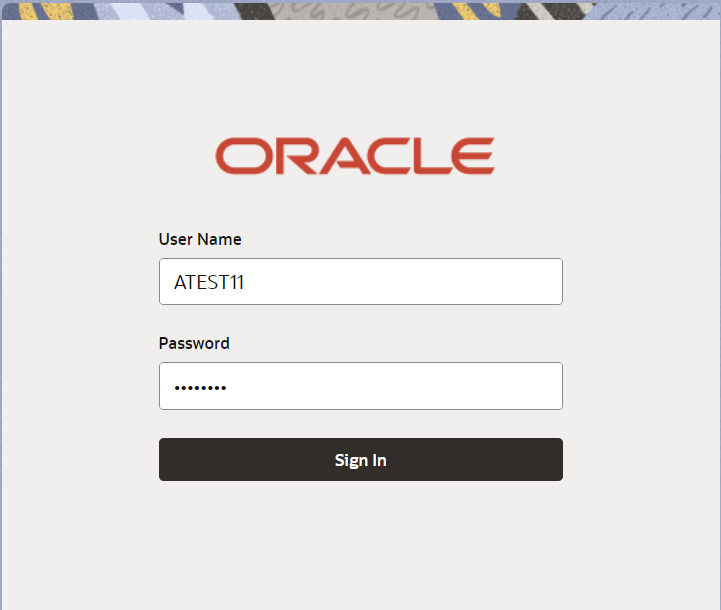2.2 Registration
This topic provides the systematic instructions to initiate the Registration stage of Import LC Closure request.
The Import LC Closure request received will be initiated in the Registration Stage. The Registration stage has two sections 'Application Details' and 'LC Details'. Let’s look at the details of Registration screens below:
- On Home screen, click Trade Finance. Under Trade Finance, click Import Documentary Credit.
- Under Import Documentary Credit, click Import
LC Closure.
Figure 2-3 Import LC Closure
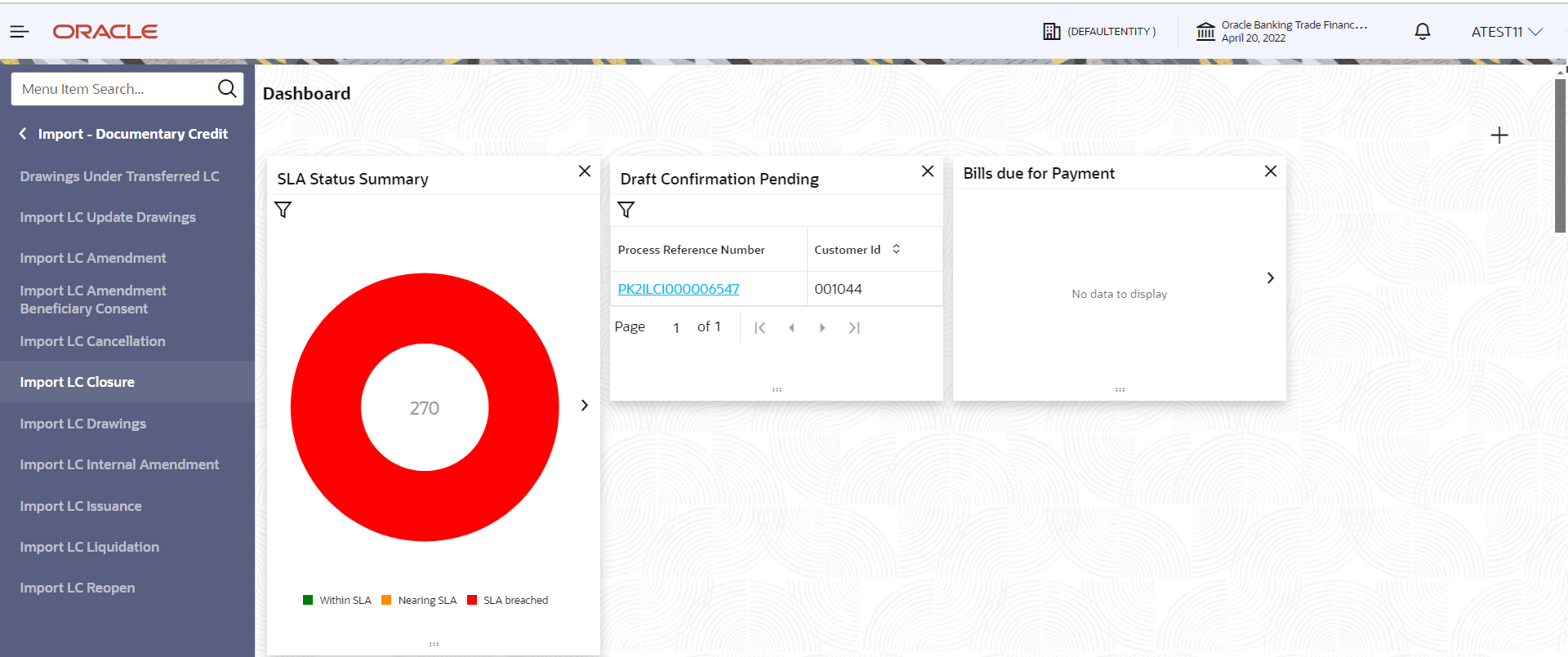
Description of the illustration importlc-closure_menu.png
The Import LC Closure screen appears.The Import LC Closure - Registration stage has two sections Application Details and LC Details. Let’s look at the details of Registration screens below:
Figure 2-4 Registration - Application Details
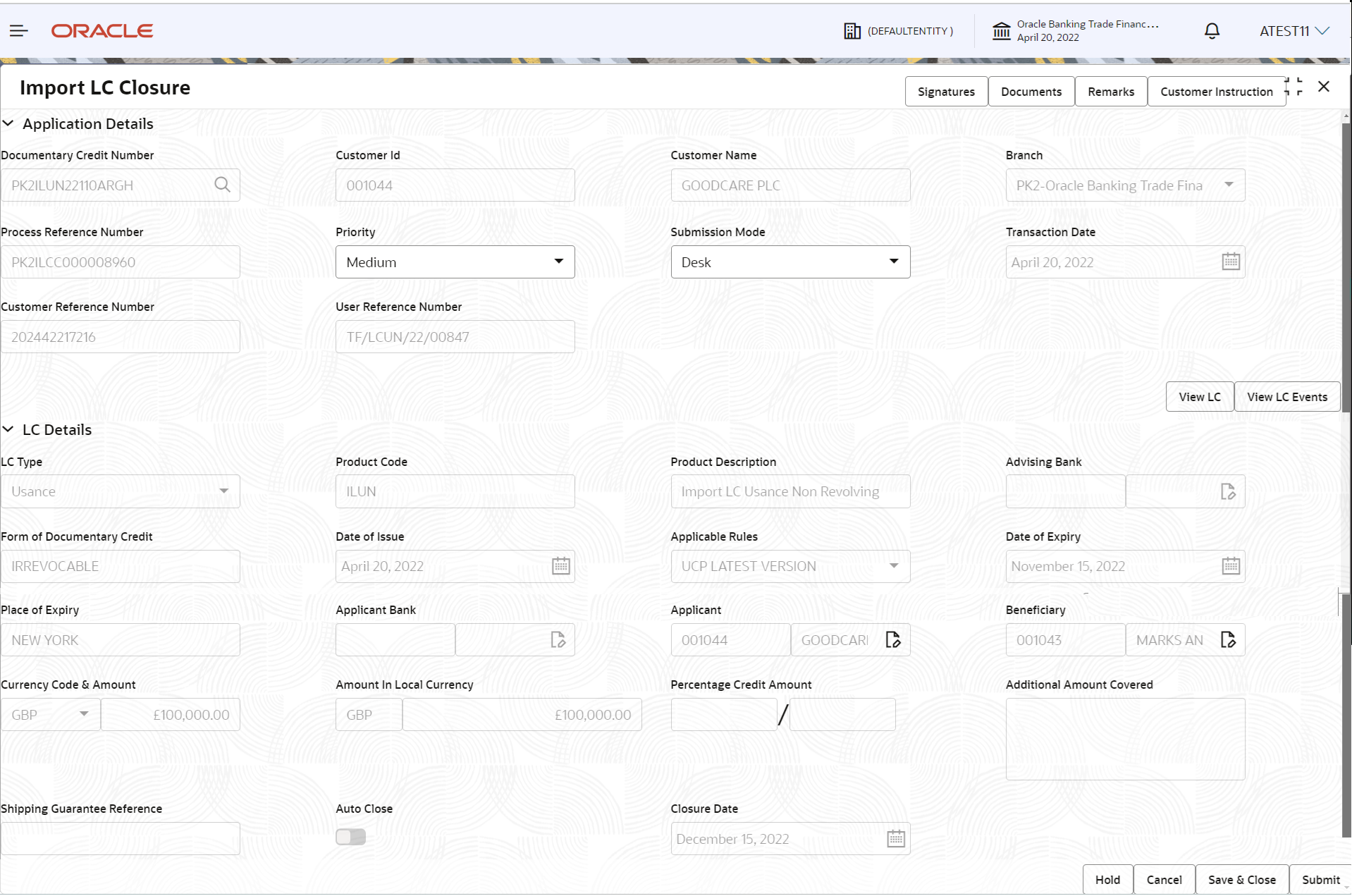
Description of the illustration registrationapplicationdetails.png - On Import LC Closure - Registration - Application
Details screen, specify the fields.
Note:
The fields which are marked in Required are mandatory.Table 2-3 Registration - Application Details - Field Description
Field Description Documentary Credit Number Specify the documentary credit number. Alternatively, click Search icon to search and select the documentary credit number from the lookup.
In lookup search/advanced lookup search, user can input DCN Reference Number, Applicant, Currency, Amount and User Reference to fetch the LC details.
Based on the search result, select the applicable LC to be closed.
Customer ID Read only field. Customer ID will be auto-populated based on the selected LC.
Customer Name Read only field. Customer Name will be auto-populated based on the selected LC.
Branch Read only field. Branch details will be auto-populated based on the selected LC from the lookup.
Process Reference Number Read only field. Unique sequence number for the transaction. This is auto generated by the system based on process name and branch code.
Priority System will populate the priority of the customer based on priority maintenance. If priority is not maintained for the customer, system will populate 'Medium' as the default priority. User can change the priority populated any time before submit of Registration stage.
Submission Mode Select the submission mode of Import LC Closure request. By default the submission mode will have the value as ‘Desk’ for transactions created via registration. By default the submission mode will have the value as ‘Desk’.
- Desk - Request received through Desk
- Courier - Request received through Courier
- Email - Request received through Mail
- Fax - Request received through Fax
Transaction Date Read only field. By default, the application will display branch’s current date.
Customer Reference Number Read only field. A unique Customer Reference Number for the closure provided by the applicant/ applicant bank.
User Reference Number Read only field. User reference number is defaulted based on the selected LC.
LC DetailsThe user can view the latest LC values displayed in the respective fields. All fields displayed in LC details section are read only fields.
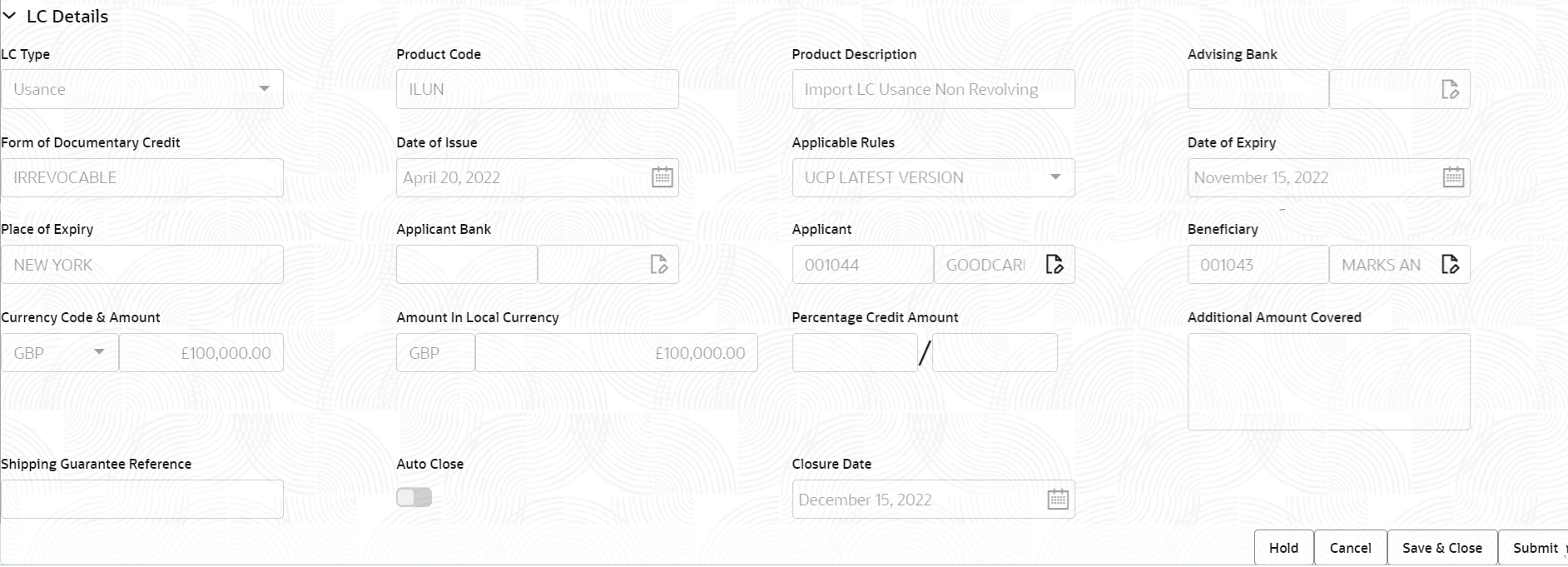
Description of the illustration registrationlcdetails.png - On Import LC Closure - Registration - LC Details screen,
specify the fields.
Note:
The fields which are marked in Required are mandatory.For more information on fields, refer to the field description table below.
Table 2-4 Registration - LC Details - Field Description
Field Description LC Type Read only field. LC type will be populated based selected LC using documentary credit number.
Product Code Read only field. This field displays the product code of the selected LC.
Product Description Read only field. This field displays the description of the product as per the product code.
Advising Bank Read only field. This field displays the advising bank details (if provided) of the selected LC.
Form of Documentary Credit Read only field. This field displays the form of documentary credit details of the selected LC.
Date of Issue Read only field. This field displays the LC issuance date.
Applicable Rules Read only field. This field displays the applicable rule of the selected LC.
Date of Expiry Read only field. This field displays the expiry date of the selected LC.
Place of Expiry Read only field. This field displays the place of expiry of the selected LC.
Applicant Bank Read only field. This field displays the applicant bank details of the selected LC.
Applicant Read only field. This field displays the details of the applicant of the selected LC.
Beneficiary Read only field. This field displays the beneficiary details of the selected LC.
Currency Code, Amount Read only field. This field displays the value of LC along with the currency details of the selected LC.
Amount In Local Currency Read only field. This field displays the amount of LC along in local currency.
Percentage Credit Amount Tolerance Read only field. This field displays the percentage credit amount tolerance details of the selected LC.
Additional Amount Covered Read only field. This field displays the details of additional amount covered of the selected LC.
Shipping Guarantee Reference Read only field. This field displays the details of shipping guarantee reference.
Auto Close Read only field. System default the value from the previous versions of the contracts.
Closure Date Read only field. System default the value from the previous versions of the contracts.
- Click Submit.The task will move to next logical stage of Import LC Closure.
For more information on action buttons, refer to the field description table below.
Table 2-5 Registration - Action Buttons - Field Description
Field Description Signatures Click the Signatures to verify the signature of the customer/ bank if required. The user can view the Customer Number and Name of the signatory, Signature image and the applicable operation instructions if any available in the back-office system.
If more than one signature is required, system should display all the signatures.
Documents Upload the documents received under the LC. Application displays mandatory documents to be uploaded for Import LC Closure. Place holders are also available to upload additional documents submitted by the applicant
Remarks Specify any additional information regarding the LC Closure. This information can be viewed by other users processing the request. Customer Instruction Click to view/ input the following: - Standard Instructions – In this section, the system will populate the details of Standard Instructions maintained for the customer. User will not be able to edit this.
- Transaction Level Instructions – In this section, OBTFPMCS user can input any Customer Instructions received as part of transaction processing. This section will be enabled only for customer initiated transactions.
View LC Click to view the latest LC values displayed in the respective fields. View LC Events Click to view the details of LC events. Hold The details provided will be saved and status will be on hold. User must update the remarks on the reason for holding the task. This option is used, if there are any pending information yet to be received from applicant. Cancel Cancels the Import LC Closure task. Details entered will not be saved and the task will be removed. Save & Close Save the information provided and holds the task in ‘My Task’ queue for working later. This option will not submit the request.
Submit Click Submit, task will get moved to next logical stage of Import LC Closure. If mandatory fields have not been captured, system will display an error message until the mandatory fields data are provided.
Checklist Click to view the list of items that needs to be completed and acknowledge. If mandatory checklist items are not selected, system will display an error on submit. The checklist items under Registration Stage are: Application signed and stamped Customer signature verified Any correction or alteration initialed by the applicant.
- Document Linkage
This topic provides the systematic instructions to initiate the document linkage.
Parent topic: Import LC Closure