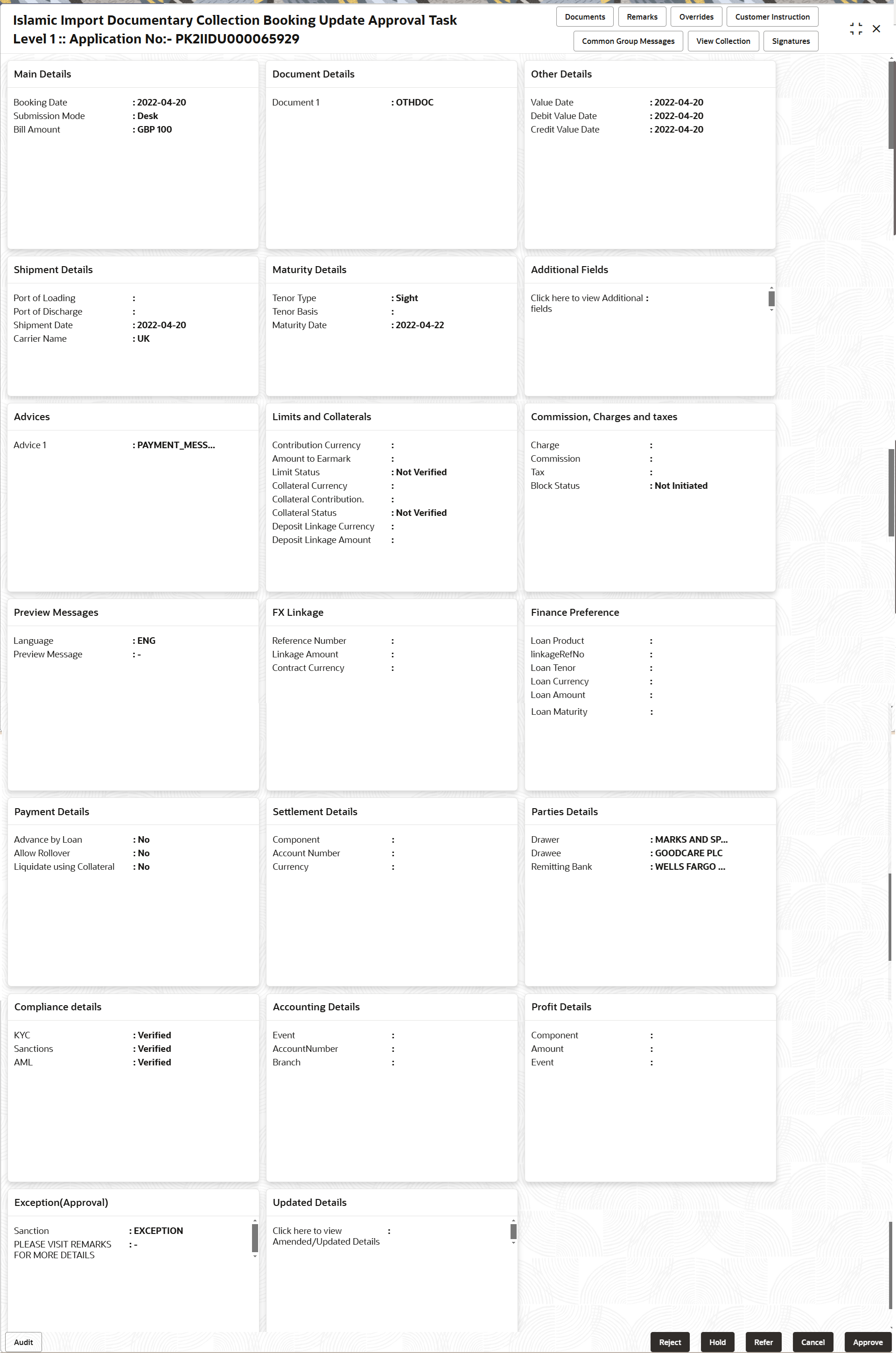2.5 Multi Level Approval
This topic helps you quickly get acquainted with the Multi Level Approval process.
- Log in into OBTFPM application and acquire the task available in the approval stage in free task queue. Authorization User can acquire the task for approving.
On successful Handoff, system triggers TRFB event in the Back office.
Authorization Re-Key (Non-Online Channel)
For non online channel, application will request approver for few critical field values as an authorization step. If the values captured match with the values available in the screen, system will allow user to open the transaction screens for further verification. If the re-key values are different from the values captured, then application will display an error message.
- Bill Amount
- Bill Currency Code
Figure 2-23 Authorization Re-Key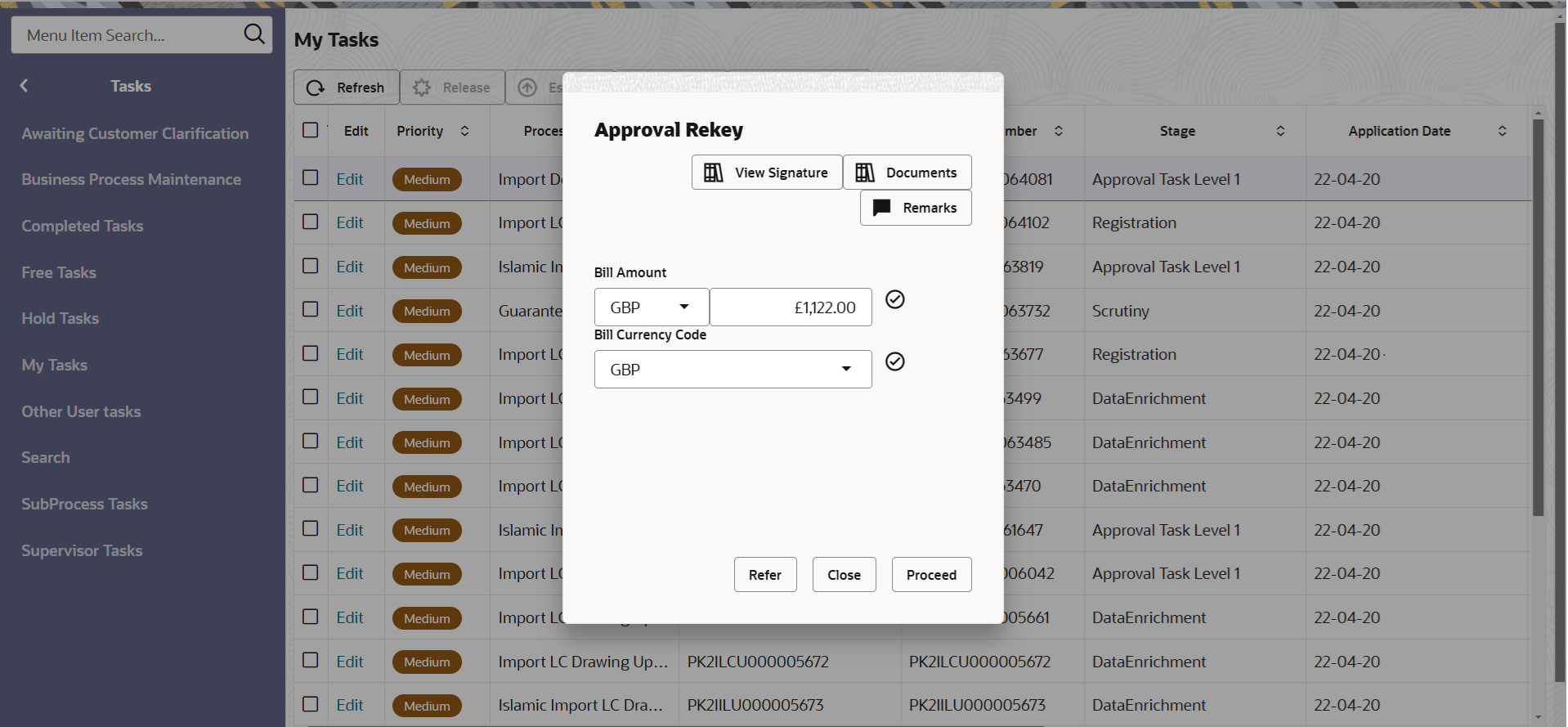
Description of the illustration approvalrekey.png
Approval Summary
- Main Details - User can view details about application details and collection details.
- Document Details - User can view the document details.
- Other Details - User can view the other details.
- Maturity Details - User can view the maturity details in case usance and multi tenor.
- Shipment Details - User can view the shipment details.
- Additional Fields - User can view the details of additional fields.
- Advices - User can view the details of advices.
- Limits and Collaterals - User can view limits and collateral details.
- Commission,Charges and Taxes - User can view the commission,charges and taxes detail.
- Preview message - User can view the preview of the simulated messages to remitting bank.
- FX Linkage - User can view the details of FX Linkage.
- Finance Preferences - User can view the details of the finance preferences.
- Payment Details - User can view the payment details.
- Settlement Details - User can view settlement details.
- Parties Details - User can view party details like remitting bank, drawee, drawer etc.
- Compliance Details - User can view the compliance details.
- Accounting Details - User can view the accounting entries
generated by back office system.
Note:
When the Value Date is different from the Transaction Date for one or more accounting entries, system displays an Alert Message “Value Date is different from Transaction Date for one or more Accounting entries. - Profit Details - User can view the profit details.
- Exception(Approval) - User can view the exception(Approval) details.
- Updated Details - User can view the details updated to the Import Collection.
- Click Approve.
For more information on Action Buttons, refer to the field description table below.
Table 2-37 Approval Summary - Action Buttons - Field Description
| Field | Description |
|---|---|
| Documents | View/Upload the required
document.
Application displays the mandatory and optional documents. |
| Remarks | Specify any additional information regarding the
collection. This information can be viewed by other users processing
the request.
Content from Remarks field should be handed off to Remarks field in Backend application. |
| Overrides | Click to view the overrides accepted by the user. |
| Customer Instruction | Click to view/ input the following
|
| Common Group Messages | Click Common Group Message button, to send MT799 and MT999 messages from within the task. |
| View Collection | Enables the user to view the latest collection values displayed in the respective fields. |
| Signatures | Click the Signature button to verify the signature
of the customer/ bank if required.
The user can view the Customer Number and Name of the signatory, Signature image and the applicable operation instructions if any available in the back-office system. If more than one signature is required, system should display all the signatures. |
| Cancel | Cancel the Data Enrichment stage inputs. The details updated in this stage are not saved. The task will be available in 'My Task' queue. |
| Hold | The details provided will be saved and status will be
on hold. User must update the remarks on the reason for holding the
task.
This option is used, if there are any pending information yet to be received from applicant. |
| Reject | On click of Reject, user must select a Reject Reason
from a list displayed by the system.
Reject Codes are:
Select a Reject code and give a Reject Description. |
| Refer | Select a Refer Reason from the values displayed by
the system.
Refer Codes are:
|
| Approve | On approve, application must validate for all mandatory field values, and task must move to the next logical stage. If there are more approvers, task will move to the next approver for approval. If there are no more approvers, the transaction is handed off to the back end system for posting. |
- Reject Approval
This topic helps you quickly get acquainted with the Reject Approval process.
Parent topic: Import Documentary Collection Booking Update - Islamic