2.2 Registration
This topic provides the systematic instructions to initiate the Registration stage of Islamic Import Documentary Collection Return/Close request.
Figure 2-2 LogIn Screen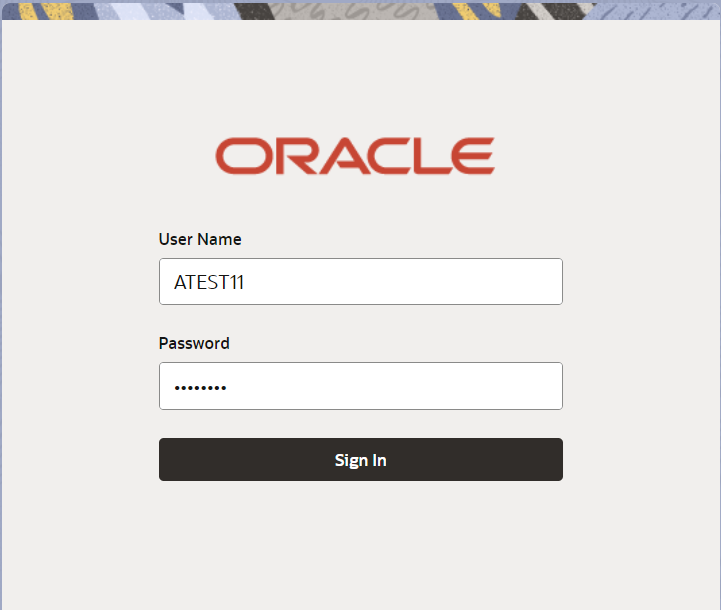
Description of the illustration loginscreen.png
- On Home screen, click Trade Finance. Under Trade Finance - Islamic, click Import - Documentary Collection.
- Under Import - Documentary Collection, click
Import Documentary Collection Return - Islamic.
Figure 2-3 Import Documentary Collection Return - Islamic
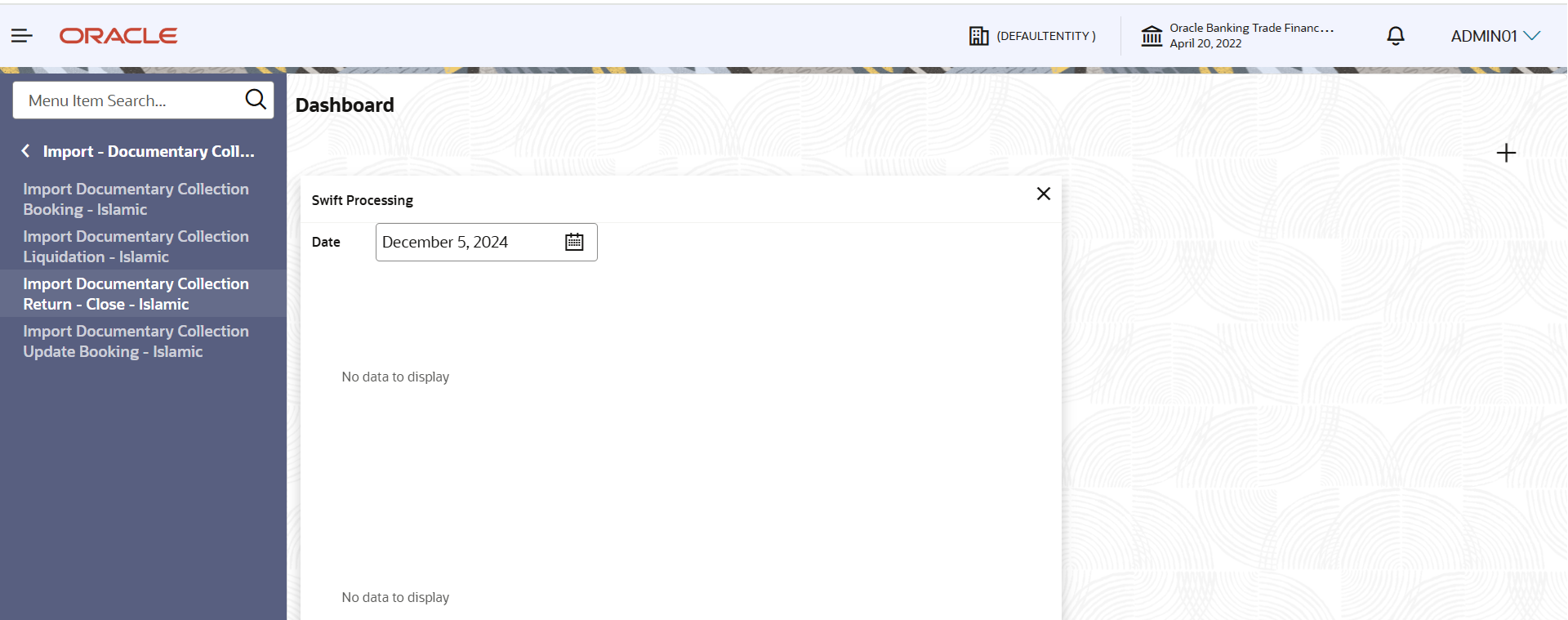
Description of "Figure 2-3 Import Documentary Collection Return - Islamic"The Import Documentary Collection Return - Islamic - Registration screen appears.The Import Documentary Collection Return - Islamic - Registration stage has two sections Application Details and Collection Details. Let’s look at the details of Registration screens below:
Figure 2-4 Import Documentary Collection Return - Islamic - Registration - Application Details

Description of "Figure 2-4 Import Documentary Collection Return - Islamic - Registration - Application Details" - On Import Documentary Collection Return - Islamic - Registration -
Application Details screen, specify the fields.
Note:
The fields which are marked as Required are mandatory.For more information on fields, refer to the field description table below.
Table 2-3 Import Documentary Collection Return - Islamic - Registration - Application Details - Field Description
Field Description Documentary Collection Number Specify the documentary collection Number. Alternatively, click Search to search and select the documentary collection number. In the lookup, you can search giving any combination details of Documentary Collection Number, Customer ID, Currency, Amount, Product Code, Value Date and User Reference Number to fetch the collection details. Based on the search result, select the applicable documentary collection.
Drawee Read only field. This field displays the Drawer ID and name based on the selected Documentary Collection Number.
Branch Read only field. Branch details is auto-populated based on the selected Documentary Collection Reference.
Priority System populates the priority of the customer based on priority maintenance. If priority is not maintained for the customer, system will populate Medium as the default priority. User can change the priority populated any time before submit. Submission Mode Select the submission mode of Export Documentary Collection Booking request from the drop-down ist. By default the submission mode will have the value as ‘Desk’.
- Desk - Request received through Desk
- Courier - Request received through Courier
Remitting Bank/Remitter Read only field. Remitter bank will be auto-populated based on the selected Documentary Collection Number.
Remitting Bank and Collecting Bank can transfer a collection document to another bank.
Remitting Bank/Remitter Reference Read only field. Remitting bank reference will be auto-populated based on the selected Documentary Collection Number.
Process Reference Number Read only field. Unique sequence number for the transaction.
This is auto generated by the system based on process name and branch code.
Remitting Bank Date/Remitting Date Read only field. Remitter Name will be auto-populated based on the selected Documentary Collection Number.
Return Date System displays the return date of the application. By default, the application displays branch’s current date.
Return date cannot be later then the branch date.
Version Number Read only field. This field displays the latest version of the bill.
Collection DetailsRegistration user can provide collection details in this section. Alternately, details can be provided by Data Enrichment user.
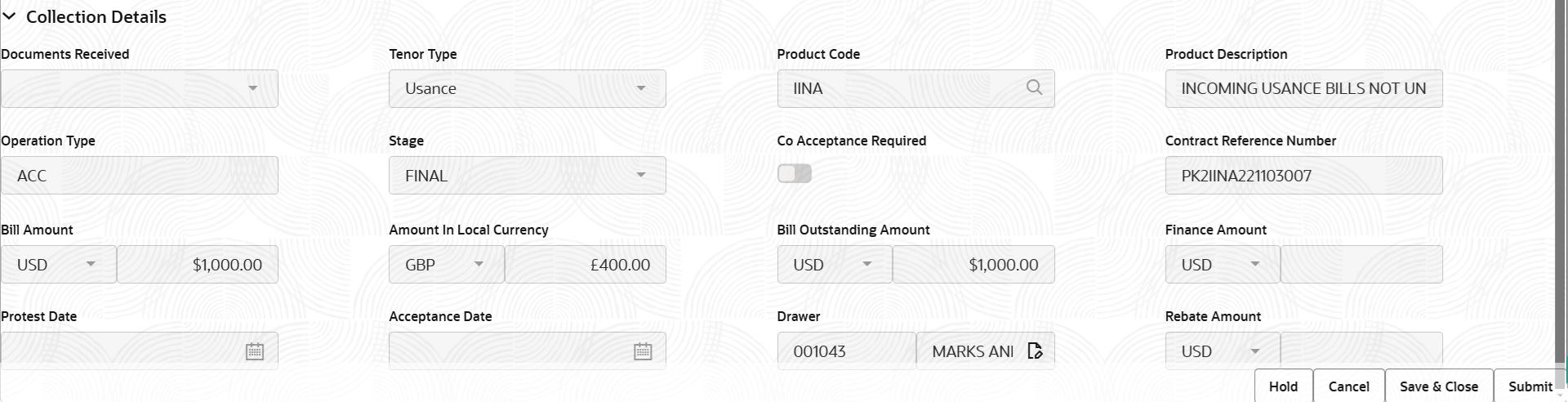
Description of the illustration registrationcollectiondetails.png - On Import Documentary Collection Return - Islamic - Collection
Details screen, specify the fields.
Note:
The fields which are marked in asterisk are mandatory.For more information on fields, refer to the field description table below.
Table 2-4 Import Documentary Collection Return - Islamic - Registration - Collection Details - Field Description
Field Description Documents Received Read only field. This field displays the documents received based on the selected Documentary Collection Number.
Tenor Type Read only field. This field displays the tenor details based on the selected Documentary Collection Number.
Product Code Read only field. This field displays the product code based on the selected Documentary Collection Number.
Product Description Read only field. This field displays the description of the product as per the product code.
Operation Type Read only field. This field displays the operation type based on the selected Documentary Collection Number.
Stage Read only field. This field displays the stage based on the selected Documentary Collection Number.
Co-Acceptance Required Read only field. Co-Acceptance Required will be auto-populated based on the selected Documentary Collection Number.
Contract Reference Number System populates the contract reference number from the back end system once the product is selected. Bill Amount Read only field. This field displays the bill currency and the Bill Amount based on the selected Documentary Collection Number.
Amount In Local Currency Read only field. System fetches the local currency equivalent value for the LC amount from back office (with decimal places).
Bill Outstanding Amount Read only field. Bill Outstanding Amount will be auto-populated based on the selected Documentary Collection Number.
Finance Amount Read only field. Finance Amount will be auto-populated based on the selected Documentary Collection Number.
Protest Date Read only field. Protest Date will be auto-populated based on the selected Documentary Collection Number.
Acceptance Date Read only field. Acceptance Date will be auto-populated based on the selected Documentary Collection Number.
Drawer Read only field. Drawer ID will be auto-populated based on the selected Documentary Collection Number.
Rebate Amount Read only field. The rebate to the bill outstanding amount.
- Click Submit.The task will move to next logical stage of Import Documentary Collection Return - Islamic.
For more information on action buttons, refer to the field description table below.
Table 2-5 Import Documentary Collection Return - Islamic - Registration - Action Buttons - Field Description
Field Description Documents Upload the documents received under the Documentary Collection. Remarks Specify any additional information regarding the collection. This information can be viewed by other users handling the request. Customer Instruction Click to view/ input the following. - Standard Instructions – In this section, the system will populate the details of Standard Instructions maintained for the customer. User will not be able to edit this.
- Transaction Level Instructions – In this section, OBTFPMCS user can input any Customer Instructions received as part of transaction processing. This section will be enabled only for customer initiated transactions.
Common Group Messages Click to send MT799 and MT999 messages from within the task. View Collection Click to view the latest collection values displayed in the respective fields. Events Click to display the details of all the events. Hold The details provided will be saved and status will be on hold. User must update the remarks on the reason for holding the task. This option is used, if there are any pending information yet to be received from applicant.
Cancel Cancels the Import Documentary Collection Return - Close - Islamic task. Details entered will not be saved and the task will be removed Save & Close Save the information provided and holds the task in ‘My Task’ queue for working later. This option will not submit the request.
Submit The task will move to next logical stage of Import Documentary Collection Return - Close - Islamic. If mandatory fields have not been captured, system will display an error message until the mandatory fields data are provided. Checklist Click to view the list of items that needs to be completed and acknowledge. If mandatory checklist items are not selected, system will display an error on submit.