2.3.2 Closure/Return Details
This topic provides the systematic instructions to capture the return details to process the return/close.
- On Closure/Return Details screen, specify the fields
that were not entered at Registration stage.
Figure 2-9 Closure/Return Details
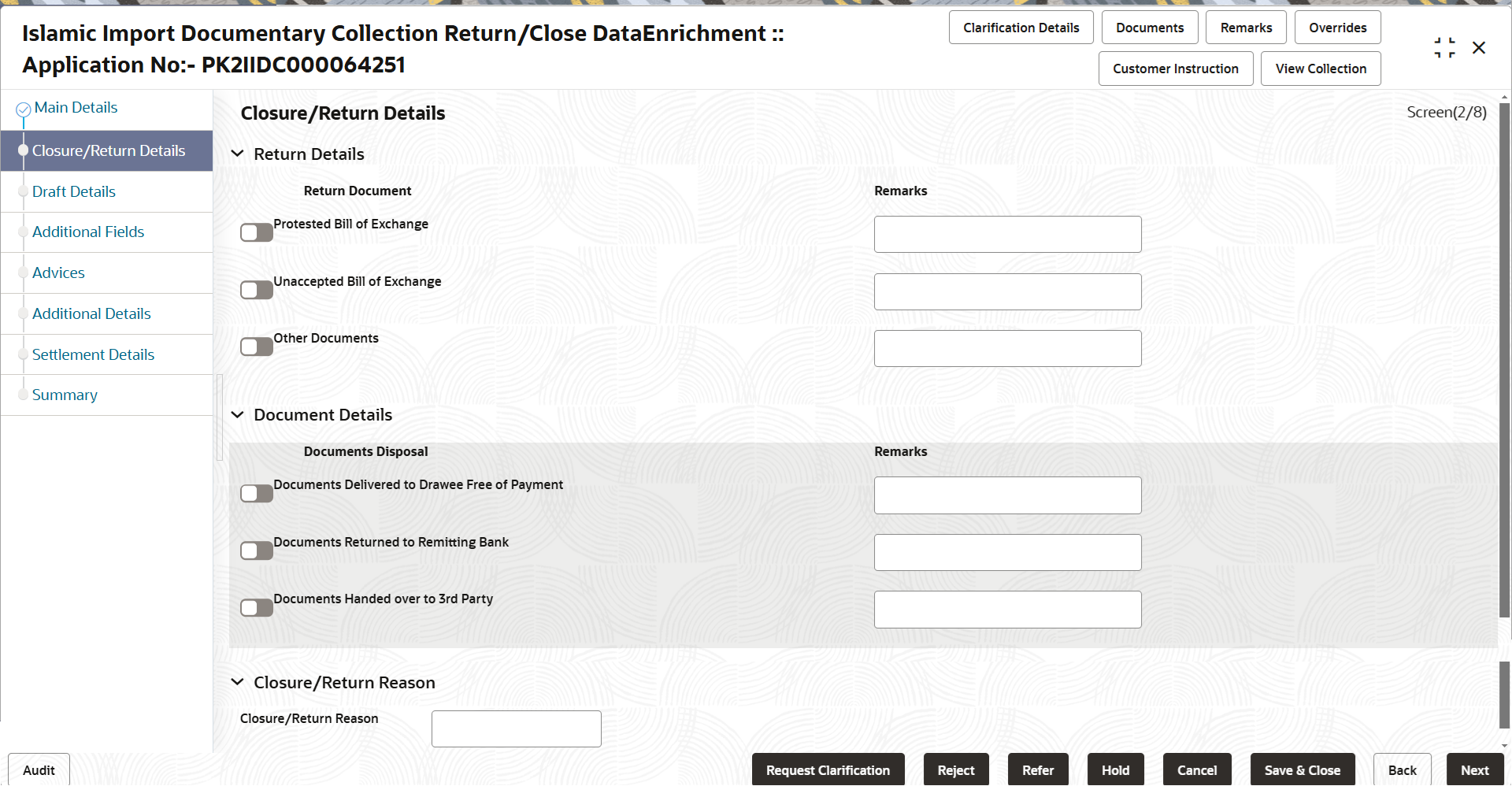
Description of the illustration dereturndetails.pngThe user can check the relevant box indicating the documents that are being returned. The user can also input additional remarks/description about the documents being returned.
For more information on fields, refer to the field description table below.
Table 2-9 Closure/Return Details - Field Description
Field Description Return Details Specify the Return Details based on the description in the table below: : Protested Bill of Exchange Switch on the  the protested bill of exchange option, if
returned.
the protested bill of exchange option, if
returned.
Remarks Specify the remarks, if required. Unaccepted Bill of Exchange Switch on the  the unaccepted bill of exchange option, if
returned.
the unaccepted bill of exchange option, if
returned.
Remarks Specify the remarks, if required. Other Documents Switch on the  the other documents option, if any other documents
are returned.
the other documents option, if any other documents
are returned.
Remarks Specify the remarks, if required. Document Details Specify the Document Details based on the description in the table below: Documents Disposal The user can enable the relevant toggle indicating the instructions received from the remitting bank towards disposal of documents. The user can also input additional remarks/description about the document disposal
Documents Delivered to Drawee Free of Payment Switch on the  the documents delivered to drawee free of payment
option, if returned.
the documents delivered to drawee free of payment
option, if returned.
Remarks Specify the remarks, if required. Documents Returned to Remitting Bank Switch on the  the documents returned to remitting bank option,
if returned.
the documents returned to remitting bank option,
if returned.
Remarks Specify the remarks, if required. Documents Handed over to 3rd Party Switch on the  the documents handed over to 3rd party option, if
returned.
the documents handed over to 3rd party option, if
returned.
Remarks Specify the remarks, if required. Closure/Return Reason Specify the Closure/Return Reason based on the description in the table below: Closure/Return Reason Specify the reason for closing the Bill. - Click Next.The task will move to next data segment.
For more information on action buttons, refer to the field description table below.
Table 2-10 Closure/Return Details - Action Buttons - Field Description
Field Description Clarification Details Clicking the button opens a detailed screen, user can see the clarification details in the window and the status will be 'Clarification Requested'. Documents Click the Documents icon to View/Upload the required documents. Application displays the mandatory and optional documents.
The user can view and input/view application details simultaneously.
When a user clicks on the uploaded document, Document window get opened and on clicking the view icon of the uploaded document, Application screen should get split into two. The one side of the document allows to view and on the other side allows to input/view the details in the application.
Remarks Specify any additional information regarding the collection. This information can be viewed by other users processing the request. Content from Remarks field should be handed off to Remarks field in Backend application.
Overrides Click to view the overrides accepted by the user. Customer Instruction Click to view/ input the following - Standard Instructions – In this section, the system will populate the details of Standard Instructions maintained for the customer. User will not be able to edit this.
- Transaction Level Instructions – In this section, OBTFPMCS user can input any Customer Instructions received as part of transaction processing. This section will be enabled only for customer initiated transactions.
View Collection Enables the user to view the latest collection values displayed in the respective fields. Request Clarification User can specify the clarification details for requests received online. Save & Close Save the details provided and holds the task in ‘My Task’ queue for further update. This option will not submit the request. Cancel Cancel the Data Enrichment stage inputs. The details updated in this stage are not saved. The task will be available in 'My Task' queue. Hold The details provided will be saved and status will be on hold. User must update the remarks on the reason for holding the task. This option is used, if there are any pending information yet to be received from applicant.
Reject On click of Reject, user must select a Reject Reason from a list displayed by the system. Reject Codes are:
- R1- Documents missing
- R2- Signature Missing
- R3- Input Error
- R4- Insufficient Balance/Limits
- R5 - Others
Select a Reject code and give a Reject Description.
This reject reason will be available in the remarks window throughout the process.
Refer Select a Refer Reason from the values displayed by the system. Refer Codes are:
- R1- Documents missing
- R2- Signature Missing
- R3- Input Error
- R4- Insufficient Balance/Limits
- R5 - Others
Back On click of Back, system moves the task back to previous data segment. Next On click of Next, system validates if all the mandatory fields have been captured. Necessary error and override messages to be displayed. On successful validation, system moves the task to the next data segment.
Parent topic: Data Enrichment