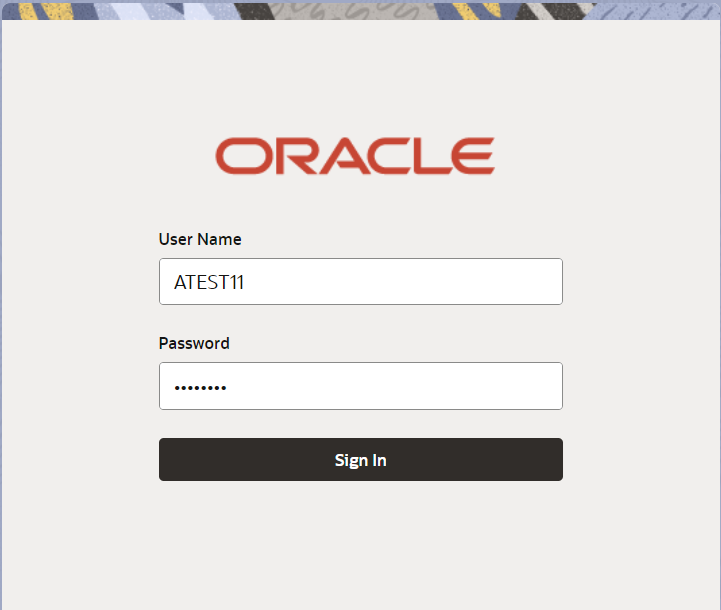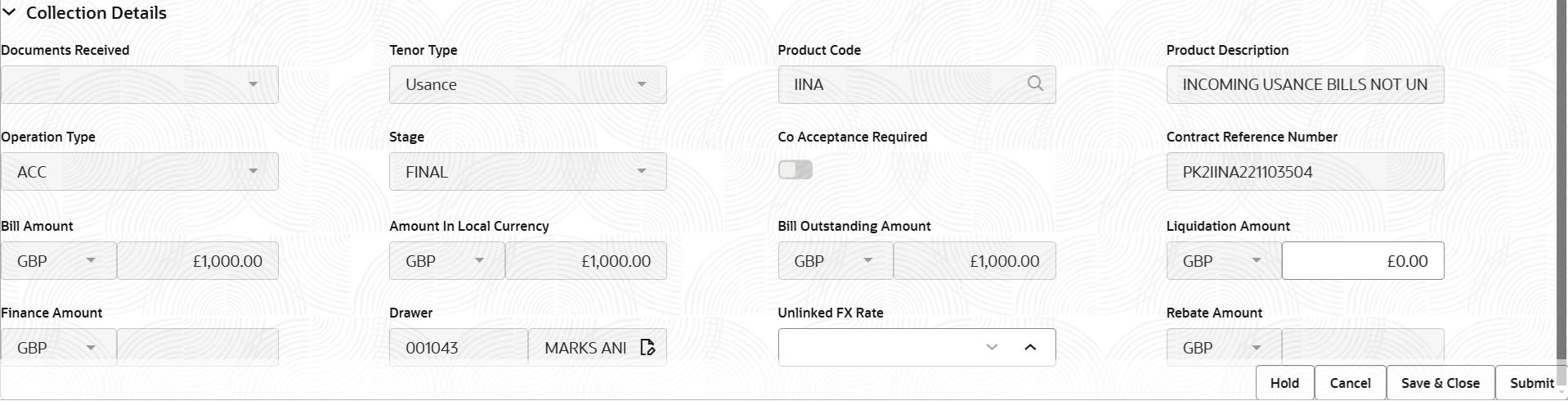2.2 Registration
This topic provides the systematic instructions to initiate the Registration stage of Islamic Import Documentary Collection Liquidation request.
- On Home screen, click Trade Finance - Islamic. Under Trade Finance - Islamic, click Import - Documentary Collection.
- Under Import - Documentary Collection, click
Import Documentary Collection Liquidation -
Islamic.
Figure 2-3 Import Documentary Collection Liquidation - Islamic
The Import Documentary Collection Liquidation - Islamic - Registration screen appears.The Import Documentary Collection Liquidation - Islamic - Registration stage has two sections Application Details and Collection Details. Let’s look at the details of Registration screens below:
Figure 2-4 Import Documentary Collection Liquidation - Islamic - Registration - Application Details
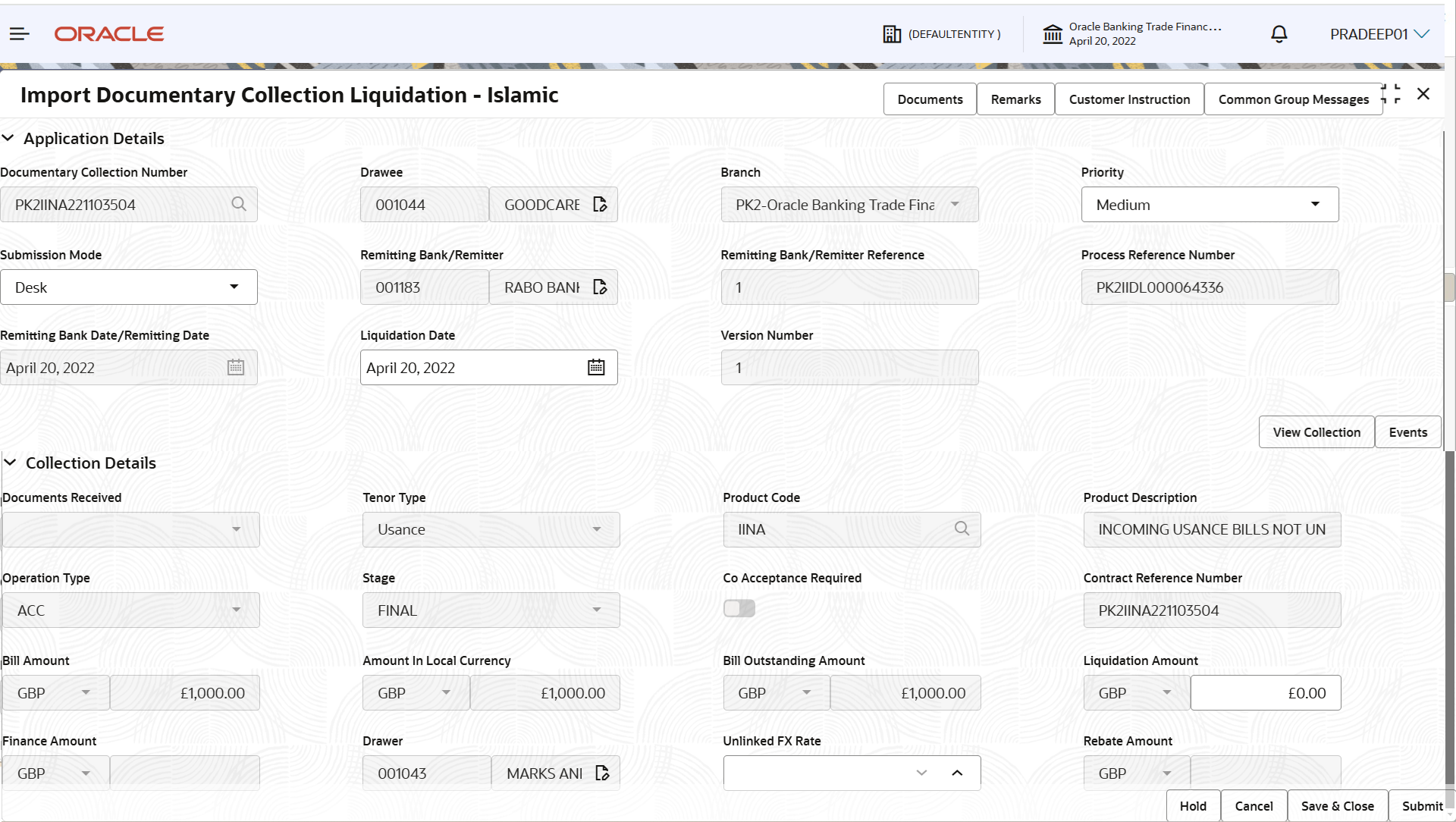
Description of the illustration registrationapplicationdetails.png - On Import Documentary Collection Liquidation - Islamic -
Registration - Application Details screen, specify the
fields.
Note:
The fields which are marked as Required are mandatory.For more information on fields, refer to the field description table below.
Table 2-3 Import Documentary Collection Liquidation - Islamic - Registration - Application Details - Field Description
Field Description Documentary Collection Number Specify the Documentary Collection Number. Alternatively, click Search to search and select the Documentary Collection Number. In the lookup, you can search search giving any combination details of Documentary Collection Number,Customer ID, Currency, Amount, Product Code and Value Date to fetch the collection details. Based on the search result, select the applicable documentary collection to update the details.
Drawee Read only field. Drawee ID and Drawee Name will be auto-populated based on the selected Documentary Collection Number.
Branch Read only field. Branch details is auto-populated based on the selected Documentary Collection Number.
Priority System populates the priority of the customer based on priority maintenance. If priority is not maintained for the customer, system will populate Medium as the default priority. User can change the priority populated any time before submit.
Submission Mode Select the submission mode of Import Collection Liquidation request from the drop-down list. By default the submission mode will have the value as ‘Desk’.- Desk - Request received through Desk
- Courier - Request received through Courier
Remitting Bank/Remitter Read only field. Remitting Bank/Remitter will be auto-populated based on the selected Documentary Collection Number.
Remitting Bank/Remitter Reference Read only field. Remitting Bank/Remitting Bank Reference will be auto-populated based on the selected Documentary Collection Number.
Process Reference Number Read only field. Unique OBTFPMCS task reference number for the transaction.
This is auto generated by the system based on process name and branch code.
Remitting Bank Date/Remitting Date Read only field. Remitting Bank Date/Remitting Date will be auto-populated based on the selected Documentary Collection Number.
Liquidation Date By default, the application displays branch’s current date. User can change the liquidation date.
Version Number Read only field. This field displays the latest version of the bill.
Collection DetailsRegistration user can provide collection details in this section. Alternately, details can be provided by Data Enrichment user.
- On Import Documentary Collection Liquidation - Registration -
Collection Details screen, specify the fields.
Note:
The fields which are marked as Required are mandatory.For more information on fields, refer to the field description table below.
Table 2-4 Import Documentary Collection Liquidation - Registration - Collection Details - Field Description
Field Description Documents Received Read only field. Documents received details will be auto-populated based on the selected Documentary Collection Number.
Tenor Type Read only field. Tenor will be auto-populated based on the selected Documentary Collection Number.
Product Code Read only field. Product code will be auto-populated based on the selected Documentary Collection Number.
Product Description Read only field. This field displays the description of the product as per the product code.
Operation Type Read only field. Operation Code will be auto-populated from the collection booking.
Stage System displays the stage of the transaction. Co Acceptance Required Read only field. Co-Acceptance Required will be auto-populated based on the selected Documentary Collection Number.
Contract Reference Number Read only field. System populates contract reference number
from the back end system once the Documentary Collection Number is selected.Bill Amount Read only field. Bill currency and amount will be auto-populated based on the selected Documentary Collection Number.
Amount In Local Currency Read only field. System fetches the local currency equivalent value for the LC amount from back office (with decimal places).
Bill Outstanding Amount Read only field. Bill Outstanding Amount will be auto-populated based on the selected Documentary Collection Number from the look-up.
Liquidation Amount Specify the bill amount to be liquidated. If Tenor Type is Both, system disables the user to input in this field. On Submit and on click of Next, system displays message “This is a Multi-Tenor bill. Liquidation Details are to be input in Multi-Tenor Grid”.
Finance Amount Read only field. Finance Amount will be auto-populated based on the selected Documentary Collection Number.
Drawer Read only field. Drawer ID and Drawer Name will be auto-populated based on the selected Documentary Collection Number.
Unlinked FX Rate Specify the unlinked FX rate. If Tenor Type is Both, system disables the user to input in this field. On Submit and on click of Next, system displays message “This is a Multi-Tenor bill. Liquidation Details are to be input in Multi-Tenor Grid”.
Rebate Amount Read only field. This field displays the rebate to the bill outstanding amount.
- Click Submit.The task will move to next logical stage of Import Documentary Collection Liquidation Islamic.
For more information on action buttons, refer to the field description table below.
Table 2-5 Import Documentary Collection Liquidation - Registration - Action Buttons - Field Description
Field Description Documents Upload the documents received under the Documentary Collection. Remarks Specify any additional information regarding the collection. This information can be viewed by other users handling the request. Customer Instruction Click to view/ input the following. - Standard Instructions – In this section, the system will populate the details of Standard Instructions maintained for the customer. User will not be able to edit this.
- Transaction Level Instructions – In this section, OBTFPMCS user can input any Customer Instructions received as part of transaction processing. This section will be enabled only for customer initiated transactions.
Common Group Messages Click Common Group Message button, to send MT799 and MT999 messages from within the task. View Collection Enables the user to view the latest collection values displayed in the respective fields. Events On click, system will display the details of all the events Hold The details provided will be saved and status will be on hold. User must update the remarks on the reason for holding the task. This option is used, if there are any pending information yet to be received from applicant. Cancel Cancels the Import Documentary Collection Liquidation - Islamic task. Details entered will not be saved and the task will be removed Save & Close Save the information provided and holds the task in ‘My Task’ queue for working later. This option will not submit the request.
Submit The task will move to next logical stage of Import Documentary Collection Liquidation- Islamic. If mandatory fields have not been captured, system will display an error message until the mandatory fields data are provided. Checklist Make sure that the details in the checklist are completed and acknowledge. If mandatory checklist items are not selected, system will display an error on submit.
Parent topic: Import Documentary Collection Liquidation - Islamic