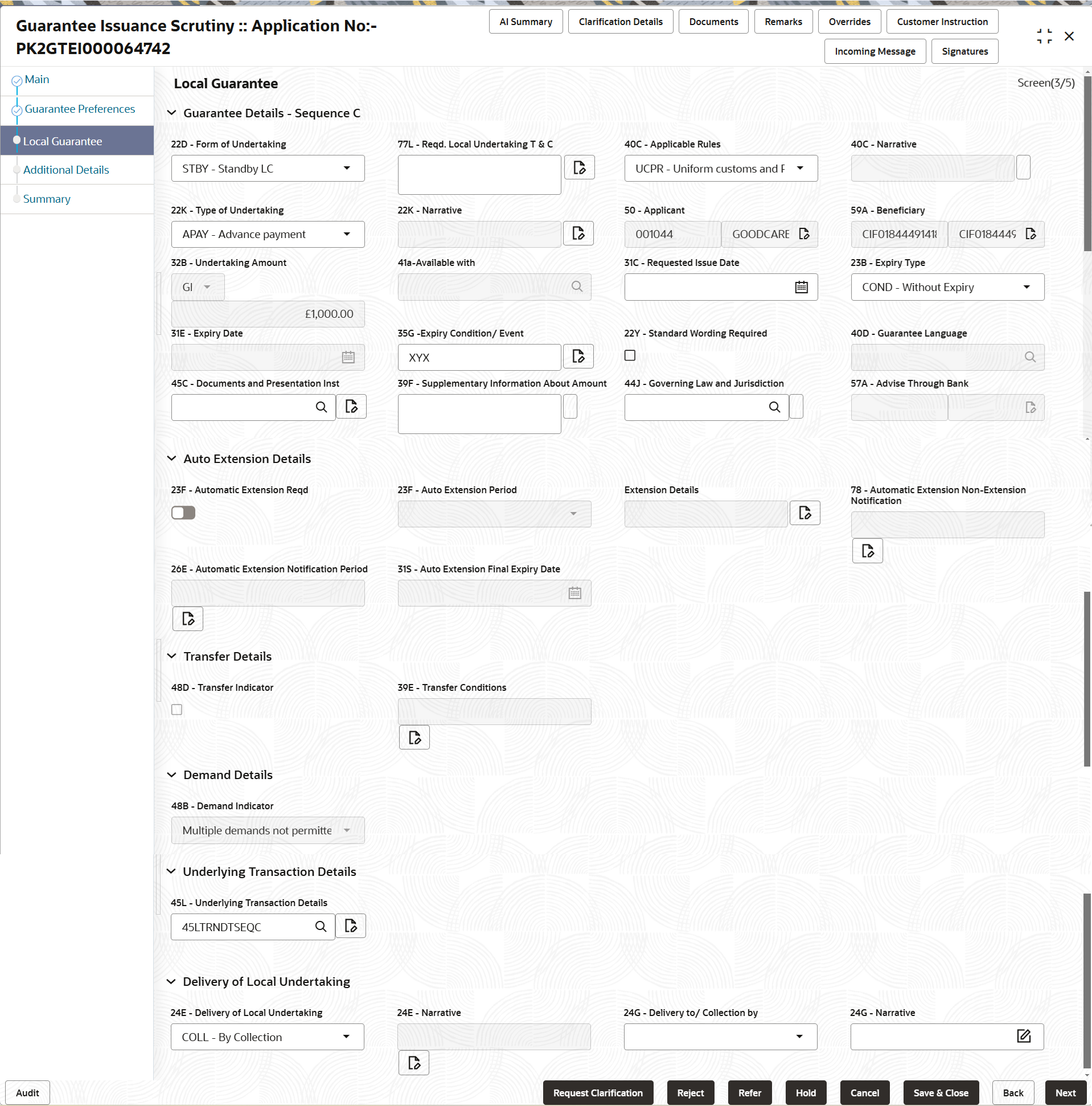2.6.3 Local Guarantee
This topic provides the systematic instructions to capture the local guarantee details of Scrutiny stage.
- On Local Guarantee screen, specify the fields.
Note:
The fields which are marked as Required are mandatory.For more information on fields, refer to the field description table below.
Table 2-12 Local Guarantee - Field Description
Field Description Guarantee Details - Sequence C Specify the Guarantee Details - Sequence C details. Form of Undertaking Read only field. The value will get defaulted from Main.
If the Guarantee Issuance is at Counter Issuing Bank (CIB), the field is Read only and populated from Incoming MT 760.
If the Guarantee Issuance is at Local Issuing Bank (LIB), the field is read only and populated from Incoming MT 760.
Req. Local Undertaking T & C Specify the terms and conditions that are not already mentioned. If the Guarantee Issuance is at Counter Issuing Bank (CIB), the field is read only and populated from Incoming MT 760. User can modify this field.
If the Guarantee Issuance is at Local Issuing Bank (LIB), the field is read only and populated from Incoming MT 760. User can modify this field.
The field displays the content from MT760 and all the applicable MT 761.
Applicable Rules System dafaults the applicable rules from Main details. The options are:- URDG - Uniform rules for demand guarantees
- UCPR - Uniform customs and Practices
- ISPR - International standby Practices
- NONE - Not subject to any rules
- OTHR
User can change the value of Applicable Rules.
If the Guarantee Issuance is at Counter Issuing Bank (CIB), the field is Read only and populated from Incoming MT 760.
If the Guarantee Issuance is at Local Issuing Bank (LIB), the field is Read only and populated from Incoming MT 760.Narrative Specify the description of type of undertaking. This field is enabled, if Applicable Rules field value is OTHR.
If the Guarantee Issuance is at Counter Issuing Bank (CIB), the field is read only and populated from Incoming MT 760.
If the Guarantee Issuance is at Local Issuing Bank (LIB), the field is read only and populated from Incoming MT 760.
Type of Undertaking Select the type of undertaking from the available options. The options are:
- APAY - Advance Payment
- BILL - Bill of Lading
- CUST - Customs
- DPAY - Direct Pay
- INSU - Insurance
- JUDI - Judicial
- LEAS - Lease
- PAYM - Payment
- PERF - Performance
- RETN - Retention
- SHIP - Shipping
- TEND - Tender or Bid
- WARR - Warranty/ maintenance
- OTHR - Others
The value will get defaulted from Main.
If the Guarantee Issuance is at Counter Issuing Bank (CIB), the field is Read only and populated from Incoming MT 760.
If the Guarantee Issuance is at Local Issuing Bank (LIB), the field is Read only and populated from Incoming MT 760.
Narrative Specify the description of type of undertaking. This field is enabled, if Type of Undertaking field value is OTHR.
If the Guarantee Issuance is at Counter Issuing Bank (CIB), the field is read only and populated from Incoming MT 760.
If the Guarantee Issuance is at Local Issuing Bank (LIB), the field is read only and populated from Incoming MT 760.
Applicant Read only field. This field displays the applicant details which is defaulted from Main.
If the Guarantee Issuance is at Counter Issuing Bank (CIB), the field is read only and populated from Incoming MT 760.
If the Guarantee Issuance is at Local Issuing Bank (LIB), the field is read only and populated from Incoming MT 760.
Beneficiary Read only field. This field displays the beneficiary details which is defaulted from Main.
If the Guarantee Issuance is at Counter Issuing Bank (CIB), the field is read only and populated from Incoming MT 760.
If the Guarantee Issuance is at Local Issuing Bank (LIB), the field is read only and populated from Incoming MT 760.
Undertaking Amount Read only field. This field displays the undertaking number defaulted from Main.
If the Guarantee Issuance is at Counter Issuing Bank (CIB), the field is read only and populated from Incoming MT 760.
If the Guarantee Issuance is at Local Issuing Bank (LIB), the field is read only and populated from Incoming MT 760.
Available with Read only field. The value gets defaulted from Guarantee Preferences.
Note:
This field is applicable only for SBLC.If the Guarantee Issuance is at Counter Issuing Bank (CIB), the field is read only and populated from Incoming MT 760.
If the Guarantee Issuance is at Local Issuing Bank (LIB), the field is read only and populated from Incoming MT 760.
Requested Issue Date Specify the date on or by which the requested local undertaking must be issued or select it from date picker. If the Guarantee Issuance is at Counter Issuing Bank (CIB), the field is read only and populated from Incoming MT 760.
If the Guarantee Issuance is at Local Issuing Bank (LIB), the field is read only and populated from Incoming MT 760.
Expiry Type System dafaults the expiry type from Main. This field indicates whether undertaking has specified expiry date or is open-ended.
The options are:- COND - Conditional Expiry
- FIXD - Specified expiry date (with/without automatic expansion)
- OPEN - No specific date of expiry
User can change the value of Expiry Type.
Expiry Date Specify the expiry date of the LC. This field is enabled, if Expiry Type field has value as COND and FIXD.
If the Guarantee Issuance is at Counter Issuing Bank (CIB), the field is read only and populated from Incoming MT 760.
If the Guarantee Issuance is at Local Issuing Bank (LIB), the field is read only and populated from Incoming MT 760.
Expiry Condition/Event System dafaults the expiry condition from Main. User can change the value of Expiry Condition/Event.
This field is enabled, if Expiry Type field has value as COND .
If the Guarantee Issuance is at Counter Issuing Bank (CIB), the field is read only and populated from Incoming MT 760.
If the Guarantee Issuance is at Local Issuing Bank (LIB), the field is read only and populated from Incoming MT 760.
Standard Wording Required Select the check box if standard wording is required for the terms and conditions. If the Guarantee Issuance is at Counter Issuing Bank (CIB), the field is read only and populated from Incoming MT 760.
If the Guarantee Issuance is at Local Issuing Bank (LIB), the field is read only and populated from Incoming MT 760.
Guarantee Language Click Search to search and select the guarantee language from look-up. This field is enabled, if Standard Wording Required field is selected.
If the Guarantee Issuance is at Counter Issuing Bank (CIB), the field is read only and populated from Incoming MT 760.
If the Guarantee Issuance is at Local Issuing Bank (LIB), the field is read only and populated from Incoming MT 760.
Documents and Presentation Instructions Click Search to search and select the documents and presentation instructions from look-up. If the Guarantee Issuance is at Counter Issuing Bank (CIB), the field is read only and populated from Incoming MT 760.
If the Guarantee Issuance is at Local Issuing Bank (LIB), the field is read only and populated from Incoming MT 760.
Supplementary Information About Amount Specify the additional amounts related to undertaking. If the Guarantee Issuance is at Counter Issuing Bank (CIB), the field is read only and populated from Incoming MT 760.
If the Guarantee Issuance is at Local Issuing Bank (LIB), the field is read only and populated from Incoming MT 760.
Governing Law Click Search to search and select the applicable governing law and jurisdiction for the undertaking. If the Guarantee Issuance is at Counter Issuing Bank (CIB), the field is read only and populated from Incoming MT 760.
If the Guarantee Issuance is at Local Issuing Bank (LIB), the field is read only and populated from Incoming MT 760.
Advise Through Bank Read only field. The additional bank to advice the undertaking will get defaulted from guarantee issuance.
Auto Extension Details Auto extension details is applicable only if it is enabled in Guarantee Preferences . The values will be defaulted from Guarantee Preferences and can be amended, if required Automatic Extension Required Enable the option, if automatic extension for expiry date is required. Disable the option, if automatic extension for expiry date is not required.Note:
This field is not applicable if, Expiry Type field in registration stage has value as Open.If the Guarantee Issuance is at Counter Issuing Bank (CIB), the field is read only and populated from Incoming MT 760.
If the Guarantee Issuance is at Local Issuing Bank (LIB), this button is enabled if 23F field has value.
Auto Extension Period Select the auto extension period for expiry date from the following options. This field is available only if Auto Extension Required toggle is set On.
If the Guarantee Issuance is at Local Issuing Bank (LIB), the field is read only and populated from Incoming MT 760.
The field displays the content from MT760 and all the applicable MT 761.
Extension Details Specify the extension details for the expiry date. This field is available only if Auto Extension Period field value is Days/Others.
If the Guarantee Issuance is at Counter Issuing Bank (CIB), the field is read only and populated from Incoming MT 760.
If the Guarantee Issuance is at Local Issuing Bank (LIB), the field is read only and populated from Incoming MT 760.
Non-Extension Details Specify the non-extension details for automatic expiry date extension such as notification methods or notification recipient details. This field is available only if Auto Extension Period field has values.
If the Guarantee Issuance is at Counter Issuing Bank (CIB), the field is read only and populated from Incoming MT 760.
If the Guarantee Issuance is at Local Issuing Bank (LIB), the field is read only and populated from Incoming MT 760.
Non-Extension Notice Period Specify the non-extension notice days. This field is available only if Auto Extension Period field has values.
If the Guarantee Issuance is at Counter Issuing Bank (CIB), the field is read only and populated from Incoming MT 760.
If the Guarantee Issuance is at Local Issuing Bank (LIB), the field is read only and populated from Incoming MT 760.
Auto Extension Final Expiry Date Specify the final extension date for automatic expiry date extension after which no automatic extension is allowed. This field is available only if Auto Extension Period field has values.
If Auto Extension Required toggle is set On, the user can manually enter the value. This date/duration can be beyond the calculated value provided in the Auto Extension Period.
If the Guarantee Issuance is at Counter Issuing Bank (CIB), the field is read only and populated from Incoming MT 760.
If the Guarantee Issuance is at Local Issuing Bank (LIB), the field is read only and populated from Incoming MT 760.
Transfer Details Transfer Indicator Read only field. The value gets defaulted from Guarantee Preferences .
Transfer Conditions Read only field. The value gets defaulted from Guarantee Preferences .
Demand Details Demand Indicator Read only field. The value gets defaulted from Guarantee Preferences .
If the Guarantee Issuance is at Counter Issuing Bank (CIB), the field is read only and populated from Incoming MT 760.
If the Guarantee Issuance is at Local Issuing Bank (LIB), the field is read only and populated from Incoming MT 760.
Underlying Transaction Details Underlying Transaction Details Click Search to search and select the underlying business transaction details (for which the undertaking is issued) from the look-up. If the Guarantee Issuance is at Counter Issuing Bank (CIB), the field is read only and populated from Incoming MT 760.
If the Guarantee Issuance is at Local Issuing Bank (LIB), the field is read only and populated from Incoming MT 760.
Delivery of Local Undertaking Specify the Delivery of Local Undertaking details. Delivery of Loacal Undertaking Select the method of the delivery from the following options by which the original local undertaking needs to be delivered. The options are:- COLL - By Collection
- COUR - By Courier
- MAIL - By Mail
- MESS - By Messenger - Hand Deliver
- OTHR - Other Method
- REGM - By Registered Mail or Airmail
This field is not applicable, if Purpose of Message field value is ICCO/ISCO.
If the Guarantee Issuance is at Counter Issuing Bank (CIB), the field is read only and populated from Incoming MT 760.
If the Guarantee Issuance is at Local Issuing Bank (LIB), the field is read only and populated from Incoming MT 760.
Narrative Specify the description of method of delivery of original undertaking. This field is not applicable, if Delivery of Loacal Undertaking field value is COUR/OTHR.
If the Guarantee Issuance is at Counter Issuing Bank (CIB), the field is read only and populated from Incoming MT 760.
If the Guarantee Issuance is at Local Issuing Bank (LIB), the field is read only and populated from Incoming MT 760.
Delivery to/Collection by Select the details of to whom the original local undertaking is to be delivered or by whom the original local undertaking is to be collected. The options are:- BENE - Beneficiary
- OTHR - Other Method
This field is not applicable, if Purpose of Message field value is ICCO/ISCO.
If the Guarantee Issuance is at Counter Issuing Bank (CIB), the field is read only and populated from Incoming MT 760.
If the Guarantee Issuance is at Local Issuing Bank (LIB), the field is read only and populated from Incoming MT 760.
Narrative Specify the description of method of delivery of original undertaking. This field is enabled, if Delivery to/Collection by field value is OTHR.
If the Guarantee Issuance is at Counter Issuing Bank (CIB), the field is read only and populated from Incoming MT 760.
If the Guarantee Issuance is at Local Issuing Bank (LIB), the field is read only and populated from Incoming MT 760.
- Click Next.The task will move to next data segment.
For more information on action buttons, refer to the field description table below.
Table 2-13 Local Guarantee - Action Buttons - Field Description
Field Description Documents Click to View/Upload the required document. Application displays the mandatory and optional documents.
The user can view and input/view application details simultaneously.
When a user clicks on the uploaded document, Document window get opened and on clicking the view icon of the uploaded document, Application screen should get split into two. The one side of the document allows to view and on the other side allows to input/view the details in the applicationRemarks Specify any additional information regarding the Guarantee. This information can be viewed by other users processing the request. Content from Remarks field should be handed off to Remarks field in Backend application.
Overrides Click to view the overrides accepted by the user. Customer Instruction Click to view/ input the following - Standard Instructions – In this section, the system will populate the details of Standard Instructions maintained for the customer. User will not be able to edit this.
- Transaction Level Instructions – In this section, OBTFPMCS user can input any Customer Instructions received as part of transaction processing. This section will be enabled only for customer initiated transactions.
Incoming Message This button displays the multiple messages (MT760 + up to 7 MT761. Click to allow parsing of MT 760 along with MT761(up to 7) messages together to create a Guarantee Issuance.
In case of MT798, the User can click and view the MT798 message(784,760/761).
In case of MT798-MT726-MT759 request, user can view MT798 message(726-759) in this placeholder in Header of the task.
In case of MT798_MT788-MT799 request, user can view MT798 message (788-799) in this placeholder in Header of the process-task.
Signatures Click the Signature button to verify the signature of the customer/ bank if required. The user can view the Customer Number and Name of the signatory, Signature image and the applicable operation instructions if any available in the back-office system.
If more than one signature is available, system should display all the signatures.
Save & Close Save the details provided and holds the task in ‘My Task’ queue for further update. This option will not submit the request. Cancel Cancel the Scrutiny stage inputs. The details updated in this stage are not saved. The task will be available in 'My Task' queue. Hold The details provided will be saved and status will be on hold. User must update the remarks on the reason for holding the task. This option is used, if there are any pending information yet to be received from applicant.
Reject On click of Reject, user must select a Reject Reason from a list displayed by the system. Reject Codes are:
- R1- Documents missing
- R2- Signature Missing
- R3- Input Error
- R4- Insufficient Balance/Limits
- R5 - Others
Select a Reject code and give a Reject Description.
This reject reason will be available in the remarks window throughout the process.
Refer Select a Refer Reason from the values displayed by the system. Refer Codes are:
- R1- Documents missing
- R2- Signature Missing
- R3- Input Error
- R4- Insufficient Balance/Limits
- R5 - Others
Next On click of Next, system validates if all the mandatory fields have been captured. Necessary error and override messages to be displayed. On successful validation, system moves the task to the next data segment.
Parent topic: Scrutiny