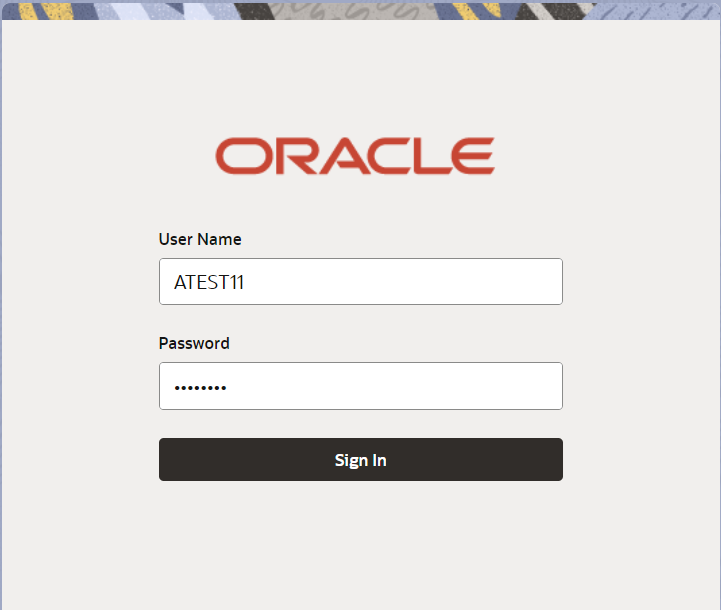2.2 Registration
This topic provides the systematic instructions to initiate the Registration stage of Guarantee Issuance Internal Amendment Islamic request.
The OBTFPMCS user can process MT798 with sub messages MT726-MT759 message received through SWIFT. The OBTFPMCS verifies the field 21 and 26E ( of the MT759 and identifies the Original Contract Reference Number and Amendment Number and invokes the process. The user can cancel the previously received MT798 referenced message which is under process.
The OBTFPMCS user can process incoming MT798(up to a maximum of 8 messages) with sub messages MT788-MT799 message received through SWIFT and enables the user to cancel the previously received MT798 referenced message which is under process.
- On Home screen, click Trade Finance - Islamic. Under Trade Finance - Islamic, click Bank Guarantee Issuance.
- Under Bank Guarantee Issuance, click
Guarantee Issuance Internal Amendment Islamic.
Figure 2-3 Guarantee Issuance Internal Amendment Islamic
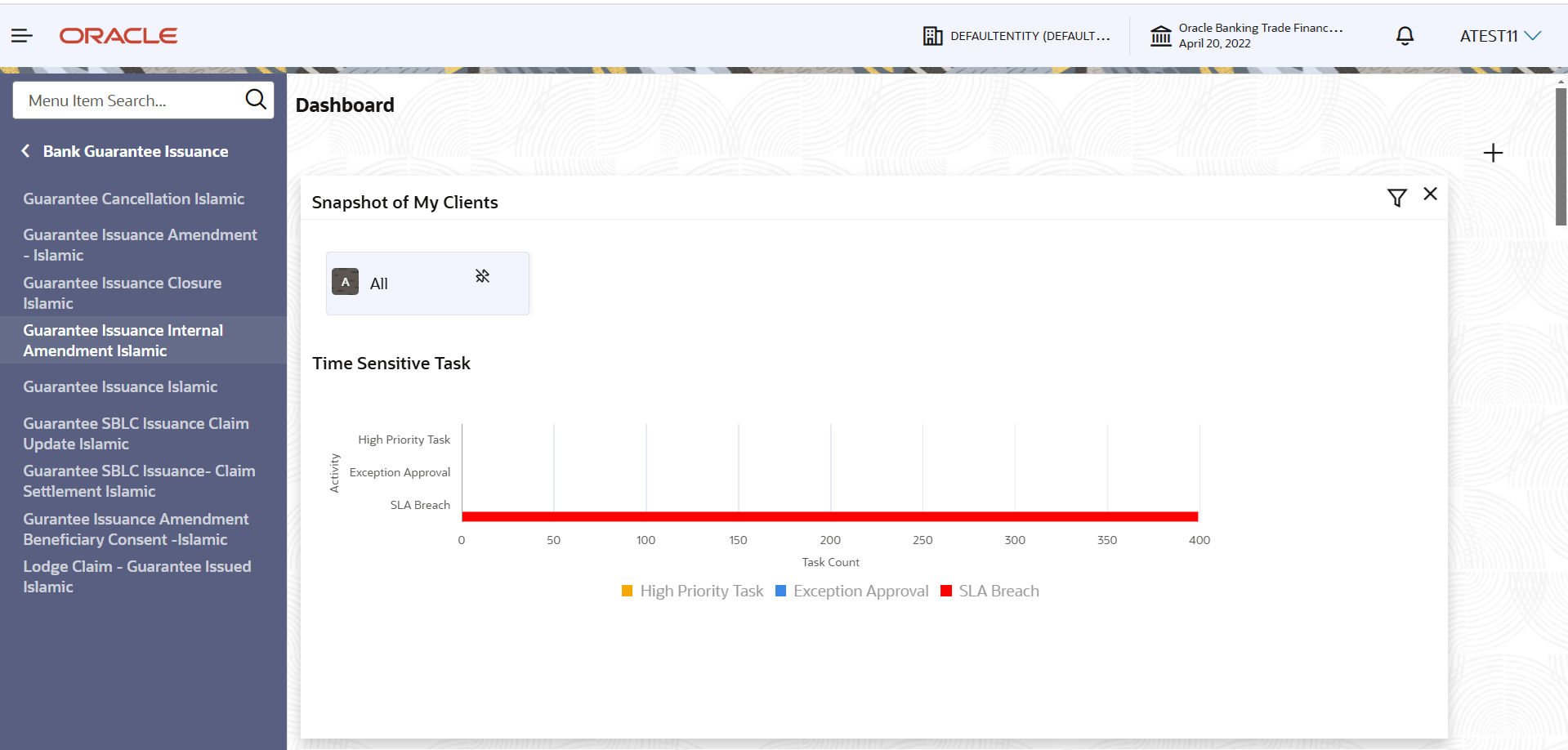
Description of the illustration guaranteeissuanceinternalamendmentislamic.pngThe Guarantee Issuance Internal Amendment Islamic screen gets displayed.The Guarantee Issuance Internal Amendment Islamic - Registration stage has two sections Application Details and Guarantee Details. Let’s look at the details of Registration screens below:
Figure 2-4 Guarantee Issuance Internal Amendment Islamic - Registration - Application Details
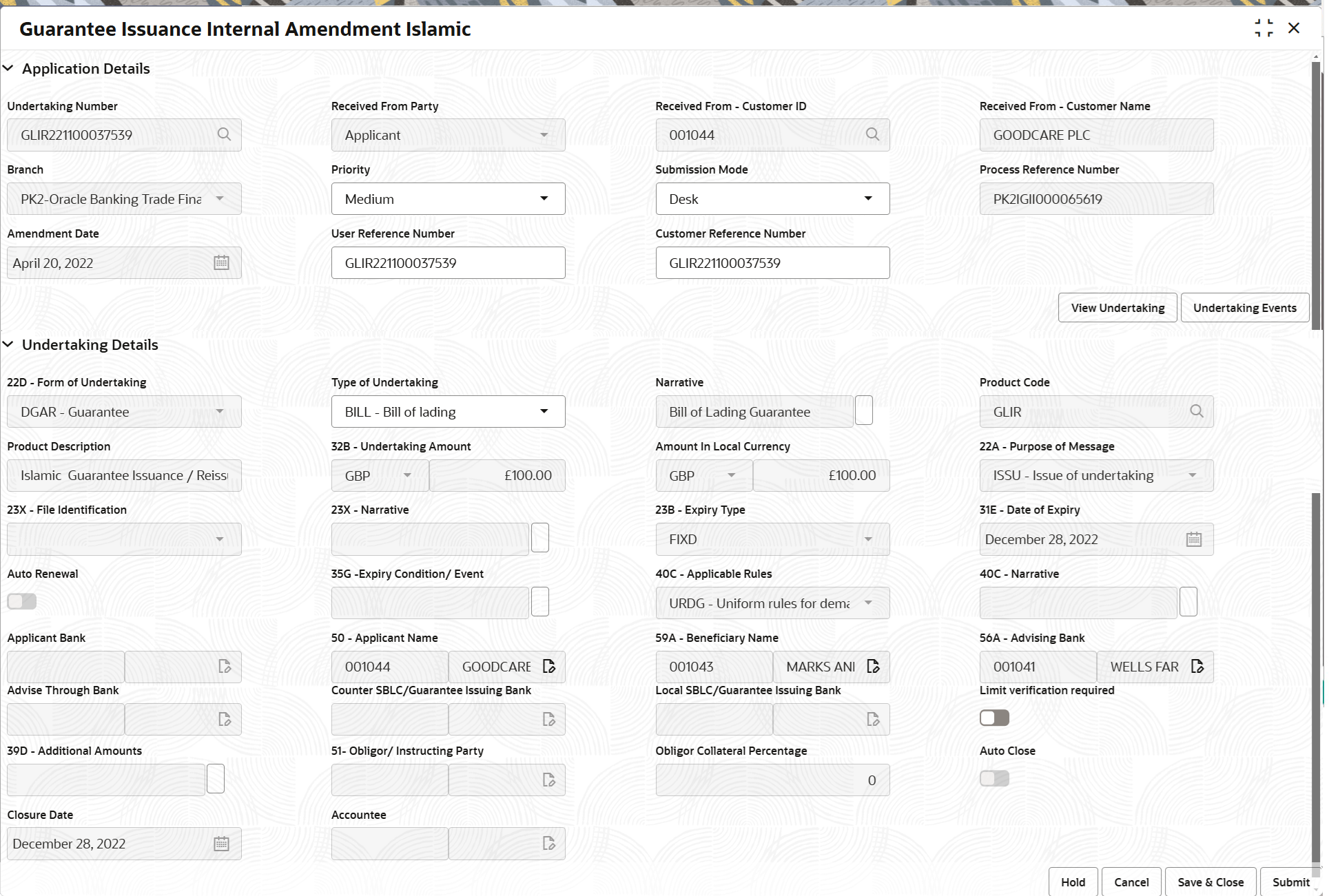
Description of the illustration registrationapplicationdetails.png - On Guarantee Issuance Internal Amendment Islamic - Registration -
Application Details screen, specify the fields.
Note:
The fields which are marked as Required are mandatory.For more information on fields, refer to the field description table below.
Table 2-3 Guarantee Issuance Internal Amendment Islamic - Registration - Application Details
Field Description Undertaking Number Specify the undertaking number, the user identification of your external bank account. Alternatively, click Search to search and select the documentary undertaking number from the look-up.
As part of search criteria; user can input the Applicant, User Reference Number, Currency and amount.
Received From - Customer ID Read only field. System defaults the customer ID available in Guarantee.
Received From - Customer Name Read only field. System defaults the customer name available in Guarantee.
Branch Read only field. Branch Name will be auto-populated from Guarantee /SBLC details.
Priority Set the priority of the Guarantee issuance request as Essential/Critical/Low/Medium/High. If priority is not maintained for the customer, system will populate 'Medium' as the default priority. User can change the priority populated any time before submit of Registration stage.
Submission Mode Select the submission mode of Guarantee Issuance request from the drop-down list. By default the submission mode will have the value as ‘Desk’.
- Desk - Request received through Desk
- Fax- Request received through Fax
- Email- Request received through Email
- Courier - Request received through Courier
Process Reference Number Unique OBTFPMCS task reference number for the transaction. This is auto generated by the system based on process name and branch code.
Amendment Date Read only field. By default, the application will display branch’s current date.
Customer Reference Number Specify a unique Customer Reference Number which is provided by the applicant/applicant bank. Enables the user to provide a unique Customer Reference Number for the amendment.
Undertaking DetailsRegistration user can view the latest Guarantee/SBLC values defaulted in the respective fields in the Undertaking Details in this section.
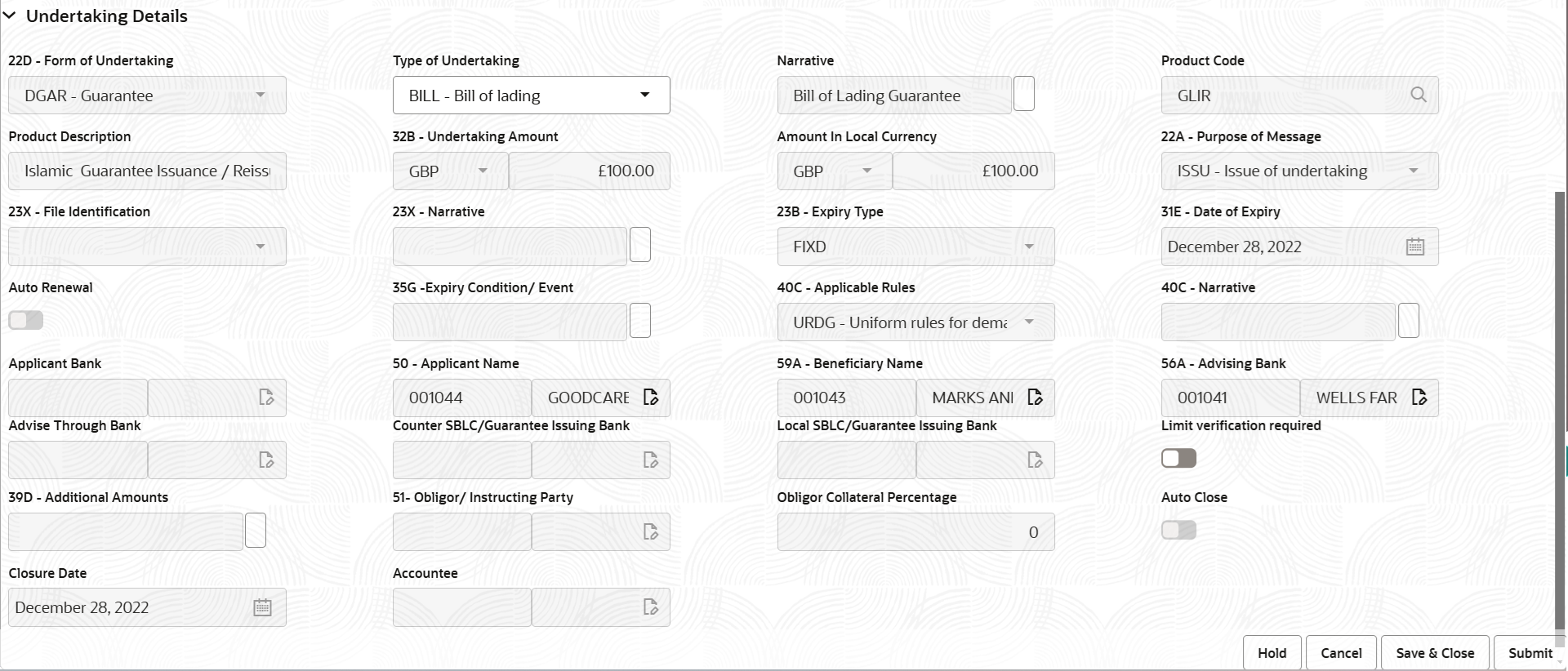
Description of the illustration registrationguaranteedetails.png - On Guarantee Amendment Internal Amendment Islamic - Registration -
Guarantee Details screen, specify the fields.
Note:
The fields which are marked as Required are mandatory.For more information on fields, refer to the field description table below.
Table 2-4 Guarantee Amendment Internal Amendment Islamic - Registration - SBLC/Guarantee Details - Field Description
Field Description Form of Undertaking Read only field. Form of Undertaking defaults from Guarantee/ Standby Issuance.
Product Code Read only field. This field displays the product code defaulted from Guarantee/ Standby Issuance.
Product Description Read only field. This field displays the description of the product as per the product code defaulted from Guarantee/ Standby Issuance.
Undertaking Amount Read only field. System defaults undertaking amount from Guarantee/ Standby Issuance.
Amount In Local Currency Read only field. System fetches the local currency equivalent value for the transaction amount from back office (with decimal places).
Purpose of Message Read only field. System defaults the purpose of message from Guarantee/ Standby Issuance.
File Identification Read only field. The type of delivery channel and its associated file name or reference.
System defaults the value from Guarantee Issuance details.
Narrative Read only field. System defaults the value from Guarantee Issuance details.
Expiry Type Read only field. This field indicates whether undertaking has specified expiry date or is open-ended.
System defaults the expiry type from Guarantee/ SBLC Issuance.
Date of Expiry Read only field. Expiry date of the Guarantee Issuance.
System defaults the expiry date from Guarantee/ SBLC Issuance.
Expiry Condition/Event Read only field. The documentary condition/event that indicates when the local undertaking will cease to be available.
System defaults the value from Guarantee issuance details.
Applicable Rules Read only field. This field displays the rules of the Guarantee/ Standby issuance.
System defaults the value from Guarantee issuance details.
Narrative Read only field. System defaults the value from Guarantee Issuance details.
Applicant Bank Read only field. This system defaults the applicant bank name available in Guarantee.
Applicant Name Read only field. This field displays the details of the applicant of the selected SBLC/Guarantee Number.
Beneficiary Name Read only field. This field displays the beneficiary details of the selected Guarantee/ Standby issuance.
Advising Bank Read only field. This field displays the details of the advising bank.
Advising Through Bank Read only field. This field displays the value of advising through bank defaults from Guarantee/ Standby Issuance.
Counter SBLC/Guarantee Issuing Bank Read only field. System defaults the counter guarantee issuing through bank if available.
Local SBLC/Guarantee Issuing Bank Read only field. This field displays the value of Local Guarantee Issuing Bank defaults from Guarantee/ Standby Issuance.
Additional Amount Read only field. This field indicates the additional amounts covered as per the latest LC details is displayed in Guarantee Issuance details.
Obligor/ Instructor Party Read only field. This field indicates the name of the obligor.
Obligor Collateral Percentage Read only field. This field indicates the value for obligor collateral percentage.
Auto Close Toggle On: Displays that auto close is required for that transactions. Toggle Off: Displays that auto close is not required for that transactions.
The user can enable or disbale the option.
Closure Date Read only field. This field displays the “Closure Date”defaulted by the system from the previous version of the contract.
If the system defaulted value for Auto Close is Yes, then Closure Date field will be a display only field and user is not allowed to edit the same.
If the system defaulted value for Auto Close is No, then user can edit the Closure Date field by enabling the “Auto Close” toggle as “Yes”.
User can provide the value in this field, if Auto Close is enabled as a part of this internal amendment.
- Click Submit.The task will move to next logical stage of Guarantee Amendment. For more information refer Data Enrichment.
For more information on action buttons, refer to the field description table below.
Table 2-5 Guarantee Amendment Internal Amendment Islamic - Registration - Action Buttons - Field Description
Field Description Signatures Click the Signature button to verify the signature of the customer/ bank if required. The user can view the Customer Number and Name of the signatory, Signature image and the applicable operation instructions if any available in the back-office system.
If more than one signature is available, system should display all the signatures.
Documents Upload the documents received. Application displays mandatory documents to be uploaded for Guarantee Issuance Internal Amendment. Place holders are also available to upload additional documents submitted by the applicant
Remarks Specify any additional information regarding the Guarantee Issuance Internal amendment. This information can be viewed by other users processing the request. Customer Instruction Click to view/ input the following: - Standard Instructions – In this section, the system will populate the details of Standard Instructions maintained for the customer. User will not be able to edit this.
- Transaction Level Instructions – In this section, OBTFPMCS user can input any Customer Instructions received as part of transaction processing. This section will be enabled only for customer initiated transactions.
Common Group Messages Click Common Group Message button, to send MT799 and MT999 messages from within the task. View Undertaking Click View Undertaking button to view the the snapshot of latest Guarantee Issuance Islamic details. Undertaking Events Click Guarantee Events button to view the snapshot of various events under the Guarantee Issuance Internal Amendment Islamic. Hold The details provided will be saved and status will be on hold. User must update the remarks on the reason for holding the task. This option is used, if there are any pending information yet to be received from applicant. Cancel Cancels the Guarantee issuance Internal amendment Islamic. task. Details entered will not be saved and the task will be removed. Save & Close Save the information provided and holds the task in ‘My Task’ queue for working later. This option will not submit the request.
Submit Click Submit, system will trigger acknowledgment to the customer and give confirmation message for successful submission. The task will move to next logical stage of Guarantee Issuance Internal Amendment Islamic. If mandatory fields have not been captured, system will display an error message until the mandatory fields data are provided.
Checklist Click to view the list of items that needs to be completed and acknowledge. If mandatory checklist items are not selected, system will display an error on submit.
- Bi-Directional Flow for Offline Transactions Initiated from Oracle Banking Trade Finance Process Management Cloud Service
This topic provides the systematic instructions to initiate the Bi-Directional Flow for Offline Transactions Initiated from Oracle Banking Trade Finance Process Management Cloud Service.
Parent topic: Guarantee Issuance Internal Amendment - Islamic