2.3.2 Sequence B (Continued)
This topic provides the systematic instructions to capture the Sequence B (Continued) details in Data Enrichment stage of Guarantee Issuance Amendment Islamic process.
- Preferences
- Delivery of Original Undertaking
- Others
- Liability Change Schedule
- On Data Enrichment - Sequence B (Continued) screen,
specify the fields.
Figure 2-9 Data Enrichment - Sequence B (Continued)
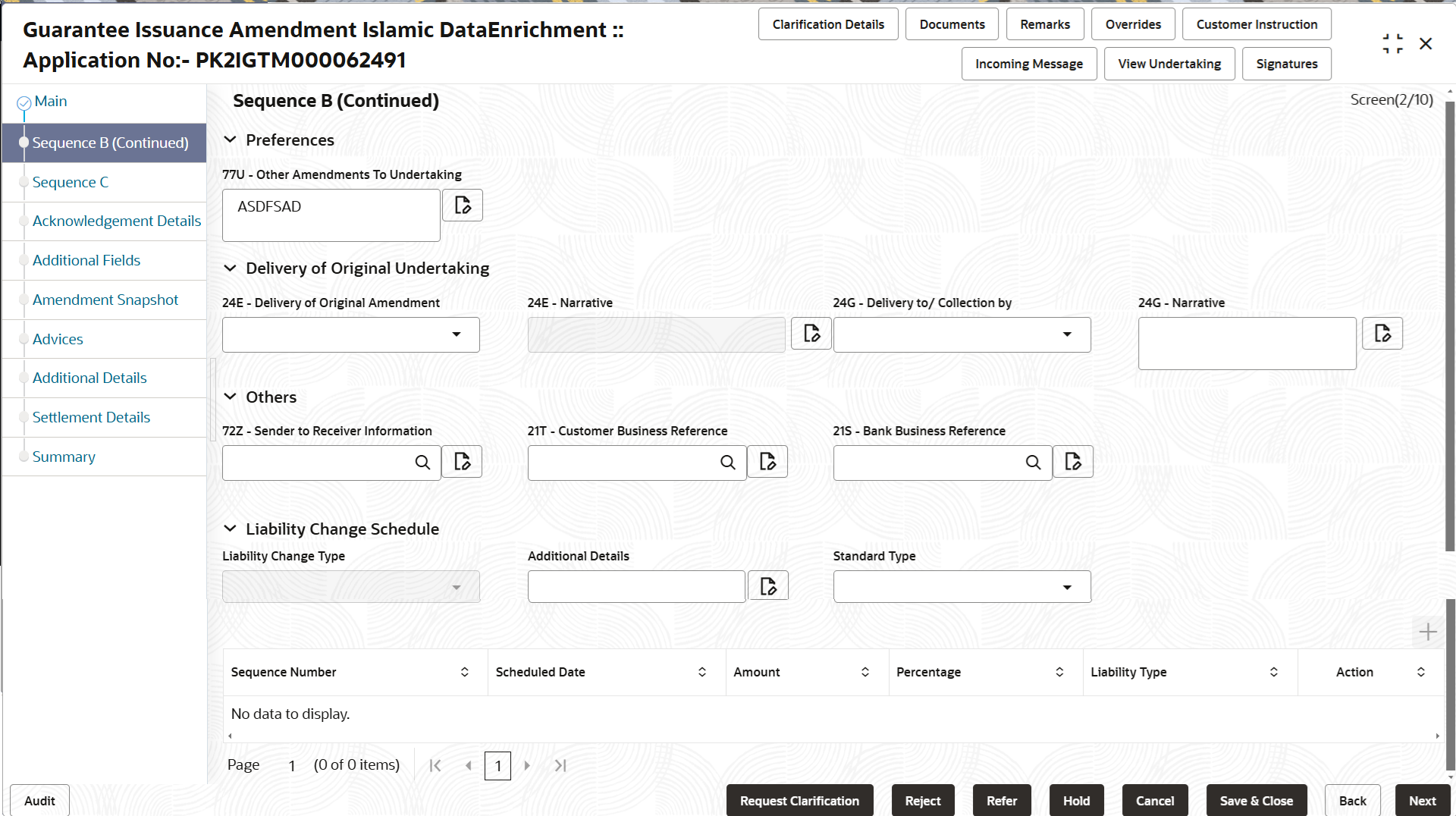
Description of the illustration sequenceb.pngFor more information on fields, refer to the field description table below.
Table 2-10 Sequence B (Continued) - Field Description
Field Description Preferences Other Amendments To Undertaking The field displays the content from MT767 and all the applicable MT 775. The user can change the value of requesting bank details.
Delivery of Original Undertaking Delivery of Original Amendment Select the delivery mode by which the original local undertaking is to be delivered from the drop-down. The options are:
- COLL - By Collection
- COUR - By Courier (e.g. Fedex, DHL, UPS)
- MAIL - By Mail
- MESS - By Messenger - Hand-deliver
- OTHR - Other method
- REGM - By Registered Mail or Airmail
Narrative Specify the narrative, if Delivery of Original Amendment has the value COUR or OTHR. Delivery to/ Collection by Select the value to whom the original local undertaking is to be delivered or by whom the original local undertaking is to be collected from the drop-down. The options are:
- BENE – Beneficiary
- OTHR - Specified Address
Narrative Specify the narrative, if Delivery to/ Collection by has the value OTHR. Others Sender to Receiver Information Click Search to search and select the additional information for receiver from the look-up. Customer Business Reference Click Search to search and select the customer business reference from the look-up. Bank Business Reference Click Search to search and select the bank business reference from the look-up. Liability Change Schedule In this section, user can enter the details of increase or decrease of liability on a pre-scheduled date as applicable.
Liability Change Type Read only field. Displays the liability change type.
Additional Details Specify the additional details, if any. Standard Type Select whether liability change is standard or non-standard. The options are:- Standard
- Non-standard
This field is disable if, Liability Change Type has the value Event Based.
Schedule Grid Sequence Number Displays the serial number of the liability change. Scheduled Date The date on which liability change to happen. Amount The liability amount that should be increased or decreased on the liability change date. Percentage The amount of liability to be changed or percentage of liability to be changed. Liability Type Indicates whether increase or decrease of liability or both are involved. The options are:- Increase
- Decrease
- Boths
Action Click Edit icon to edit the schedule record. Click Delete icon to delete the schedule record.
- Click Next.The task will move to next data segment.
Table 2-11 Sequence B (Continued) - Action Buttons - Field Description
Field Description Clarification Details Clicking the button opens a detailed screen, user can see the clarification details in the window and the status will be ‘Clarification Requested’. Documents Click to View/Upload the required document. Application displays the mandatory and optional documents.
The user can view and input/view application details simultaneously.
When a user clicks on the uploaded document, Document window get opened and on clicking the view icon of the uploaded document, Application screen should get split into two. The one side of the document allows to view and on the other side allows to input/view the details in the applicationRemarks Specify any additional information regarding the Guarantee issuance. This information can be viewed by other users processing the request. Content from Remarks field should be handed off to Remarks field in Backend application.
Overrides Click to view the overrides accepted by the user. Customer Instructions Click to view/ input the following - Standard Instructions – In this section, the system will populate the details of Standard Instructions maintained for the customer. User will not be able to edit this.
- Transaction Level Instructions – In this section, OBTFPMCS user can input any Customer Instructions received as part of transaction processing. This section will be enabled only for customer initiated transactions.
Incoming Messages This button displays the multiple messages (MT760 + up to 7 MT761. Click to allow parsing of MT 760 along with MT761(up to 7) messages together to create a Guarantee Issuance.
In case of MT798, the User can click and view the MT798 message(784,760/761).
In case of MT798-MT726-MT759 request, user can view MT798 message(726-759) in this placeholder in Header of the task.
In case of MT798_MT788-MT799 request, user can view MT798 message (788-799) in this placeholder in Header of the process-task.
View Undertaking Clicking this button allows the user to view the undertaking details. Signatures Click the Signature button to verify the signature of the customer/ bank if required. The user can view the Customer Number and Name of the signatory, Signature image and the applicable operation instructions if any available in the back-office system.
If more than one signature is available, system should display all the signatures.
Request Clarification Clicking this button allows the user to submit the request for clarification to the “Trade Finance Portal” for the transactions that are initiated offline. Reject On click of Reject, user must select a Reject Reason from a list displayed by the system. Reject Codes are:
- R1- Documents missing
- R2- Signature Missing
- R3- Input Error
- R4- Insufficient Balance/Limits
- R5 - Others
Select a Reject code and give a Reject Description.
This reject reason will be available in the remarks window throughout the process.
Refer Select a Refer Reason from the values displayed by the system. Refer Codes are:
- R1- Documents missing
- R2- Signature Missing
- R3- Input Error
- R4- Insufficient Balance/Limits
- R5 - Others
Hold The details provided will be saved and status will be on hold. User must update the remarks on the reason for holding the task. This option is used, if there are any pending information yet to be received from applicant.
Cancel Cancel the Data Enrichment stage inputs. The details updated in this stage are not saved. The task will be available in 'My Task' queue. Save & Close Save the details provided and holds the task in ‘My Task’ queue for further update. This option will not submit the request. Next On click of Next, system validates if all the mandatory fields have been captured. Necessary error and override messages to be displayed. On successful validation, system moves the task to the next data segment.
Parent topic: Data Enrichment