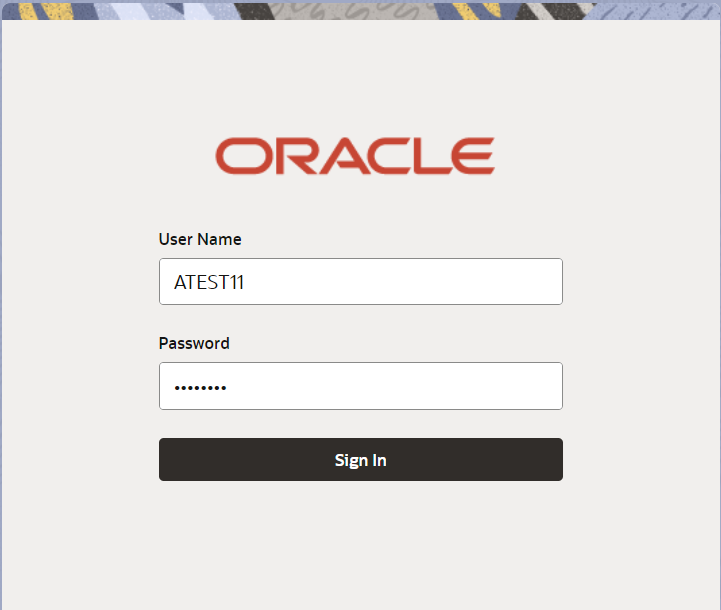2.2 Registration
This topic provides the systematic instructions to initiate the Registration stage of Guarantee Issuance Amendment - Islamic request.
The OBTFPMCS user can process MT798 with sub messages MT726-MT759 message received through SWIFT. The OBTFPMCS verifies the field 21 and 26E ( of the MT759 and identifies the Original Contract Reference Number and Amendment Number and invokes the process. The user can cancel the previously received MT798 referenced message which is under process.
The OBTFPMCS user can process incoming MT798(up to a maximum of 8 messages) with sub messages MT788-MT799 message received through SWIFT and enables the user to cancel the previously received MT798 referenced message which is under process.
- On Home screen, click Trade Finance - Islamic. Under Trade Finance - Islamic, click Bank Guarantee Issuance.
- Under Bank Guarantee Issuance, click
Guarantee Issuance Amendment - Islamic.
Figure 2-3 Guarantee Issuance Amendment - Islamic
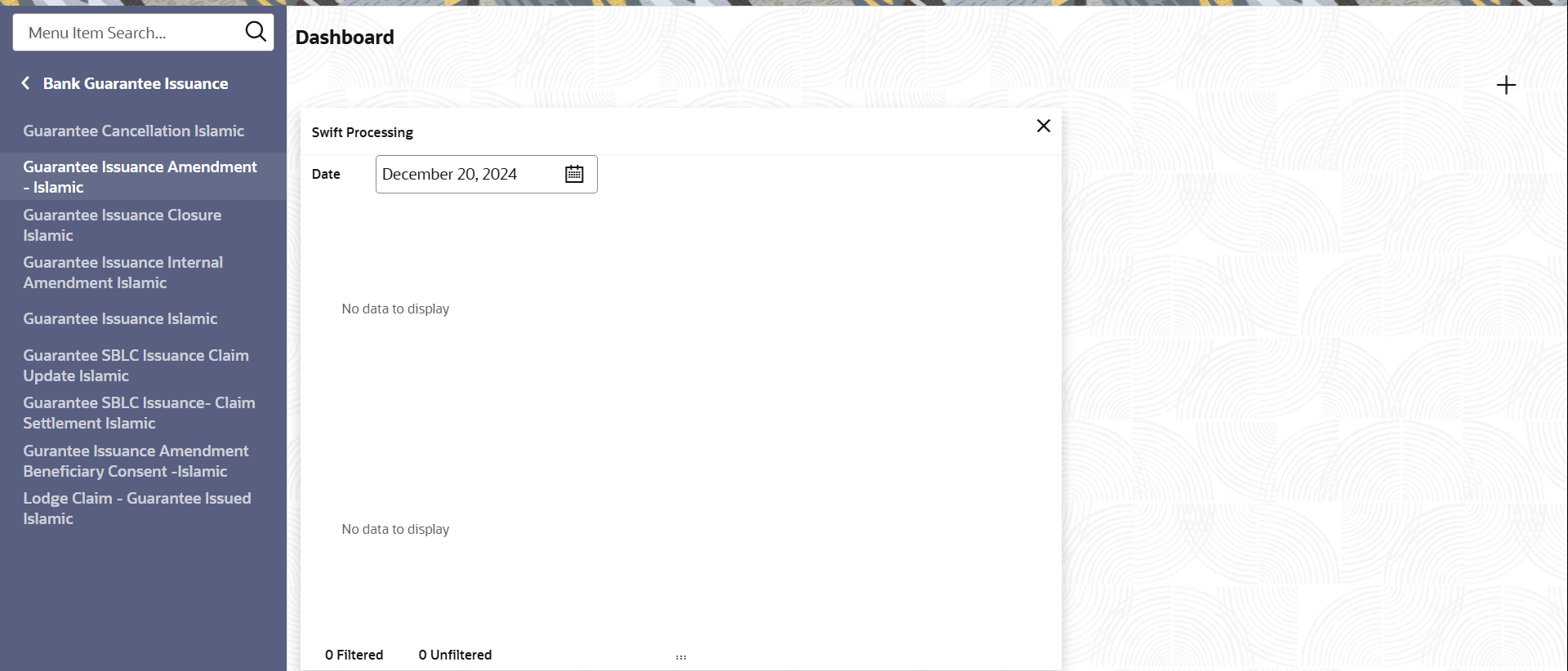
Description of the illustration guarantee-issuanceamendmentislamic.pngThe Guarantee Issuance Amendment - Islamic screen appears.The Guarantee Issuance Amendment - Islamic - Registration stage has two sections Application Details and Guarantee Details. Let’s look at the details of Registration screens below:
Figure 2-4 Guarantee Issuance Amendment - Islamic - Registration - Application Details
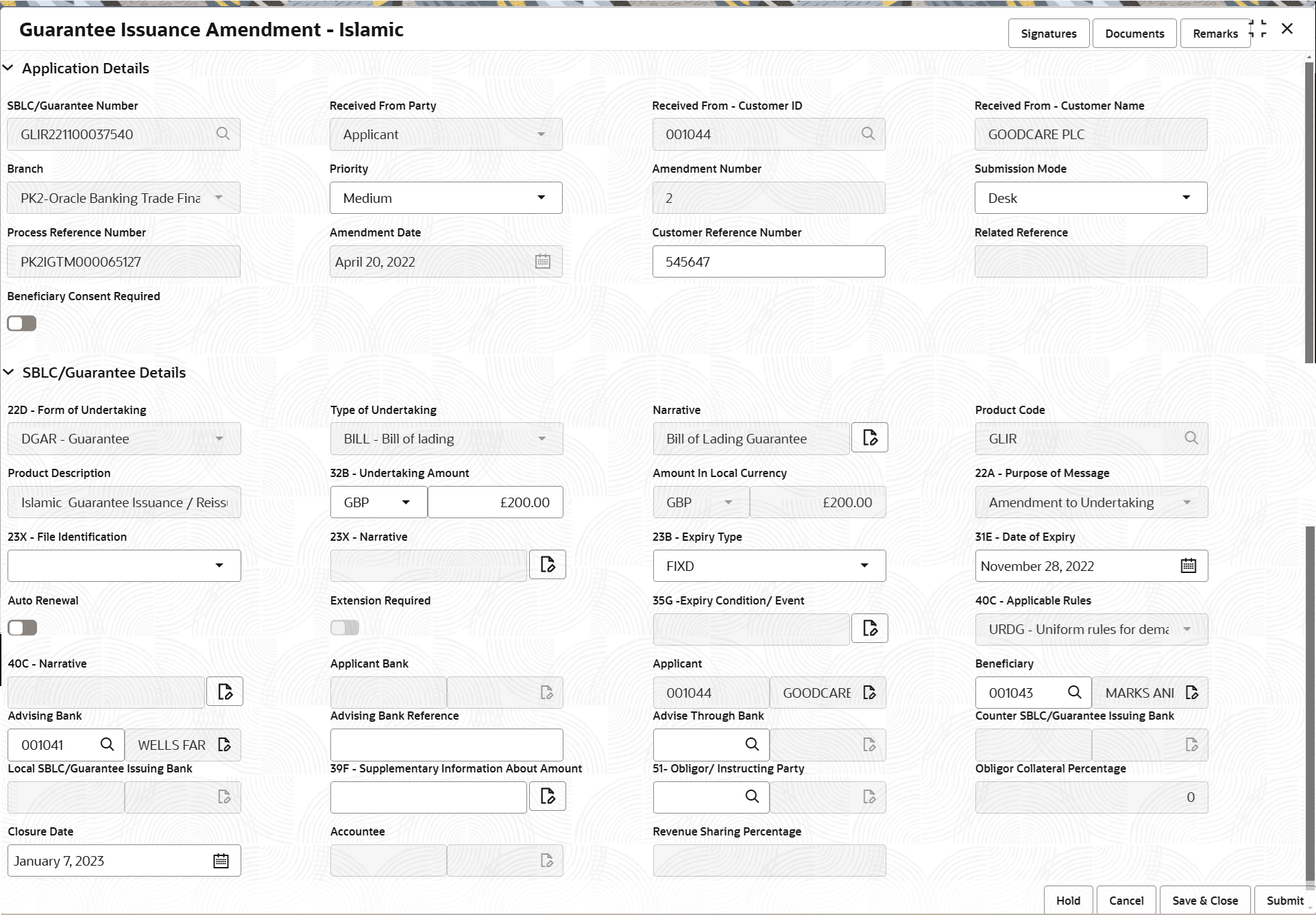
Description of the illustration registrationapplicationdetails.png - On Guarantee Issuance Amendment - Islamic - Registration -
Application Details screen, specify the fields.
Note:
The fields marked as Required are mandatory.For more information on fields, refer to the field description table below.
In case of MT798, Application Details are defaulted to SWIFT.
Table 2-3 Guarantee Issuance Amendment - Islamic - Registration - Application Details
Field Description SBLC/Guarantee Number Specify the undertaking number, the user identification of your external bank account. Alternatively, click Search to search and select the documentary undertaking number from the look-up.
Received From Party Read only field. System will default the party as available in
Guarantee.Received From - Customer ID Read only field. Customer ID will be auto-populated from Guarantee /SBLC Issuance.
Received From - Customer Name Read only field. Name of the customer or applicant will be auto populated based on the selected customer ID.
Branch Read only field. Branch Name will be auto-populated from Guarantee /SBLC Issuance.
Note:
Once the request is submitted, branch field is non-editable.Priority System defaults the priority of the Guarantee amenment request as Essential/Critical/Low/Medium/High. If priority is not maintained for the customer, system will populate 'Medium' as the default priority. User can change the priority populated any time before submit of Registration stage.
Amendment Number Read only field. Amendment number will be auto-populated based on the system maintenance.
Amendment number increases by 1 for each amendment.
Submission Mode Select the submission mode of Guarantee Issuance request from the drop-down list. By default the submission mode will have the value as ‘Desk’.
- Desk - Request received through Desk
- Fax - Request received through Fax
- Email - Request received through Email
- Courier - Request received through Courier
Process Reference Number Unique OBTFPMCS task reference number for the transaction. This is auto generated by the system based on process name and branch code.
Amendment Date Read only field. By default, the application will display branch’s current date.
User cannot change the date to back date or future date.
Customer Reference Number Specify a unique Customer Reference Number which is provided by the applicant/applicant bank. Enables the user to provide a unique Customer Reference Number for the amendment.
Related Reference Read only field. Related reference number will be auto-populated based on the system maintenance.
Beneficiary Consent Required Enable the option, if beneficiary consent required for the amendment made to the fields. Disable the option, if beneficiary consent is not required for the amendments.
SBLC/Guarantee DetailsRegistration user can provide Guarantee details in this section. Alternately, details can be provided by Data Enrichment user.
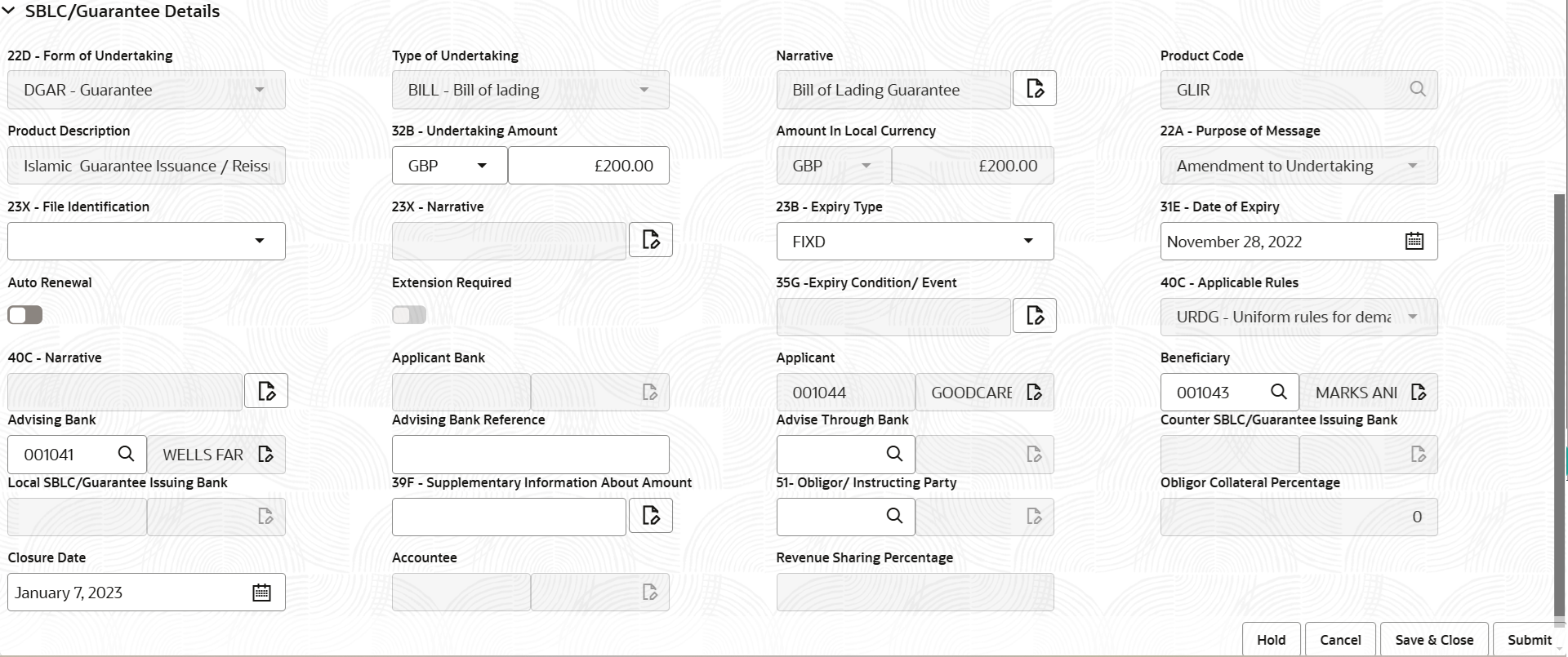
Description of the illustration registrationguaranteedetails.png - On Guarantee Issuance Amendment - Islamic - Registration - Guarantee
Details screen, specify the fields.
Note:
The fields marked as Required are mandatory.For more information on fields, refer to the field description table below.
Table 2-4 Guarantee Issuance Amendment - Islamic - Registration - SBLC/Guarantee Details - Field Description
Field Description Form of Undertaking Read only field. Form of Undertaking defaults from Guarantee/ Standby Issuance.
Type of Undertaking Read only field. Type of undertaking defaults from Guarantee/ Standby Issuance
Narrative Specify the narrative in this field. This field is enabled if Type of Undertaking field values is OTHR .
Product Code Read only field. This field displays the product code defaulted from Guarantee/ Standby Issuance.
Product Description Read only field. This field displays the description of the product as per the product code.
Undertaking Amount System defaults undertaking amount from Guarantee/ Standby Issuance. User can amend the value.
Amount In Local Currency System fetches the local currency equivalent value for the transaction amount from back office (with decimal places). Purpose of Message Read only field. Purpose of message defaults from Guarantee/ Standby Issuance.
File Identification Select the type of delivery channel and its associated file name or reference from the available values. The options are:- COUR - Courier delivery
- EMAL - Email transfer
- FACT - SWIFTNet FileAct
- FAXT - Fax transfer
- HOST - Host-to-Host
- MAIL - Postal Delivery
- OTHR - Other delivery channel
Narrative Specify the description in this field, if File Identification field values are COUR or OTHR . Expiry Type Select the expiry type for guarantee issuance. By default the system displays the expiry date as maintained in Issuance.
The options are:- COND - With Expiry
- COND - Without Expiry
- FIXD - Specified expiry date (with/without automatic expansion)
- OPEN - No specific date of expiry
Date of Expiry Select the expiry date of the Guarantee Issuance. The field is enabled, if Expiry Type is COND and FIXD.
Auto Renewal Switch to  for auto renewal.
for auto renewal.
This field is enabled if Applicable Rules is URDG - Uniform rules for demand guarantees and Expiry Type is OPEN.
Extension Required Switch to  if extension is required for guarantee issuance
internal amendment.
if extension is required for guarantee issuance
internal amendment.
Expiry Condition/Event Specify the documentary condition/event that indicates when the local undertaking will cease to be available. The field is enabled, if Expiry Type is COND.For Guarantee Advising MT760, the value is read only and populated from Incoming MT 760.
Applicable Rules Read only field. This field displays the rules of the Guarantee/ Standby issuance.
Narrative Specify the description in this field, if Applicable Rules field values is OTHR . Applicant Bank Read only field. This system defaults the applicant bank name available in Guarantee.
Applicant Read only field. This field displays the details of the applicant of the selected SBLC/Guarantee Number.
Beneficiary This field displays the beneficiary details of the selected Guarantee/ Standby issuance. User can change the beneficiary, if required.
Advising Bank This field displays the details of the advising bank. User can change the Advising Bank, if required.
Note:
In case the selected Bank is not RMA Compliant, the system prompts the user to use a different advising bank or use non SWIFT Media to transmit the LC and displays error message “RMA arrangement not available, please change the bank or use MAIL Medium”.Advising Bank Reference Specify the advising bank reference number. Advising Through Bank Specify or click Search icon to search and select the value of advising through bank defaults from Guarantee/ Standby Issuance. Counter SBLC/Guarantee Issuing Bank Read only field. The value of Counter Guarantee Issuing Bank defaults from Guarantee/ Standby Issuance.
This field is enabled, if Purpose of Message is ICCO.Note:
If Counter Issuing Bank has value, and in case the selected Bank is not RMA Compliant, the system displays error message “RMA arrangement not available”Local SBLC/Guarantee Issuing Bank Read only field. The value of Local Guarantee Issuing Bank defaults from Guarantee/ Standby Issuance.
This field is enabled, if Purpose of Message is ICCO or ISCO.Note:
If Local Issuing Bank has value and Counter Issuing Bank has no value, and in case the selected Bank is not RMA Compliant, the system displays error message “RMA arrangement not available”.Supplementary Information About Amounts This field specifies the supplementary information about amountrelated to undertaking. Obligor/ Instructor Party Specify the Local SBLC/Guarantee Issuance bank name or click Search to search and select the name of the obligor from the lookup. Obligor Collateral Percentage Specify the value for obligor collateral percentage. Closure Date This field displays the Closure Date defaulted by the system from the previous version of the contract. User can modify the system defaulted “Closure Date” and system should validate the same for the below conditions,- Closure Date must be after the Issue Date.
- Closure Date must be after the Expiry Date.
- Closure Date cannot be blank.
Accountee Read only field. System defaults the accountee name available in Guarantee.
Revenue Sharing Percentage Read only field. System populates the values from the “Trade Finance Customer Maintenance” if any, from the Guarantee Contract.
- Click Submit.The task will move to next logical stage of Guarantee Issuance Amendment Islamic.
For more information on action buttons, refer to the field description table below.
Table 2-5 Guarantee Issuance Amendment - Islamic - Registration - Action Buttons - Field Description
Field Description Signatures Click the Signature button to verify the signature of the customer/ bank if required. The user can view the Customer Number and Name of the signatory, Signature image and the applicable operation instructions if any available in the back-office system.
If more than one signature is available, system should display all the signatures.
Documents Upload the documents received. Application displays mandatory documents to be uploaded for Guarantee Issuance.Place holders are also available to upload additional documents submitted by the applicant
Remarks Specify any additional information regarding the Guarantee Issuance. This information can be viewed by other users processing the request. Hold The details provided will be saved and status will be on hold. User must update the remarks on the reason for holding the task. This option is used, if there are any pending information yet to be received from applicant. Cancel Cancels the Guarantee issuance task. Details entered will not be saved and the task will be removed. Save & Close Save the information provided and holds the task in ‘My Task’ queue for working later. This option will not submit the request.
Submit Click Submit, system will trigger acknowledgment to the customer and give confirmation message for successful submission. The task will move to next logical stage of Guarantee Issuance. If mandatory fields have not been captured, system will display an error message until the mandatory fields data are provided.
Checklist Click to view the list of items that needs to be completed and acknowledge. If mandatory checklist items are not selected, system will display an error on submit.
- Bi-Directional Flow for Offline Transactions Initiated from Oracle Banking Trade Finance Process Management Cloud Service
This topic provides the systematic instructions to initiate the Bi-Directional Flow for Offline Transactions Initiated from Oracle Banking Trade Finance Process Management Cloud Service.
Parent topic: Guarantee Issuance Amendment Islamic