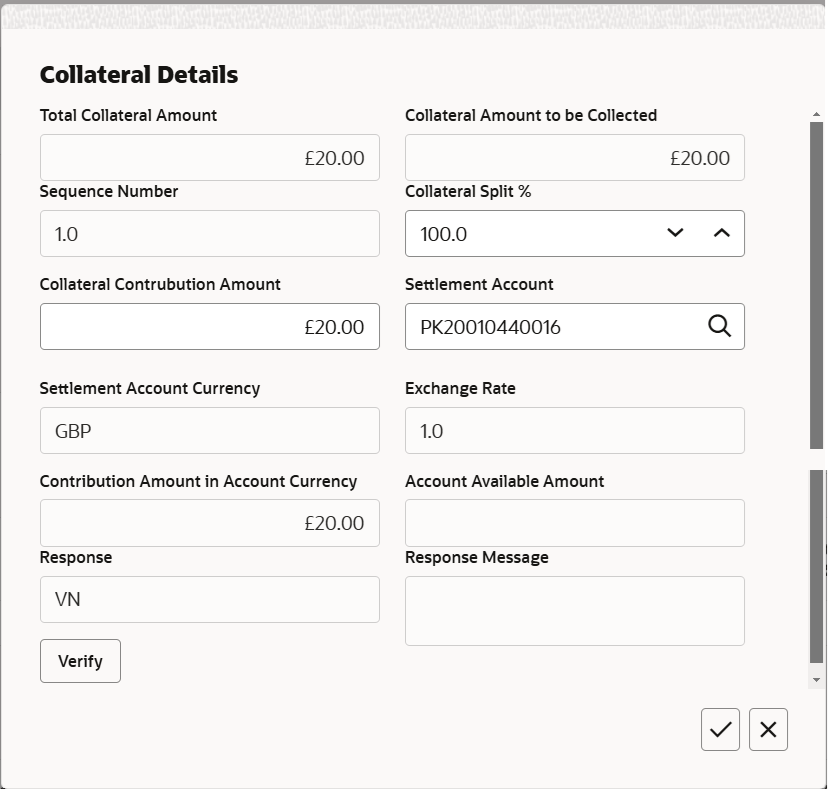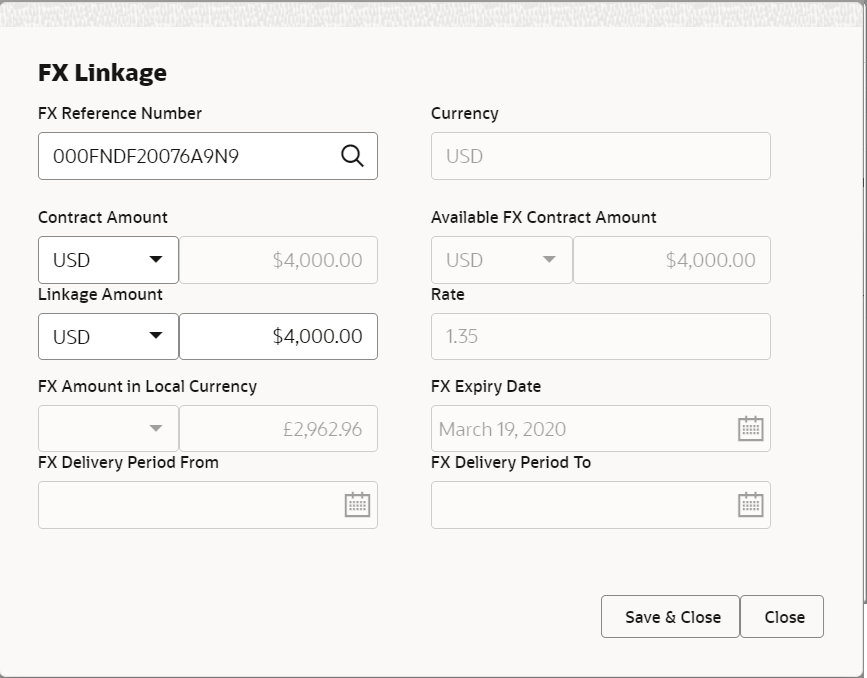2.3.3 Additional Details
This topic provides the systematic instructions to capture the additional details in Data Enrichment stage of Guarantee SBLC Issuance - Claim Settlement Islamic process.
If any of the fields in the financial section of the pop up screen is checked then the limits and collaterals screen will be enabled.
- On Additional Details screen, click the 3 dots on any
Additional Details tile to view the details.
Figure 2-10 Additional Details
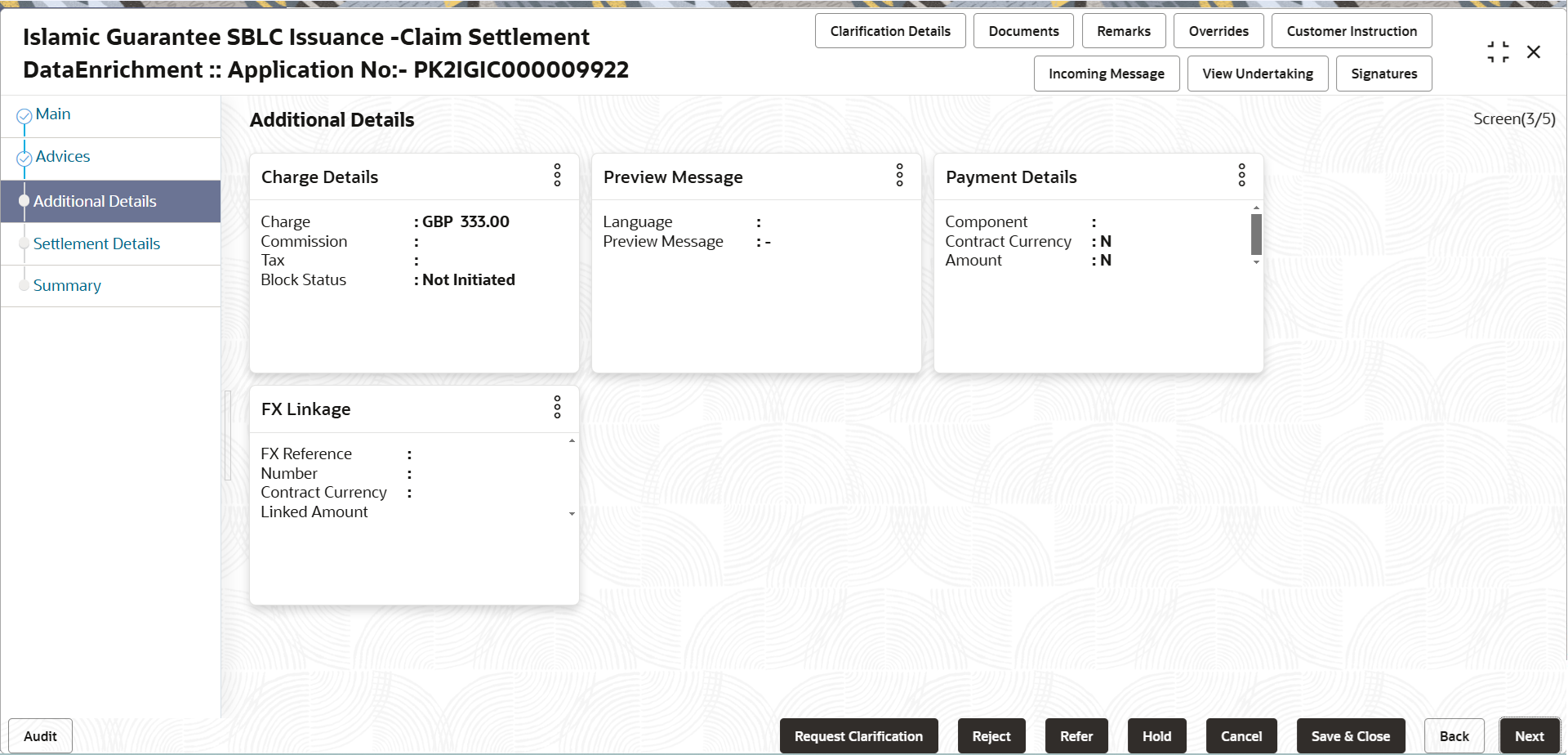
Description of the illustration deadditionaldetails.pngCollateral
System displays the collateral mapped at the time of Guarantee Issuance Claim Settlement.
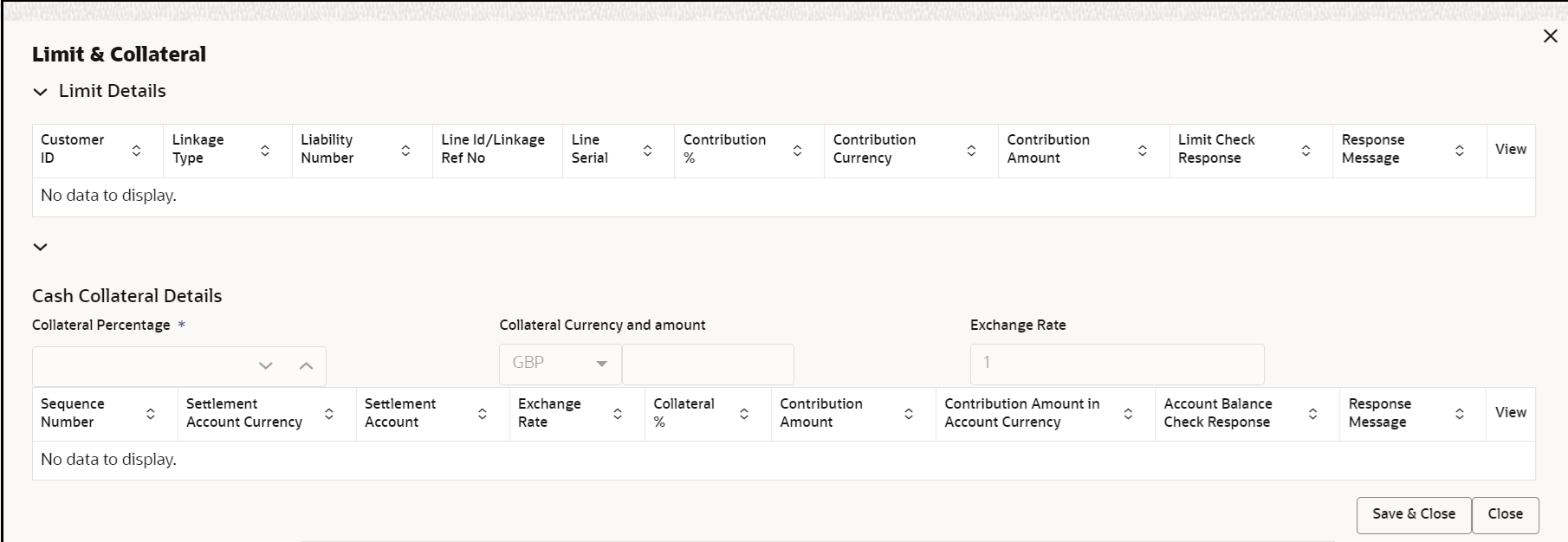
Description of the illustration decollateraldetails.pngFor more information on fields, refer to the field description table below.
Table 2-12 Collateral Details - Field Description
Field Description Cash Collateral Details Collateral Percentage System populates the Collateral % maintained in the Customer / Product for the counter party of the contract. User can modify the collateral percentage.
Collateral Currency and amount System populates the contract currency as collateral currency by default. User can modify the collateral Currency and amount.
Exchange Rate System populates the exchange rate maintained. User can modify the collateral Currency and amount.
System validates for the Override Limit and the Stop limit if defaulted exchange rate is modified.
Collateral Details pop-up screen Click + plus icon to add new collateral details. Below fields are displayed on the Collateral Details pop-up screen, if the user clicks plus icon.
Edit Click edit link to edit the collateral details. Total Collateral Amount Read only field. This field displays the total collateral amount provided by the user.
Collateral Amount to be Collected Read only field. This field displays the collateral amount yet to be collected as part of the collateral split.
Sequence Number Read only field. The sequence number is auto populated with the value, generated by the system.
Collateral Split % Specify the collateral split% to be collected against the selected settlement account.
Collateral Contribution Amount Specify the collateral amount to be collected against the selected settlement account. User can either provide the collateral % where the collateral amount will be auto populated or modifying the collateral amount will auto correct the collateral %.
Settlement Account Click Search to search and select the settlement account for the collateral. Settlement Account Currency Read only field. This field displays the settlement account currency defaulted by the system.
Exchange Rate Read only field. This field displays the exchange rate, if the settlement account currency is different from the collateral currency.
Contribution Amount in Account Currency Read only field. This field displays the contribution amount in the settlement account currency as defaulted by the system.
Account Available Amount Read only field. System populates the account available amount on clicking the Verify button.
Response Read only field. System populates the response on clicking the Verify button.
Response Message Read only field. System populates the response message on clicking the Verify button.
Verify Click to verify the account balance of the Settlement Account. Save & Close Click to to save and close the record. Cancel Click to cancel the entry. Cash Collateral Details grid Below fields appear in the Cash Collateral Details grid along with the above fields. Collateral % Specify the percentage of collateral to be linked to this transaction. If the value is more than 100% system will display an alert message. The collateral % maintained for the customer is defaulted into the Collateral Details screen. If collateral % is not maintained for the customer, then system should default the collateral % maintained for the product. User can modify the defaulted collateral percentage, in which case system should display a override message “Defaulted Collateral Percentage modified.
Contribution Amount This field displays the collateral contribution amount. The collateral % maintained for the customer is defaulted into the Collateral Details screen. If collateral % is not maintained for the customer, then system should default the collateral % maintained for the product. User can modify the defaulted collateral percentage, in which case system should display a override message “Defaulted Collateral Percentage modified.
Edit Click edit link to edit the collateral details. Account Available Amount This field displays the account available amount which will be auto-populated based on the settlement account selection. - Click Save and Close to save the details and close the
screen.
Charge Details
This section displays charge details. On landing the additional tab, charges and tax if any will get defaulted from Back end simulation. If default charges are available under the product, they should be defaulted here with values. If customer or customer group specific charges are maintained, then the same will be defaulted from back end system.
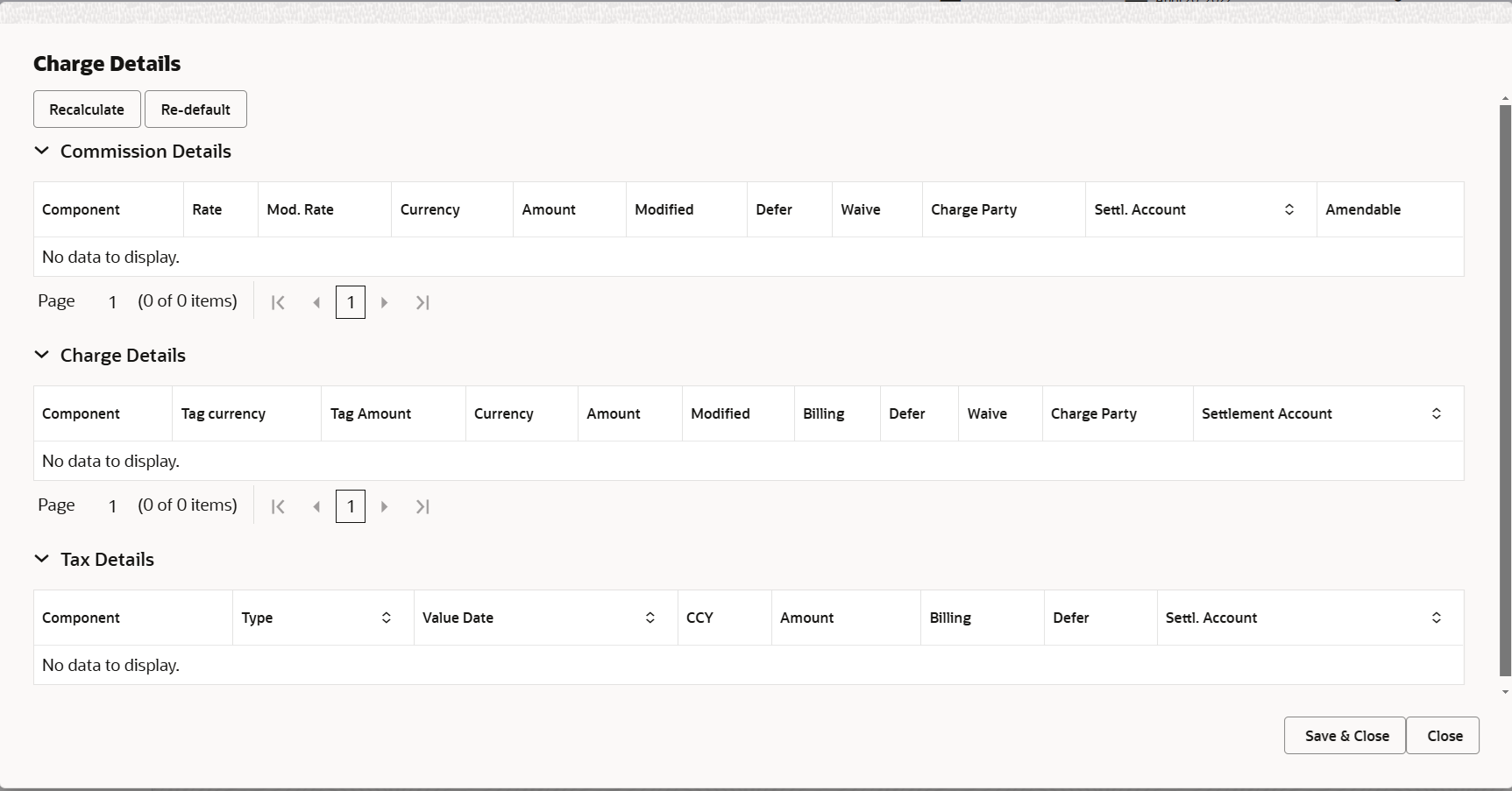
Description of the illustration dechargedetails.pngFor more information on fields, refer to the field description table below.
Table 2-13 Charge Details - Field Description
Field Description Commission Details This section displays the Commission Details. Component This field displays the commission component. Rate This field displays the rate that is defaulted from product. The commission rate, if available in Back Office defaults in Oracle Banking Trade Finance Process Management Cloud Service. The user is able to change the rate.
If flat commission is applicable, then commission amount defaulted from back office is modifiable by the user. Rate field will be blank and the user cannot modify the Rate field.
Modified Rate From the default value, if the rate is changed the value gets updated in this field. Currency This field displays the currency in which the commission have to be collected. Amount This field displays the amount that is maintained under the product code. The commission rate, if available in Back Office defaults in Oracle Banking Trade Finance Process Management Cloud Service. The user is able to change the rate, but not the commission amount directly. The amount gets modified based on the rate changed and the new amount is calculated in back office based on the new rate and is populated in Oracle Banking Trade Finance Process Management Cloud Service.
If flat commission is applicable, then commission amount defaulted from back office is modifiable by the user. Rate field will be blank and the user cannot modify the Rate field.
Modified Amount From the default value, if the amount is changed, the value gets updated in the modified amount field. Defer If enabled, charges/commissions has to be deferred and collected at any future step. Waive Based on the customer maintenance, the charges/commission can be marked for Billing or Defer. If the defaulted Commission is changed to defer or billing or waive, system must capture the user details and the modification details in the ‘Remarks’ place holder.
Charge Party Charge party is 'Applicant' by default. User can change the value to Beneficiary. Settlement Account Select the settlement account. Charge Details This section displays theCharge Details. Component This field displays the charge component type. Tag Currency This field displays the tag currency in which the charges have to be collected. Tag Amount This field displays the tag amount that is maintained under the product code. Currency This field displays the currency in which the charges have to be collected. Amount This field displays the amount that is maintained under the product code. Modified From the default value, if the rate is changed or the amount is changed, the value gets updated in the modified amount field. Billing If charges are handled by separate billing engine, then by selecting billing the details to be available for billing engine for further processing. On simulation of charges/commission from Back Office, if any of the Charges/Commission component for the customer is ‘Billing’ enabled, ‘Billing’ toggle for that component should be automatically enabled in Oracle Banking Trade Finance Process Management Cloud Service.
The user can not enable/disable the option, if it is de-selected by default.
This field is disabled, if ‘Defer’ toggle is enabled.
Defer If charges have to be deferred and collected at any future step, this check box has to be selected. On simulation of charges/commission from Back Office, if any of the Charges/Commission component for the customer is AR-AP tracking enabled, ‘Defer’ toggle for that component should be automatically checked in Oracle Banking Trade Finance Process Management Cloud Service.
The user can enable/disable the option the check box. On de-selection the user has to click on ‘Recalculate’ charges button for re-simulation.
Waive Enble the toggle, if charges has to be waived. Based on the customer maintenance, the charges should be marked for Billing or for Defer.
This field is disabled, if Defer toggle is enabled.
Charge Party Charge party is applicant by default. User can change the value to beneficiary. Settlement Account Select the settlement account. Tax Details The tax component is calculated based on the commission and defaults if maintained at product level. User cannot update tax details and any change in tax amount on account of modification of charges/ commission will be available on click of Re-Calculate button or on hand off to back-end system. Component This field displays the tax component. Type This field displays the type of tax component. Value Date This field displays the value date of tax component. Currency This field displays the currency in which the tax have to be collected. The tax currency is the same as the commission.
Amount This field displays the tax amount based on the percentage of commission maintained. You can edit the tax amount, if applicable.
Billing If taxes are handled by separate billing engine, then by selecting billing the details to be available for billing engine for further processing. This field is disabled, if ‘Defer’ toggle is enabled.
Defer If taxes have to be deferred and collected at any future step, this option has to be enabled. The user can enable/disable the option the check box. On de-selection the user has to click on ‘Recalculate’ charges button for re-simulation.
Settlement Account System defaults the settlement account. The user can modify the settlement account.
- Click Save and Close to save the details and close the
screen.Preview Mesage
The bank user can view a preview of the message and advice simulated from back office which is based on the guarantee Claim captured in the previous screen.
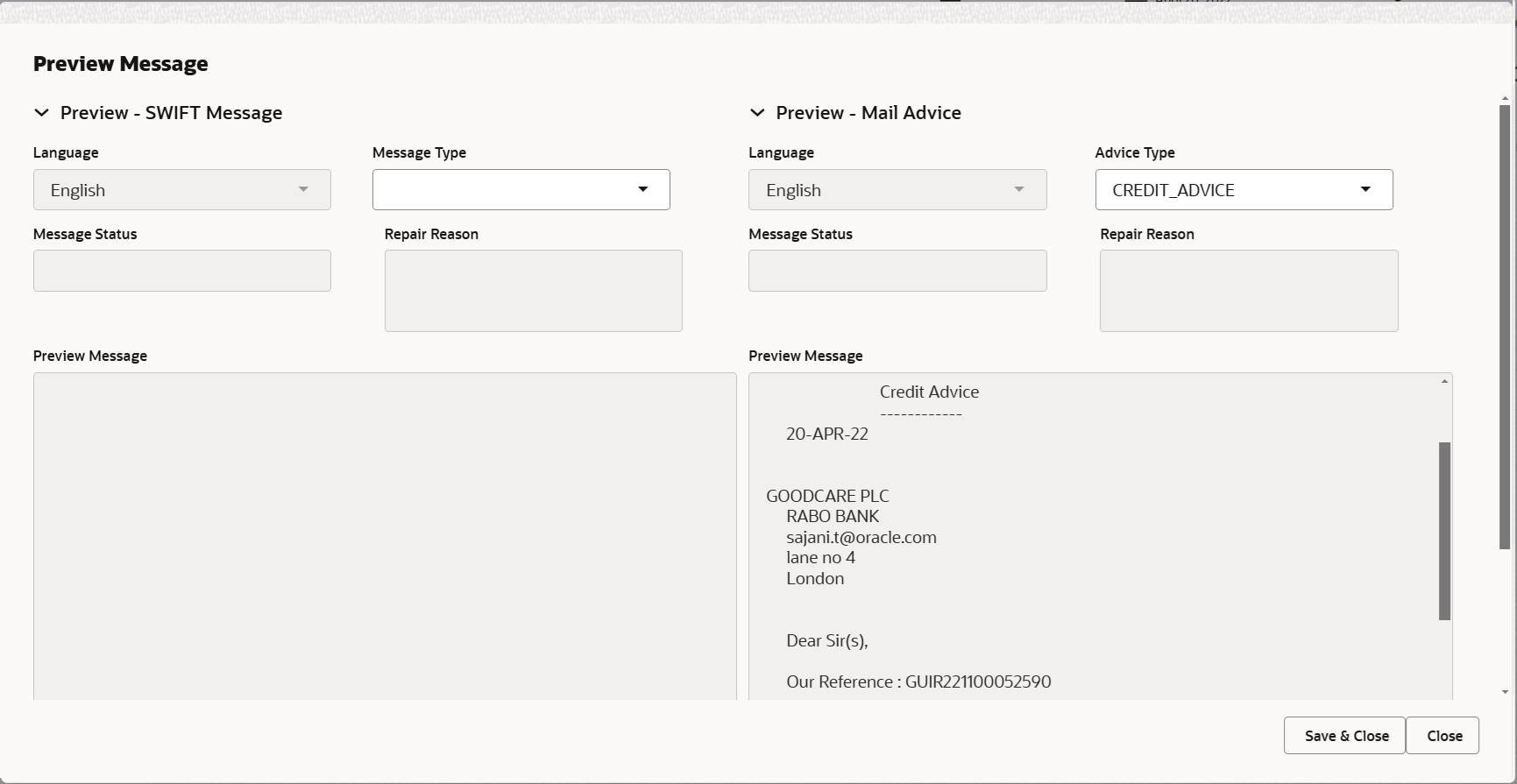
Description of the illustration depreviewmessage.pngFor more information on fields, refer to the field description table below.
Table 2-14 Preview Message - Field Description
Field Description Preview SWIFT Message Language Read only field. The language to preview the draft guarantee details.
English is set as default language for the preview.
Message Type Select the message type from the drop down. User can choose to see preview of different message like MT 700, MT 740 and MT 701.
Message Status Read only field. Display the message status of draft message of guarantee details.
Repair Reason Read only field. Display the message repair reason of draft message of guarantee details.
Preview Message This field displays a preview of the draft message. Based on the guarantee text captured in the previous screen, guarantee draft is generated in the back office and is displayed in this screen.
Preview Mail Device Language Read only field. The language for the advice message.
English is set as default language for the preview.
Advice Type Select the advice type. Message Status Read only field. Display the message status of draft message of guarantee details.
Repair Reason Read only field. Display the message repair reason of draft message of guarantee details.
Preview Message This field displays a preview of advice. - Click Save and Close to save the details and close the
screen.Payment Details
As part of DE, the bank user can capture the payment details under a claim. The user can also be able to input the transaction details.
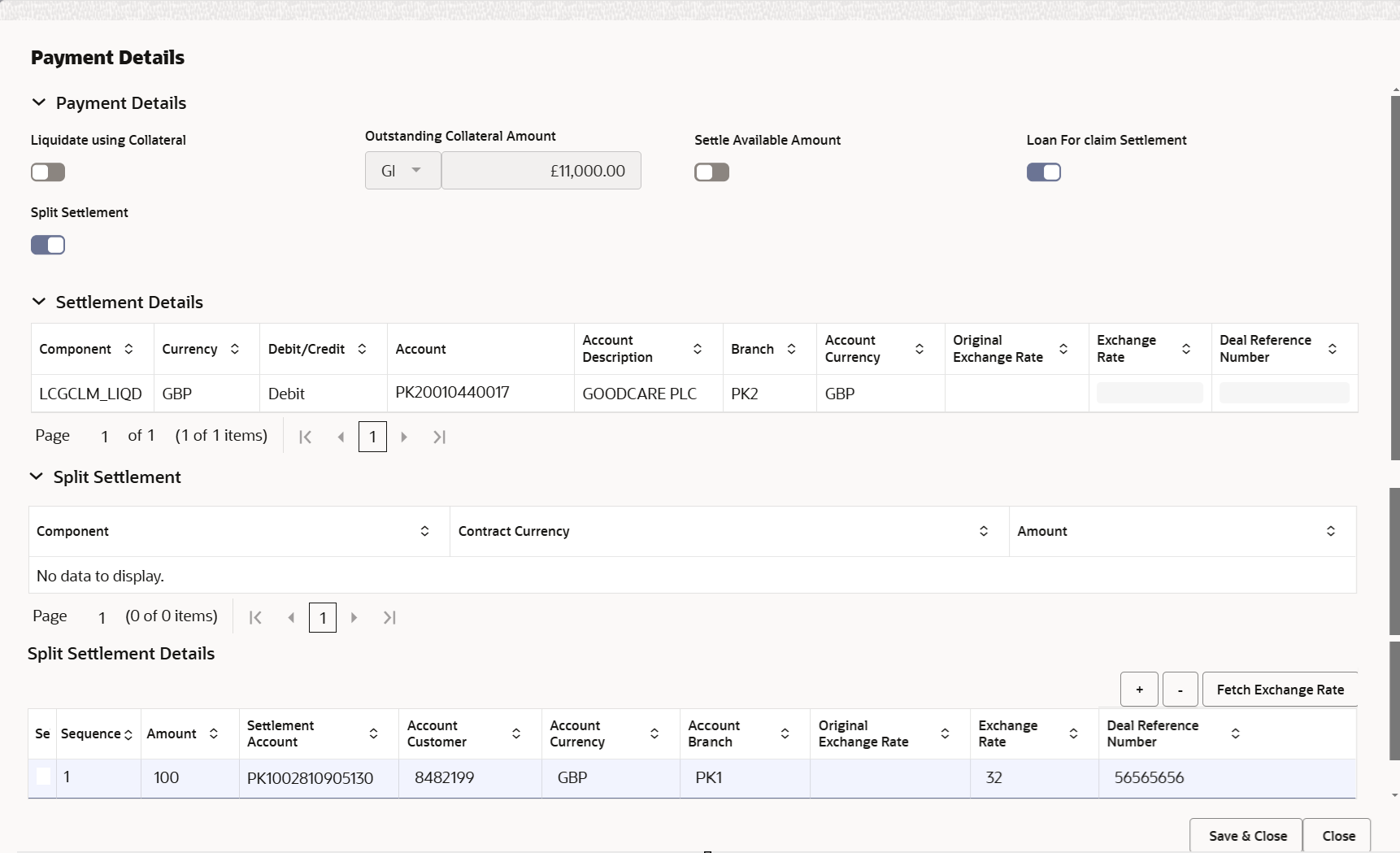
Description of the illustration depaymentdetails.pngFor more information on fields, refer to the field description table below.
Table 2-15 Payment Details - Field Description
Field Description Liquidate using Collateral Enable this option, if the claim settlement has to be paid, vide collateral the user has to select the Liquidate using collateral. User can liquidate using collateral only if collateral has been mapped at the time of Guarantee Issuance. In case collateral not mapped during issuance, user cannot add collaterals and use the same during liquidation.
Outstanding Collateral Amount Select the currency and specify the outstanding collateral amount. Settle Available Amount Enable the option, if partial settlement amount is debited from applicant and the balance have to be settled against loan. Split Settlement Enable the option to select more than one account for settlement (Split Settlement) for the liquidation of an import or export drawing or collection bill. Settlement Details Component System defaults the component based on the product selected. Currency System defaults the currency for the component. Debit/Credit System defaults the debit/ credit value for the component. Account System defaults the customer account. User can modify the account.
Account Description System defaults the description of the account. Branch System defaults the branch of the customer’s account. Account Currency This field defaults the currency of the account. Original Exchange Rate System defaults the original exchange rate as simulated in split settlement details section. Exchange Rate System populates the exchange rate maintained. User can modify the exchange rate.
Deal Reference Number System defaults the exchange deal reference number. User can modify the deal reference number.
Split Settlement Below section appears, if user enables the Split Settlement option.
Component System defaults the component based on the product selected. Contract Currency System defaults the contract currency for the component. Amount The Amount for each component. This is populated from the transaction details of the guarantee issuance. Split Settlement Details Below section appears, if user enables the Split Settlement option.
Click plus icon to add new Split Settlement details.
Click - minus icon to delete the Split Settlement record.
Select The check box to select the split settlement record. Seqence The sequence number is auto populated with the value, generated by the system. Amount Specify the amount for the split settlement. Settlement Account Click Search to search and select the settlement account from the look-up. Account Customer Displays the customer's account based on the settlement account selection. Account Currency Displays the customer's account currency based on the settlement account selection. Account Branch Displays the branch of the customer's account based on the settlement account selection. Original Exchange Rate System defaults the original exchange rate as simulated in settlement details section from OBTF. Exchange Rate The exchange rate for the split settlement. Deal Reference Number The exchange deal reference number. - Click Save and Close to save the details and close the
screen.FX Linkage
This section enables the user to link the existing FX contract(s) to the Guarantee/SBLC Claim Settlement. FX Linkage call should be triggered on DE-submit.
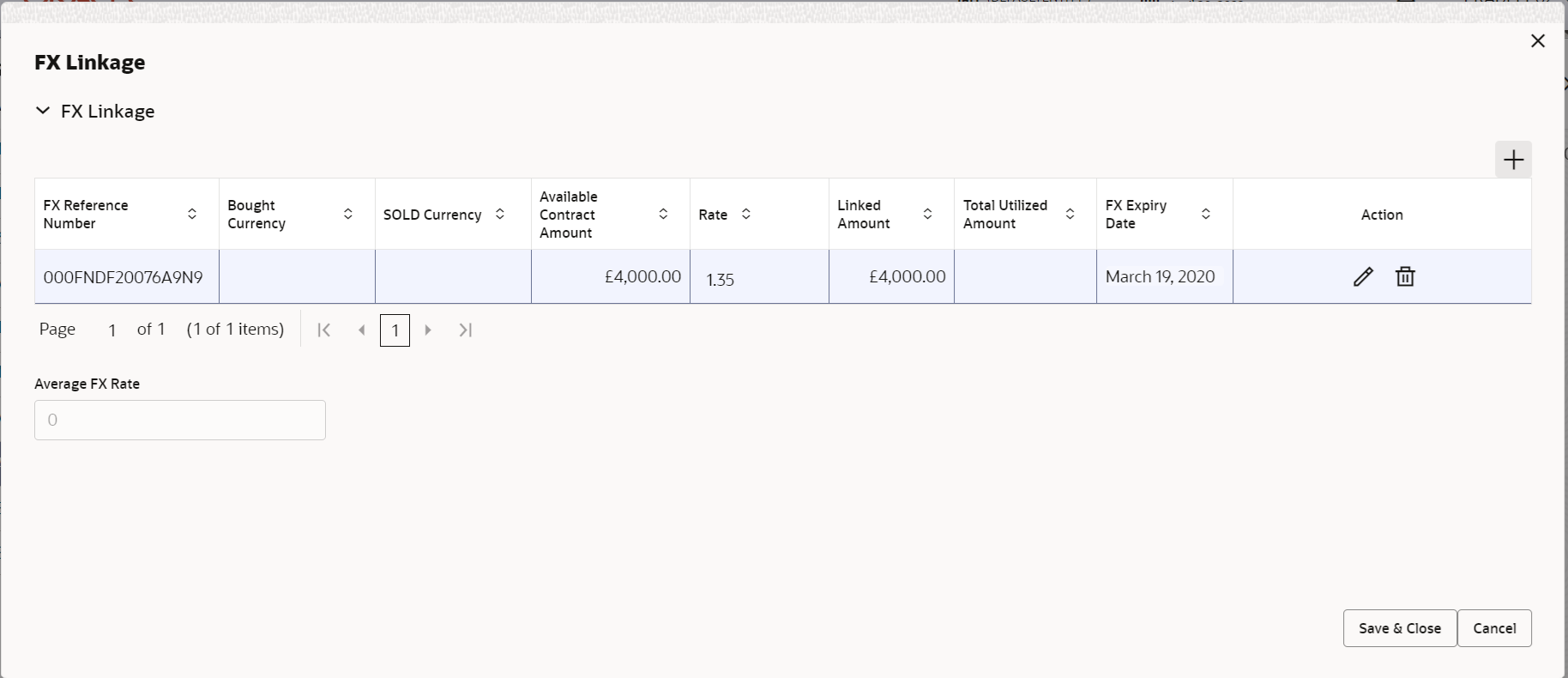
Description of the illustration fxlinkagedetails.pngFor more information on fields, refer to the field description table below.
Table 2-16 FX Linkage - Field Description
Field Description The user can click + to add multiple FX Details. FX Reference Number Click Search to search and select the FX contract reference number. On select and save and close, system defaults the available amount, bot currency, sold currency and rate. Forward FX Linkage available for selection at bill would be as follows,- Counterparty of the FX contract should be the counterparty of the Bill contract.
- Active Forward FX transactions authorized not marked for auto liquidation.
Bill contract currency should be BOT currency of the FX transaction in case of an export Bill or the SOLD currency in case of an Import Bill.
Bought Currency This field displays the currency from the linked FX contract. Sold Currency This field displays the currency from the linked FX contract. Available Contract Amount Available amount will be FX contract amount minus the linked amount. Available amount for linkage should be greater than Zero. Rate This field displays the rate at which the contract is booked. Linked Amount Sum of Linked amount will not be greater than LC contract amount. Linked amount will not be greater than the available amount for linkage.
Current Utilized amount This field displays the liquidated /purchased /discounted /negotiated amount of BC contract. It cannot go beyond the linked FX amount. Total Utilized Amount This field displays the total amount utilized against the corresponding linked FX. On query, both Utilized and Total Utilized amount holds the amount of latest version.
Amount in Contract Currency This field displays the amount in contract currency converted from FX currency. FX Expiry Date This field displays the expiry date from the linked FX contract. FX Delivery Period - From This field displays the date from which the contract is valid for utilization. FX Delivery Period - To This field displays the date to which the contract is valid for utilization. Action Click Edit icon to edit the FX details. Click Delete icon to delete the FX details.
Average FX Rate Multiple forward FX contract could be linked,and exchange rate of FX contract vary from each. Hence, effective exchange rate for bill would be arrived using weighted average method and it is utilized during purchase/negotiation/discount or liquidation of the bill. This will be populated in the Average FX Rate. - Click Save and Close to save the details and close the screen.
- Click Next.The task will move to next data segment.
For more information on action buttons, refer to the field description table below.
Table 2-17 Additional Details - Action Buttons - Field Description
Field Description Clarification Details Clicking the button opens a detailed screen, user can see the clarification details in the window and the status will be ‘Clarification Requested’. Documents Click to View/Upload the required document. Application displays the mandatory and optional documents.
The user can view and input/view application details simultaneously.
When a user clicks on the uploaded document, Document window get opened and on clicking the view icon of the uploaded document, Application screen should get split into two. The one side of the document allows to view and on the other side allows to input/view the details in the applicationRemarks Specify any additional information regarding the Guarantee Issuance Claim Settlement. This information can be viewed by other users processing the request. Content from Remarks field should be handed off to Remarks field in Backend application.
Overrides Click to view the overrides accepted by the user. Customer Instruction Click to view/ input the following - Standard Instructions – In this section, the system will populate the details of Standard Instructions maintained for the customer. User will not be able to edit this.
- Transaction Level Instructions – In this section, Oracle Banking Trade Finance Process Management Cloud Service user can input any Customer Instructions received as part of transaction processing. This section will be enabled only for customer initiated transactions.
Incoming Message Clicking this button allows the user to see the message in case of STP of incoming MT 767. View Undertaking Clicking this button allows the user to view the undertaking details. Signatures Click the Signature button to verify the signature of the customer/ bank if required. The user can view the Customer Number and Name of the signatory, Signature image and the applicable operation instructions if any available in the back-office system.
If more than one signature is required, system should display all the signatures
Request Clarification Clicking this button allows the user to submit the request for clarification to the “Trade Finance Portal” for the transactions that are initiated offline. Reject On click of Reject, user must select a Reject Reason from a list displayed by the system. Reject Codes are:
- R1- Documents missing
- R2- Signature Missing
- R3- Input Error
- R4- Insufficient Balance/Limits
- R5 - Others
Select a Reject code and give a Reject Description.
This reject reason will be available in the remarks window throughout the process.
Refer Select a Refer Reason from the values displayed by the system. Refer Codes are:
- R1- Documents missing
- R2- Signature Missing
- R3- Input Error
- R4- Insufficient Balance/Limits
- R5 - Others
Hold The details provided will be saved and status will be on hold. User must update the remarks on the reason for holding the task. This option is used, if there are any pending information yet to be received from applicant.
Cancel Cancel the Scrutiny stage inputs. The details updated in this stage are not saved. The task will be available in 'My Task' queue. Save & Close Save the details provided and holds the task in ‘My Task’ queue for further update. This option will not submit the request. Back Clicking on Back button, takes the user to the previous screen. Next On click of Next, system validates if all the mandatory fields have been captured. Necessary error and override messages to be displayed. On successful validation, system moves the task to the next data segment.
Parent topic: Data Enrichment