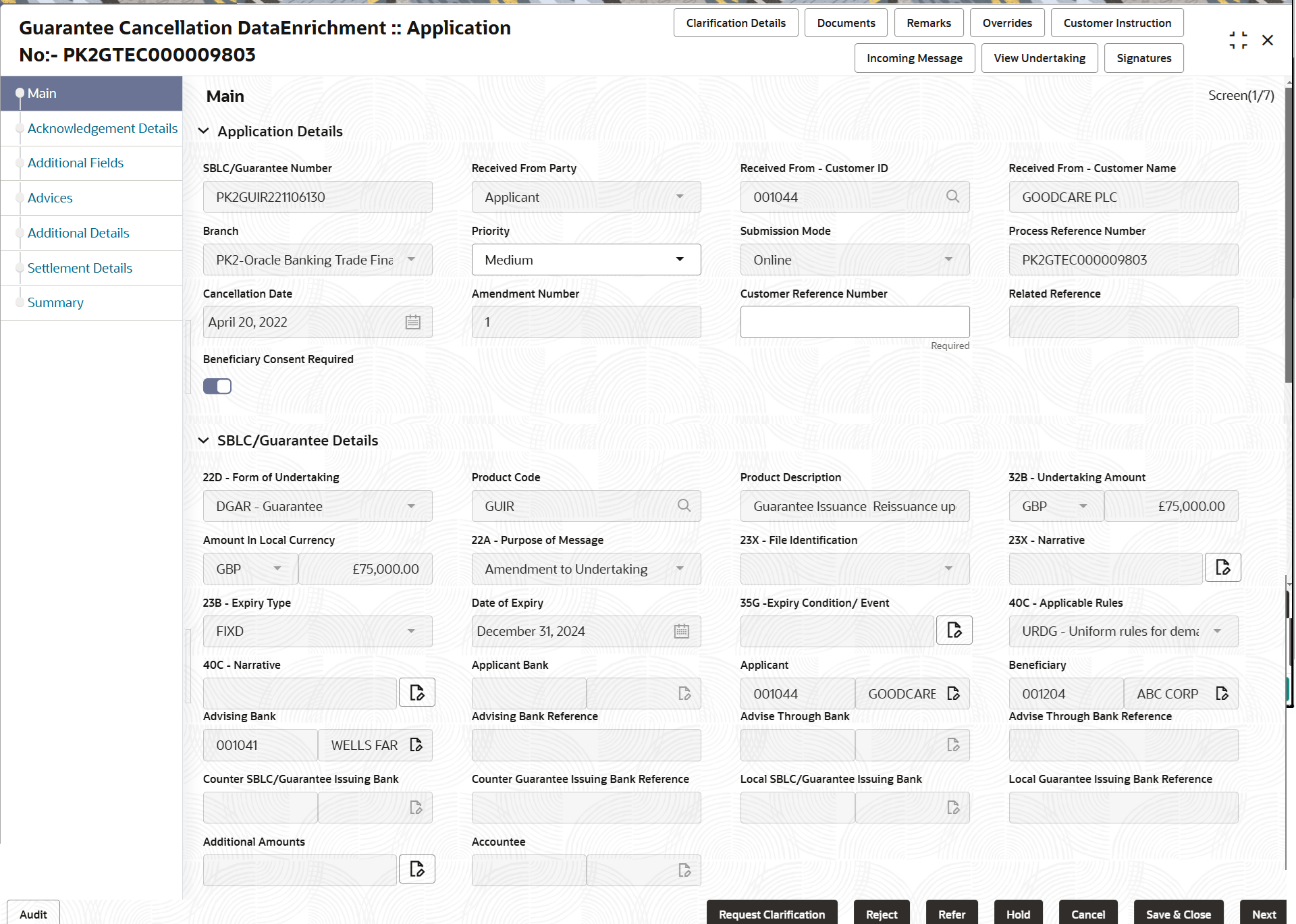2.3.1 Main Details
This topic provides the systematic instructions to initiate the main details of Data Enrichment stage of Guarantee Cancellation request.
- Application Details
- SBLC/ Guarantee Details.
The fields listed under this section are same as the fields listed under the SBLC Guarantee Details section in Registration. During Registration, if user has not captured input, then user can capture the details in this section.
- On Main Details screen, specify the fields that were not
entered at Registration stage.For more information on fields, refer to the field description table below.
Note:
The fields which are marked as Required are mandatory.Table 2-6 Guarantee Cancellation - Main Details - Application Details - Field Description
Field Description SBLC/Guarantee Number Read only field. The value is auto-populated from the Registration stage.
Received from Applicant Bank Read only field. System defaults the name of the apllicant as available in Guarantee.
Received From - Customer ID Read only field. Customer ID is auto-populated from Guarantee /SBLC Issuance.
Received From - Customer Name Read only field. Customer name is auto-populated from Guarantee /SBLC Issuance.
Branch Read only field. Branch details is auto-populated from Guarantee /SBLC Issuance.
Priority System populates the priority of the customer based on priority maintenance, also enables the user to change the priority as per the requirement. Set the priority of the Guarantee Cancellation request as Essential/Critical/Low/Medium/High. If priority is not maintained for a customer, ‘Medium' priority will be defaulted.
Submission Mode System populates the submission mode of the Guarantee Cancellation request. By default the submission mode will have the value as ‘Desk’.
- Desk - Request received through Desk
- Email - Request received through Email
- Fax - Request received through Fax
Process Reference Number Unique sequence number for the transaction. This is auto generated by the system based on process name and branch code.
Cancellation Date By default, the application will display branch’s current date.
Amendment Number Read only field. Amendment number is auto-populated based on the system maintenance.
Amendment number increases by 1 for each amendment.
Customer Reference Number Specify a unique Customer Reference Number which is provided by the applicant/applicant bank. Enables the user to provide a unique Customer Reference Number for the cancellation.
Related Reference Read only field. Related reference number is auto-populated based on the system maintenance.
Beneficiary Consent Required Enable the option, if beneficiary consent is required for cancellation. Disable the option, if beneficiary consent is not required for cancellation.
SBLC/ Guarantee DetailsThe fields listed under this section are same as the fields listed under the SBLC/ Guarantee Details section in Registration stage. During registration, if user has not captured input, then user can capture the details in this section.
Figure 2-8 SBLC/ Guarantee Details
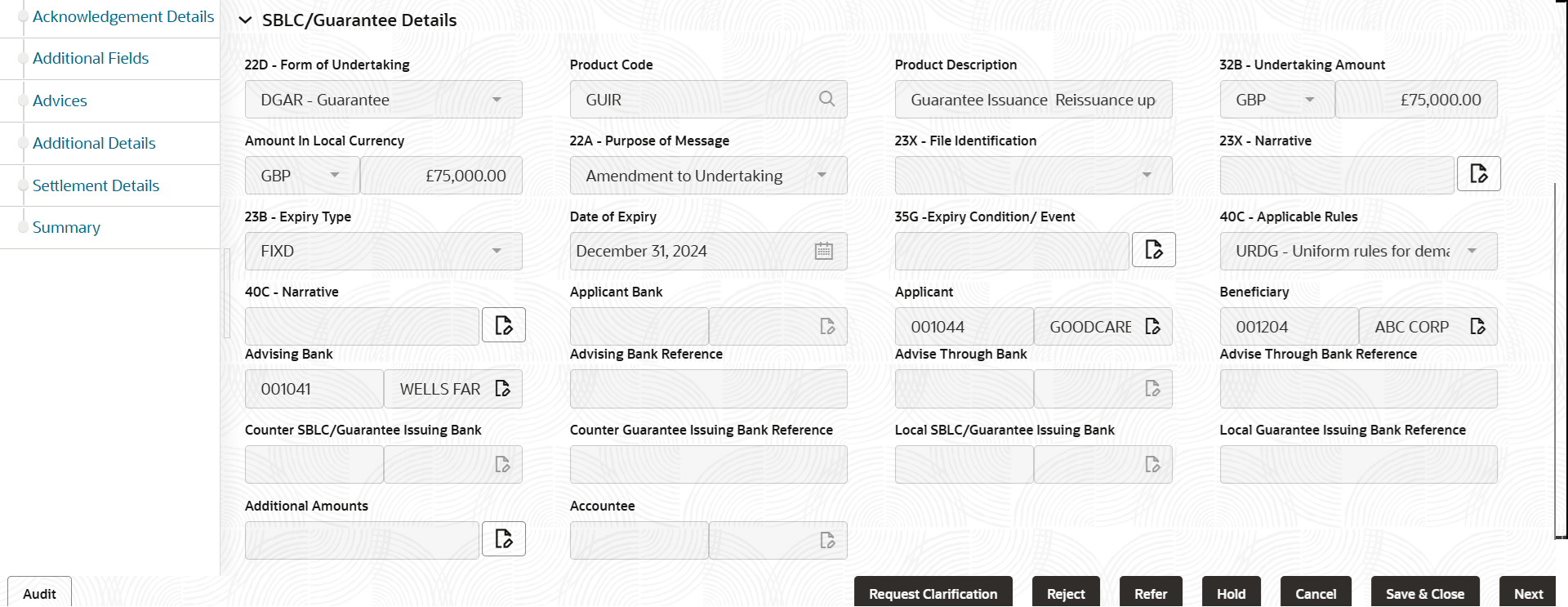
Description of the illustration demainguaranteedetails.pngFor more information on fields, refer to the field description table below.
Table 2-7 Guarantee Cancellation - SBLC/ Guarantee Details - Field Description
Field Description Form of Undertaking Read only field. Form of undertaking is auto-populated from guarantee /SBLC issuance.
Product Code Read only field. Product code is auto-populated from Guarantee /SBLC Issuance.
Product Description Read only field. This field displays the description of the product as per the product code.
Undertaking Amount Read only field. System defaults the outstanding value available in guarantee.
Amount In Local Currency Read only field. System fetches the local currency equivalent value for the LC amount from back office (with decimal places).
Purpose of Message Read only field. System defaults the purpose of message value from guarantee.
The values are:- ISSU - Issue of Undertaking:
- ICCO - Issuance of counter-counter-undertaking
- ISCO - Issuance of counter undertaking
File Identification Read only field. System defaults the file identification value available in guarantee.
Narrative Read only field. System defaults the value available in guarantee.
Expiry Type Read only field. System defaults the expiry type as maintained in guarantee issuance.
Date of Expiry Read only field. System defaults the expiry date of the guarantee.
Expiry Condition/Event Read only field. System defaults the expiry condition/event value available in guarantee.
Applicable Rules Read only field. This field displays the rules of the guarantee.
Narrative Read only field. System defaults the narrative available in guarantee.
Applicant Bank Read only field. Applicant bank details is defaulted from guarantee.
Applicant Read only field. Applicant details is defaulted from guarantee.
Beneficiary This field displays the beneficiary details of the selected guarantee and user can edit the details if required.
Advising Bank Read only field. This field displays the details of the advising bank.
Advise Bank Reference Read only field. This field displays the advising bank reference, if available.
Advising Through Bank Read only field. System defaults the advising through bank value available in guarantee.
Advise Through Bank Reference Read only field. This field displays the advising bank reference, if available.
Counter SBLC/Guarantee Issuing Bank Read only field. System defaults the counter SBLC/guarantee issuing bank details available in guarantee.
Counter Guarantee Issuing Bank Reference Read only field. System defaults the counter SBLC/guarantee issuing bank reference value available in guarantee.
Local SBLC/Guarantee Issuing Bank Read only field. System defaults the local SBLC/guarantee issuing bank details available in Guarantee.
Local Guarantee Issuing Bank Reference Read only field. System defaults the local SBLC/guarantee issuing bank reference value available in Guarantee.
Additional Amounts Read only field. This field displays the details of the additional amount covered as per the latest guarantee details.
Accountee Read only field. System defaults the outstanding value available in Guarantee.
Audit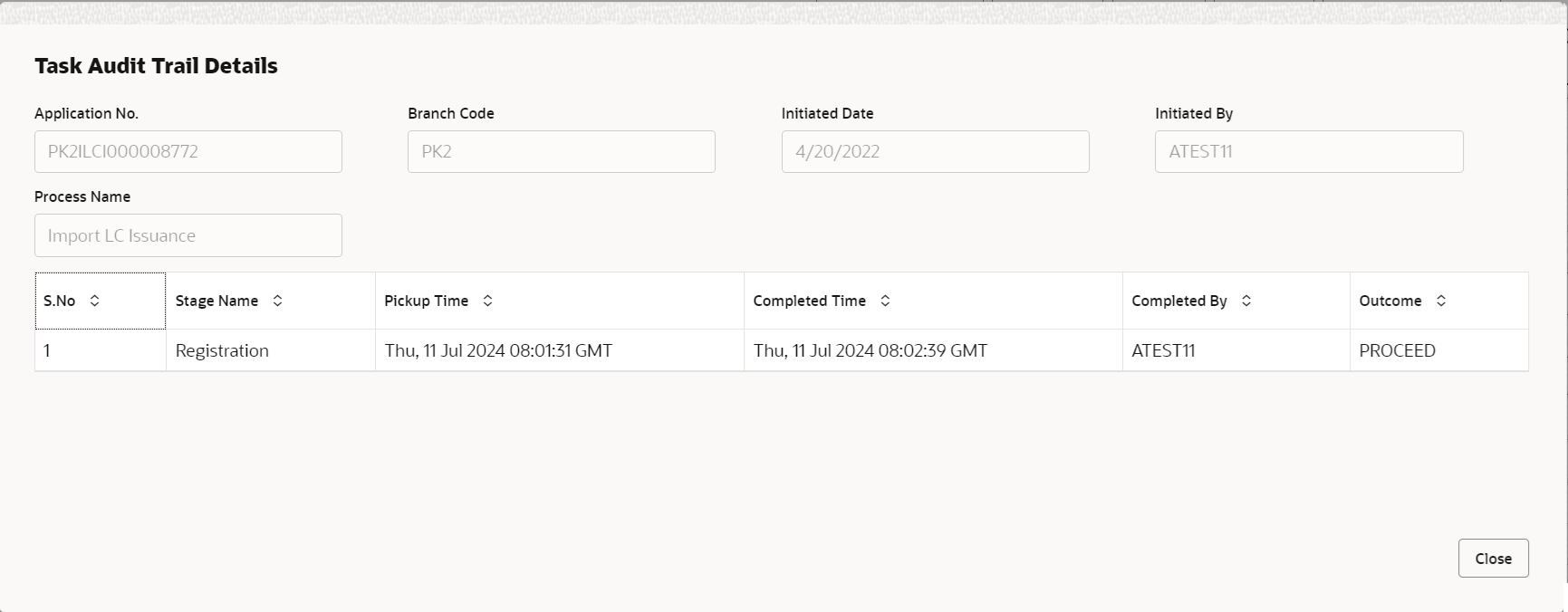
Description of the illustration audit.pngThis button provides information about user initiated the transaction, initiated date, stage wise detail etc.
For more information on audit, refer to the field description table below.Table 2-8 Audit - Field Description
Field Description Application No. This field displays the appliation number of the process. Branch Code This field displays the branch code. Initiated Date This field displays the date on which process is initiated. Initiated By This field displays the user ID of the user who had initiated the process. Process Name This field displays the name of the process which is initiated. S. No This field displays the serial number of the audit record. Stage Name This field displays the current stage of the process. Completed Time This field displays the time on which the audit of the current stage is completed. Completed By This field displays the user ID of the user who had completed the audit. Outcome This field displays the outcome of the audit. - Click Next.The task will move to next data segment.
Table 2-9 Main Details - Action Buttons - Field Description
Field Description Clarification Details Clicking the button opens a detailed screen, user can see the clarification details in the window and the status will be ‘Clarification Requested’. Documents Click to View/Upload the required document. Application displays the mandatory and optional documents.
The user can view and input/view application details simultaneously.
When a user clicks on the uploaded document, Document window get opened and on clicking the view icon of the uploaded document, Application screen should get split into two. The one side of the document allows to view and on the other side allows to input/view the details in the applicationRemarks Specify any additional information regarding the Guarantee Cancellation. This information can be viewed by other users handling the request. Overrides Click to view the overrides accepted by the user. Customer Instruction Click to view/ input the following. - Standard Instructions – In this section, the system will populate the details of Standard Instructions maintained for the customer. User will not be able to edit this.
- Transaction Level Instructions – In this section, OBTFPMCS user can input any Customer Instructions received as part of transaction processing. This section will be enabled only for customer initiated transactions.
Signatures Click the Signature button to verify the signature of the customer/ bank if required. The user can view the Customer Number and Name of the signatory, Signature image and the applicable operation instructions if any available in the back-office system.
If more than one signature is required, system should display all the signatures.
Request Clarification Clicking this button allows the user to submit the request for clarification to the “Trade Finance Portal” for the transactions that are initiated offline. Reject On click of Reject, user must select a Reject Reason from a list displayed by the system. Reject Codes are:
- R1- Documents missing
- R2- Signature Missing
- R3- Input Error
- R4- Insufficient Balance/Limits
- R5 - Others
Select a Reject code and give a Reject Description.
This reject reason will be available in the remarks window throughout the process.Refer Select a Refer Reason from the values displayed by the system. Refer Codes are:
- R1- Documents missing
- R2- Signature Missing
- R3- Input Error
- R4- Insufficient Balance/Limits
- R5 - Others
Hold The details provided will be saved and status will be on hold. User must update the remarks on the reason for holding the task. This option is used, if there are any pending information yet to be received from applicant.
Cancel Cancels the Guarantee Cancellation task. Details entered will not be saved and the task will be removed Save & Close Save the information provided and holds the task in ‘My Task’ queue for working later. This option will not submit the request.
Next On click of Next, system validates if all the mandatory fields have been captured. Necessary error and override messages to be displayed. On successful validation, system moves the task to the next data segment. Checklist Click to view the list of items that needs to be completed and acknowledge. If mandatory checklist items are not selected, system will display an error on submit.
Parent topic: Data Enrichment