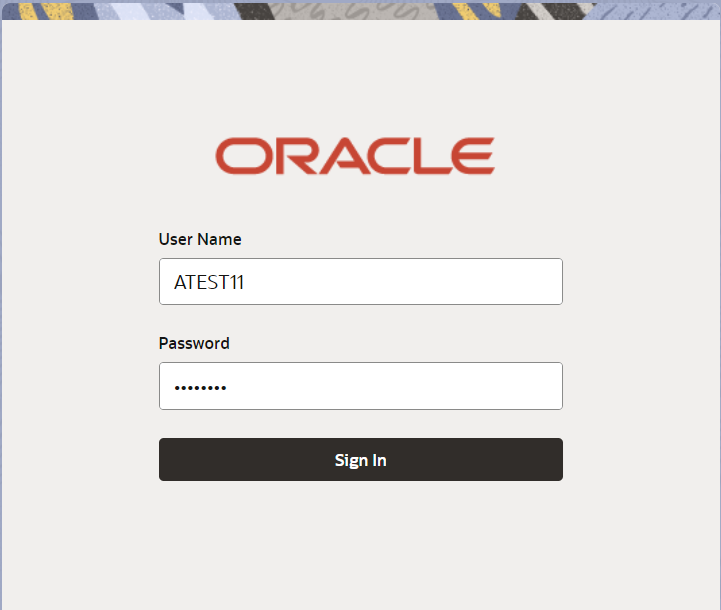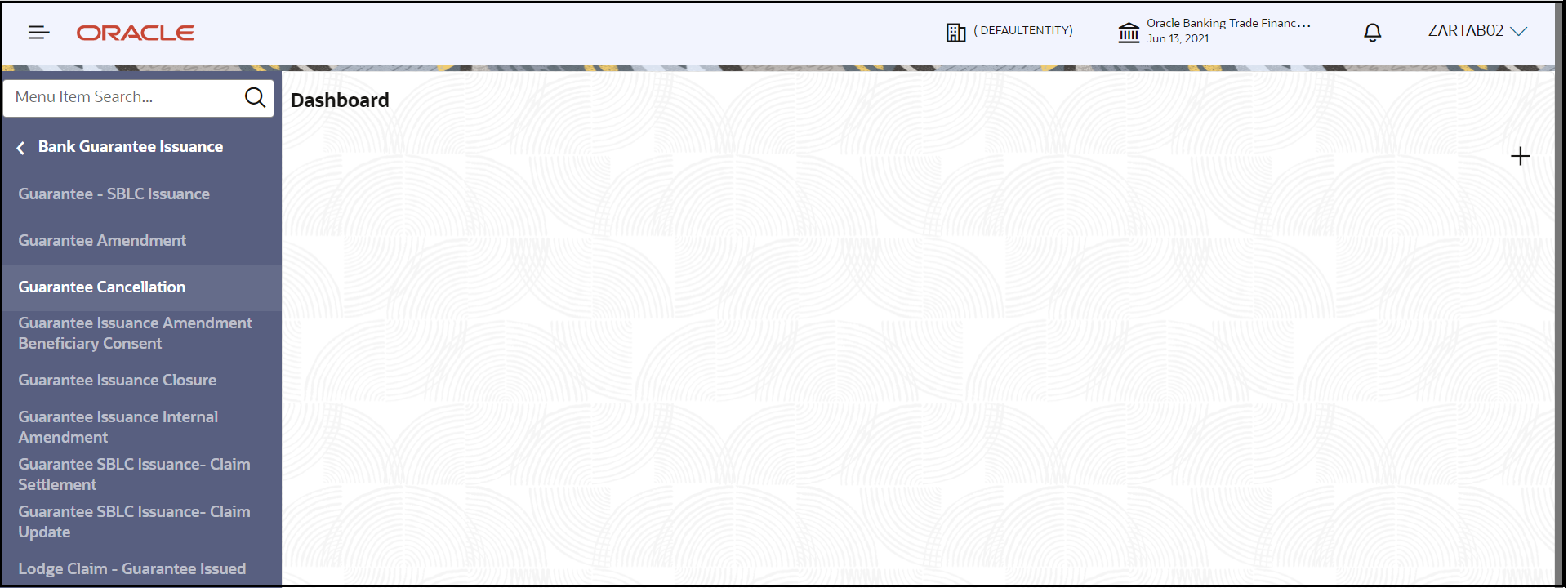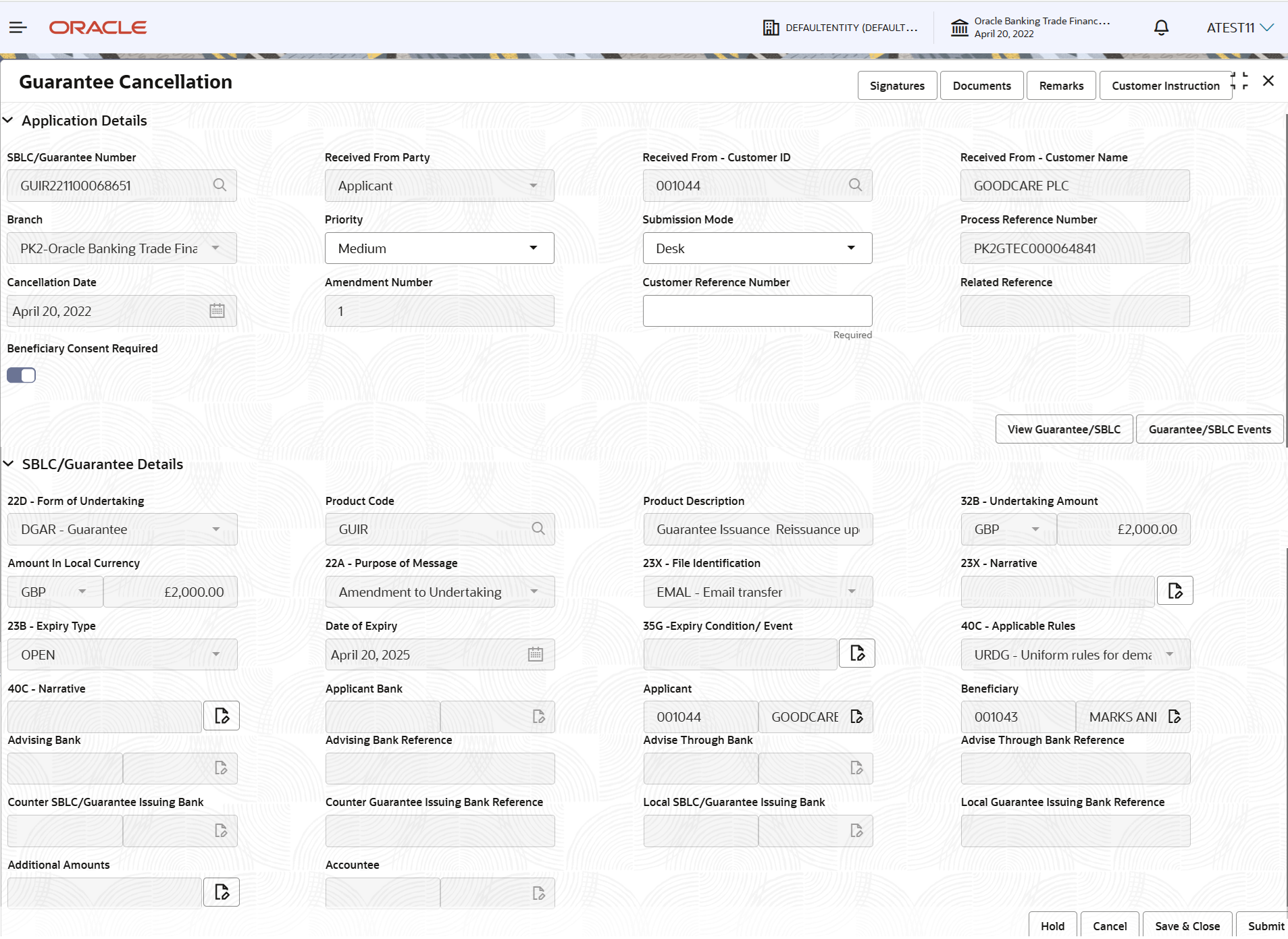2.2 Registration
This topic provides the systematic instructions to initiate the Registration stage of Guarantee Cancellation request.
The user has the option to submit, hold, save and hold and cancel the application.
The OBTFPMCS user can process MT798 with sub messages MT726-MT759 message received through SWIFT. The OBTFPMCS verifies the field 21 and 26E ( of the MT759 and identifies the Original Contract Reference Number and Amendment Number and invokes the process. The user can cancel the previously received MT798 referenced message which is under process.
The OBTFPMCS user can process incoming MT798(up to a maximum of 8 messages) with sub messages MT788-MT799 message received through SWIFT and enables the user to cancel the previously received MT798 referenced message which is under process.
- On Home screen, click Trade Finance. Under Trade Finance, click Bank Guarantee Issuance.
- Under Bank Guarantee Issuance, click
Guarantee Cancellation.The Guarantee Cancellation - Registration screen appears.
The Guarantee Cancellation - Registration stage has two sections Application Details and SBLC/Guarantee Details. Let’s look at the details of Registration screens below:
Figure 2-4 Guarantee Cancellation - Registration - Application Details
- On Guarantee Cancellation - Registration - Application
Details screen, specify the fields.
Note:
The fields which are marked as Required are mandatory.For more information on fields, refer to the field description table below.
Table 2-3 Guarantee Cancellation - Registration - Application Details - Field Description
Field Description SBLC/Guarantee Number Click Search to search and select the SBLC/Guarantee number of the Guarantee to be cancelled from the look-up. Alternatively, specify the advising SBLC/Guarantee number.
In the look-up search, user can specify the Undertaking Number, Applicant, Currency, Amount and User Reference to fetch the Guarantee details. Based on the search result, select the applicable Guarantee to be cancelled.
Received from Applicant Bank Read only field. System defaults the name of the apllicant as available in Guarantee.
Received From - Customer ID Read only field. Customer ID is auto-populated from Guarantee /SBLC Issuance.
Received From - Customer Name Read only field. Customer name is auto-populated from Guarantee /SBLC Issuance.
Branch Read only field. Branch details is auto-populated from Guarantee /SBLC Issuance.
Priority System populates the priority of the customer based on priority maintenance, also enables the user to change the priority as per the requirement. Set the priority of the Guarantee Cancellation request as Essential or Critical or High or Medium or Low. If priority is not maintained for a customer, ‘Medium' priority will be defaulted.
Submission Mode System populates the submission mode of the Guarantee Cancellation request. By default the submission mode will have the value as ‘Desk’.
- Desk - Request received through Desk
- Email - Request received through Email
- Fax - Request received through Fax
Process Reference Number Unique sequence number for the transaction. This is auto generated by the system based on process name and branch code.
Cancellation Date By default, the application will display branch’s current date.
Amendment Number Read only field. Amendment number is auto-populated based on the system maintenance.
Amendment number increases by 1 for each amendment.
Customer Reference Number Specify a unique Customer Reference Number which is provided by the applicant/applicant bank. Enables the user to provide a unique Customer Reference Number for the cancellation.
Related Reference Read only field. Related reference number is auto-populated based on the system maintenance.
Beneficiary Consent Required Enable the option, if beneficiary consent is required for cancellation. Disable the option, if beneficiary consent is not required for cancellation.
SBLC/Guarantee DetailsRegistration user can provide SBLC/Guarantee details in this section. Alternately, details can be provided by Data Enrichment user.
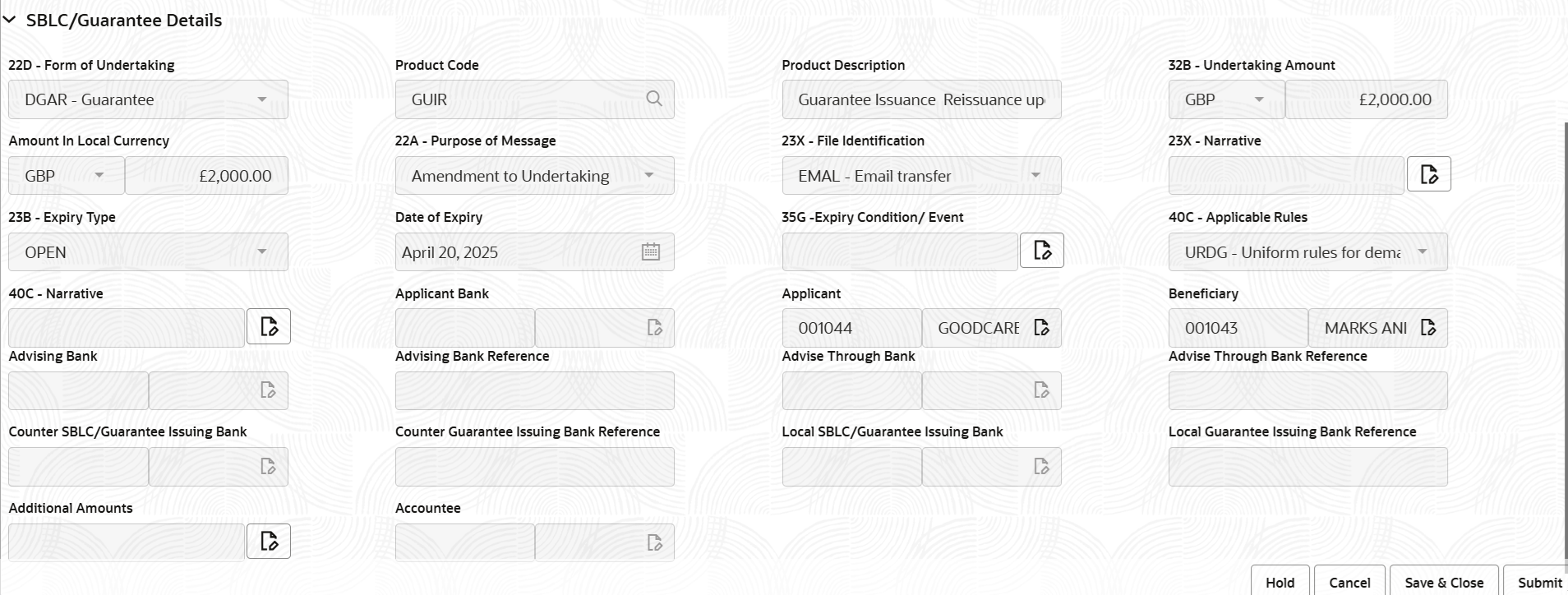
Description of the illustration registrationsblcguaranteedetails.png - On Guarantee Cancellation - SBLC/Guarantee Details
screen, specify the fields.
Note:
The fields which are marked as Required are mandatory.For more information on fields, refer to the field description table below.
Table 2-4 Guarantee Cancellation - Registration - SBLC/Guarantee Details - Field Description
Field Description Form of Undertaking Read only field. Form of undertaking is auto-populated from Guarantee /SBLC Issuance.
Product Code Read only field. Product code is auto-populated from guarantee /SBLC issuance.
Product Description Read only field. This field displays the description of the product as per the product code.
Undertaking Amount Read only field. System defaults the outstanding value available in guarantee.
Amount In Local Currency Read only field. System fetches the local currency equivalent value for the LC amount from back office (with decimal places).
Purpose of Message Read only field. System defaults the purpose of message value from guarantee.
The values are:- ISSU - Issue of Undertaking:
- ICCO - Issuance of counter-counter-undertaking
- ISCO - Issuance of counter undertaking
File Identification Read only field. System defaults the file identification value available in guarantee.
Narrative Read only field. System defaults the value available in guarantee.
Expiry Type Read only field. System defaults the expiry type as maintained in guarantee issuance.
Date of Expiry Read only field. System defaults the expiry date of the guarantee.
Expiry Condition/Event Read only field. System defaults the expiry condition/event value available in guarantee.
Applicable Rules Read only field. This field displays the rules of the guarantee.
Narrative Read only field. System defaults the narrative available in guarantee.
Applicant Bank Read only field. This field displays the applicant bank details available in guarantee.
Applicant Read only field. This field displays the details of the applicant available in guarantee.
Beneficiary This field displays the beneficiary details of the selected guarantee and user can edit the details if required.
Advising Bank Read only field. This field displays the details of the advising bank.
Advise Bank Reference Read only field. This field displays the advising bank reference if available.
Advising Through Bank Read only field. System defaults the advising through bank value available in guarantee.
Advise Through Bank Reference Read only field. This field displays the advising bank reference if available.
Counter SBLC/Guarantee Issuing Bank Read only field. System defaults the counter SBLC/guarantee issuing bank details available in guarantee.
Counter Guarantee Issuing Bank Reference Read only field. System defaults the counter SBLC/guarantee issuing bank reference value available in guarantee.
Local SBLC/Guarantee Issuing Bank Read only field. System defaults the local SBLC/guarantee issuing bank details available in Guarantee.
Local Guarantee Issuing Bank Reference Read only field. System defaults the local SBLC/guarantee issuing bank reference value available in Guarantee.
Additional Amounts Read only field. This field displays the details of the additional amount covered as per the latest guarantee details.
Accountee Read only field. System defaults the outstanding value available in Guarantee.
- Click Submit.The task will move to next logical stage of Guarantee Cancellation. For more information refer Data Enrichment.
For more information on action buttons, refer to the field description table below.
Table 2-5 Guarantee Cancellation - Registration - Action Buttons - Field Description
Field Description Documents Non- Online: Upload the documents received under the Guarantee Cancellation. The user has to upload all the mandatory documents required by the system to proceed for the guarantee cancellation application.If mandatory documents are not uploaded, system should display an error on submit. The possible documents submitted under an Guarantee/SBLC Cancellation request are:- Guarantee/SBLC Cancellation Request
Remarks Specify any additional information regarding the Guarantee Cancellation. This information can be viewed by other users handling the request. Customer Instruction Click to view/ input the following. - Standard Instructions – In this section, the system will populate the details of Standard Instructions maintained for the customer. User will not be able to edit this.
- Transaction Level Instructions – In this section, OBTFPMCS user can input any Customer Instructions received as part of transaction processing. This section will be enabled only for customer initiated transactions.
Signatures Click the Signatures to verify the signature of the customer/ bank if required. The user can view the Customer Number and Name of the signatory, signature id, signature title, image of the signature for verification and the applicable operation instructions if any available in the back-office system.
If more than one signature is required, system should display all the authorized signatories.
Hold The details provided will be saved and status will be on hold. User must update the remarks on the reason for holding the task. This option is used, if there are any pending information yet to be received from applicant.
Cancel Cancels the Guarantee Cancellation task. Details entered will not be saved and the task will be removed Save & Close Save the information provided and holds the task in ‘My Task’ queue for working later. This option will not submit the request.
Submit The task will move to next logical stage of Guarantee Cancellation. If mandatory fields have not been captured, system will display an error message until the mandatory fields data are provided. Checklist Click to view the list of items that needs to be completed and acknowledge. If mandatory checklist items are not selected, system will display an error on submit.
- Document Linkage
This topic provides the systematic instructions to initiate the document linkage.
Parent topic: Guarantee Cancellation