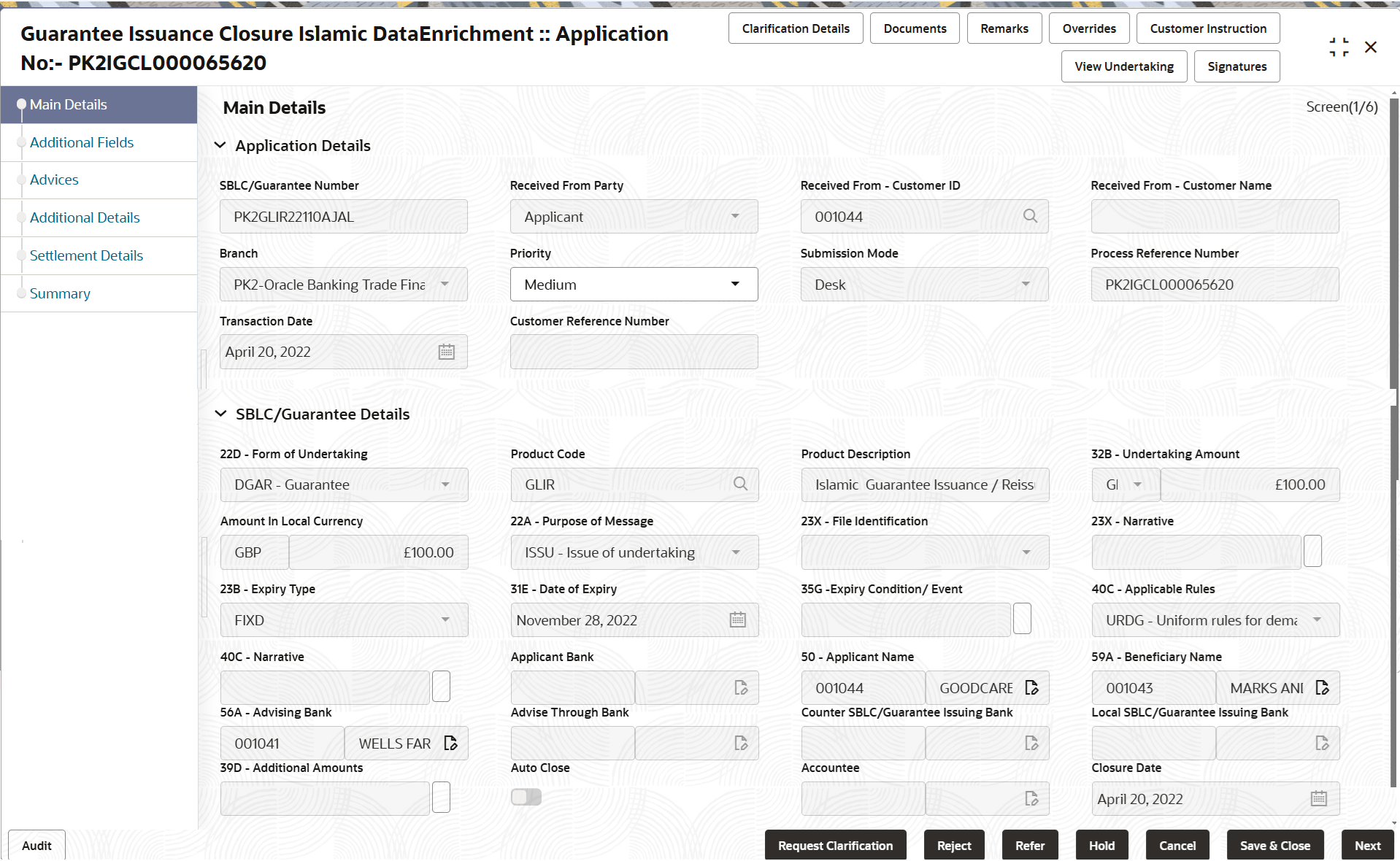2.3.1 Main Details
This topic provides the systematic instructions to initiate the main details of Data Enrichment stage of Guarantee Issuance Closure - Islamic request.
- Application Details
- SBLC/ Guarantee Details.
The fields listed under this section are same as the fields listed under the SBLC Guarantee Details section in Registration. During Registration, if user has not captured input, then user can capture the details in this section.
- On Main Details screen, specify the fields that were not
entered at Registration stage.
Note:
The fields which are marked as Required are mandatory.For more information on fields, refer to the field description table below.Table 2-6 Guarantee Issuance Closure - Main Details - Application Details - Field Description
Field Description SBLC/Guarantee Number Read only field. Diaplays the SBLC/Guarantee number selected for closure in Registration stage.
Received from Applicant Bank Read only field. Diaplays the name of the apllicant as per the latest Guarantee/SBLC details from the received guarantee issuance request.
Received From - Customer ID Read only field. Dispalys the customer ID of the applicant or applicant’s bank, as per the latest Guarantee/SBLC details.
Received From - Customer Name Read only field. Diaplays the name of the customer or applicant, as per the latest Guarantee/SBLC details.
Branch Read only field. Diaplays the customer’s home branch details, as per the latest guarantee /SBLC issuance details.
Priority System populates the priority of the customer based on priority maintenance, also enables the user to change the priority as per the requirement. Set the priority of the Guarantee Issuance Closure request as Low/Medium/High/ Essential/Critical. If priority is not maintained for a customer, ‘Medium' priority will be defaulted.
Submission Mode Read only field. Diaplays the submission mode of the Guarantee Issuance Closure request.
By default the submission mode will have the value as ‘Desk’. Allowed values are:
- Desk - Request received through Desk
- Email - Request received through Email
- Fax - Request received through Fax
Process Reference Number Read only field. Unique sequence number for the transaction.
This is auto generated by the system based on process name and branch code.
Closure Date Read only field. By default, the application will display branch’s current date.
Customer Reference Number Read only field. Diaplays the 'Reference number' provided by the applicant/applicant bank if any.
SBLC/ Guarantee DetailsThe fields listed under this section are same as the fields listed under the SBLC/ Guarantee Details section in Registration stage. During registration, if user has not captured input, then user can capture the details in this section.
Figure 2-8 SBLC/ Guarantee Details
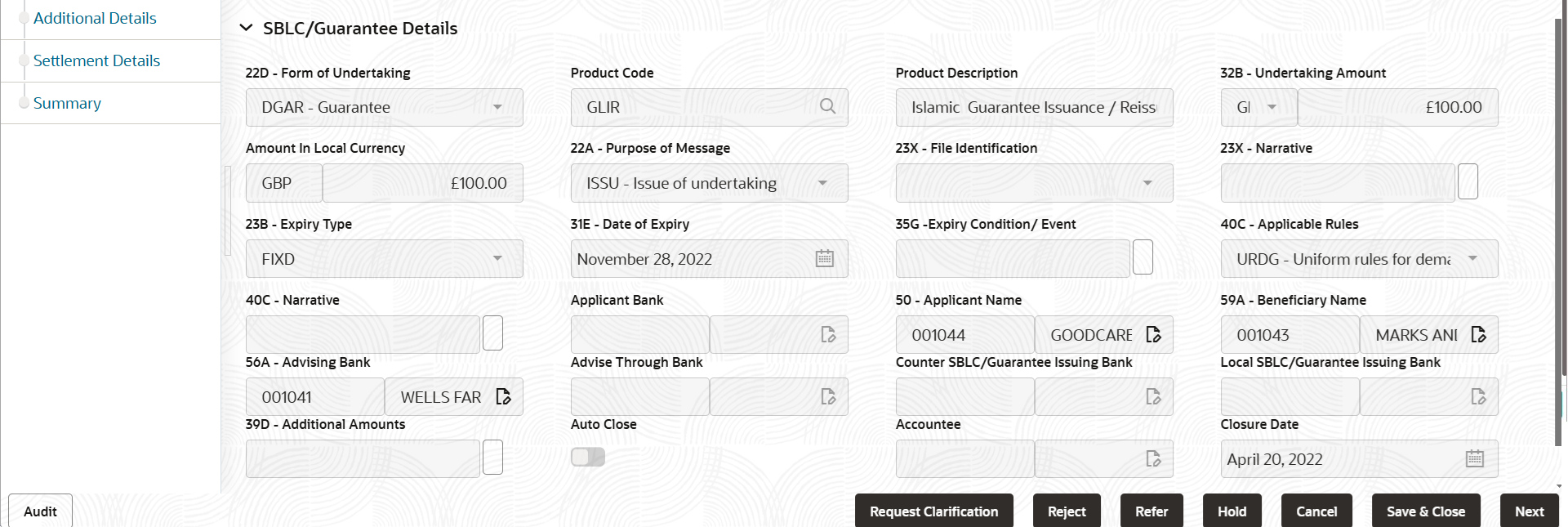
Description of the illustration demainguaranteedetails.pngFor more information on fields, refer to the field description table below.
Table 2-7 Guarantee Issuance Closure - Islamic - SBLC/ Guarantee Details - Field Description
Field Description Form of Undertaking Read only field. Displays the form of undertaking (Guarantee/Standby LC) as per the latest Guarantee/SBLC details.
Product Code Read only field. Displays the product code used for SBLC/Guarantee Issuance.
Product Description Read only field. Displays the description of the product as per the product code.
Undertaking Amount Read only field. Displays the amount of Undertaking as per the latest Guarantee/SBLC details.
Amount In Local Currency Read only field. Displays the local currency equivalent value for the LC amount from back office (with decimal places).
Type of Undertaking Read only field. System defaults the undertaking (Guarantee/Standby LC) type as per the latest Guarantee/SBLC details.
Purpose of Message Read only field. Displays the purpose of message (Issue/Request) used during SBLC/Guarantee Issuance.
File Identification Read only field. Displays the file identification as per the latest Guarantee/SBLC details.
Narrative Read only field. Displays the narrative/additional text as per the latest Guarantee/SBLC details.
Expiry Type Read only field. Displays the expiry type as maintained in guarantee issuance as per the latest Guarantee/SBLC details.
Date of Expiry Read only field. Displays the expiry date of the guarantee as per the latest Guarantee/SBLC details.
Expiry Condition/Event Read only field. Displays the expiry condition/event as per the latest Guarantee/SBLC details.
Applicable Rules Read only field. Displays the applicable rules of the guarantee as per the latest Guarantee/SBLC details.
Narrative Read only field. Displays the narrative/additional text as per the latest Guarantee/SBLC details.
Applicant Bank Read only field. Displays the applicant bank details as per the latest Guarantee/SBLC details.
Applicant Name Read only field. Displays the applicant details as per the latest Guarantee/SBLC details.
Beneficiary Name Read only field. Displays the beneficiary name whose favor the undertaking (or counter-undertaking) is issued, as per the latest Guarantee/SBLC details.
Advising Bank Read only field. Displays the details of the advising bank as per the latest Guarantee/SBLC details.
Advising Through Bank Read only field. Displays any additional bank requested to advise the undertaking as per the latest Guarantee/SBLC details.
Counter SBLC/Guarantee Issuing Bank Read only field. Displays the counter SBLC/guarantee issuing bank details as per the latest Guarantee/SBLC details.
Local SBLC/Guarantee Issuing Bank Read only field. Displays the local SBLC/guarantee issuing bank details as per the latest Guarantee/SBLC details.
Additional Amounts Read only field. Displays Any additional amounts related to undertaking as per the latest Guarantee/SBLC details.
Auto Close Read only field. Displays the the from the previous versions of the contracts.
Accountee Read only field. System defaults the accountee value as per the latest guarantee details.
Closure Date Read only field. System defaults the value from the previous versions of the contracts.
Audit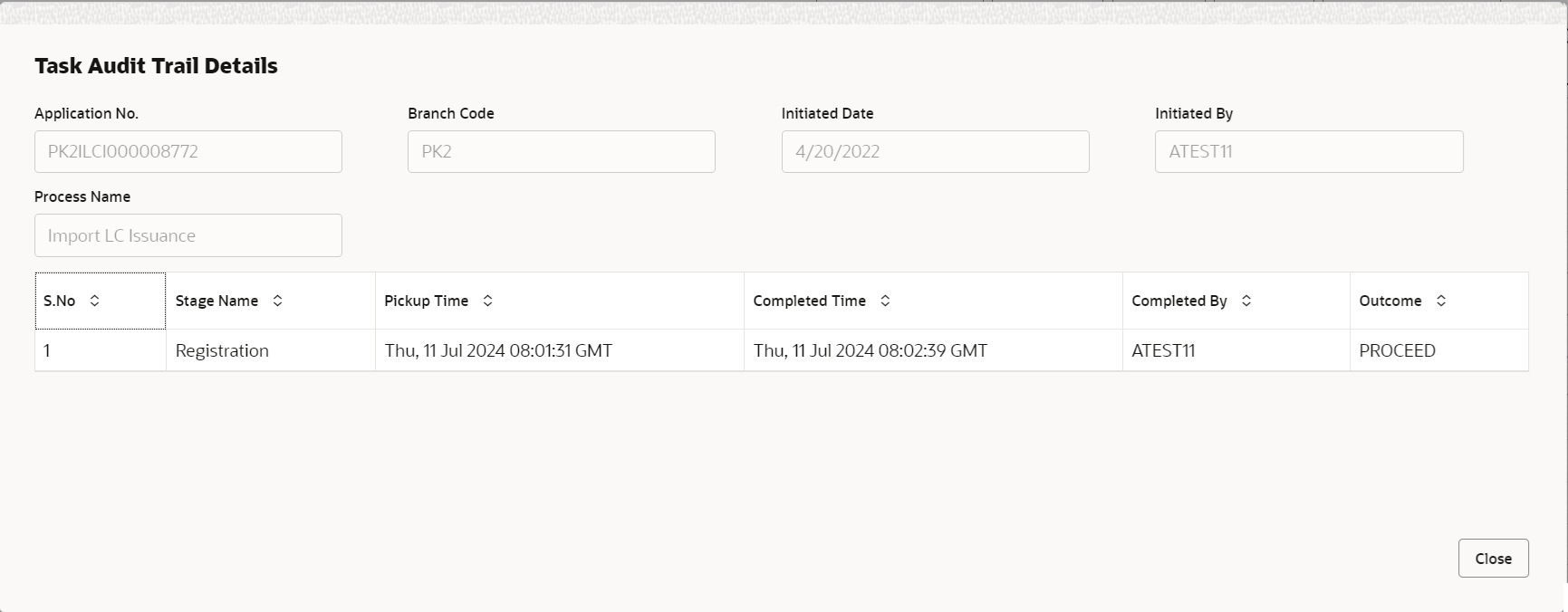
Description of the illustration audit.pngThis button provides information about user initiated the transaction, initiated date, stage wise detail etc.
For more information on audit, refer to the field description table below.Table 2-8 Audit - Field Description
Field Description Application No. This field displays the appliation number of the process. Branch Code This field displays the branch code. Initiated Date This field displays the date on which process is initiated. Initiated By This field displays the user ID of the user who had initiated the process. Process Name This field displays the name of the process which is initiated. S. No This field displays the serial number of the audit record. Stage Name This field displays the current stage of the process. Completed Time This field displays the time on which the audit of the current stage is completed. Completed By This field displays the user ID of the user who had completed the audit. Outcome This field displays the outcome of the audit. - Click Next.The task will move to next data segment. For more information refer unresolvable-reference.html#GUID-7EFE8FA2-17D9-4FB5-8D62-1CBA7E15A372.
Table 2-9 Main Details - Action Buttons - Field Description
Field Description Clarification Details Clicking the button opens a detailed screen, user can see the clarification details in the window and the status will be ‘Clarification Requested’. Documents Click to View/Upload the required document. Application displays the mandatory and optional documents.
The user can view and input/view application details simultaneously.
When a user clicks on the uploaded document, Document window get opened and on clicking the view icon of the uploaded document, Application screen should get split into two. The one side of the document allows to view and on the other side allows to input/view the details in the applicationRemarks Specify any additional information regarding the Guarantee Issuance Closure. This information can be viewed by other users handling the request. Overrides Click to view the overrides accepted by the user. Customer Instruction Click to view/ input the following. - Standard Instructions – In this section, the system will populate the details of Standard Instructions maintained for the customer. User will not be able to edit this.
- Transaction Level Instructions – In this section, OBTFPMCS user can input any Customer Instructions received as part of transaction processing. This section will be enabled only for customer initiated transactions.
View Undertaking Clicking the button enables the user to view all SBLC/Guarantee details. Signatures Click the Signature button to verify the signature of the customer/ bank if required. The user can view the Customer Number and Name of the signatory, Signature image and the applicable operation instructions if any available in the back-office system.
If more than one signature is required, system should display all the signatures.
Request Clarification Clicking this button allows the user to submit the request for clarification to the “Trade Finance Portal” for the transactions that are initiated offline. Reject On click of Reject, user must select a Reject Reason from a list displayed by the system. Reject Codes are:
- R1- Documents missing
- R2- Signature Missing
- R3- Input Error
- R4- Insufficient Balance/Limits
- R5 - Others
Select a Reject code and give a Reject Description.
This reject reason will be available in the remarks window throughout the process.Refer Select a Refer Reason from the values displayed by the system. Refer Codes are:
- R1- Documents missing
- R2- Signature Missing
- R3- Input Error
- R4- Insufficient Balance/Limits
- R5 - Others
Hold The details provided will be saved and status will be on hold. User must update the remarks on the reason for holding the task. This option is used, if there are any pending information yet to be received from applicant.
Cancel Cancels the Guarantee Issuance Closure task. Details entered will not be saved and the task will be removed Save & Close Save the information provided and holds the task in ‘My Task’ queue for working later. This option will not submit the request.
Next On click of Next, system validates if all the mandatory fields have been captured. Necessary error and override messages to be displayed. On successful validation, system moves the task to the next data segment. Checklist Click to view the list of items that needs to be completed and acknowledge. If mandatory checklist items are not selected, system will display an error on submit.
Parent topic: Data Enrichment